Page 201 of 271
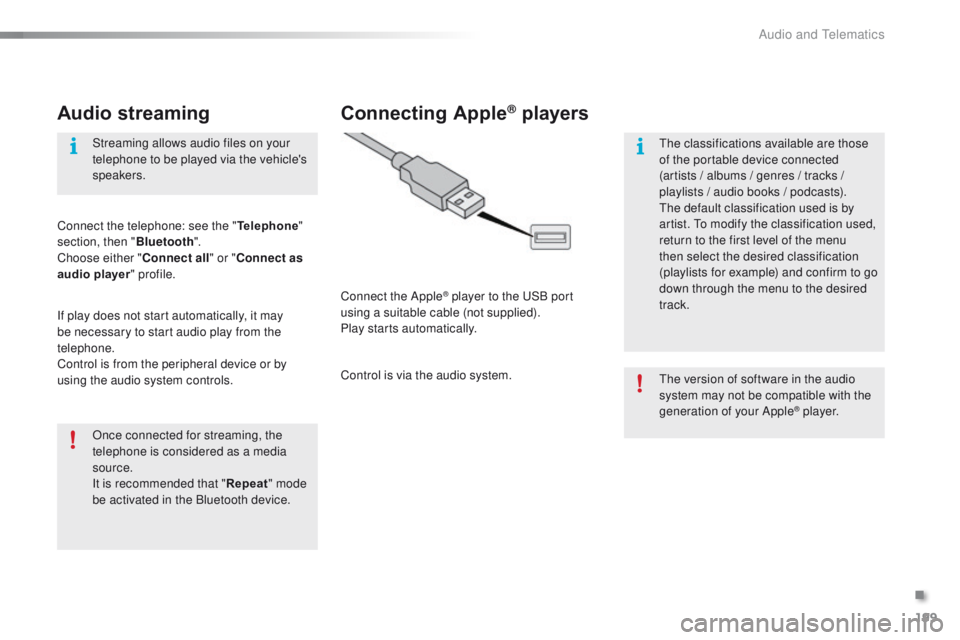
199
108_en_Chap12a_Autoradio-Toyota-tactile-1_ed01-2015
Audio streaming
Once connected for streaming, the
telephone is considered as a media
source.
It is recommended that "Repeat" mode
be activated in the Bluetooth device. Streaming allows audio files on your
telephone to be played via the vehicle's
speakers.
Connect the telephone: see the " Telephone"
section, then " Bluetooth".
Choose either " Connect all" or " Connect as
audio player " profile.
If play does not start automatically, it may
be necessary to start audio play from the
telephone.
Control is from the peripheral device or by
using the audio system controls.
Connecting Apple® players
Connect the Apple® player to the uS B port
using a suitable cable (not supplied).
Play starts automatically.
Control is via the audio system.
th
e version of software in the audio
system may not be compatible with the
generation of your Apple
® p l aye r.
th
e classifications available are those
of the portable device connected
(artists / albums / genres / tracks /
playlists / audio books
/ podcasts).
th
e default classification used is by
artist.
t
o m
odify the classification used,
return to the first level of the menu
then select the desired classification
(playlists for example) and confirm to go
down through the menu to the desired
track.
.
Audio and telematics
Page 204 of 271
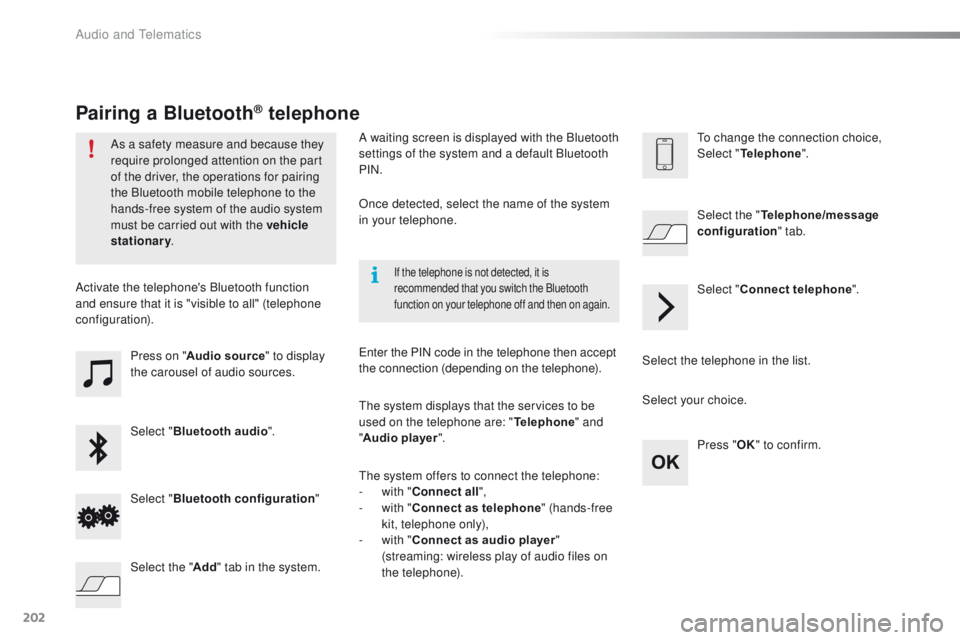
202
108_en_Chap12a_Autoradio-Toyota-tactile-1_ed01-2015
Press on "Audio source " to display
the carousel of audio sources.
Select " Bluetooth audio ".
Select " Bluetooth configuration "
Activate the telephone's Bluetooth function
and ensure that it is "visible to all" (telephone
configuration).
Select the telephone in the list.Select "
Connect telephone ".
Select the "
Telephone/message
configuration " tab.
Select your choice.
Select the " Add" tab in the system. Press "
OK" to confirm.
If the telephone is not detected, it is
recommended that you switch the Bluetooth
function on your telephone off and then on again.
As a safety measure and because they
require prolonged attention on the part
of the driver, the operations for pairing
the Bluetooth mobile telephone to the
hands-free system of the audio system
must be carried out with the vehicle
stationary .
Pairing a Bluetooth® telephone
A waiting screen is displayed with the Bluetooth
settings of the system and a default Bluetooth
PIN.
Once detected, select the name of the system
in your telephone.
th
e system displays that the services to be
used on the telephone are: " Telephone" and
" Audio player ".
th
e system offers to connect the telephone:
-
w
ith "Connect all",
-
w
ith "Connect as telephone " (hands-free
kit, telephone only),
-
w
ith "Connect as audio player "
(streaming: wireless play of audio files on
the telephone).
en
ter the PIN code in the telephone then accept
the connection (depending on the telephone).to c hange the connection choice,
Select " Telephone ".
Audio and telematics
Page 205 of 271
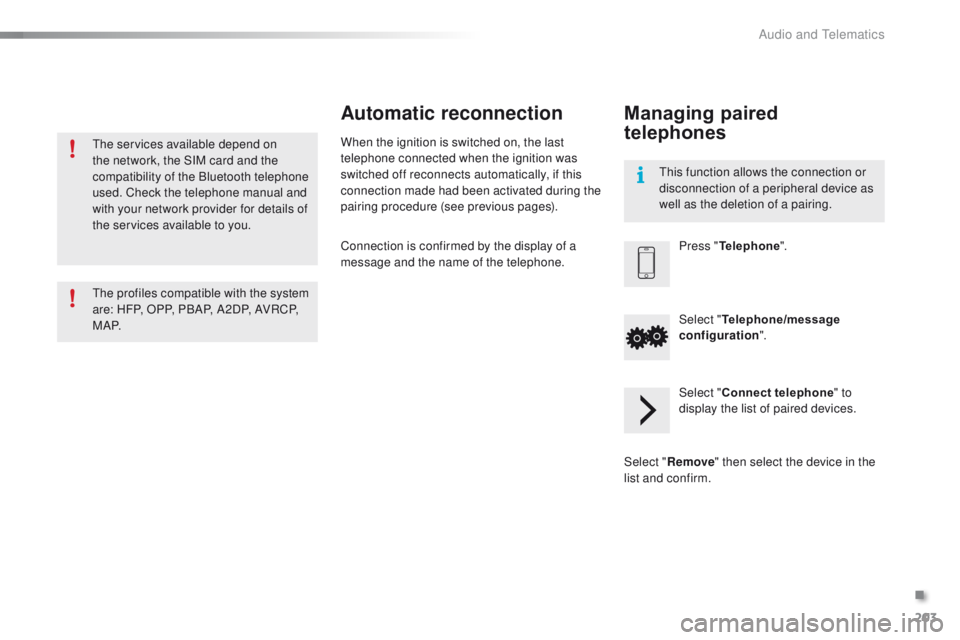
203
108_en_Chap12a_Autoradio-Toyota-tactile-1_ed01-2015
the services available depend on
the network, the SIM card and the
compatibility of the Bluetooth telephone
used. Check the telephone manual and
with your network provider for details of
the services available to you.
th
e profiles compatible with the system
are: HFP, OPP, PBAP, A2DP, AVRCP,
M A P.
th
is function allows the connection or
disconnection of a peripheral device as
well as the deletion of a pairing.
Automatic reconnection
When the ignition is switched on, the last
telephone connected when the ignition was
switched off reconnects automatically, if this
connection made had been activated during the
pairing procedure (see previous pages).
Connection is confirmed by the display of a
message and the name of the telephone.
Managing paired
telephones
Press " Telephone ".
Select " Telephone/message
configuration ".
Select " Connect telephone " to
display the list of paired devices.
Select " Remove " then select the device in the
list and confirm.
.
Audio and telematics
Page 209 of 271

207
108_en_Chap12a_Autoradio-Toyota-tactile-1_ed01-2015
Level 1Level 2 Level 3 Comment
Configuration General Clock
OKSave settings.
Language Select the language.
Beep Activate or deactivate beep mode.
Personalise the star tup image
t
r a n s f e rStore images in a folder initially called
"Startupimage", before copying them to the
system.
Delete all
OK
Save the settings.
Animation Activate or deactivate animation mode.
Delete personal data Delete
Choose settings, activate or deactivate options.
Do not delete
Update software
Software information
Configuration Audio Bluetooth audio sound configuration
Choose settings.
iPod
® sound inputu SB
Activate or deactivate iPod® sound inputs.
A
uX
V
ideo input mode N
t
SC Activate or deactivate the video input modes.
PA L
Sleeve configuration Activate or deactivate sleeve configuration.
Automatic sound adjustment Off
Activate or deactivate the automatic sound
adjustment modes.
Low
Medium
High
Configuration
Display General
Select the display configuration.
Video
.
Audio and Telematics
Page 211 of 271
209
108_en_Chap12a_Autoradio-Toyota-tactile-1_ed01-2015
Level 1Level 2 Level 3 Comment
Configuration Bluetooth Telephone
Select the services to use on the peripheral
device.
Audio player
Add Connect a new peripheral device.
System configuration
te
lephoneSelect the services to use on the peripheral
device.
Audio player
Cancel
Remove Disconnect and remove a peripheral device
from the list.
Configuration Telephone Connect the telephone
See the telephone section.
Sounds configuration
Contacts/call history configuration
Message configuration
Telephone display configuration
Configuration Screen off Select this mode to switch off the screen, touch
the screen to restore.
.
Audio and Telematics
Page 213 of 271

211
108_en_Chap12a_Autoradio-Toyota-tactile-1_ed01-2015
Download the "AppinCar®"
smartphone application available
from the App Store
®.th
e download of the application
must be done with the vehicle
stationary . Press on "
Connection " in the
system.
During the procedure, a page
showing the terms and conditions for
use is displayed.
Accept to start and end the
connection.
Once connected you can
use certain applications on
your smartphone as well
as the functions of your
system: " Audio source ",
" Telephone " and configure
the " Display (video) ".
Connect the smartphone to the
uS
B
port or JACK auxiliary socket
using a suitable cable, available as an
accessory from P
e
uge
Ot d
ealers.
Start the " AppinCar
®" application
from your smartphone. It is recommended that both
connections be used:
uS B /
Apple® and Bluetooth®.th
e smartphone charges
while connected.
As a safety measure and for ease of
use:
-
c
ertain applications on your
smartphone are not carried over to
the system screen.
-
c
ertain applications operate only
when the vehicle is stationary.
.
Audio and telematics
Page 215 of 271
213
108_en_Chap12a_Autoradio-Toyota-tactile-1_ed01-2015
Level 1Level 2Level 3Comments
Connection
Audio source FM
Choose the audio source.
Choose settings, activate or deactivate
options.
AM
DAB
USB
Bluetooth audio
A / V
Connection Telephone Contacts
After making choices, start the call.
Choose settings, activate or deactivate
options.
Favorites
Call history
Enter a number
Telephone/message configuration
Connection
AppinCar
®
use the "AppinCar®" applications via the
system.
Connection Home Return to the "Connection" menu home
page.
Connection
Display (video) Brightness
Choose the settings.
Contrast
To n e
Color
OK
Save the settings.
.
Audio and Telematics
Page 217 of 271
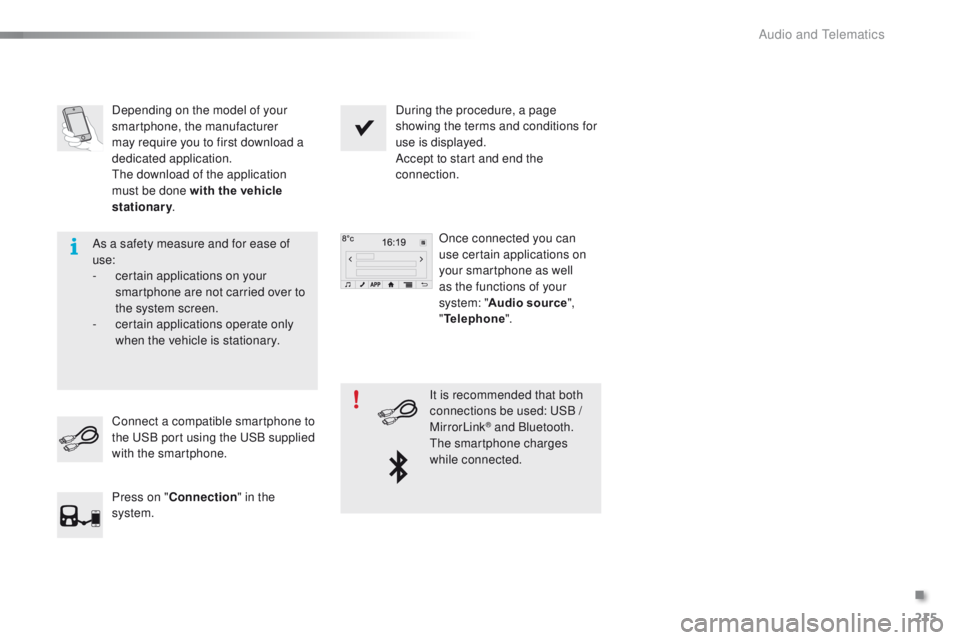
215
108_en_Chap12a_Autoradio-Toyota-tactile-1_ed01-2015
Depending on the model of your
smartphone, the manufacturer
may require you to first download a
dedicated application.
th
e download of the application
must be done with the vehicle
stationary . During the procedure, a page
showing the terms and conditions for
use is displayed.
Accept to start and end the
connection.
Once connected you can
use certain applications on
your smartphone as well
as the functions of your
system: " Audio source ",
" Telephone ".
Connect a compatible smartphone to
the
u
S
B port using the u
S
B supplied
with the smartphone.
Press on " Connection " in the
system. It is recommended that both
connections be used:
u
S
B /
MirrorLink
® and Bluetooth.th
e smartphone charges
while connected.
As a safety measure and for ease of
use:
-
c
ertain applications on your
smartphone are not carried over to
the system screen.
-
c
ertain applications operate only
when the vehicle is stationary.
.
Audio and telematics