2015 NISSAN XTERRA audio
[x] Cancel search: audioPage 2 of 24
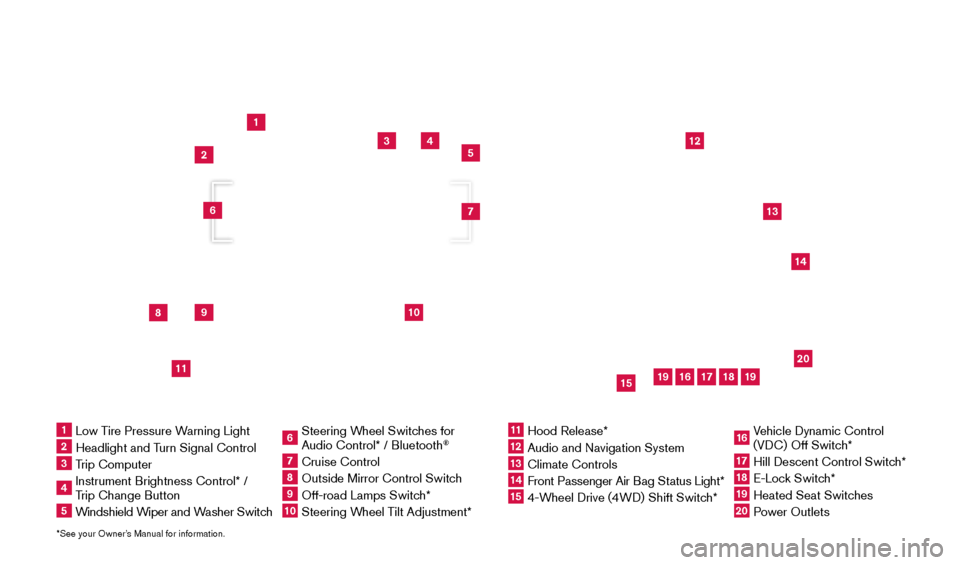
*See your Owner’s Manual for information.
1
3
4
5
12
13
14
16
15
17
18
20
19
19
8
9
11
10
2
7
6
1 Low Tire Pressure Warning Light2 Headlight and Turn Signal Control3 Trip Computer4 Instrument Brightness Control* /
Trip Change Button5 Windshield Wiper and Washer Switch
6 Steering W heel Switches for
Audio Control* / Bluetooth
®
7 Cruise Control8 Outside Mirror Control Switc h9 Off-road Lamps Switch* 10 Steering Wheel Tilt Adjustment*
11 Hood Release*
12 Audio and Navigation System
13 Climate Controls
14 Front Passenger Air B ag Status Light*15 4-Wheel Drive (4WD) Shift Switch*
16 Vehicle Dynamic Control
(VDC) Off Switch*17 Hill Descent Control Switc h*18 E-Lock Switch*19 Heated Seat Switches20 Power Outlets
Underneath
instrument panel
1805593_15b_Xterra_QRG_090314.indd 39/3/14 4:36 PM
Page 3 of 24

NEW SYSTEM FEATURES
Navigation System (if so equipped) .................................................2
RearV iew Monitor (if so equipped) ..................................................
3
Hill St
art Assist (HSA) System (if so equipped) .......................................
3
Hill Descent Control (H
DC) System (if so equipped)
...................................3
V
ehicle Dynamic Control (VDC) ....................................................
4
Heated Seats (if so equipped)
.....................................................
4
SiriusX
M Travel Link and SiriusXM Traffic (if so equipped)
............................. 4
T
ext Messaging (if so equipped)
....................................................5
ESSENTIAL INFORMATION
Tire Pressure Monitoring System (TPMS) ............................................6
Loose Fuel Cap
..................................................................6
Fuel-filler Door
...................................................................7
Cloc
k Set/Adjustment
............................................................7
FIRST DRIVE FEATURES
Remote Keyless Entry System......................................................8
Liftgate Release .................................................................
8
Seat Adjustments
................................................................8
Outside Mirror Control Switc
h (if so equipped)
........................................9
St
arting/Stopping the Engine ......................................................
9
Headlight Control Switc
h
.........................................................10
W
indshield Wiper and Washer Switch
..............................................10
Climate Controls
...............................................................11
F
M/AM/SiriusXM
® Satellite Radio with CD Player (if so equipped) .....................12
U
SB (Universal Serial Bus) Connection Port/Aux Jack and iPod® Interface (if so equipped).13
Cruise Control
.................................................................14
SYSTEM GUIDE
Trip Computer.................................................................15
Niss anConnectsm with Mobile Apps Smartphone Integration (if so equipped).............15
Bluetooth® Hands-free Phone System ............................................15
•
System Operating Tips
......................................................15
Bluetooth® System without Navigation (if so equipped)...............................16
Bluetooth® System with Navigation (if so equipped)..................................18
TAB LE OF CONTE NTS
Please see your Owner’s Manual for important safety information and system operation limitations.
• A cellular telephone should not be used for any purpose while driving
so full attention may be given to vehicle operation.
• Always wear your seat belt.
• Supplement
al air bags do not replace proper seat belt usage.
•
Children 12 and under should always ride in the rear seat properly secur\
ed
in c
hild restraints or seat belts according to their age and weight.
• Do not drink and drive.
For more information refer to the “Safety –– Seats, seat belts and supplemental restraint system (section 1)”\
,
the “Monitor, climate, audio, phone and voice recognition systems (section 4)” and the “Starting and driving
(section 5)” of your Owner’s Manual.
Additional information about your vehicle is also available in your Owne\
r’s Manual, Navigation System
Owner’s Manual and at www.nissanusa.com.
1805593_15b_Xterra_QRG_090314.indd 49/3/14 4:36 PM
Page 5 of 24
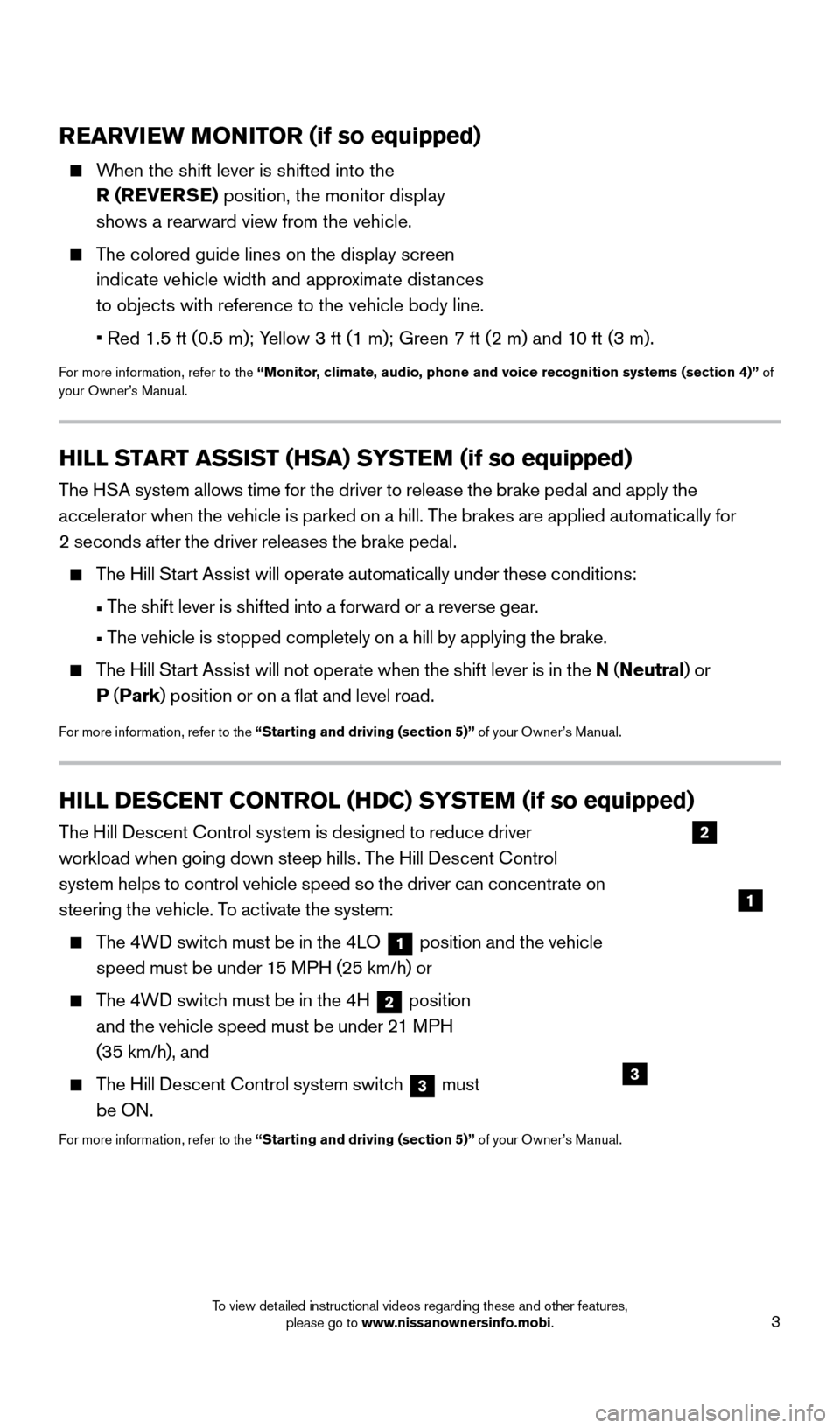
3
REARVIEW MONITOR (if so equipped)
When the shift lever is shifted into the R (REVERSE) position, the monitor display
shows a rearward view from the vehicle.
The colored guide lines on the display screen indicate vehicle width and approximate distances
to objects with reference to the vehicle body line.
•
Red 1.5 ft (0.5 m); Y
ellow 3 ft (1 m); Green 7 ft (2 m) and 10 ft (3 m).
For more information, refer to the “Monitor, climate, audio, phone and voice recognition systems (section 4)” of
your Owner’s Manual.
HILL START ASSIST (HSA) SYSTEM (if so equipped)
The HSA system allows time for the driver to release the brake pedal and apply the
accelerator when the vehicle is parked on a hill. The brakes are applied automatically for
2 seconds after the driver releases the brake pedal.
The Hill Start Assist will operate automatically under these conditions:
•
T
he shift lever is shifted into a forward or a reverse gear.
•
T
he vehicle is stopped completely on a hill by applying the brake.
The Hill Start Assist will not operate when the shift lever is in the N (Neutral ) or
P (Park ) position or on a flat and level road.
For more information, refer to the “Starting and driving (section 5)” of your Owner’s Manual.
HILL DESCENT CONTROL (HDC) SYSTEM (if so equipped)
The Hill Descent Control system is designed to reduce driver
workload when going down steep hills. The Hill Descent Control
system helps to control vehicle speed so the driver can concentrate on
steering the vehicle. To activate the system:
The 4WD switch must be in the 4LO
1 position and the vehicle
speed must be under 15 MPH (25 km/h) or
The 4WD switch must be in the 4H 2 position
and the vehicle speed must be under 21 MPH
(35 km/h), and
The Hill Descent Control system switch 3 must
be ON.
For more information, refer to the “Starting and driving (section 5)” of your Owner’s Manual.
2
1
3
1805593_15b_Xterra_QRG_090314.indd 39/3/14 4:36 PM
To view detailed instructional videos regarding these and other features, please go to www.nissanownersinfo.mobi.
Page 7 of 24
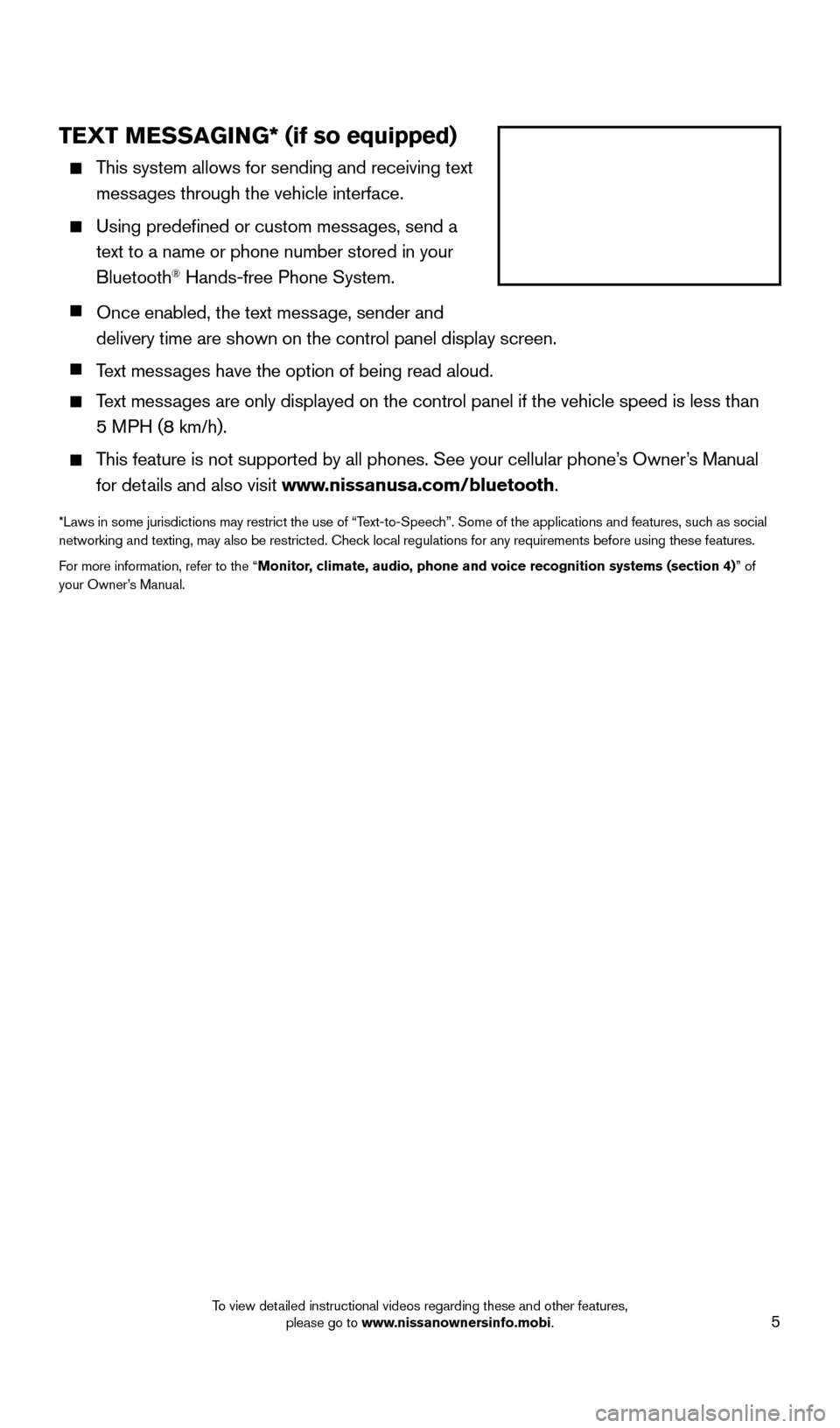
5
TEXT MESSAGING* (if so equipped)
This system allows for sending and receiving text
messages through the vehicle interface.
Using predefined or custom mess ages, send a
text to a name or phone number stored in your
Bluetooth
® Hands-free Phone System.
Once enabled, the text mess age, sender and
delivery time are shown on the control panel display screen.
T ext messages have the option of being read aloud.
Text messages are only displayed on the control panel if the vehicle speed is les\
s than
5 MPH (8 km/h).
This feature is not supported by all phones. See your cellular phone’s Owner’s Manual
for details and also visit www.nissanusa.com/bluetooth.
*Laws in some jurisdictions may restrict the use of “Text-to-Speech”. Some of the applications and features, such as social
networking and texting, may also be restricted. Check local regulations for any requirements before using these features.
For more information, refer to the “Monitor, climate, audio, phone and voice recognition systems (section 4)” of
your Owner’s Manual.
1805593_15b_Xterra_QRG_090314.indd 59/3/14 4:36 PM
To view detailed instructional videos regarding these and other features, please go to www.nissanownersinfo.mobi.
Page 9 of 24

7
CLOCK SET/ADJUSTMENT
To adjust the time and the appearance of the clock on the display:
1. Press the button 1.
2. Touch the “Settings” key.
3. T
ouch the “System” key.
4. T
ouch the “Clock” key.
The following settings can be adjusted:
•
Time Format: The clock can be set to
12 hours or 24 hours.
•
Date Format: The date can be changed to 1 of 5 different formats.
•
Cloc
k Mode: From here, the clock mode options are:
·
Manual:
Allows for the option “Set Clock Manually”. Touch this to begin setting
the clock manually using the “+” or “–” to
adjust the hours, minutes, day and month up
or down.
·
Time Zone: Touch the “Time Zone” key
2
to choose from the applicable time zone list
and/or touch the “Daylight Savings Time” key
to switch between on and off.
·
A
uto: Automatically sets the clock to the vehicle’s current location.
Press the BAC K button 3 to return to the previous screen.
For more information, refer to the “Monitor, climate, audio, phone and voice recognition systems
(section 4)” of your Owner’s Manual.
3
1
2
FUEL-FILLER DOOR
The fuel-filler door
1 is located on the left, rear
side of the vehicle.
To open the fuel-filler door, pull the lid open.
For more information, refer to the “Pre-driving checks and
adjustments (section 3)” of your Owner’s Manual.
1
1805593_15b_Xterra_QRG_090314.indd 79/3/14 4:36 PM
To view detailed instructional videos regarding these and other features, please go to www.nissanownersinfo.mobi.
Page 14 of 24
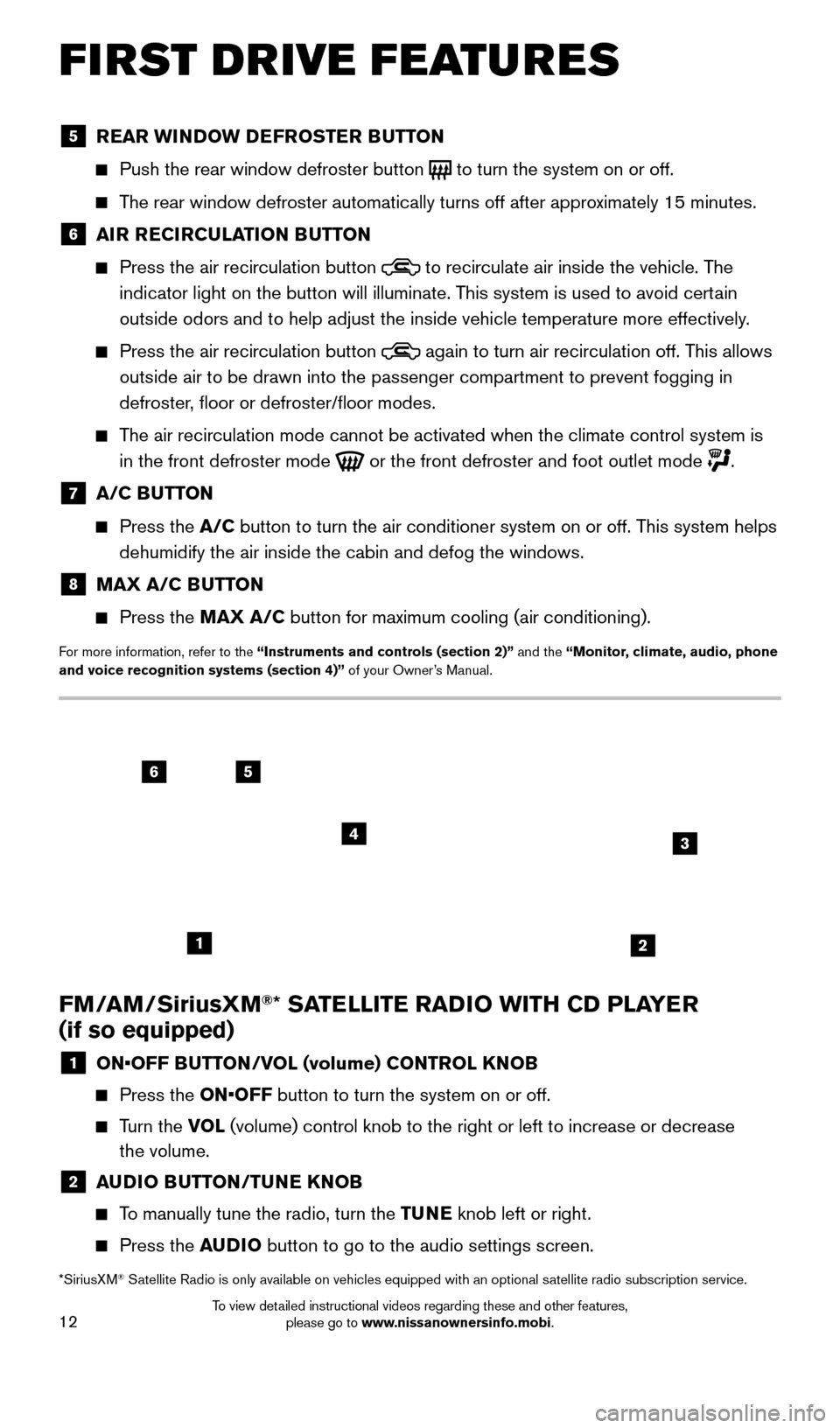
12
FM/AM/SiriusXM®* SATELLITE RADIO WITH CD PLAYER
(if so equipped)
1 ON•OFF B UTTON/VOL (volume) CONTROL KNOB
Press the
ON•OFF button to turn the system on or off.
Turn the VO L (volume) control knob to the right or left to increase or decrease
the volume.
2 A UDIO BUTTON/TUNE KNOB
To manually tune the radio, turn the TUNE knob left or right.
Press the
AUDIO button to go to the audio settings screen.
*SiriusXM® Satellite Radio is only available on vehicles equipped with an optional s\
atellite radio subscription service.
FIRST DRIVE FEATURES
5 REAR WINDOW DEFROSTER BUTTON
Push the rear window defroster button to turn the system on or off.
The rear window defroster automatically turns off after approximately 15 minutes.
6 AI R RECIRCULATION BUTTON
Press the air recirculation button
to recirculate air inside the vehicle. The
indicator light on the button will illuminate. This system is used to avoid certain
outside odors and to help adjust the inside vehicle temperature more eff\
ectively.
Press the air recirculation button again to turn air recirculation off. This allows
outside air to be drawn into the passenger compartment to prevent foggin\
g in
defroster, floor or defroster/floor modes.
The air recirculation mode cannot be activated when the climate control s\
ystem is in the front defroster mode
or the front defroster and foot outlet mode
.
7 A/C BUTTON
Press the
A/C button to turn the air conditioner system on or off. This system helps
dehumidify the air inside the cabin and defog the windows.
8 MAX A/C B UTTON
Press the
MAX A/C button for maximum cooling (air conditioning).
For more information, refer to the “Instruments and controls (section 2)” and the “Monitor, climate, audio, phone
and voice recognition systems (section 4)” of your Owner’s Manual.
56
3
1
4
2
1805593_15b_Xterra_QRG_090314.indd 129/3/14 4:36 PM
To view detailed instructional videos regarding these and other features, please go to www.nissanownersinfo.mobi.
Page 15 of 24
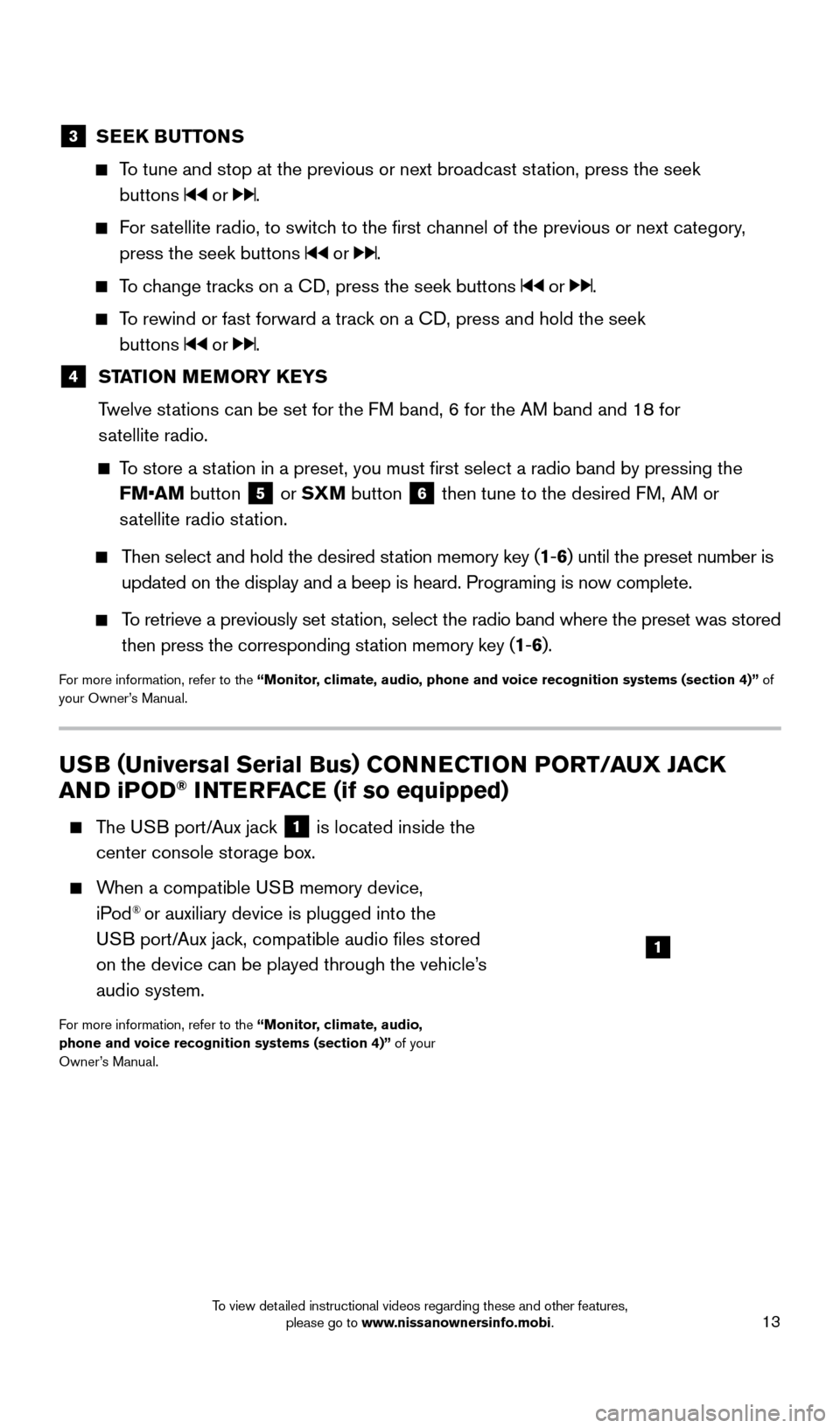
13
USB (Universal Serial Bus) CONNECTION PORT/ AUX JACK
AND iPOD® INTERFACE (if so equipped)
T he USB port/Aux jack 1 is located inside the
center console storage box.
When a compatible USB memory device, iPod® or auxiliary device is plugged into the
USB port/Aux jack, compatible audio files stored
on the device can be played through the vehicle’s
audio system.
For more information, refer to the “Monitor, climate, audio,
phone and voice recognition systems (section 4)” of your
Owner’s Manual.
1
3 SEEK BUTTONS
To tune and stop at the previous or next broadcast station, press the seek
buttons
or .
For satellite radio, to switch to the first channel of the previous or next category, press the seek buttons
or .
To change tracks on a CD, press the seek buttons or .
To rewind or fast forward a track on a CD, press and hold the seek buttons
or .
4 ST ATION MEMORY KEYS
T
welve stations can be set for the FM band, 6 for the AM band and 18 for
satellite radio.
To store a station in a preset, you must first select a radio band by pressing the \
FM•AM button
5 or SXM button 6 then tune to the desired FM, AM or
satellite radio station.
Then select and hold the desired station memory key (1 -6 ) until the preset number is
updated on the display and a beep is heard. Programing is now complete.
To retrieve a previously set station, select the radio band where the preset was stored
then press the corresponding station memory key (1 -6 ).
For more information, refer to the “Monitor, climate, audio, phone and voice recognition systems (section 4)” of
your Owner’s Manual.
1805593_15b_Xterra_QRG_090314.indd 139/3/14 4:36 PM
To view detailed instructional videos regarding these and other features, please go to www.nissanownersinfo.mobi.
Page 17 of 24
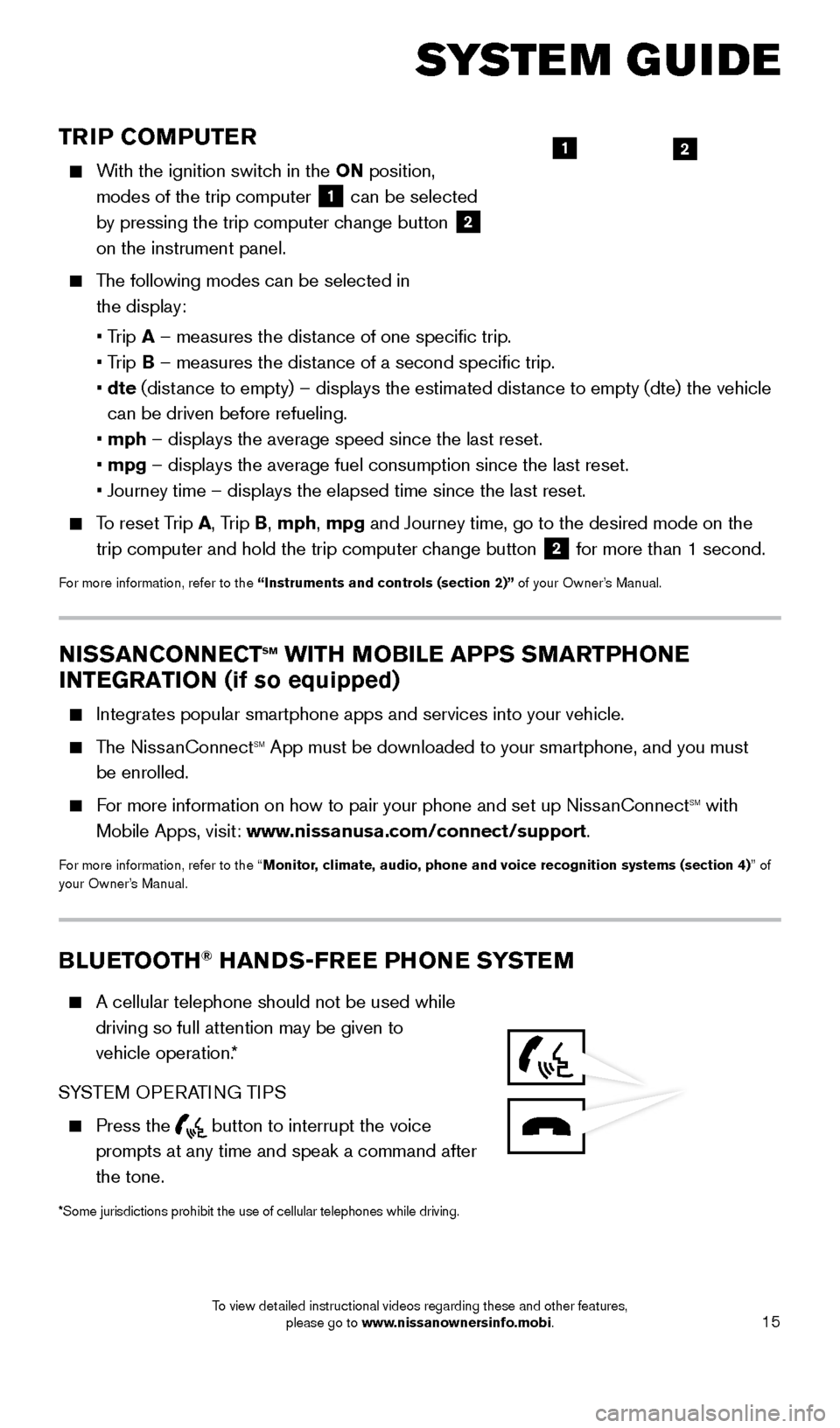
15
TRIP COMPUTER
With the ignition switch in the ON position, modes of the trip computer
1 can be selected
by pressing the trip computer change button 2
on the instrument panel.
The following modes can be selected in
the display:
• T
rip A – measures the distance of one specific trip.
•
Trip B – measures the distance of a second specific trip.
•
dte
(distance to empty) – displays the estimated distance to empty (dte) the vehicle
can be driven before refueling.
• mph
– displays the average speed since the last reset.
• mpg
– displays the average fuel consumption since the last reset.
• Journey time – displays the elapsed time since the last reset.
To reset Trip A, Trip B, mph, mpg and Journey time, go to the desired mode on the trip computer and hold the trip computer change button
2 for more than 1 second.
For more information, refer to the “Instruments and controls (section 2)” of your Owner’s Manual.
21
SYSTEM GUIDE
NISSANCONNECTsm WITH MOBILE APPS SMARTPHONE
INTEGRATION (if so equipped)
Integrates popular smartphone apps and services into your vehicle.
The NissanConnectsm App must be downloaded to your smartphone, and you must
be enrolled.
For more information on how to pair your phone and set up NissanConnectsm with
Mobile Apps, visit: www.nissanusa.com/connect/support.
For more information, refer to the “Monitor, climate, audio, phone and voice recognition systems (section 4) ” of
your Owner’s Manual.
BLUETOOTH® HANDS-FREE PHONE SYSTEM
A cellular telephone should not be used while
driving so full attention may be given to
vehicle operation.*
SYSTEM OPERATING TIPS
Press the button to interrupt the voice
prompts at any time and speak a command after
the tone.
*Some jurisdictions prohibit the use of cellular telephones while drivin\
g.
1805593_15b_Xterra_QRG_090314.indd 159/3/14 4:36 PM
To view detailed instructional videos regarding these and other features, please go to www.nissanownersinfo.mobi.