2015 NISSAN XTERRA bluetooth
[x] Cancel search: bluetoothPage 5 of 396
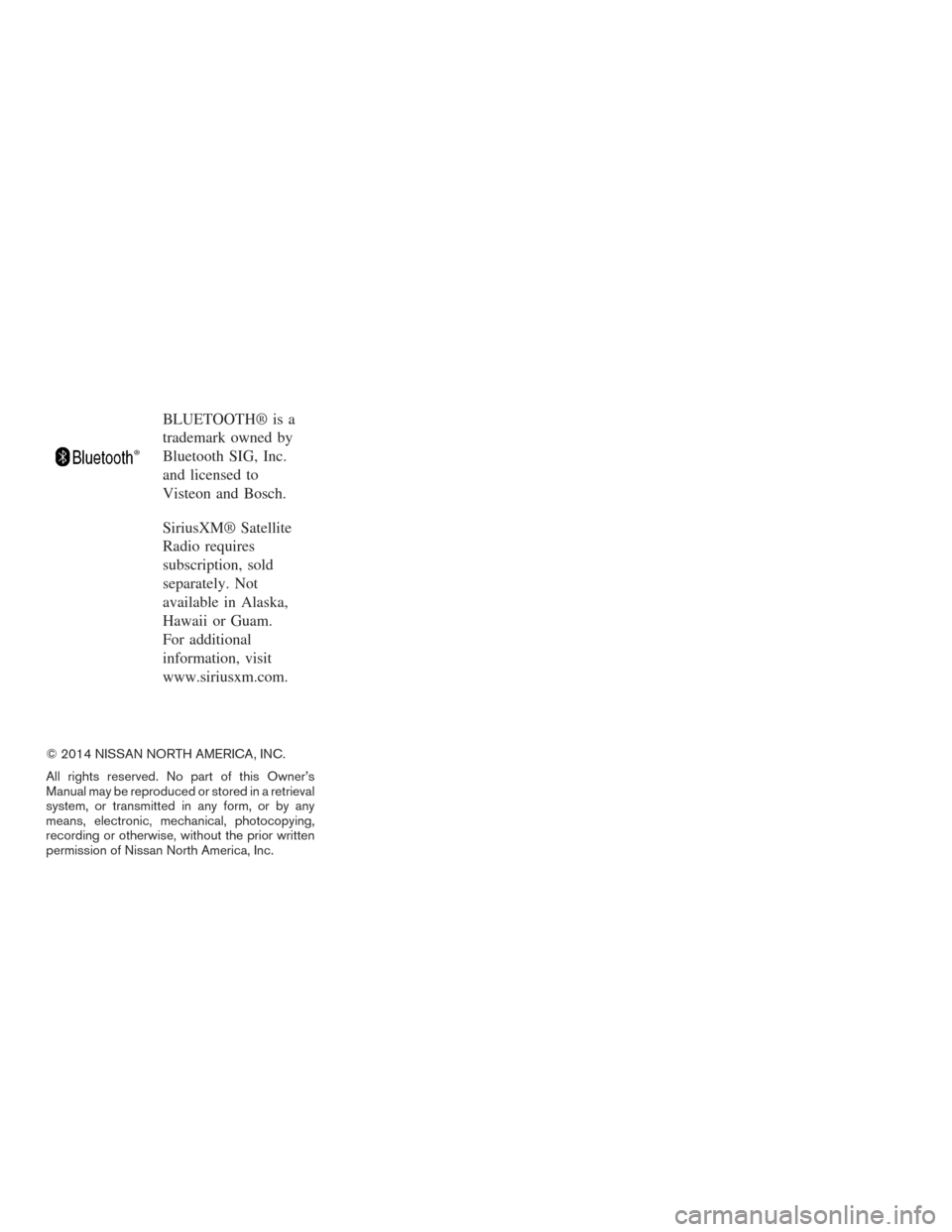
BLUETOOTH® is a
trademark owned by
Bluetooth SIG, Inc.
and licensed to
Visteon and Bosch.
SiriusXM® Satellite
Radio requires
subscription, sold
separately. Not
available in Alaska,
Hawaii or Guam.
For additional
information, visit
www.siriusxm.com.
© 2014 NISSAN NORTH AMERICA, INC.
All rights reserved. No part of this Owner’s
Manual may be reproduced or stored in a retrieval
system, or transmitted in any form, or by any
means, electronic, mechanical, photocopying,
recording or otherwise, without the prior written
permission of Nissan North America, Inc.
Page 15 of 396
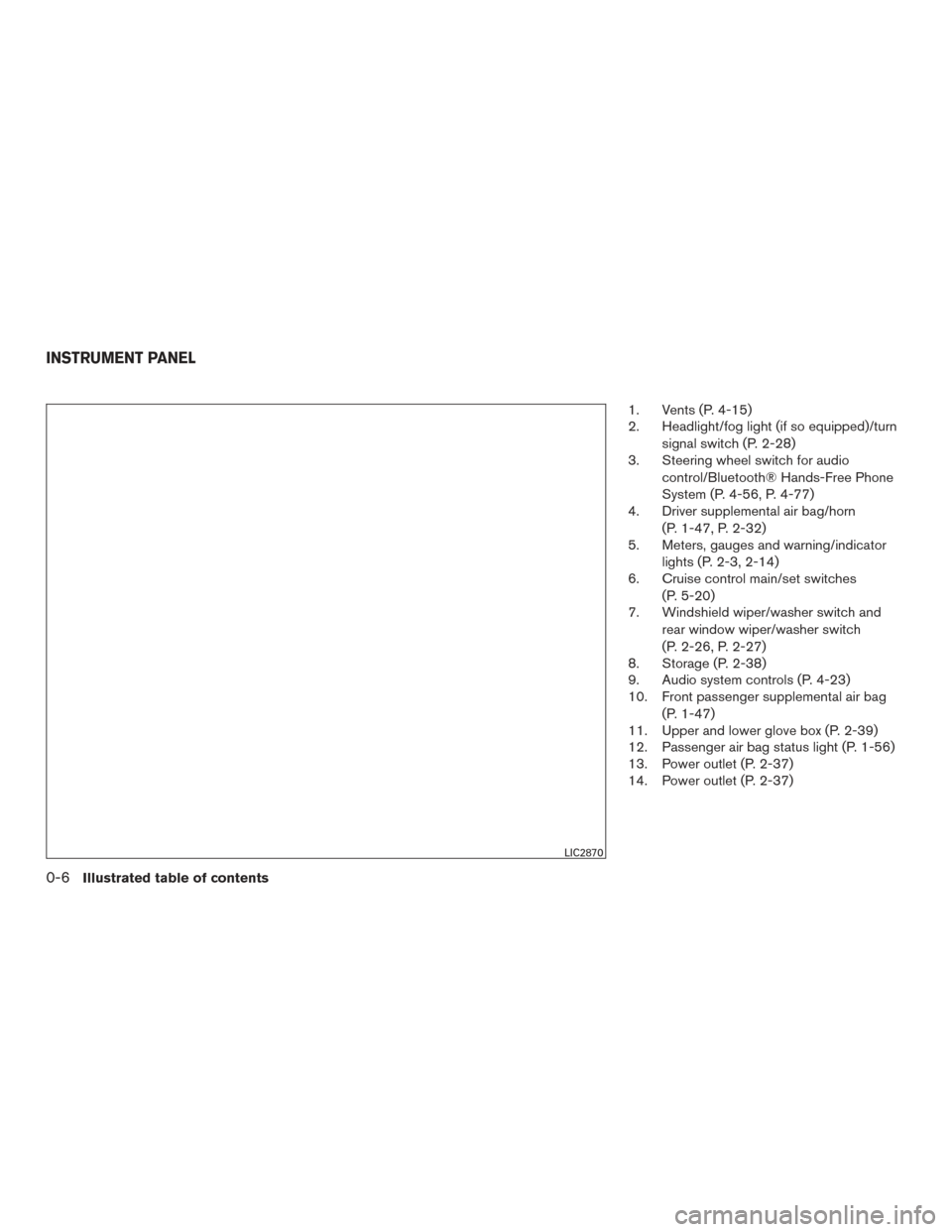
1. Vents (P. 4-15)
2. Headlight/fog light (if so equipped)/turnsignal switch (P. 2-28)
3. Steering wheel switch for audio
control/Bluetooth® Hands-Free Phone
System (P. 4-56, P. 4-77)
4. Driver supplemental air bag/horn
(P. 1-47, P. 2-32)
5. Meters, gauges and warning/indicator
lights (P. 2-3, 2-14)
6. Cruise control main/set switches
(P. 5-20)
7. Windshield wiper/washer switch and
rear window wiper/washer switch
(P. 2-26, P. 2-27)
8. Storage (P. 2-38)
9. Audio system controls (P. 4-23)
10. Front passenger supplemental air bag
(P. 1-47)
11. Upper and lower glove box (P. 2-39)
12. Passenger air bag status light (P. 1-56)
13. Power outlet (P. 2-37)
14. Power outlet (P. 2-37)
LIC2870
INSTRUMENT PANEL
0-6Illustrated table of contents
Page 85 of 396
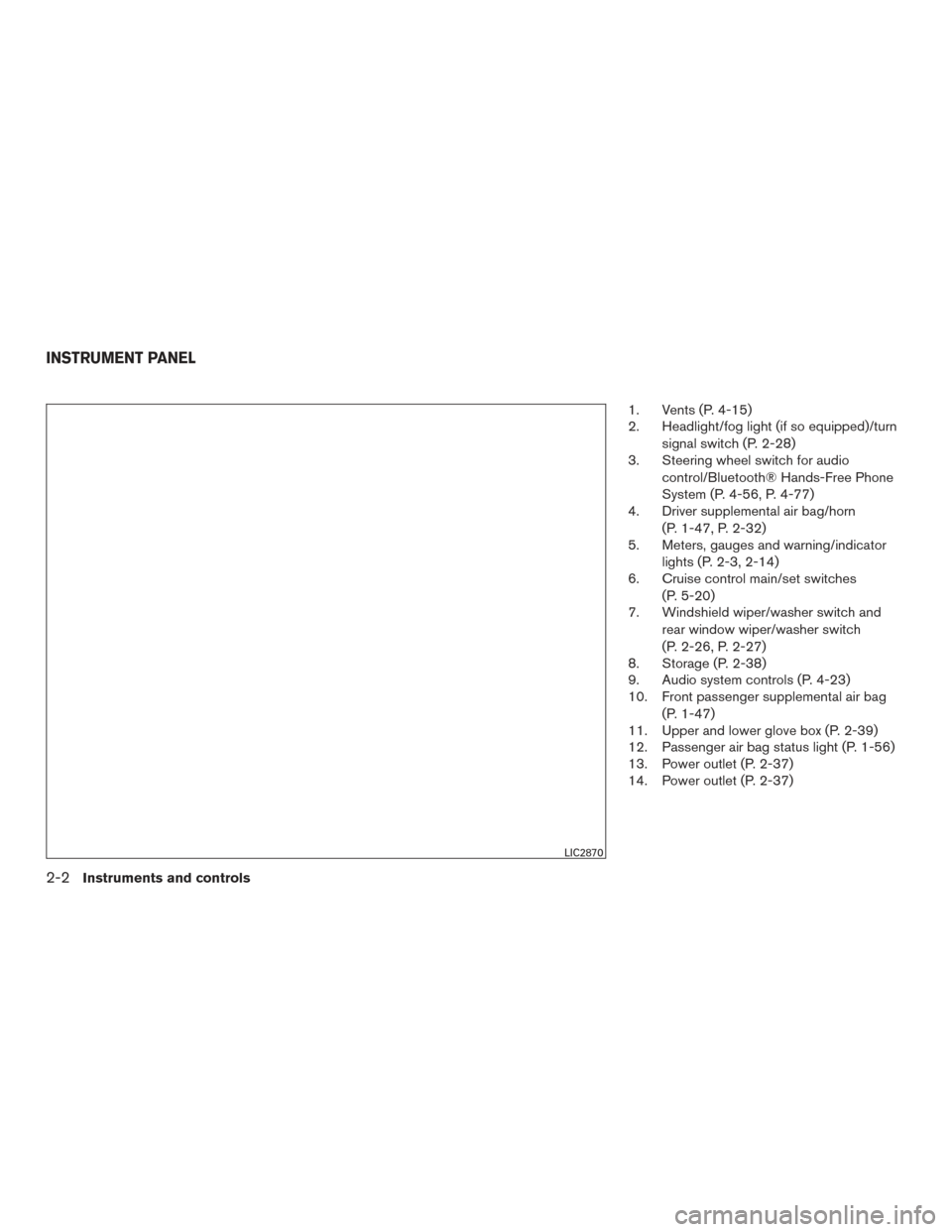
1. Vents (P. 4-15)
2. Headlight/fog light (if so equipped)/turnsignal switch (P. 2-28)
3. Steering wheel switch for audio
control/Bluetooth® Hands-Free Phone
System (P. 4-56, P. 4-77)
4. Driver supplemental air bag/horn
(P. 1-47, P. 2-32)
5. Meters, gauges and warning/indicator
lights (P. 2-3, 2-14)
6. Cruise control main/set switches
(P. 5-20)
7. Windshield wiper/washer switch and
rear window wiper/washer switch
(P. 2-26, P. 2-27)
8. Storage (P. 2-38)
9. Audio system controls (P. 4-23)
10. Front passenger supplemental air bag
(P. 1-47)
11. Upper and lower glove box (P. 2-39)
12. Passenger air bag status light (P. 1-56)
13. Power outlet (P. 2-37)
14. Power outlet (P. 2-37)
LIC2870
INSTRUMENT PANEL
2-2Instruments and controls
Page 152 of 396
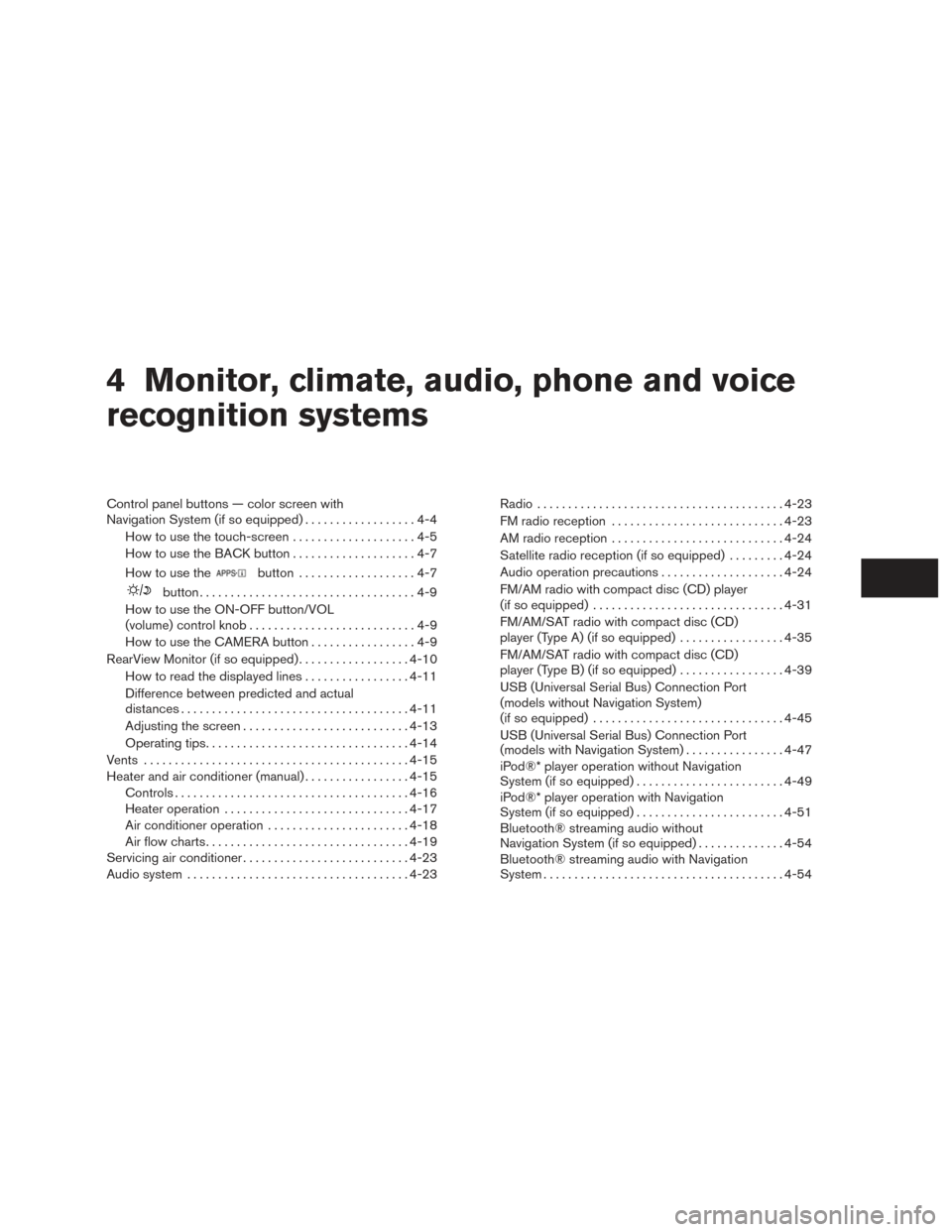
4 Monitor, climate, audio, phone and voice
recognition systems
Control panel buttons — color screen with
Navigation System (if so equipped)..................4-4
How to use the touch-screen . . ..................4-5
How to use the BACK button ....................4-7
How to use the
button ...................4-7
button...................................4-9
How to use the ON-OFF button/VOL
(volume) control knob ...........................4-9
How to use the CAMERA button .................4-9
RearView Monitor (if so equipped) ..................4-10
How to read the displayed lines .................4-11
Difference between predicted and actual
distances ..................................... 4-11
Adjusting the screen ........................... 4-13
Operating tips ................................. 4-14
Vents ........................................... 4-15
Heater and air conditioner (manual) .................4-15
Controls ...................................... 4-16
Heater operation .............................. 4-17
Air conditioner operation .......................4-18
Air flow charts ................................. 4-19
Servicing air conditioner ........................... 4-23
Audio system .................................... 4-23Radio
........................................ 4-23
FM radio reception ............................ 4-23
AM radio reception ............................ 4-24
Satellite radio reception (if so equipped) .........4-24
Audio operation precautions ....................4-24
FM/AM radio with compact disc (CD) player
(if so equipped) ............................... 4-31
FM/AM/SAT radio with compact disc (CD)
player (Type A) (if so equipped) .................4-35
FM/AM/SAT radio with compact disc (CD)
player (Type B) (if so equipped) .................4-39
USB (Universal Serial Bus) Connection Port
(models without Navigation System)
(if so equipped) ............................... 4-45
USB (Universal Serial Bus) Connection Port
(models with Navigation System) ................4-47
iPod®* player operation without Navigation
System (if so equipped) ........................ 4-49
iPod®* player operation with Navigation
System (if so equipped) ........................ 4-51
Bluetooth® streaming audio without
Navigation System (if so equipped) ..............4-54
Bluetooth® streaming audio with Navigation
System ....................................... 4-54
Page 153 of 396
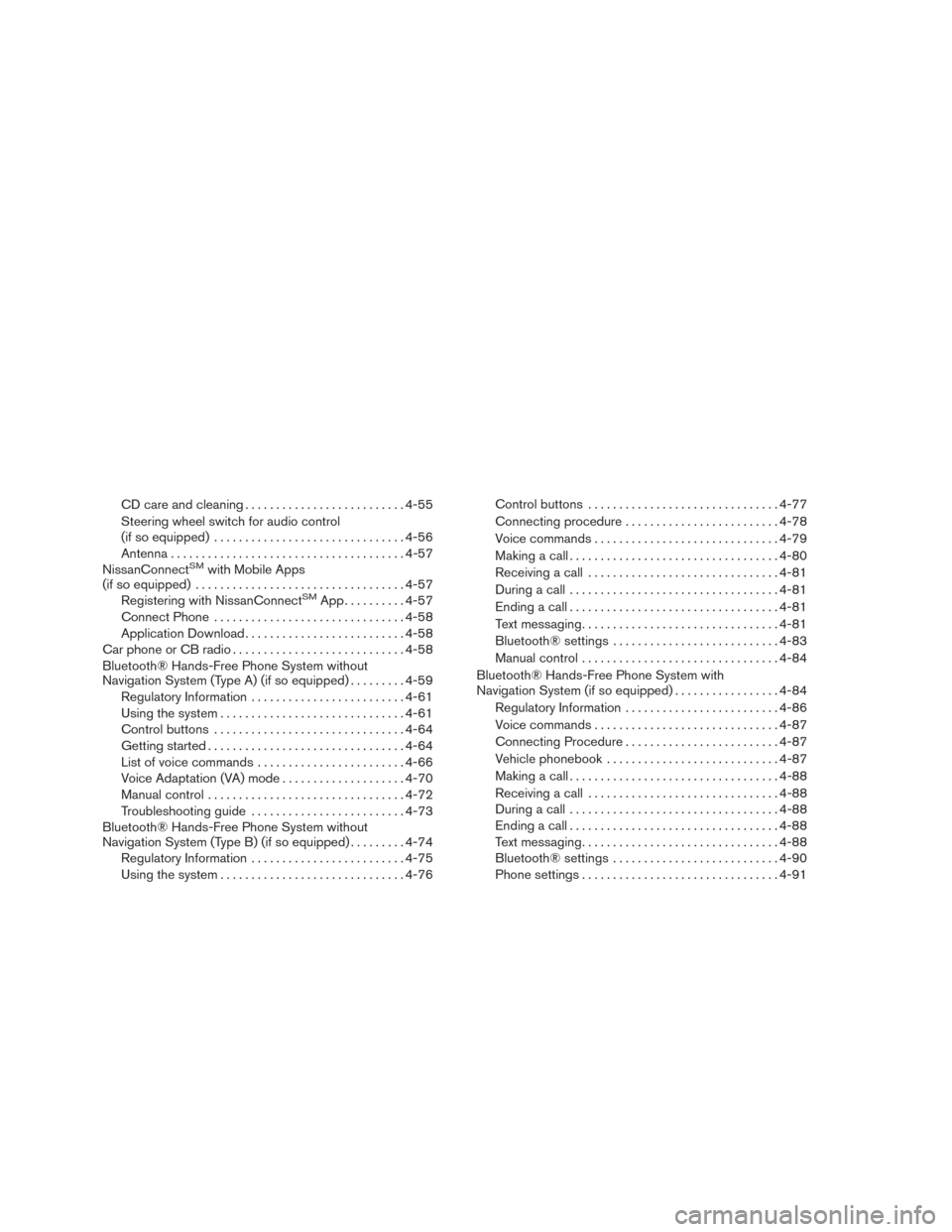
CD care and cleaning.......................... 4-55
Steering wheel switch for audio control
(if so equipped) ............................... 4-56
Antenna ...................................... 4-57
NissanConnect
SMwith Mobile Apps
(if so equipped) .................................. 4-57
Registering with NissanConnect
SMApp.......... 4-57
Connect Phone ............................... 4-58
Application Download .......................... 4-58
Car phone or CB radio ............................ 4-58
Bluetooth® Hands-Free Phone System without
Navigation System (Type A) (if so equipped) .........4-59
Regulatory Information ......................... 4-61
Using the system .............................. 4-61
Control buttons ............................... 4-64
Getting started ................................ 4-64
List of voice commands ........................ 4-66
Voice Adaptation (VA) mode ....................4-70
Manual control ................................ 4-72
Troubleshooting guide ......................... 4-73
Bluetooth® Hands-Free Phone System without
Navigation System (Type B) (if so equipped) .........4-74
Regulatory Information ......................... 4-75
Using the system .............................. 4-76Control buttons
............................... 4-77
Connecting procedure ......................... 4-78
Voice commands .............................. 4-79
Making a call . ................................. 4-80
Receiving a call ............................... 4-81
During a call .................................. 4-81
Ending a call .................................. 4-81
Text messaging. . .............................. 4-81
Bluetooth® settings ........................... 4-83
Manual control . . .............................. 4-84
Bluetooth® Hands-Free Phone System with
Navigation System (if so equipped) .................4-84
Regulatory Information ......................... 4-86
Voice commands .............................. 4-87
Connecting Procedure ......................... 4-87
Vehicle phonebook ............................ 4-87
Making a call . ................................. 4-88
Receiving a call ............................... 4-88
During a call .................................. 4-88
Ending
a call.................................. 4-88
Text messaging. . .............................. 4-88
Bluetooth® settings ........................... 4-90
Phone settings ................................ 4-91
Page 154 of 396
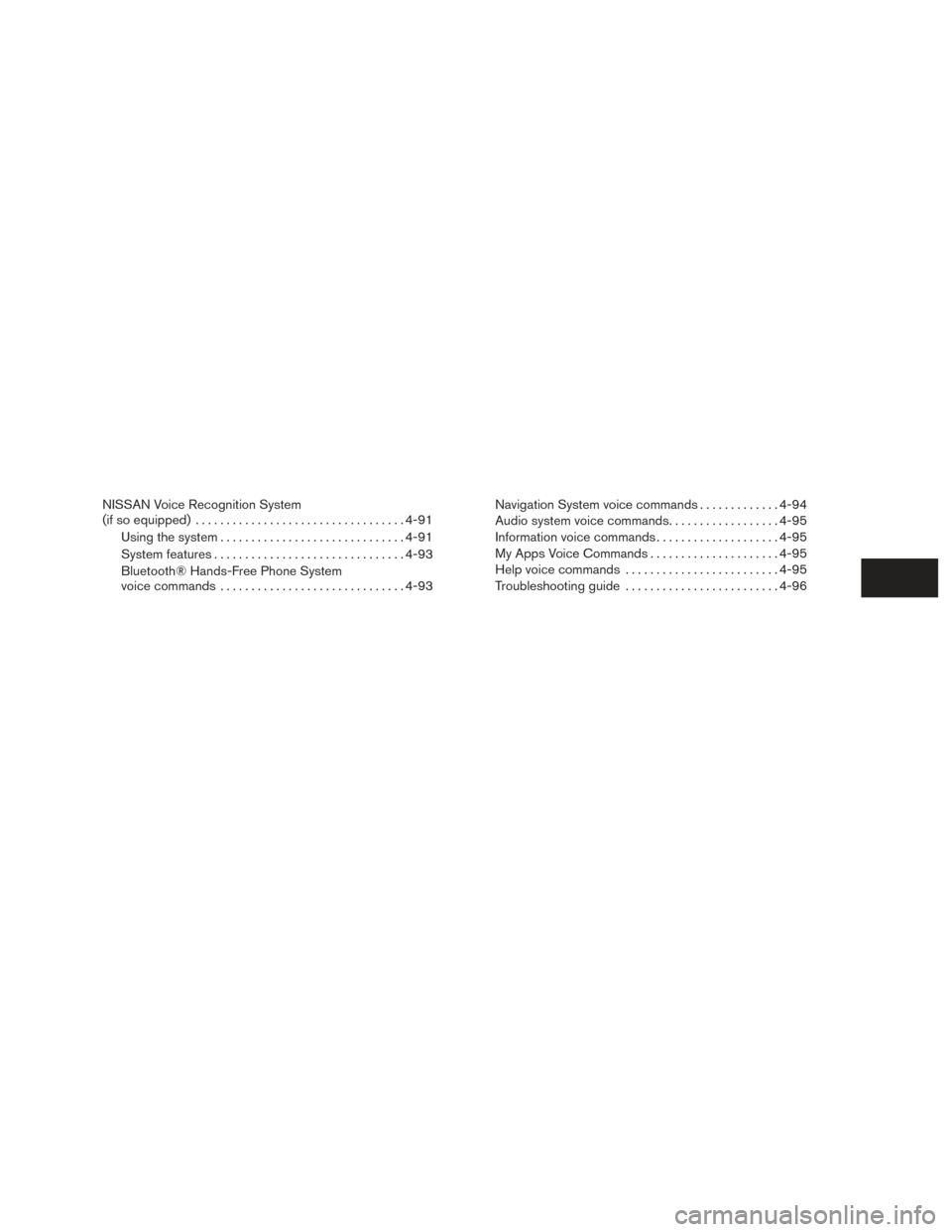
NISSAN Voice Recognition System
(if so equipped).................................. 4-91
Using the system .............................. 4-91
System features ............................... 4-93
Bluetooth® Hands-Free Phone System
voice commands .............................. 4-93Navigation System voice commands
.............4-94
Audio system voice commands ..................4-95
Information voice commands ....................4-95
My Apps Voice Commands .....................4-95
Help voice commands ......................... 4-95
Troubleshooting guide ......................... 4-96
Page 156 of 396
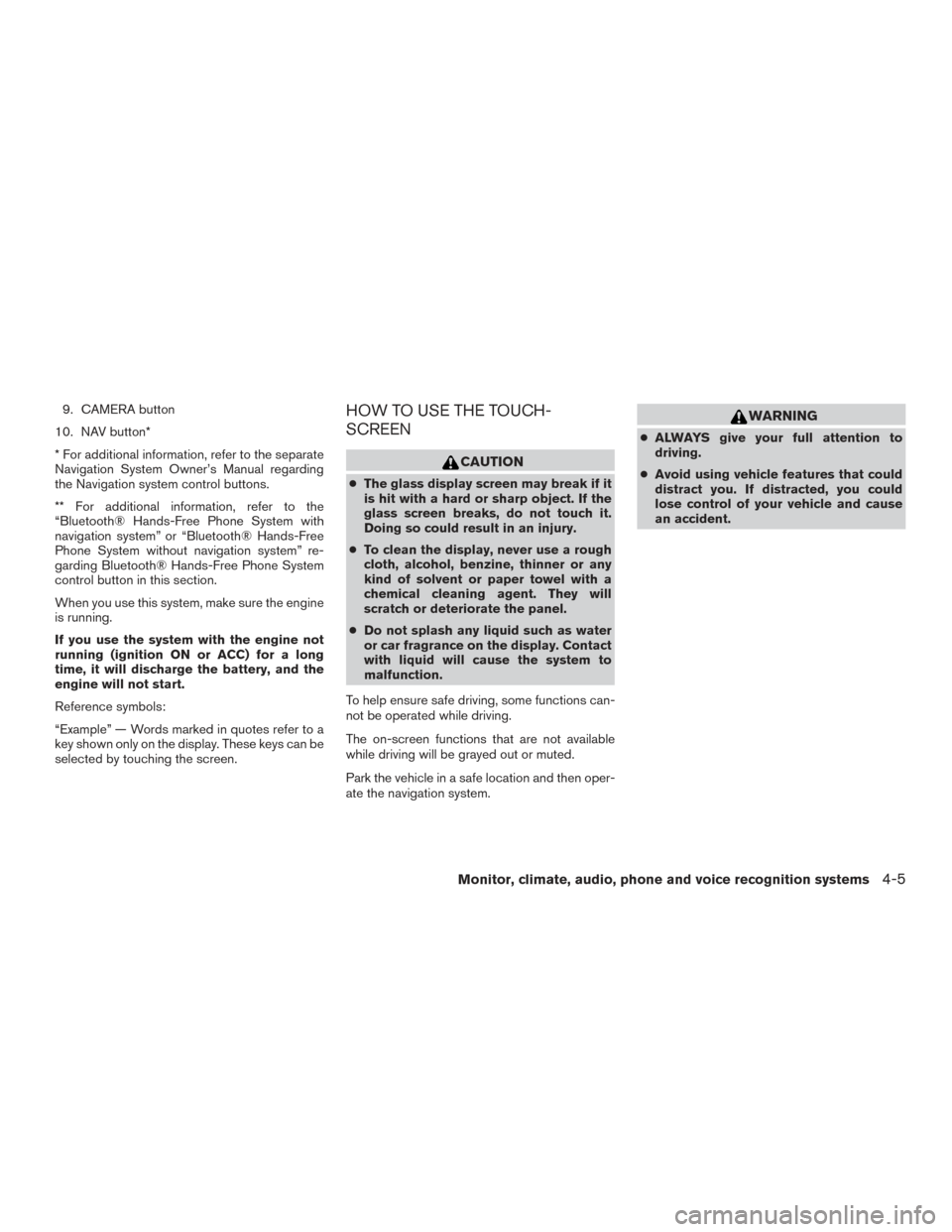
9. CAMERA button
10. NAV button*
* For additional information, refer to the separate
Navigation System Owner’s Manual regarding
the Navigation system control buttons.
** For additional information, refer to the
“Bluetooth® Hands-Free Phone System with
navigation system” or “Bluetooth® Hands-Free
Phone System without navigation system” re-
garding Bluetooth® Hands-Free Phone System
control button in this section.
When you use this system, make sure the engine
is running.
If you use the system with the engine not
running (ignition ON or ACC) for a long
time, it will discharge the battery, and the
engine will not start.
Reference symbols:
“Example” — Words marked in quotes refer to a
key shown only on the display. These keys can be
selected by touching the screen.HOW TO USE THE TOUCH-
SCREEN
CAUTION
● The glass display screen may break if it
is hit with a hard or sharp object. If the
glass screen breaks, do not touch it.
Doing so could result in an injury.
● To clean the display, never use a rough
cloth, alcohol, benzine, thinner or any
kind of solvent or paper towel with a
chemical cleaning agent. They will
scratch or deteriorate the panel.
● Do not splash any liquid such as water
or car fragrance on the display. Contact
with liquid will cause the system to
malfunction.
To help ensure safe driving, some functions can-
not be operated while driving.
The on-screen functions that are not available
while driving will be grayed out or muted.
Park the vehicle in a safe location and then oper-
ate the navigation system.
WARNING
● ALWAYS give your full attention to
driving.
● Avoid using vehicle features that could
distract you. If distracted, you could
lose control of your vehicle and cause
an accident.
Monitor, climate, audio, phone and voice recognition systems4-5
Page 159 of 396
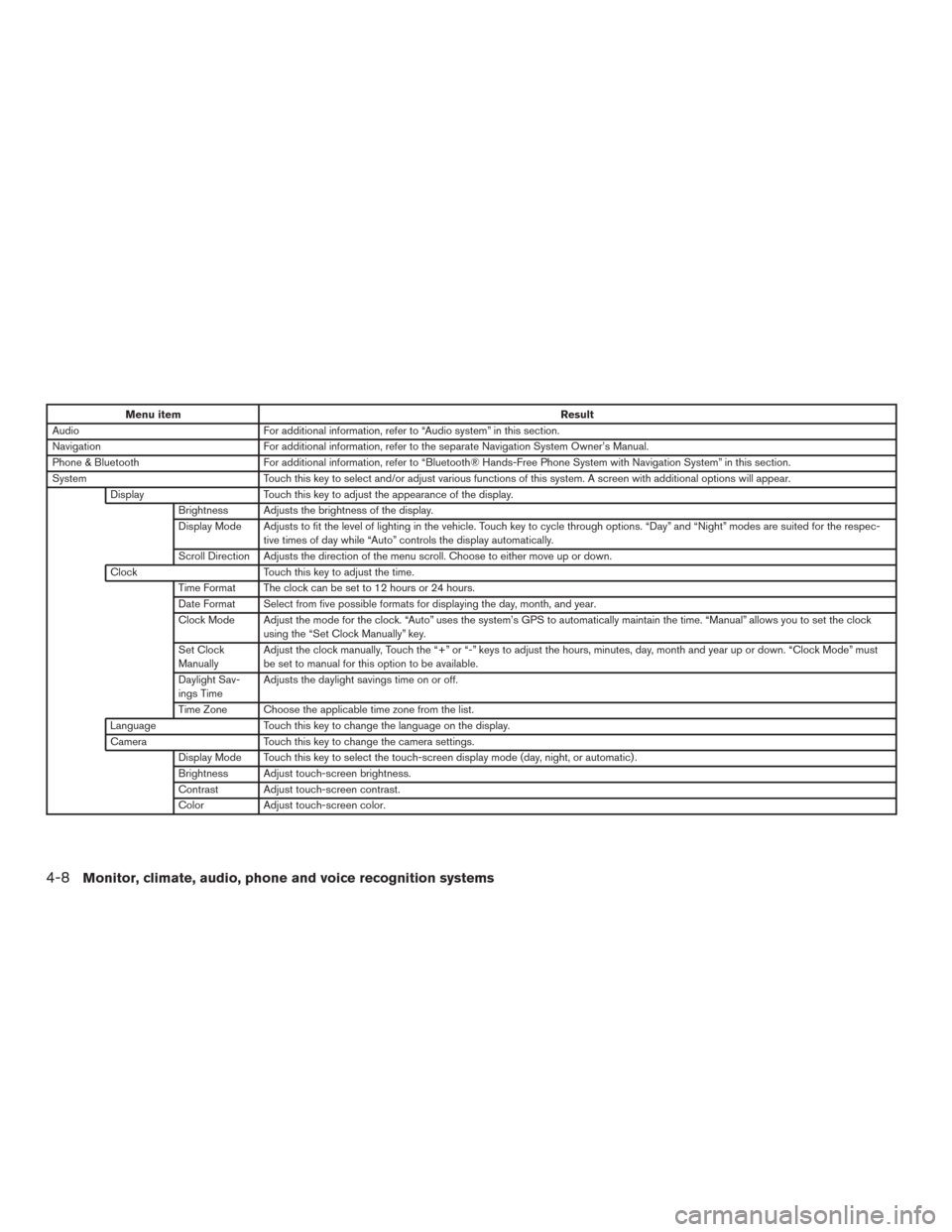
Menu itemResult
Audio For additional information, refer to “Audio system” in this section.
Navigation For additional information, refer to the separate Navigation System Owner’s Manual.
Phone & Bluetooth For additional information, refer to “Bluetooth® Hands-Free Phone System with Navigation System” in this section.
System Touch this key to select and/or adjust various functions of this system. A screen with additional options will appear.
Display Touch this key to adjust the appearance of the display.
Brightness Adjusts the brightness of the display.
Display Mode Adjusts to fit the level of lighting in the vehicle. Touch key to cycle through options. “Day” and “Night” modes are suited for the respec- tive times of day while “Auto” controls the display automatically.
Scroll Direction Adjusts the direction of the menu scroll. Choose to either move up or down.
Clock Touch this key to adjust the time.
Time Format The clock can be set to 12 hours or 24 hours.
Date Format Select from five possible formats for displaying the day, month, and year.
Clock Mode Adjust the mode for the clock. “Auto” uses the system’s GPS to automatically maintain the time. “Manual” allows you to set the clock using the “Set Clock Manually” key.
Set Clock
Manually Adjust the clock manually, Touch the “+” or “-” keys to adjust the hours, minutes, day, month and year up or down. “Clock Mode” must
be set to manual for this option to be available.
Daylight Sav-
ings Time Adjusts the daylight savings time on or off.
Time Zone Choose the applicable time zone from the list.
Language Touch this key to change the language on the display.
Camera Touch this key to change the camera settings.
Display Mode Touch this key to select the touch-screen display mode (day, night, or automatic) .
Brightness Adjust touch-screen brightness.
Contrast Adjust touch-screen contrast.
Color Adjust touch-screen color.
4-8Monitor, climate, audio, phone and voice recognition systems