2015 NISSAN VERSA SEDAN display
[x] Cancel search: displayPage 4 of 24
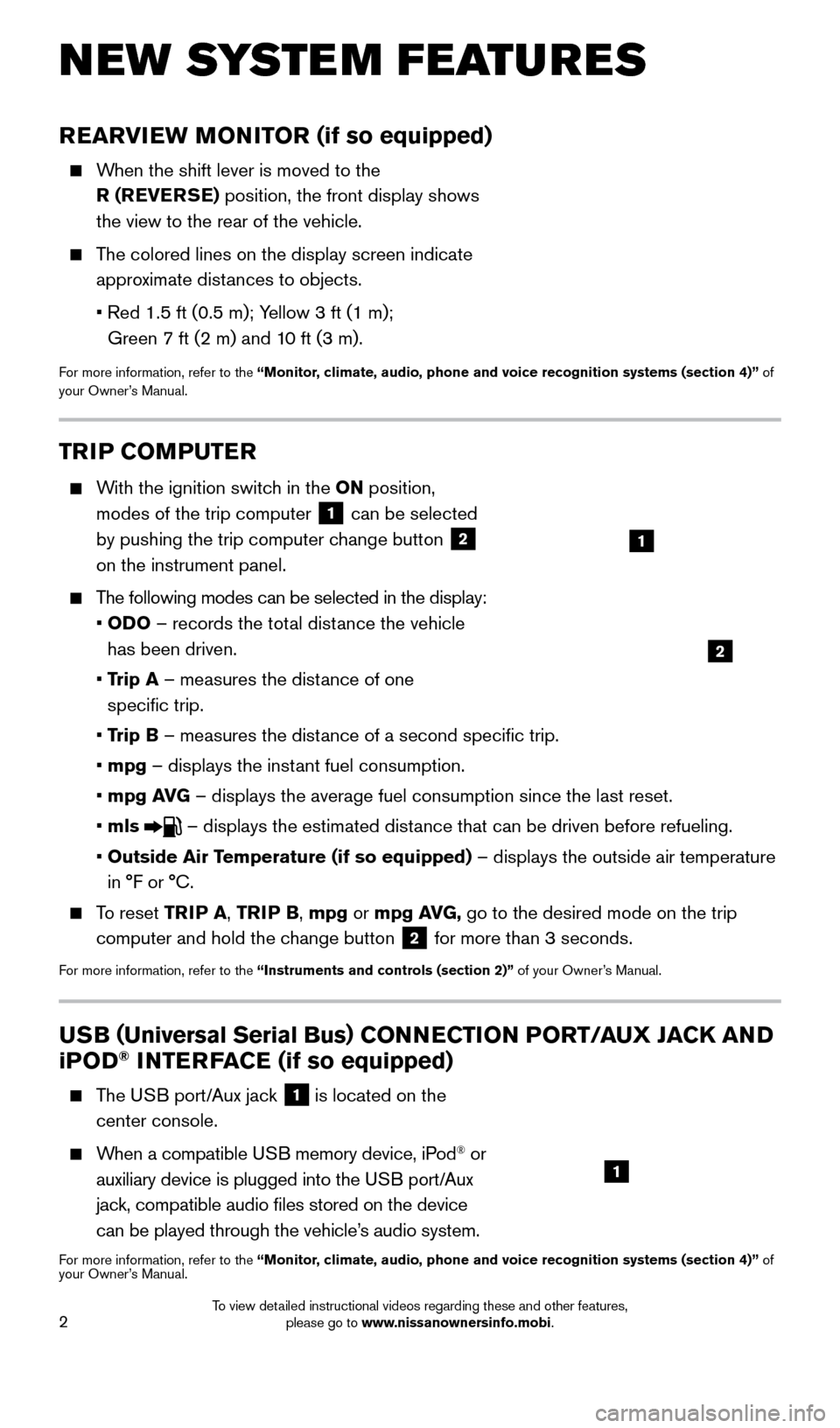
2
REARVIEW MONITOR (if so equipped)
When the shift lever is moved to the
R ( REVERSE ) position, the front display shows
the view to the rear of the vehicle.
The colored lines on the display screen indicate approximate distances to objects.
•
Red 1.5 ft (0.5 m); Y
ellow 3 ft (1 m);
Green 7 ft (2 m) and 10 ft (3 m).
For more information, refer to the “Monitor, climate, audio, phone and voice recognition systems (section 4)” of
your Owner’s Manual.
NEW SYSTEM FEATURES
USB ( Universal Serial Bus) CONNECTION PORT/AUX JACK AND
i POD® INTERFACE (if so equipped)
The USB port/Aux jack
1 is located on the
center console.
When a compatible USB memory device, iPod® or
auxiliary device is plugged into the USB port/Aux
jack, compatible audio files stored on the device
can be played through the vehicle’s audio system.
For more information, refer to the “Monitor, climate, audio, phone and voice recognition systems (section 4)” of
your Owner’s Manual.
1
TRIP COMPUTER
With the ignition switch in the ON position,
modes of the trip computer
1 can be selected
by pushing the trip computer change button 2
on the instrument panel.
The following modes can be selected in the display:
•
OD
O – records the total distance the vehicle
has been driven.
•
T
rip A – measures the distance of one
specific trip.
•
T
rip B – measures the distance of a second specific trip.
• mpg
– displays the instant fuel consumption.
• mpg A
VG – displays the average fuel consumption since the last reset.
•
mls
– displays the estimated distance that can be driven before refueling.
• Outside A
ir Temperature (if so equipped) – displays the outside air temperature
in °F or °C.
To reset TR IP A, TRIP B, mpg or mpg AVG, go to the desired mode on the trip
computer and hold the change button
2 for more than 3 seconds.
For more information, refer to the “Instruments and controls (section 2)” of your Owner’s Manual.
1
2
1804921_15c_Versa_Sedan_QRG_080714.indd 28/7/14 2:22 PM
To view detailed instructional videos regarding these and other features, please go to www.nissanownersinfo.mobi.
Page 5 of 24
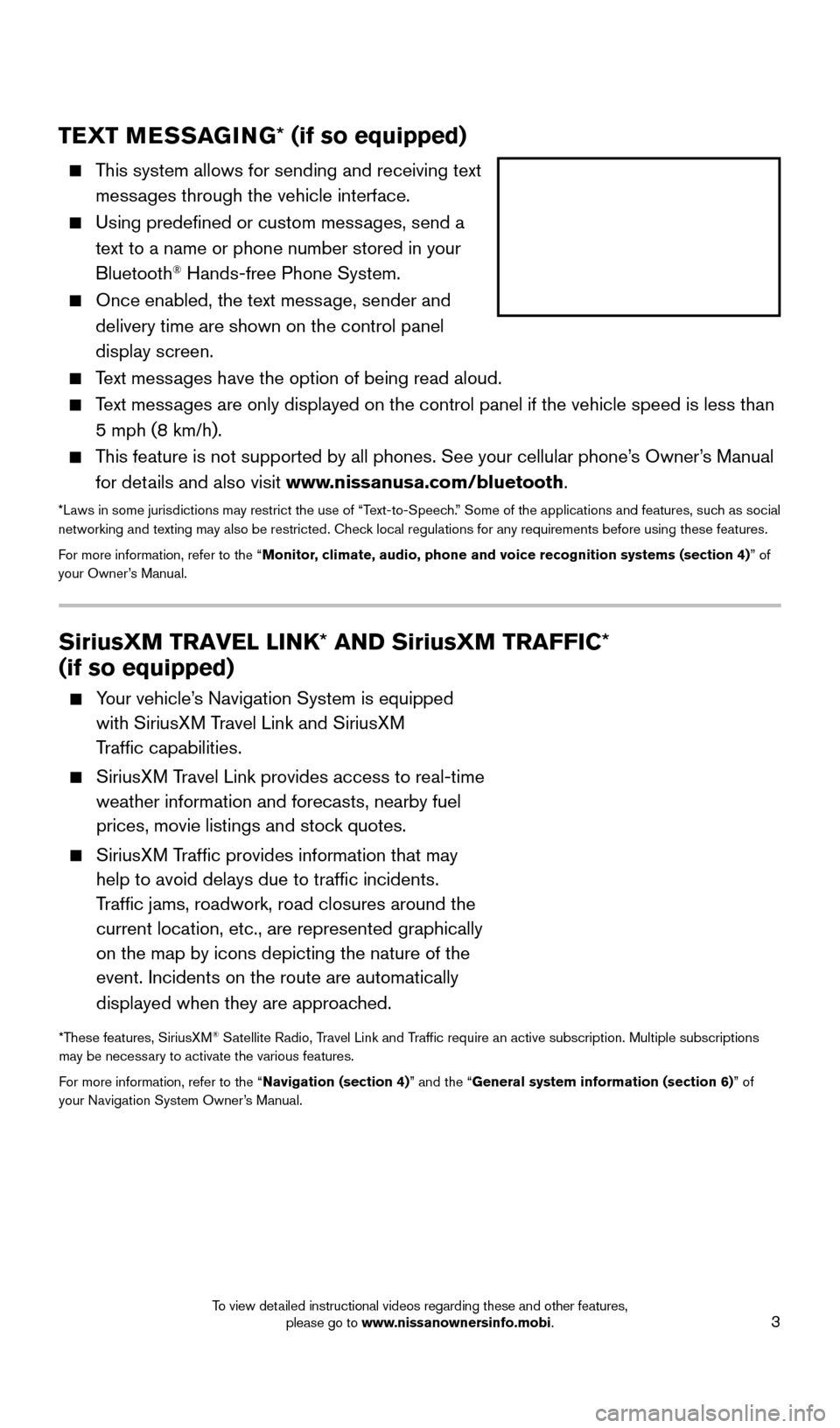
3
TEXT MESSAGING* (if so equipped)
This system allows for sending and receiving text
messages through the vehicle interface.
Using predefined or custom mess ages, send a
text to a name or phone number stored in your
Bluetooth
® Hands-free Phone System.
Once enabled, the text mess age, sender and
delivery time are shown on the control panel
display screen.
Text messages have the option of being read aloud.
Text messages are only displayed on the control panel if the vehicle speed is les\
s than 5 mph (8 km/h).
This feature is not supported by all phones. See your cellular phone’s Owner’s Manual for details and also visit www.nissanusa.com/bluetooth.
*Laws in some jurisdictions may restrict the use of “Text-to-Speech.” Some of the applications and features, such as social
networking and texting may also be restricted. Check local regulations for any requirements before using these features.
For more information, refer to the “Monitor, climate, audio, phone and voice recognition systems (section 4) ” of
your Owner’s Manual.
SiriusXM TRAVEL LINK* AND SiriusXM TRAFFIC*
(if so equipped)
Your vehicle’s Navigation System is equipped with SiriusXM Travel Link and SiriusXM
Traffic capabilities.
SiriusXM Travel Link provides access to real-time weather information and forecasts, nearby fuel
prices, movie listings and stock quotes.
SiriusXM Traffic provides information that may help to avoid delays due to traffic incidents.
Traffic jams, roadwork, road closures around the
current location, etc., are represented graphically
on the map by icons depicting the nature of the
event. Incidents on the route are automatically
displayed when they are approached.
*These features, SiriusXM® Satellite Radio, Travel Link and Traffic require an active subscription. Multiple subscriptions
may be necessary to activate the various features.
For more information, refer to the “Navigation (section 4)” and the “General system information (section 6)” of
your Navigation System Owner’s Manual.
1804921_15c_Versa_Sedan_QRG_080714.indd 38/7/14 2:22 PM
To view detailed instructional videos regarding these and other features, please go to www.nissanownersinfo.mobi.
Page 6 of 24
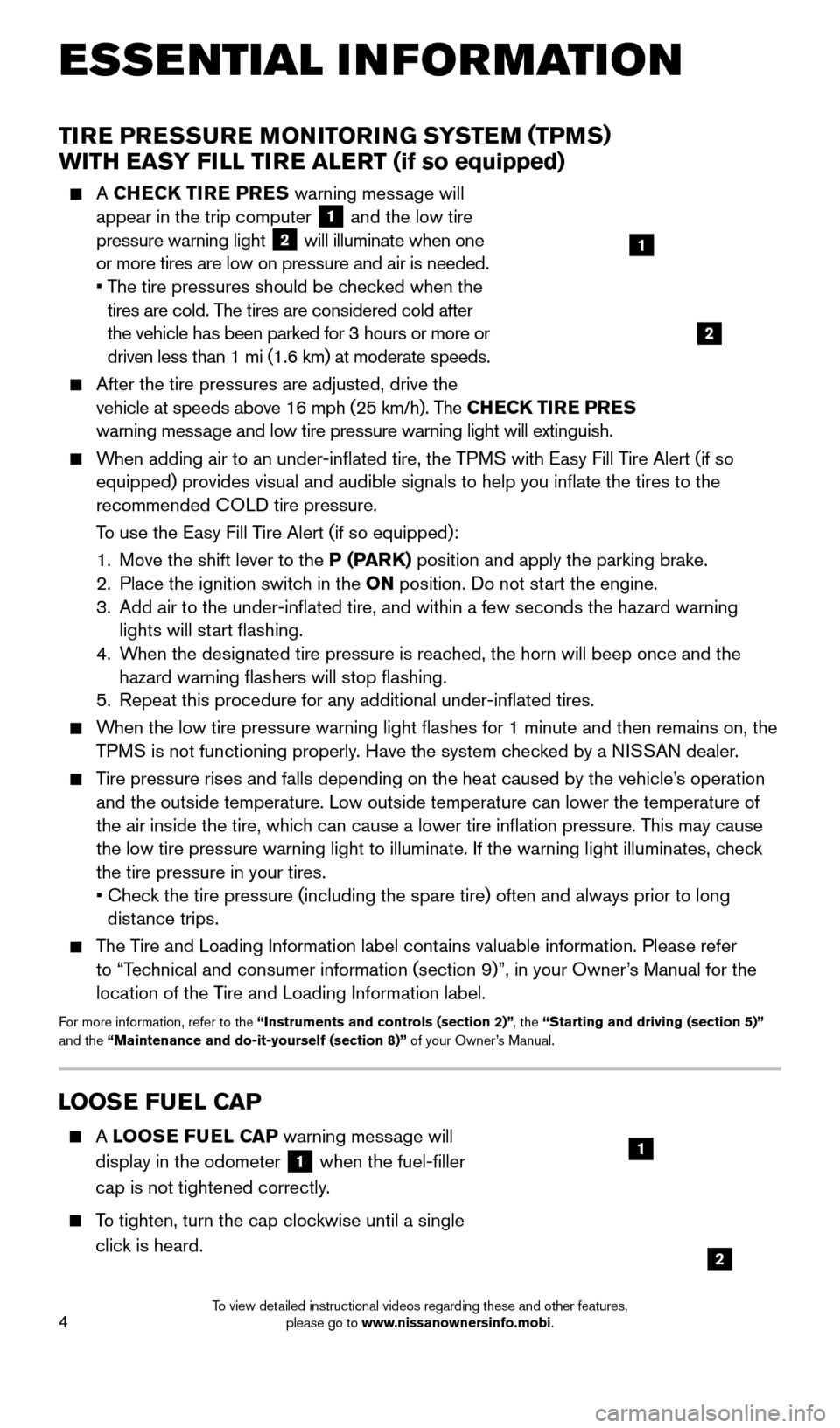
4
ESSE NTIAL I N FOR MATION
TIRE PRESSURE MONITORING SYSTEM (TPMS)
WITH EASY FILL TIRE ALERT (if so equipped)
A CHECK TIRE PRES warning message will
appear in the trip computer 1 and the low tire
pressure warning light 2 will illuminate when one
or more tires are low on pressure and air is needed.
•
T
he tire pressures should be checked when the
tires are cold. The tires are considered cold after
the vehicle has been parked for 3 hours or more or
driven less than 1 mi (1.6 km) at moderate speeds.
After the tire pressures are adjusted, drive the
vehicle at speeds above 16 mph (25 km/h). T he CHECK TIRE PRES
warning message and low tire pressure warning light will extinguish.
When adding air to an under-inflated tire, the TPMS with Easy Fill Tire Alert (if so equipped) provides visual and audible signals to help you inflate the\
tires to the
recommended COLD tire pressure.
T
o use the Easy Fill Tire Alert (if so equipped):
1.
Move the shift lever to the
P (PARK) position and apply the parking brake.
2.
Place the ignition switc
h in the ON position. Do not start the engine.
3.
Add air to the under-inflated tire, and within a few seconds the hazar\
d warning
lights will st
art flashing.
4.
W
hen the designated tire pressure is reached, the horn will beep once and the
hazard warning flashers will stop flashing.
5.
Repeat this procedure for any additional under-inflated tires.
When the low tire pressure warning light flashes for 1 minute and then \
remains on, the TPMS is not functioning properly. Have the system checked by a NISSAN dealer.
Tire pressure rises and falls depending on the heat caused by the vehicle\
’s operation and the outside temperature. Low outside temperature can lower the tempe\
rature of
the air inside the tire, which can cause a lower tire inflation pressure. This may cause
the low tire pressure warning light to illuminate. If the warning light \
illuminates, check
the tire pressure in your tires.
•
Chec
k the tire pressure (including the spare tire) often and always prior \
to long
distance trips.
The Tire and Loading Information label contains valuable information. Please refer to “Technical and consumer information (section 9)”, in your Owner’s Manual for the
location of the Tire and Loading Information label.
For more information, refer to the “Instruments and controls (section 2)” , the “Starting and driving (section 5)”
and the “Maintenance and do-it-yourself (section 8)” of your Owner’s Manual.
1
2
LOOSE FUEL CAP
A LOOSE FUEL CAP warning message will
display in the odometer
1 when the fuel-filler
cap is not tightened correctly.
To tighten, turn the cap clockwise until a single click is heard.
1
2
1804921_15c_Versa_Sedan_QRG_080714.indd 48/7/14 2:22 PM
To view detailed instructional videos regarding these and other features, please go to www.nissanownersinfo.mobi.
Page 7 of 24
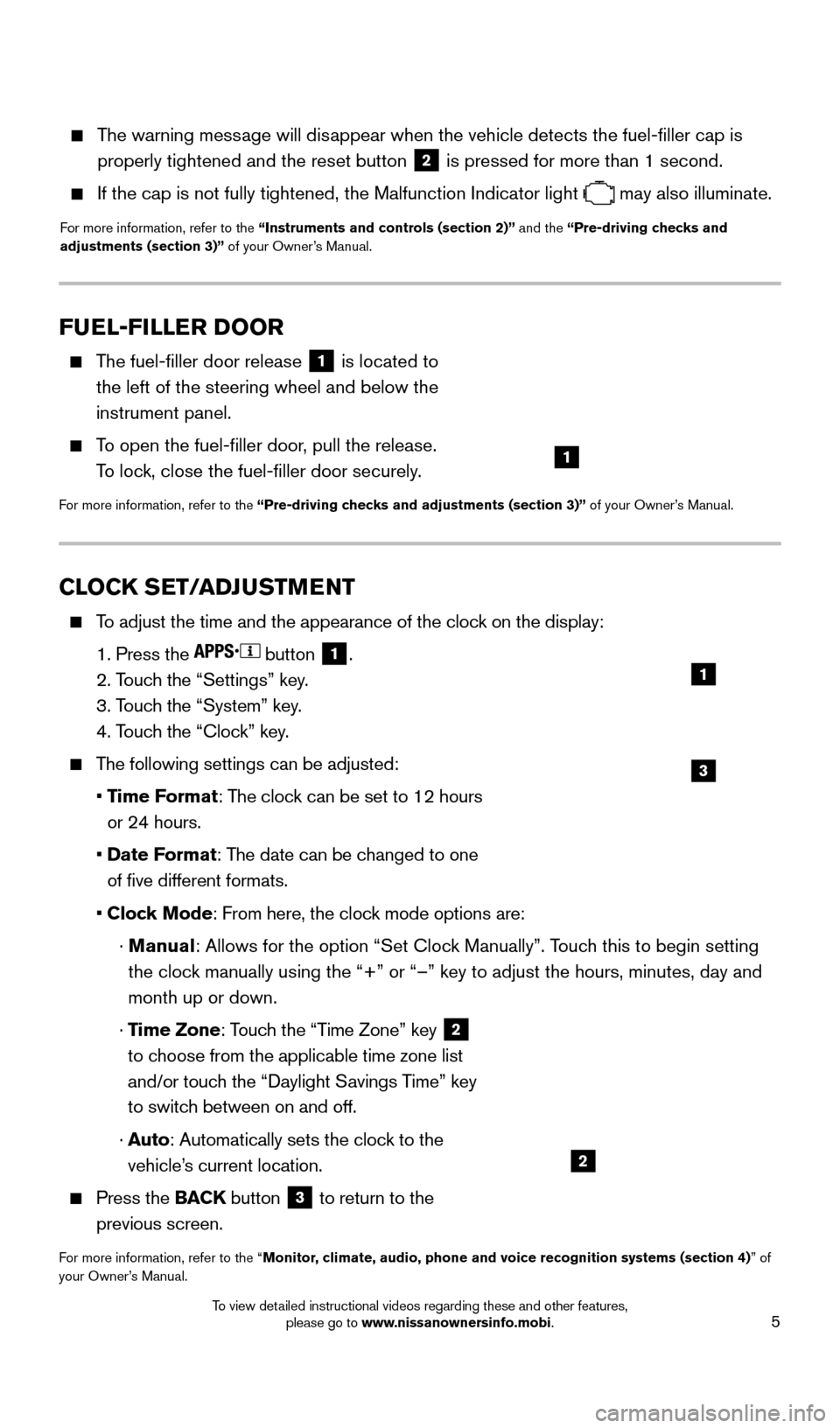
5
CLOCK SET/ADJUSTMENT
To adjust the time and the appearance of the clock on the display:
1. Press the button 1.
2. T
ouch the “Settings” key.
3. T
ouch the “System” key.
4. T
ouch the “Clock” key.
The following settings can be adjusted:
•
T
ime Format: The clock can be set to 12 hours
or 24 hours.
•
Date F
ormat: The date can be changed to one
of five different formats.
• Cloc
k Mode: From here, the clock mode options are:
·
Manual
: Allows for the option “Set Clock Manually”. Touch this to begin setting
the clock manually using the “+” or “–” key to adjust the hours, \
minutes, day and
month up or down.
·
Time Zone: Touch the “Time Zone” key
2
to choose from the applicable time zone list
and/or touch the “Daylight Savings Time” key
to switch between on and off.
·
A
uto: Automatically sets the clock to the
vehicle’s current location.
Press the BAC K button 3 to return to the
previous screen.
For more information, refer to the “Monitor, climate, audio, phone and voice recognition systems (section 4) ” of
your Owner’s Manual.
FUEL-FILLER DOOR
The fuel-filler door release 1 is located to
the left of the steering wheel and below the
instrument panel.
To open the fuel-filler door, pull the release. To lock, close the fuel-filler door securely.
For more information, refer to the “Pre-driving checks and adjustments (section 3)” of your Owner’s Manual.
3
1
2
1
The warning message will disappear when the vehicle detects the fuel-filler cap is properly tightened and the reset button
2 is pressed for more than 1 second.
If the cap is not fully tightened, the Malfunction Indicator light
may also illuminate.
For more information, refer to the “Instruments and controls (section 2)” and the “Pre-driving checks and
adjustments (section 3)” of your Owner’s Manual.
1804921_15c_Versa_Sedan_QRG_080714.indd 58/7/14 2:22 PM
To view detailed instructional videos regarding these and other features, please go to www.nissanownersinfo.mobi.
Page 13 of 24
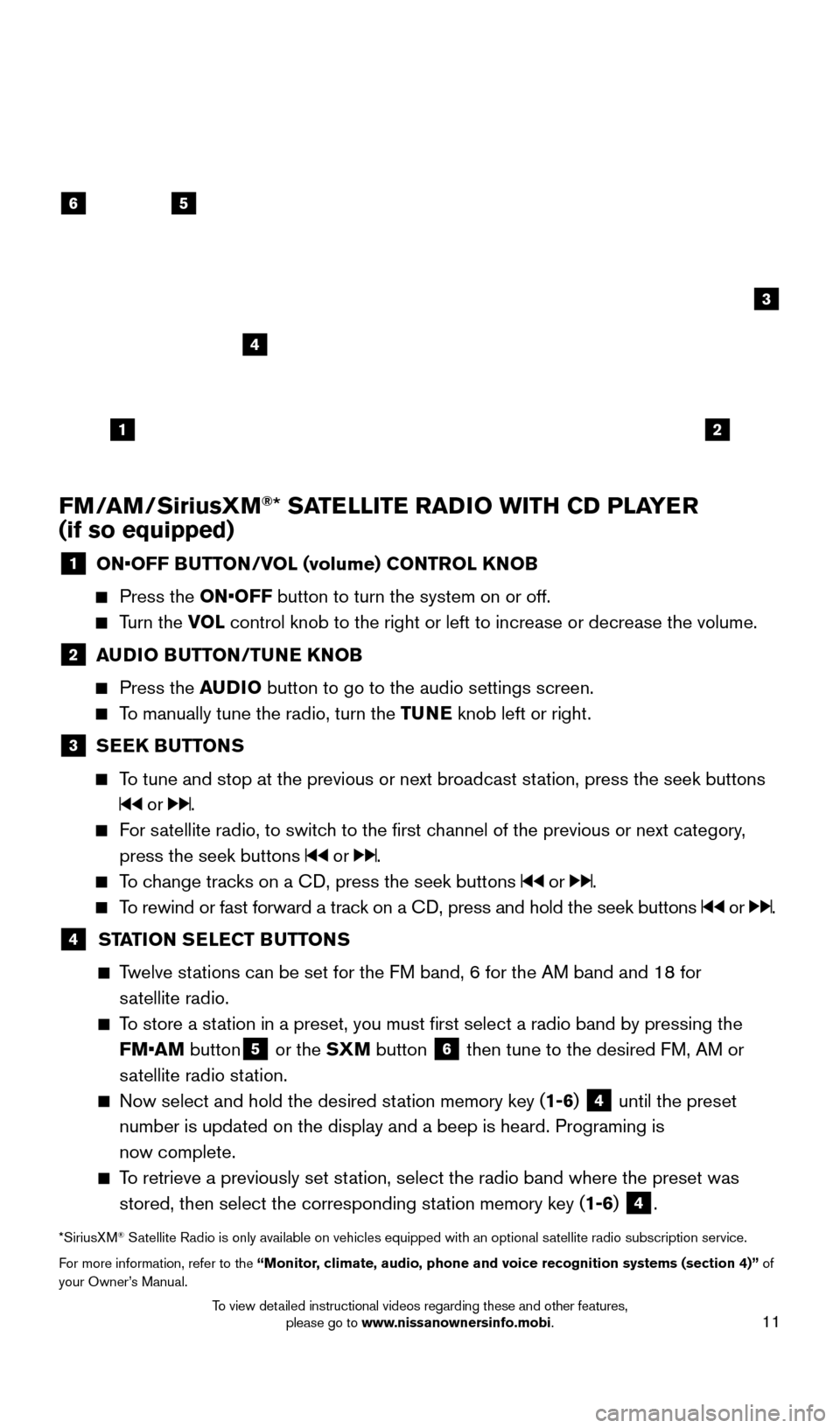
11
FM/AM/SiriusXM®* SATELLITE RADIO WITH CD PLAYER
(if so equipped)
1 ON•OFF B UTTON/VOL (volume) CONTROL KNOB
Press the
ON•OFF button to turn the system on or off.
Turn the VOL control knob to the right or left to increase or decrease the volume.
2 AUDIO BUTTON/TUNE KNOB
Press the
AUDIO button to go to the audio settings screen.
To manually tune the radio, turn the TUNE knob left or right.
3 SEEK BUTTONS
To tune and stop at the previous or next broadcast station, press the seek buttons
or .
For satellite radio, to switch to the first channel of the previous or next category,
press the seek buttons
or .
To change tracks on a CD, press the seek buttons or .
To rewind or fast forward a track on a CD, press and hold the seek buttons or .
4 ST ATION SELECT BUTTONS
Twelve stations can be set for the FM band, 6 for the AM band and 18 for
satellite radio.
To store a station in a preset, you must first select a radio band by pressing the \
FM•AM button
5 or the SXM button 6 then tune to the desired FM, AM or
satellite radio station.
Now select and hold the desired st ation memory key (1-6) 4 until the preset
number is updated on the display and a beep is heard. Programing is
now complete.
To retrieve a previously set station, select the radio band where the preset was stored, then select the corresponding station memory key (1-6)
4.
*SiriusXM® Satellite Radio is only available on vehicles equipped with an optional s\
atellite radio subscription service.
For more information, refer to the “Monitor, climate, audio, phone and voice recognition systems (section 4)” of
your Owner’s Manual.
56
3
1
4
2
1804921_15c_Versa_Sedan_QRG_080714.indd 118/7/14 2:22 PM
To view detailed instructional videos regarding these and other features, please go to www.nissanownersinfo.mobi.
Page 18 of 24
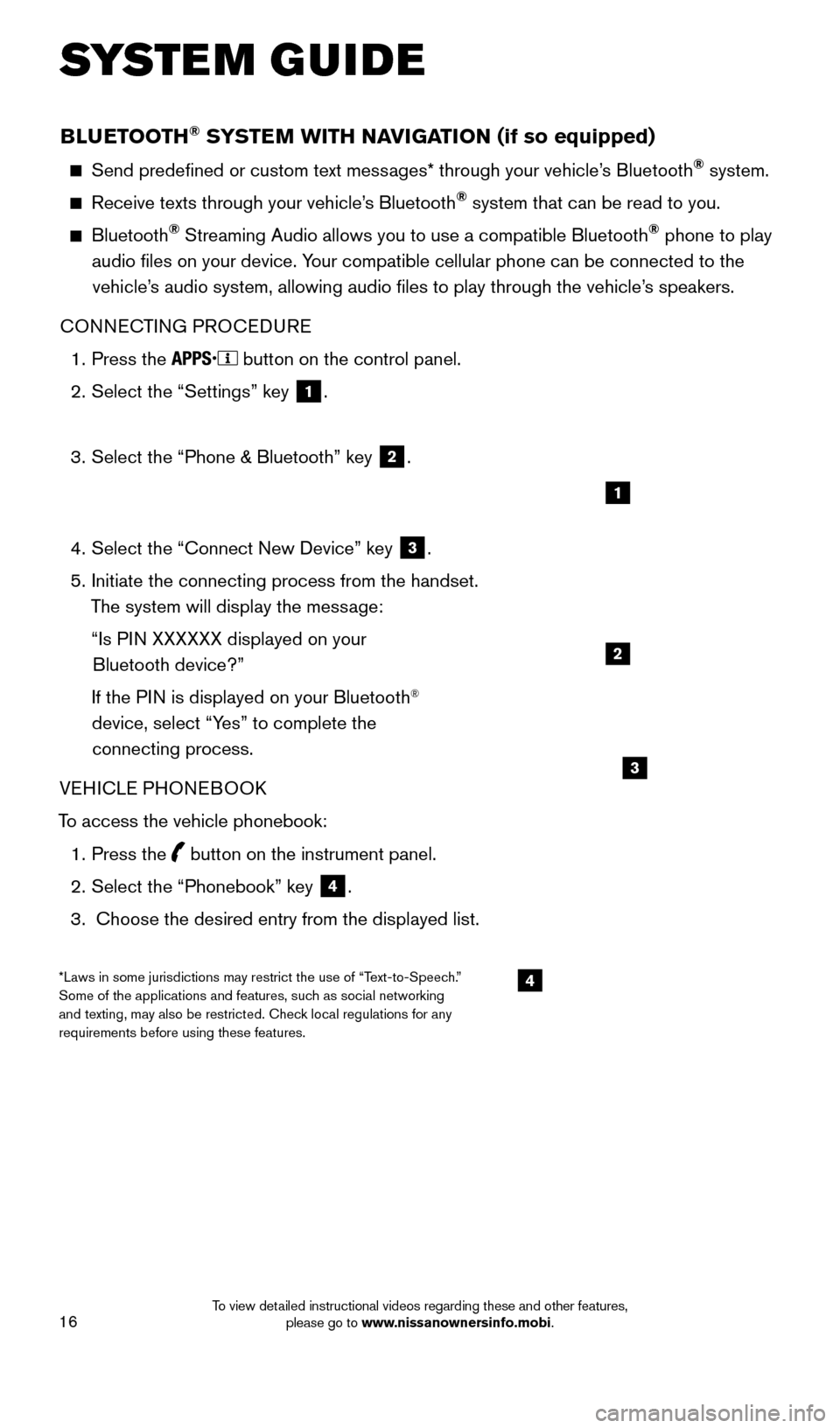
16
BLUETOOTH® SYSTEM WITH NAVIGATION (if so equipped)
Send predefined or custom text messages* through your vehicle’s Bluetooth® system.
Receive texts through your vehicle’s Bluetooth® system that can be read to you.
Bluetooth® Streaming Audio allows you to use a compatible Bluetooth® phone to play
audio files on your device. Your compatible cellular phone can be connected to the vehicle’s audio system, allowing audio files to play through the vehicle’s speakers.
CONNECTING PROCEDURE
1.
Press the button on the control panel.
2.
Select the “Settings” key 1.
3.
Select the “Phone & Bluetooth” key 2.
4.
Select the “Connect New Device” key 3.
5.
Initiate the connecting process from the handset.
T
he system will display the message:
“Is P
IN XXXXXX displayed on your
Bluetooth device?”
If the P
IN is displayed on your Bluetooth
®
device, select “Yes” to complete the
connecting process.
VEHICLE PHONEBOOK
To access the vehicle phonebook:
1.
Press the button on the instrument panel.
2.
Select the “Phonebook” key 4.
3.
Choose the desired entry from the displayed list.
1
2
3
4*Laws in some jurisdictions may restrict the use of “Text-to-Speech.”
Some of the applications and features, such as social networking
and texting, may also be restricted. Check local regulations for any
requirements before using these features.
SYSTEM GUIDE
1804921_15c_Versa_Sedan_QRG_080714.indd 168/7/14 2:23 PM
To view detailed instructional videos regarding these and other features, please go to www.nissanownersinfo.mobi.
Page 20 of 24
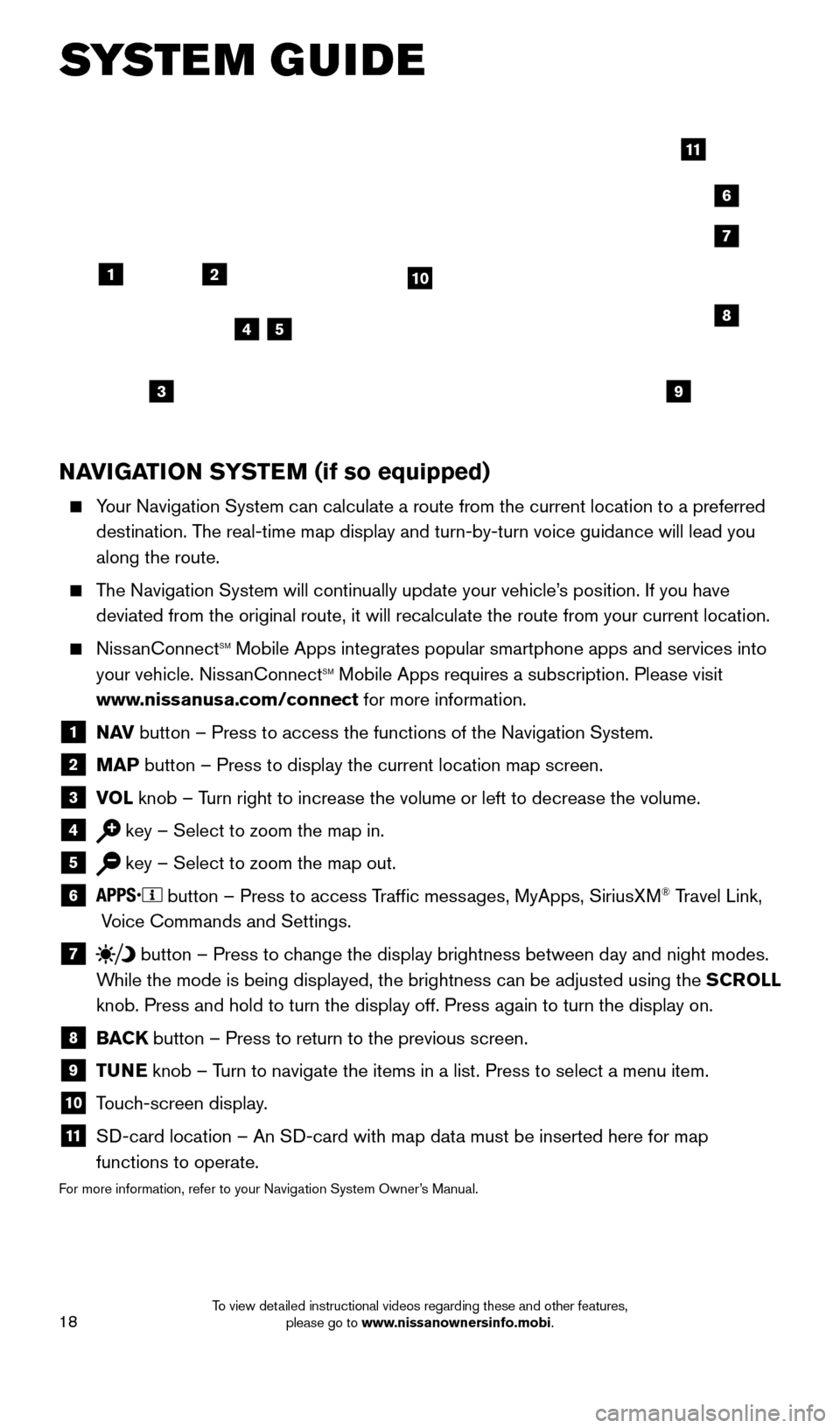
18
NAVIGATION SYSTEM (if so equipped)
Your Navigation System can calculate a route from the current location to\
a preferred destination. The real-time map display and turn-by-turn voice guidance will lead you
along the route.
The Navigation System will continually update your vehicle’s position. If you have deviated from the original route, it will recalculate the route from you\
r current location.
NissanConnectsm Mobile Apps integrates popular smartphone apps and services into
your vehicle. NissanConnectsm Mobile Apps requires a subscription. Please visit
www.nissanusa.com/connect for more information.
1 N AV
button – Press to access the functions of the Navigation System.
2 MAP button – Press to display the current location map screen.
3 VOL
knob – Turn right to increase the volume or left to decrease the volume.
4 key – Select to zoom the map in.
5 key – Select to zoom the map out.
6 button – Press to access Traffic messages, MyApps, SiriusXM® Travel Link,
Voice Commands and Settings.
7 button
– Press to change the display brightness between day and night modes.
While the mode is being displayed, the brightness can be adjusted using t\
he SCROLL
knob. Press and hold to turn the display off. Press again to turn the di\
splay on.
8 BAC K
button – Press to return to the previous screen.
9 T UNE
knob – Turn to navigate the items in a list. Press to select a menu item.
10 Touch-screen display.
11 S D-card location – An SD-card with map data must be inserted here for map
functions to operate.
For more information, refer to your Navigation System Owner’s Manual.
12
7
3
6
548
9
10
11
SYSTEM GUIDE
1804921_15c_Versa_Sedan_QRG_080714.indd 188/7/14 2:23 PM
To view detailed instructional videos regarding these and other features, please go to www.nissanownersinfo.mobi.