Page 17 of 24
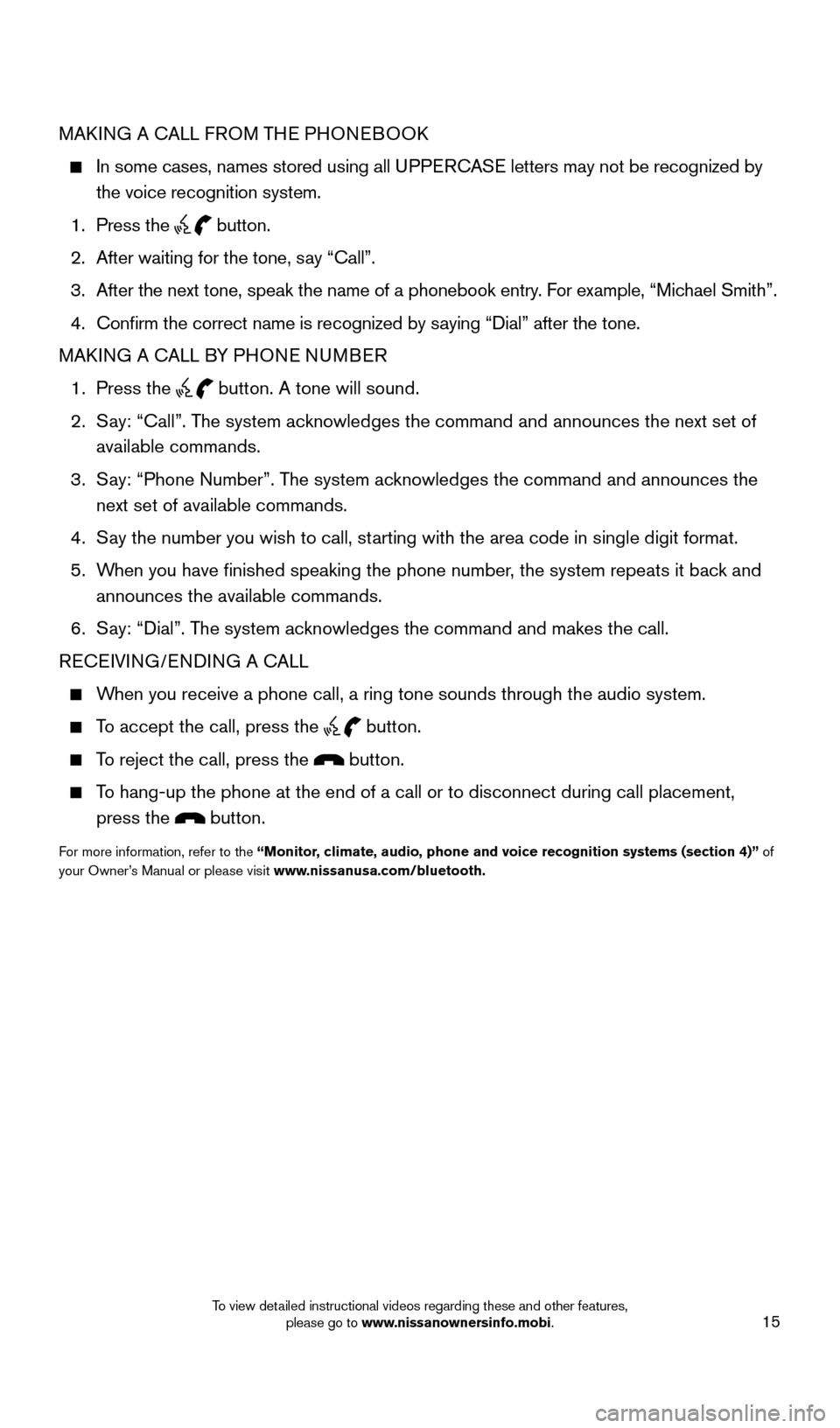
15
MAKING A CALL FROM THE PHONEBOOK
In some cases, names stored using all UPPERCASE letters may not be recognized by
the voice recognition system.
1.
Press the button.
2.
After waiting for the tone, s
ay “Call”.
3.
After the next tone, speak the name of a phonebook entry
. For example, “Michael Smith”.
4.
Confirm the correct name is recognized by s
aying “Dial” after the tone.
MAKING A CALL BY PHONE NUMBER
1.
Press the button. A tone will sound.
2.
S
ay: “Call”. The system acknowledges the command and announces the next set of
available commands.
3.
S
ay: “Phone Number”. The system acknowledges the command and announces the
next set of available commands.
4.
S
ay the number you wish to call, starting with the area code in single digit format.
5.
W
hen you have finished speaking the phone number, the system repeats it back and
announces the available commands.
6.
S
ay: “Dial”. The system acknowledges the command and makes the call.
RECEIVING/ENDING A CALL
When you receive a phone call, a ring tone sounds through the audio syste\
m.
To accept the call, press the button.
To reject the call, press the button.
To hang-up the phone at the end of a call or to disconnect during call pl\
acement,
press the
button.
For more information, refer to the “Monitor, climate, audio, phone and voice recognition systems (section 4)” of
your Owner’s Manual or please visit www.nissanusa.com/bluetooth.
1804921_15c_Versa_Sedan_QRG_080714.indd 158/7/14 2:23 PM
To view detailed instructional videos regarding these and other features, please go to www.nissanownersinfo.mobi.
Page 18 of 24
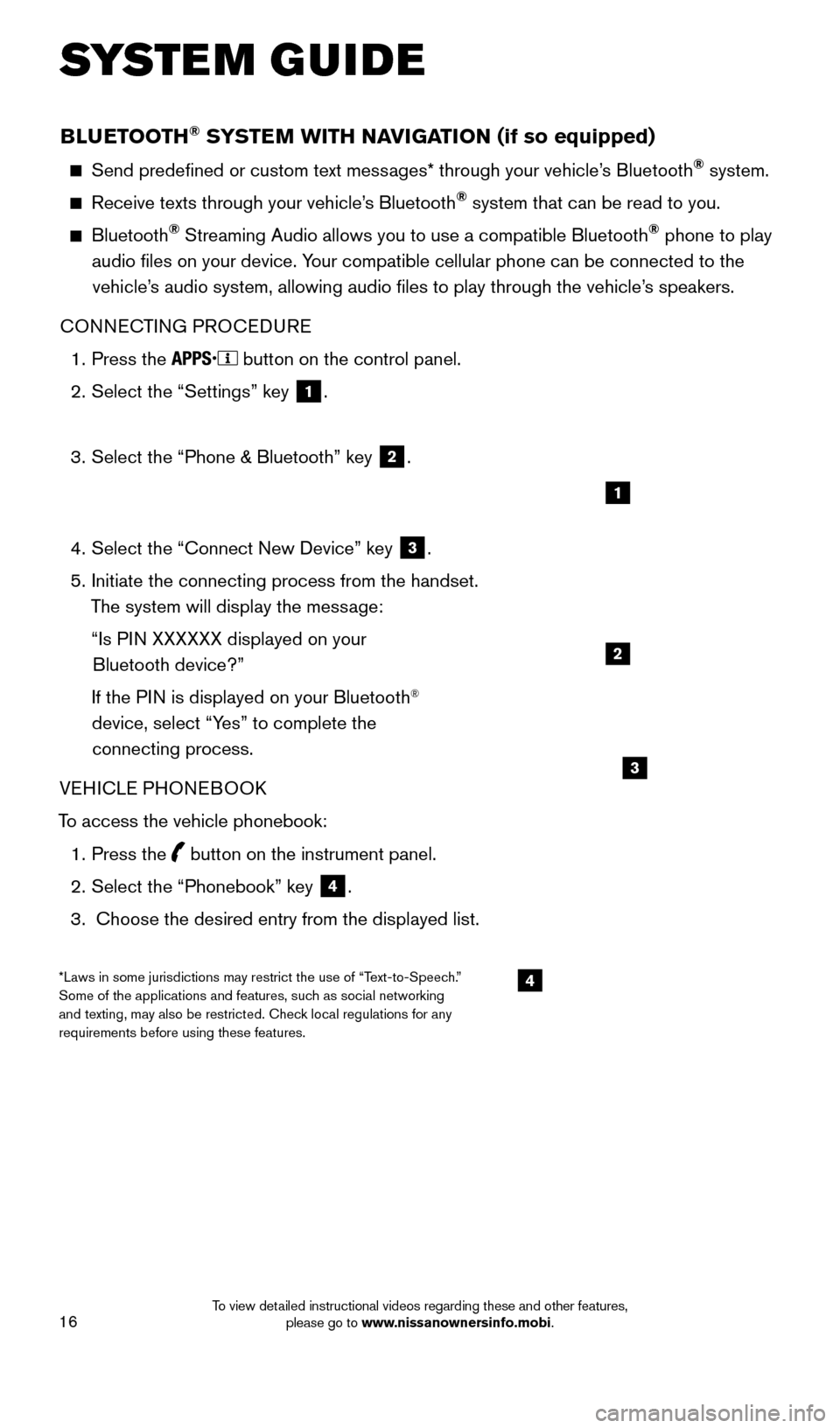
16
BLUETOOTH® SYSTEM WITH NAVIGATION (if so equipped)
Send predefined or custom text messages* through your vehicle’s Bluetooth® system.
Receive texts through your vehicle’s Bluetooth® system that can be read to you.
Bluetooth® Streaming Audio allows you to use a compatible Bluetooth® phone to play
audio files on your device. Your compatible cellular phone can be connected to the vehicle’s audio system, allowing audio files to play through the vehicle’s speakers.
CONNECTING PROCEDURE
1.
Press the button on the control panel.
2.
Select the “Settings” key 1.
3.
Select the “Phone & Bluetooth” key 2.
4.
Select the “Connect New Device” key 3.
5.
Initiate the connecting process from the handset.
T
he system will display the message:
“Is P
IN XXXXXX displayed on your
Bluetooth device?”
If the P
IN is displayed on your Bluetooth
®
device, select “Yes” to complete the
connecting process.
VEHICLE PHONEBOOK
To access the vehicle phonebook:
1.
Press the button on the instrument panel.
2.
Select the “Phonebook” key 4.
3.
Choose the desired entry from the displayed list.
1
2
3
4*Laws in some jurisdictions may restrict the use of “Text-to-Speech.”
Some of the applications and features, such as social networking
and texting, may also be restricted. Check local regulations for any
requirements before using these features.
SYSTEM GUIDE
1804921_15c_Versa_Sedan_QRG_080714.indd 168/7/14 2:23 PM
To view detailed instructional videos regarding these and other features, please go to www.nissanownersinfo.mobi.
Page 19 of 24
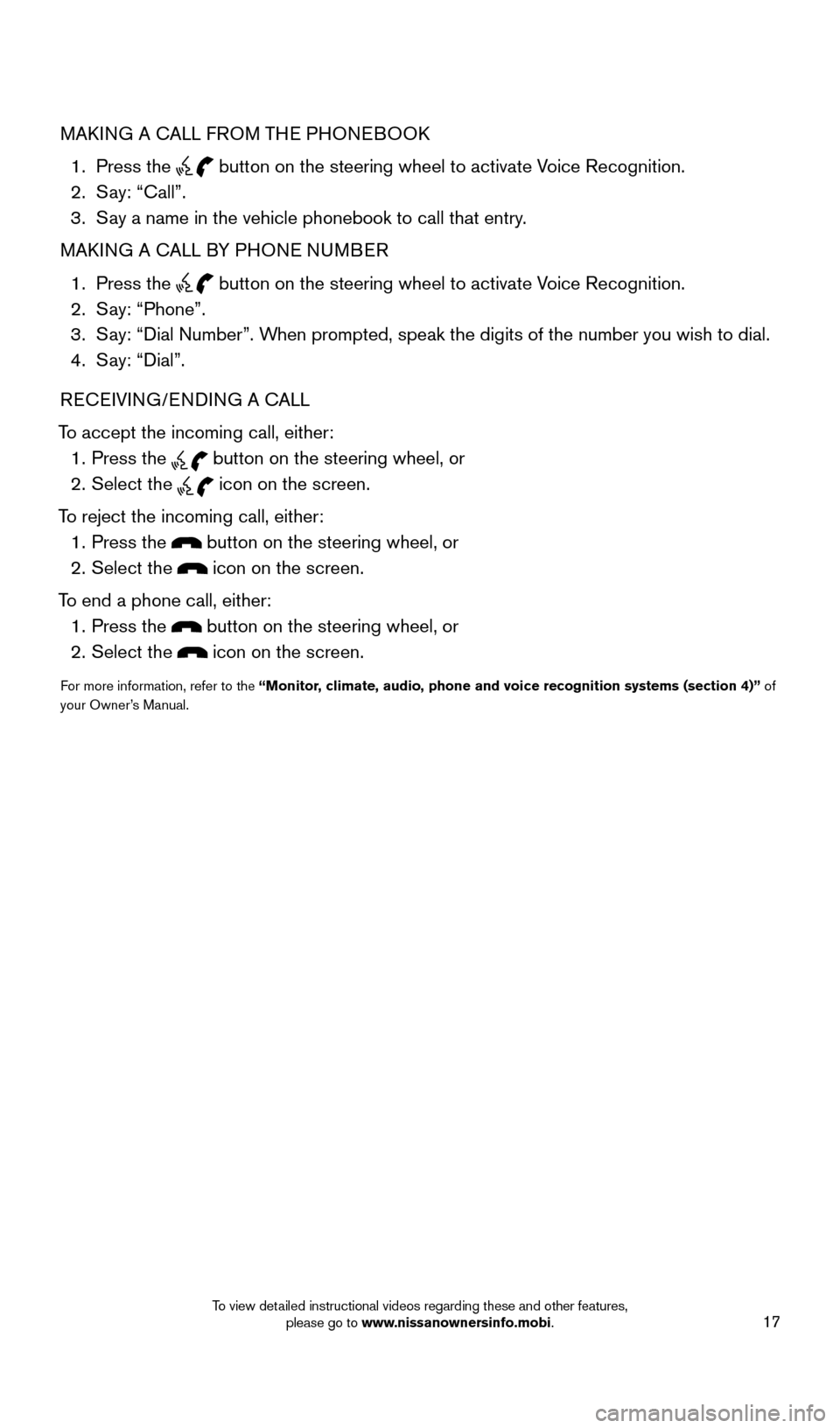
17
MAKING A CALL FROM THE PHONEBOOK
1.
Press the
button on the steering wheel to activate Voice Recognition. 2.
S
ay: “Call”.
3.
S
ay a name in the vehicle phonebook to call that entry.
MAKING A CALL BY PHONE NUMBER
1.
Press the button on the steering wheel to activate Voice Recognition. 2.
S
ay: “Phone”.
3.
S
ay: “Dial Number”. When prompted, speak the digits of the number you wish to dial.
4.
S
ay: “Dial”.
RECEIVING/ENDING A CALL
To accept the incoming call, either:
1.
Press the button on the steering wheel, or 2.
Select the icon on the screen.
To reject the incoming call, either:
1.
Press the button on the steering wheel, or
2.
Select the icon on the screen.
To end a phone call, either:
1.
Press the button on the steering wheel, or
2.
Select the icon on the screen.
For more information, refer to the “Monitor, climate, audio, phone and voice recognition systems (section 4)” of
your Owner’s Manual.
1804921_15c_Versa_Sedan_QRG_080714.indd 178/7/14 2:23 PM
To view detailed instructional videos regarding these and other features, please go to www.nissanownersinfo.mobi.