2015 NISSAN TITAN ECO mode
[x] Cancel search: ECO modePage 3 of 24
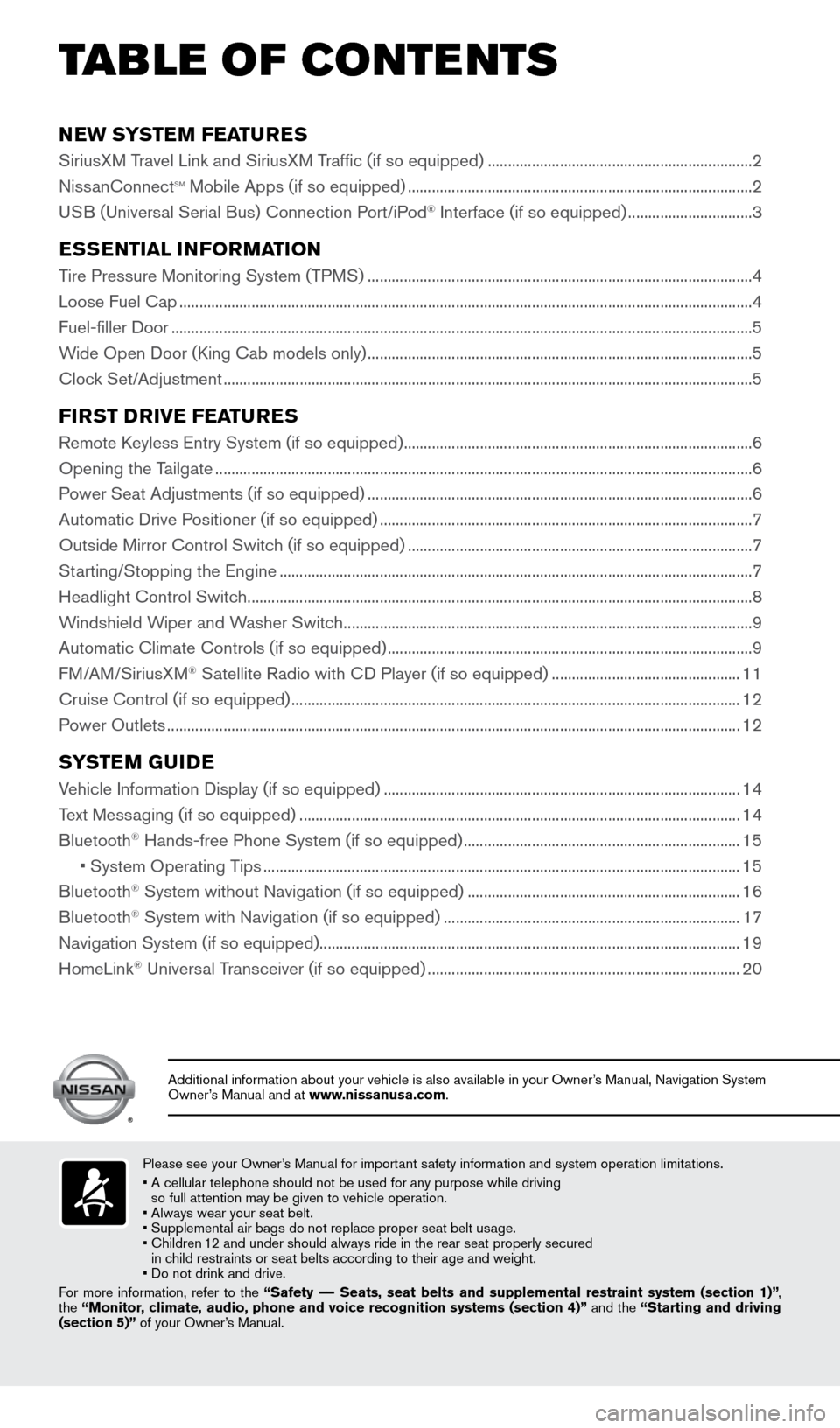
NEW SYSTEM FEATURES
SiriusXM Travel Link and SiriusXM Traffic (if so equipped) ..................................................................2
Niss anConnectsm Mobile Apps (if so equipped) ........................................................................\
.............. 2
USB (Universal Serial Bus) Connection Port/iPod® Interface (if so equipped) ............................... 3
ESSENTIAL INFORMATION
Tire Pressure Monitoring System (TPMS) ........................................................................\
........................ 4
Loose Fuel Cap ........................................................................\
.......................................................................4
Fuel-filler Door
........................................................................\
.........................................................................5
Wide Open Door (King Cab models only)
........................................................................\
........................ 5
Clock Set/Adjustment
........................................................................\
............................................................5
FIRST DRIVE FEATURES
Remote Keyless Entry System (if so equipped) ........................................................................\
............... 6
Opening the T ailgate ........................................................................\
..............................................................6
Power Seat Adjustments (if so equipped)
........................................................................\
........................ 6
Automatic Drive Positioner (if so equipped)
........................................................................\
..................... 7
Outside Mirror Control Switch (if so equipped)
........................................................................\
..............7
Starting/Stopping the Engine
........................................................................\
.............................................. 7
Headlight Control Switc
h
........................................................................\
...................................................... 8
W
indshield Wiper and Washer Switch ........................................................................\
.............................. 9
Automatic Climate Controls (if so equipped)
........................................................................\
................... 9
FM/AM/SiriusXM
® Satellite Radio with CD Player (if so equipped) ............................................... 11
Cruise Control (if so equipped)
........................................................................\
........................................ 12
P
ower Outlets
........................................................................\
....................................................................... 12
SYSTEM GUIDE
Vehicle Information Display (if so equipped) ........................................................................\
.................14
T ext Messaging (if so equipped)
........................................................................\
...................................... 14
Bluetooth® Hands-free Phone System (if so equipped) ..................................................................... 15
• System Operating T
ips
........................................................................\
............................................... 15
Bluetooth® System without Navigation (if so equipped) .................................................................... 16
Bluetooth® System with Navigation (if so equipped) ........................................................................\
.. 17
Navigation System (if so equipped) ........................................................................\
................................. 19
HomeLink
® Universal Transceiver (if so equipped) ........................................................................\
...... 20
TAB LE OF CONTE NTS
Please see your Owner’s Manual for important safety information and system operation limitations.
•
A cellular telephone should not be used for any purpose while driving
so full attention may be given to vehicle operation.
• Always wear your seat belt.
• Supplement
al air bags do not replace proper seat belt usage.
•
Children
12 and under should always ride in the rear seat properly secured
in child restraints or seat belts according to their age and weight.
• Do not drink and drive.
For more information, refer to the “Safety –– Seats, seat belts and supplemental restraint system (section 1)”\
,
the “Monitor, climate, audio, phone and voice recognition systems (section 4)” and the “Starting and driving
(section 5)” of your Owner’s Manual.
Additional information about your vehicle is also available in your Owne\
r’s Manual, Navigation System
Owner’s Manual and at www.nissanusa.com.
1925624_15b_Titan_QRG_041415.indd 54/14/15 2:33 PM
Page 6 of 24
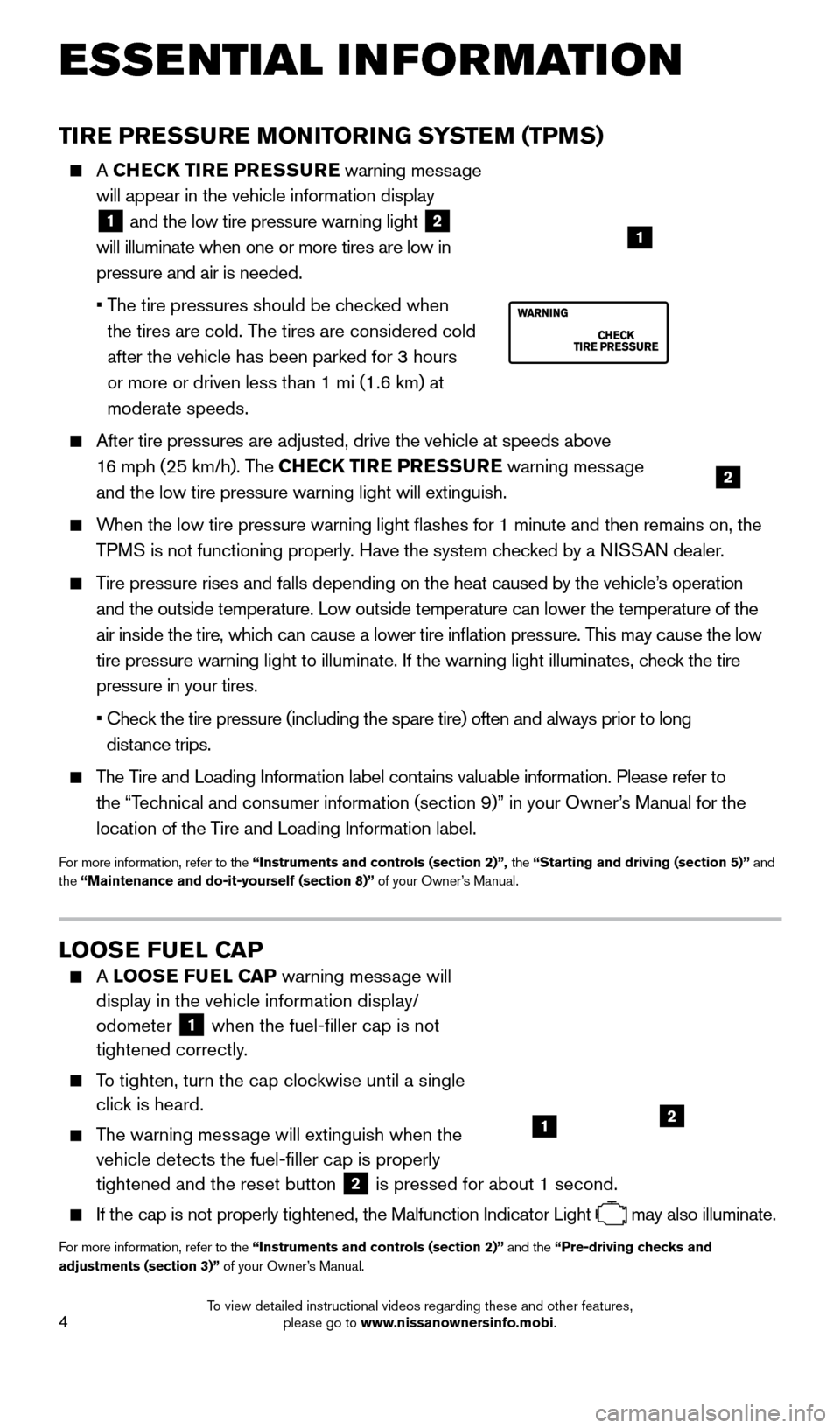
4
ESSE NTIAL I N FOR MATION
TIRE PRESSURE MONITORING SYSTEM (TPMS)
A CHECK TIRE PRESSURE warning message
will appear in the vehicle information display
1 and the low tire pressure warning light 2
will illuminate when one or more tires are low in
pressure and air is needed.
•
T
he tire pressures should be checked when
the tires are cold. The tires are considered cold
after the vehicle has been parked for 3 hours
or more or driven less than 1 mi (1.6 km) at
moderate speeds.
After tire pressures are adjusted, drive the vehicle at speeds above
16 mph (25 km/h). The CHECK TIRE PRESSURE warning message
and the low tire pressure warning light will extinguish.
When the low tire pressure warning light flashes for 1 minute and then \
remains on, the TPMS is not functioning properly. Have the system checked by a NISSAN dealer.
Tire pressure rises and falls depending on the heat caused by the vehicle’s operation and the outside temperature. Low outside temperature can lower the tempe\
rature of the
air inside the tire, which can cause a lower tire inflation pressure. This may cause the low
tire pressure warning light to illuminate. If the warning light illumina\
tes, check the tire
pressure in your tires.
•
Chec
k the tire pressure (including the spare tire) often and always prior \
to long
distance trips.
The Tire and Loading Information label contains valuable information. Please refer to the “Technical and consumer information (section 9)” in your Owner’s Manual for the
location of the Tire and Loading Information label.
For more information, refer to the “Instruments and controls (section 2)”, the “Starting and driving (section 5)” and
the “Maintenance and do-it-yourself (section 8)” of your Owner’s Manual.
LOOSE FUEL CAP
A LOOSE FUEL CAP warning message will
display in the vehicle information display/
odometer
1 when the fuel-filler cap is not
tightened correctly.
To tighten, turn the cap clockwise until a single click is heard.
The warning message will extinguish when the vehicle detects the fuel-filler cap is properly
tightened and the reset button
2 is pressed for about 1 second. If the cap is not properly tightened, the Malfunction Indicator Light
may also illuminate.
For more information, refer to the “Instruments and controls (section 2)” and the “Pre-driving checks and
adjustments (section 3)” of your Owner’s Manual.
12
2
1
1925624_15b_Titan_QRG_041415.indd 44/14/15 2:33 PM
To view detailed instructional videos regarding these and other features, please go to www.nissanownersinfo.mobi.
Page 7 of 24
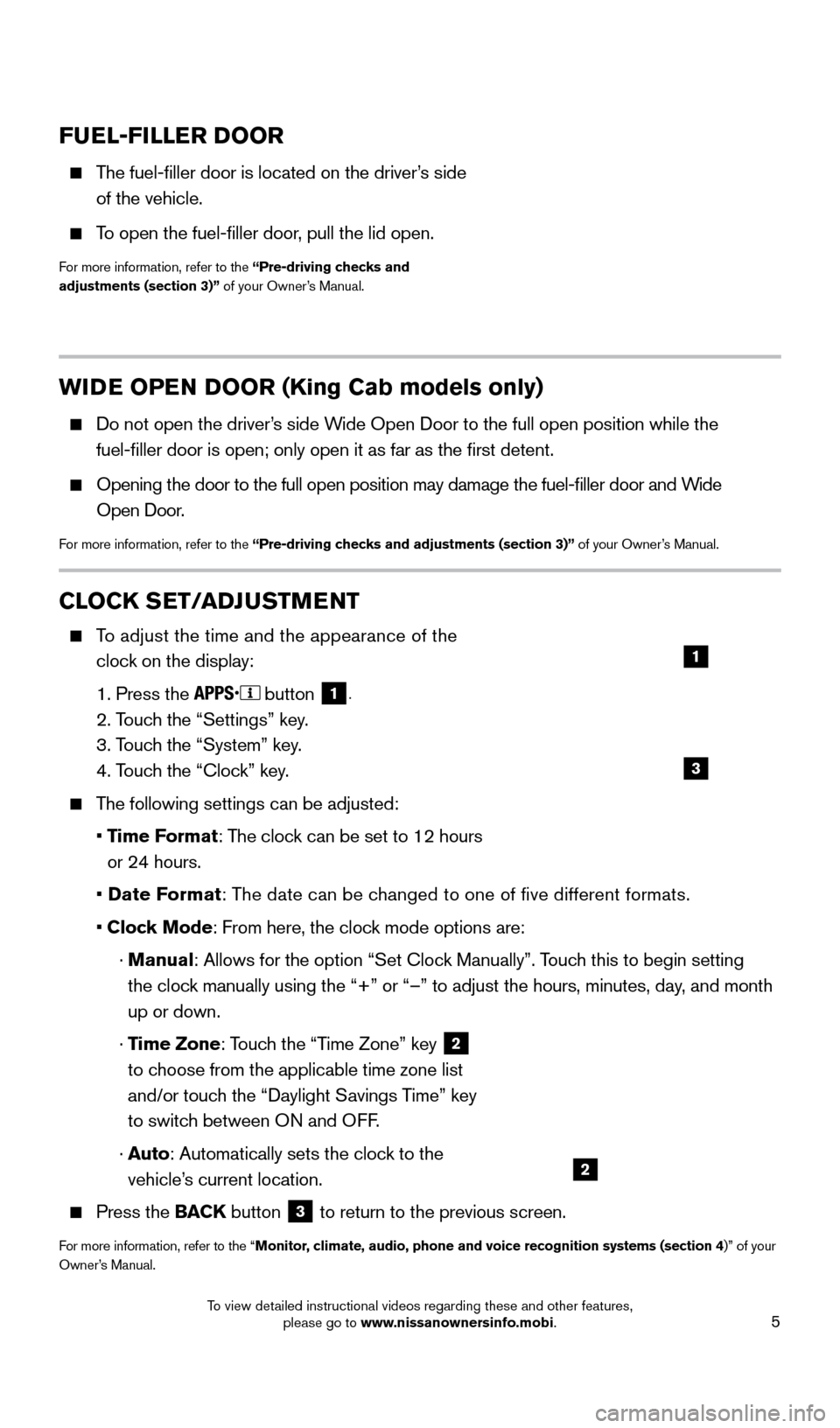
5
WIDE OPEN DOOR (King Cab models only)
Do not open the driver’s side Wide Open Door to the full open position while the
fuel-filler door is open; only open it as far as the first detent.
Opening the door to the full open position may damage the fuel-filler \
door and W ide
Open Door.
For more information, refer to the “Pre-driving checks and adjustments (section 3)” of your Owner’s Manual.
FUEL-FILLER DOOR
The fuel-filler door is located on the driver’s side
of the vehicle.
To open the fuel-filler door, pull the lid open.
For more information, refer to the “Pre-driving checks and
adjustments (section 3)” of your Owner’s Manual.
CLOCK SET/ADJUSTMENT
To adjust the time and the appearance of the
clock on the display:
1. Press the button 1.
2. Touch the “Settings” key.
3. T
ouch the “System” key.
4. T
ouch the “Clock” key.
The following settings can be adjusted:
•
Time Format: The clock can be set to 12 hours
or 24 hours.
•
Date Format: The date can be changed to one of five different formats.
• Cloc
k Mode: From here, the clock mode options are:
·
Manual
: Allows for the option “Set Clock Manually”. Touch this to begin setting
the clock manually using the “+” or “–” to adjust the hours, minu\
tes, day, and month
up or down.
·
Time Zone: Touch the “Time Zone” key
2
to choose from the applicable time zone list
and/or touch the “Daylight Savings Time” key
to switch between ON and OFF.
·
A
uto: Automatically sets the clock to the
vehicle’s current location.
Press the BAC K button 3 to return to the previous screen.
For more information, refer to the “Monitor, climate, audio, phone and voice recognition systems (section 4)” of your
Owner’s Manual.
3
1
2
1925624_15b_Titan_QRG_041415.indd 54/14/15 2:33 PM
To view detailed instructional videos regarding these and other features, please go to www.nissanownersinfo.mobi.
Page 12 of 24
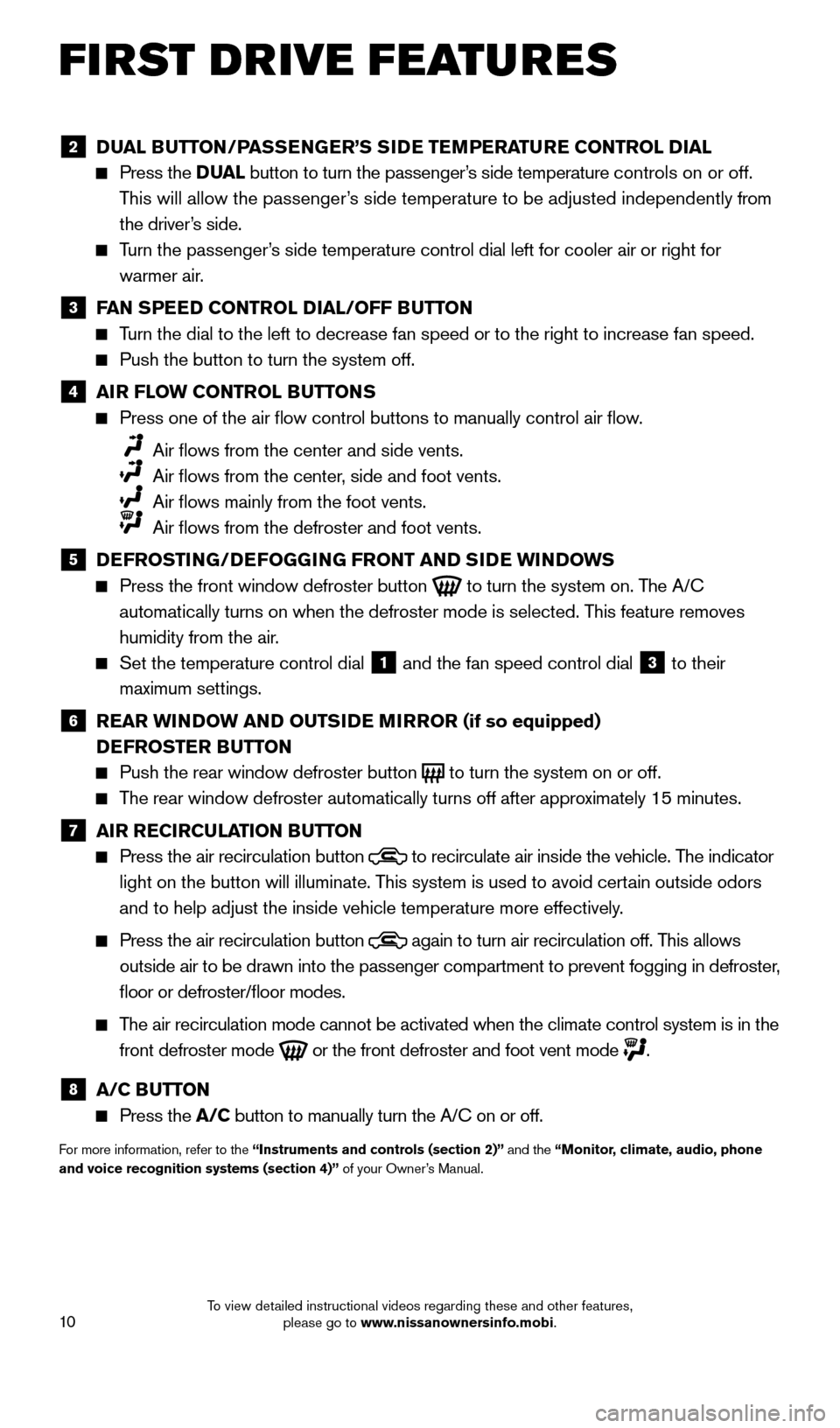
10
FI RST DRIVE FEATURES
2 DUAL BUTTON/PASSENGER’S SIDE TEMPERATURE CONTROL DIAL Press the
D UAL button to turn the passenger’s side temperature controls on or off.
This will allow the passenger’s side temperature to be adjusted independently from
the driver’s side.
Turn the passenger’s side temperature control dial left for cooler air or right for warmer air.
3 F AN SPEED CONTROL DIAL/OFF BUTTON Turn the dial to the left to decrease fan speed or to the right to increa\
se fan speed.
Push the button to turn the system off.
4 AI R FLOW CONTROL BUTTONS Press one of the air flow control buttons to manually control air fl\
ow
.
Air flows from the center and side vents.
Air flows from the center , side and foot vents.
Air flows mainly from the foot vents.
Air flows from the defroster and foot vents.
5 D EFROSTING/DEFOGGING FRONT AND SIDE WINDOWS Press the front window defroster button
to turn the system on. The A/C
automatically turns on when the defroster mode is selected. This feature removes
humidity from the air.
Set the temperature control dial 1 and the fan speed control dial 3 to their
maximum settings.
6 R EAR WINDOW AND OUTSIDE MIRROR (if so equipped)
D EFROSTER BUTTON
Push the rear window defroster button to turn the system on or off. The rear window defroster automatically turns off after approximately 15 minutes.
7 AI R RECIRCULATION BUTTON Press the air recirculation button
to recirculate air inside the vehicle. The indicator
light on the button will illuminate. This system is used to avoid certain outside odors
and to help adjust the inside vehicle temperature more effectively.
Press the air recirculation button again to turn air recirculation off. This allows
outside air to be drawn into the passenger compartment to prevent foggin\
g in defroster,
floor or defroster/floor modes.
The air recirculation mode cannot be activated when the climate control s\
ystem is in the front defroster mode
or the front defroster and foot vent mode
.
8 A/C BUTTON Press the
A/C button to manually turn the A/C on or off.
For more information, refer to the “Instruments and controls (section 2)” and the “Monitor, climate, audio, phone
and voice recognition systems (section 4)” of your Owner’s Manual.
1925624_15b_Titan_QRG_041415.indd 104/14/15 2:33 PM
To view detailed instructional videos regarding these and other features, please go to www.nissanownersinfo.mobi.
Page 16 of 24
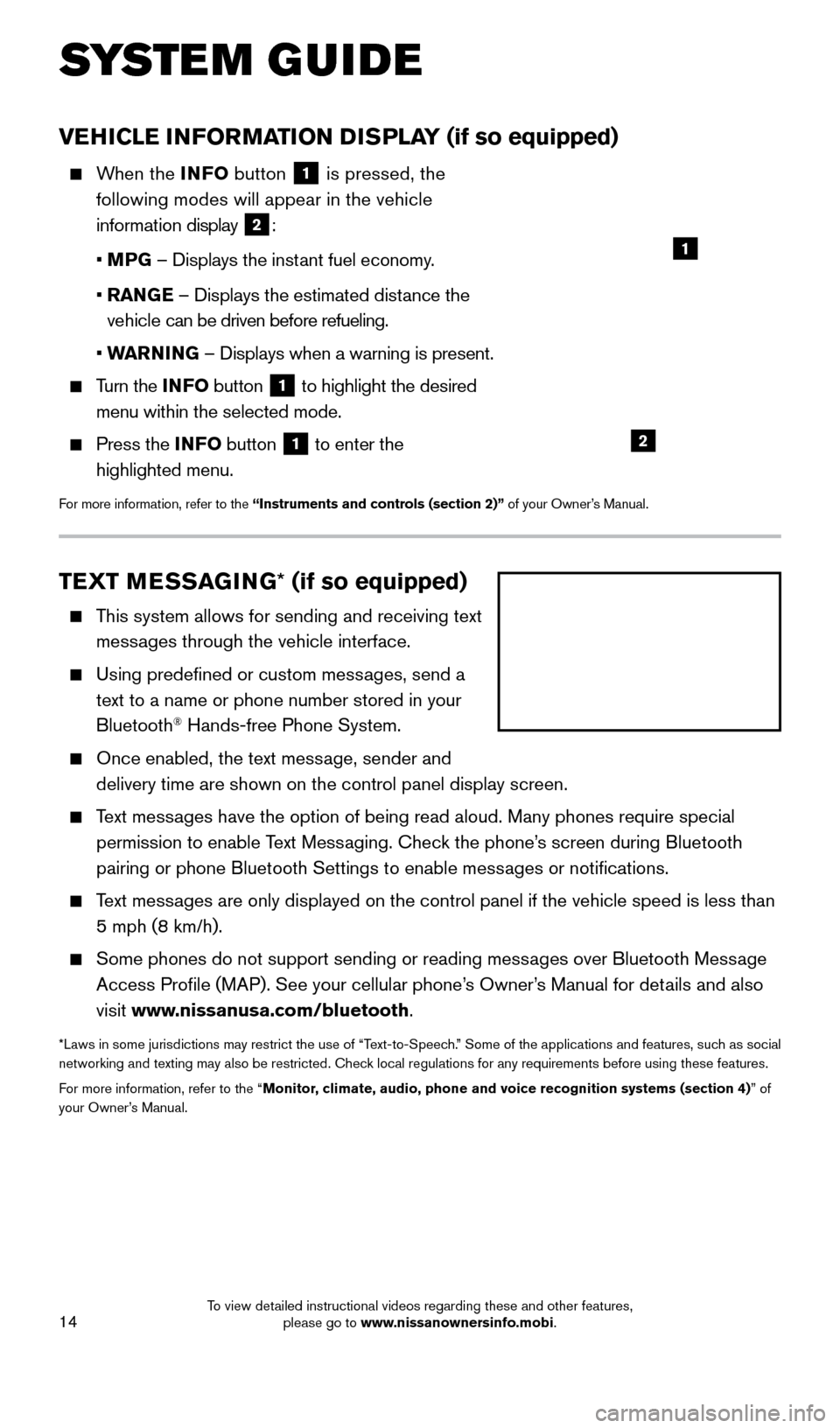
14
SYS T E M GUIDE
TEXT MESSAGING * (if so equipped)
This system allows for sending and receiving text
messages through the vehicle interface.
Using predefined or custom mess ages, send a
text to a name or phone number stored in your
Bluetooth
® Hands-free Phone System.
Once enabled, the text mess age, sender and
delivery time are shown on the control panel display screen.
Text messages have the option of being read aloud. Many phones require special permission to enable Text Messaging. Check the phone’s screen during Bluetooth
pairing or phone Bluetooth Settings to enable messages or notifications.
Text messages are only displayed on the control panel if the vehicle speed is les\
s than 5 mph (8 km/h).
Some phones do not support sending or reading mess ages over Bluetooth Message
Access Profile (MAP). See your cellular phone’s Owner’s Manual for details and also
visit www.nissanusa.com/bluetooth.
*Laws in some jurisdictions may restrict the use of “Text-to-Speech.” Some of the applications and features, such as social
networking and texting may also be restricted. Check local regulations for any requirements before using these features.
For more information, refer to the “Monitor, climate, audio, phone and voice recognition systems (section 4) ” of
your Owner’s Manual.
VEHICLE INFORMATION DISPLAY (if so equipped)
When the INFO button
1 is pressed, the
following modes will appear in the vehicle
information display
2:
• M
PG – Displays the instant fuel economy.
•
RAN
GE – Displays the estimated distance the
vehicle can be driven before refueling.
• W
ARNING – Displays when a warning is present.
Turn the INF O button 1 to highlight the desired
menu within the selected mode.
Press the INF O button 1 to enter the
highlighted menu.
For more information, refer to the “Instruments and controls (section 2)” of your Owner’s Manual.
1
2
1925624_15b_Titan_QRG_041415.indd 144/14/15 2:33 PM
To view detailed instructional videos regarding these and other features, please go to www.nissanownersinfo.mobi.
Page 18 of 24
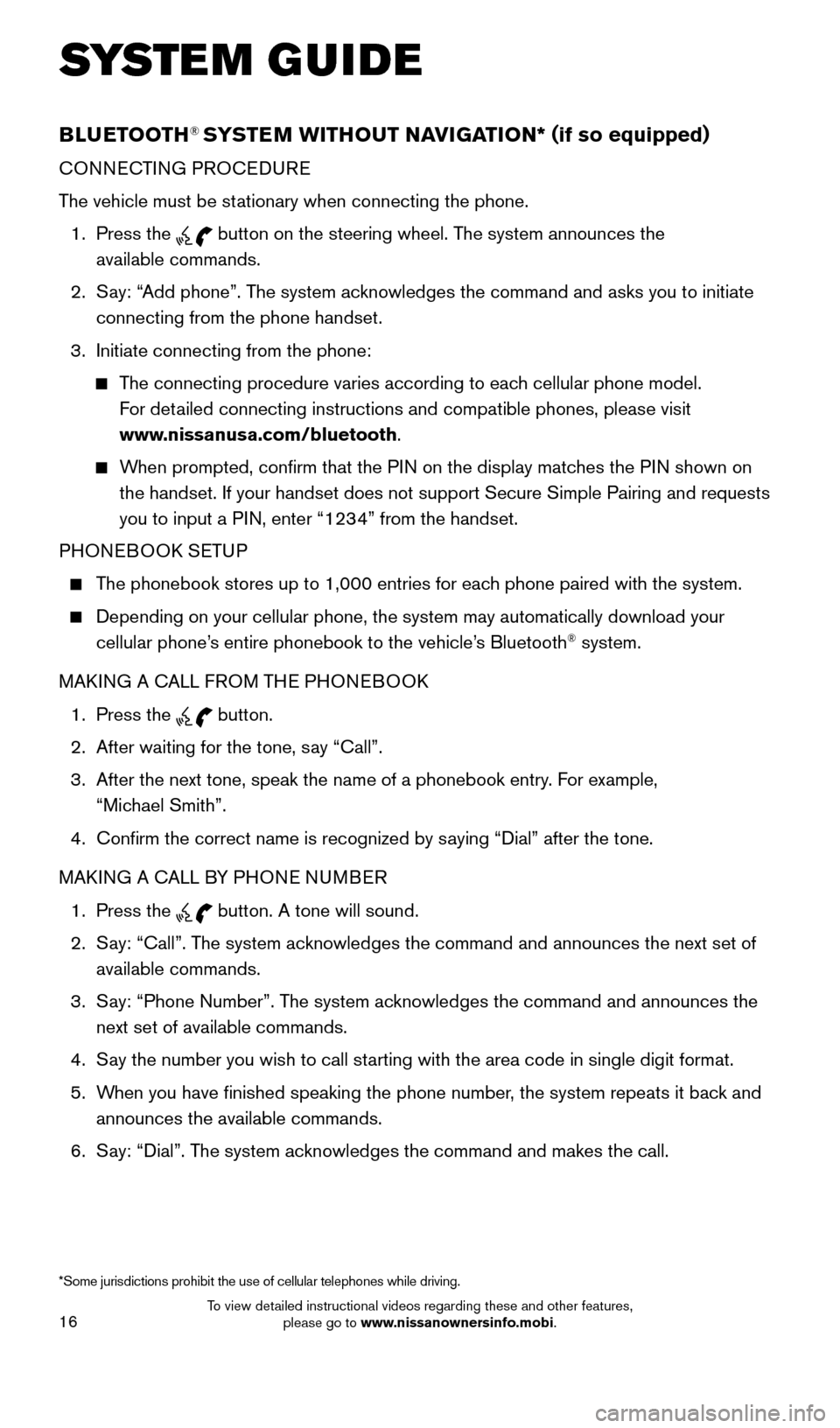
16
SYS T E M GUIDE
BLUETOOTH® SYSTEM WITHOUT NAVIGATION* ( if so equipped)
CONNECTING PROCEDURE
The vehicle must be stationary when connecting the phone.
1.
Press the
button on the steering wheel. The system announces the
available commands.
2.
S
ay: “Add phone”. The system acknowledges the command and asks you to initiate
connecting from the phone handset.
3.
Initiate connecting from the phone:
The connecting procedure varies according to each cellular phone model. For detailed connecting instructions and compatible phones, please visit
www.nissanusa.com/bluetooth.
When prompted, confirm that the PIN on the display matches the PIN shown on the handset. If your handset does not support Secure Simple Pairing and \
requests
you to input a PIN, enter “1234” from the handset.
PHONEBOOK SETUP
The phonebook stores up to 1,000 entries for each phone paired with the system.
Depending on your cellular phone, the system may automatically download \
your
cellular phone’ s entire phonebook to the vehicle’s Bluetooth® system.
MAKING A CALL FROM THE PHONEBOOK
1.
Press the button.
2.
After waiting for the tone, s
ay “Call”.
3.
After the next tone, speak the name of a phonebook entry
. For example,
“Michael Smith”.
4.
Confirm the correct name is recognized by s
aying “Dial” after the tone.
MAKING A CALL BY PHONE NUMBER
1.
Press the button. A tone will sound.
2.
S
ay: “Call”. The system acknowledges the command and announces the next set of
available commands.
3.
S
ay: “Phone Number”. The system acknowledges the command and announces the
next set of available commands.
4.
S
ay the number you wish to call starting with the area code in single digit format.
5.
W
hen you have finished speaking the phone number, the system repeats it back and
announces the available commands.
6.
S
ay: “Dial”. The system acknowledges the command and makes the call.
*Some jurisdictions prohibit the use of cellular telephones while drivin\
g.
1925624_15b_Titan_QRG_041415.indd 164/14/15 2:33 PM
To view detailed instructional videos regarding these and other features, please go to www.nissanownersinfo.mobi.
Page 21 of 24
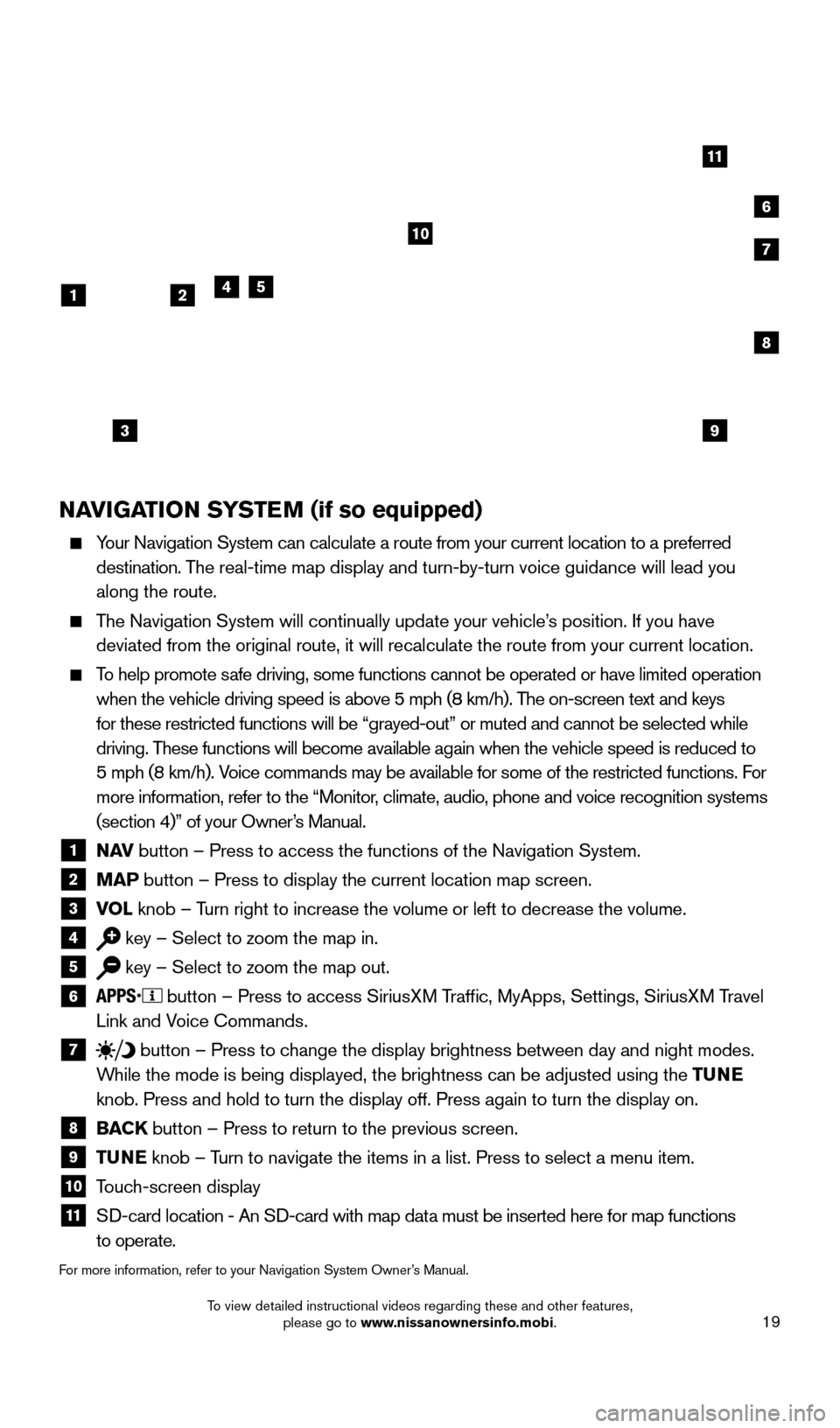
19
NAVIGATION SYSTEM (if so equipped)
Your Navigation System can calculate a route from your current location t\
o a preferred destination. The real-time map display and turn-by-turn voice guidance will lead you
along the route.
The Navigation System will continually update your vehicle’s position. If you have deviated from the original route, it will recalculate the route from you\
r current location.
To help promote safe driving, some functions cannot be operated or have limited operation\
when the vehicle driving speed is above 5 mph (8 km/h). The on-screen text and keys
for these restricted functions will be “grayed-out” or muted and c\
annot be selected while
driving. These functions will become available again when the vehicle speed is red\
uced to
5 mph (8 km/h). Voice commands may be available for some of the restricted functions. For
more information, refer to the “Monitor, climate, audio, phone and voice recognition systems
(section 4)” of your Owner’s Manual.
1 N AV
button – Press to access the functions of the Navigation System.2 MAP button – Press to display the current location map screen.3 VOL
knob – Turn right to increase the volume or left to decrease the volume.4 key – Select to zoom the map in.5 key – Select to zoom the map out.6 button – Press to access SiriusXM Traffic, MyApps, Settings, SiriusXM Travel
Link and Voice Commands.
7 button
– Press to change the display brightness between day and night modes.
While the mode is being displayed, the brightness can be adjusted using t\
he TUNE
knob. Press and hold to turn the display off. Press again to turn the di\
splay on.
8 BAC K
button – Press to return to the previous screen.9 T UNE
knob – Turn to navigate the items in a list. Press to select a menu item.10 Touch-screen display11 S D-card location - An SD-card with map data must be inserted here for map functions
to operate.
For more information, refer to your Navigation System Owner’s Manual.
3
241
10
6
11
5
8
7
9
1925624_15b_Titan_QRG_041415.indd 194/14/15 2:33 PM
To view detailed instructional videos regarding these and other features, please go to www.nissanownersinfo.mobi.