2015 NISSAN TITAN display
[x] Cancel search: displayPage 16 of 24
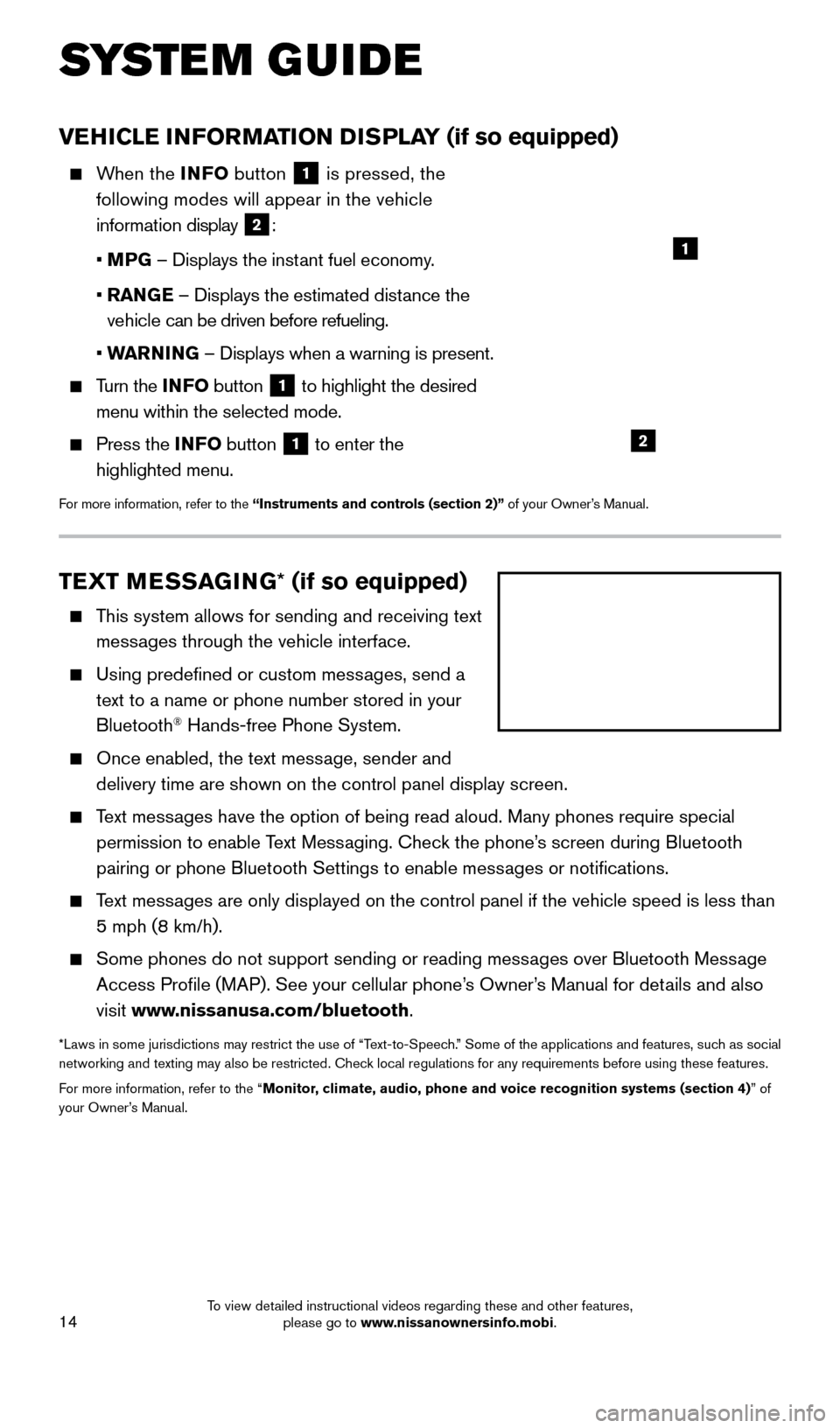
14
SYS T E M GUIDE
TEXT MESSAGING * (if so equipped)
This system allows for sending and receiving text
messages through the vehicle interface.
Using predefined or custom mess ages, send a
text to a name or phone number stored in your
Bluetooth
® Hands-free Phone System.
Once enabled, the text mess age, sender and
delivery time are shown on the control panel display screen.
Text messages have the option of being read aloud. Many phones require special permission to enable Text Messaging. Check the phone’s screen during Bluetooth
pairing or phone Bluetooth Settings to enable messages or notifications.
Text messages are only displayed on the control panel if the vehicle speed is les\
s than 5 mph (8 km/h).
Some phones do not support sending or reading mess ages over Bluetooth Message
Access Profile (MAP). See your cellular phone’s Owner’s Manual for details and also
visit www.nissanusa.com/bluetooth.
*Laws in some jurisdictions may restrict the use of “Text-to-Speech.” Some of the applications and features, such as social
networking and texting may also be restricted. Check local regulations for any requirements before using these features.
For more information, refer to the “Monitor, climate, audio, phone and voice recognition systems (section 4) ” of
your Owner’s Manual.
VEHICLE INFORMATION DISPLAY (if so equipped)
When the INFO button
1 is pressed, the
following modes will appear in the vehicle
information display
2:
• M
PG – Displays the instant fuel economy.
•
RAN
GE – Displays the estimated distance the
vehicle can be driven before refueling.
• W
ARNING – Displays when a warning is present.
Turn the INF O button 1 to highlight the desired
menu within the selected mode.
Press the INF O button 1 to enter the
highlighted menu.
For more information, refer to the “Instruments and controls (section 2)” of your Owner’s Manual.
1
2
1925624_15b_Titan_QRG_041415.indd 144/14/15 2:33 PM
To view detailed instructional videos regarding these and other features, please go to www.nissanownersinfo.mobi.
Page 18 of 24
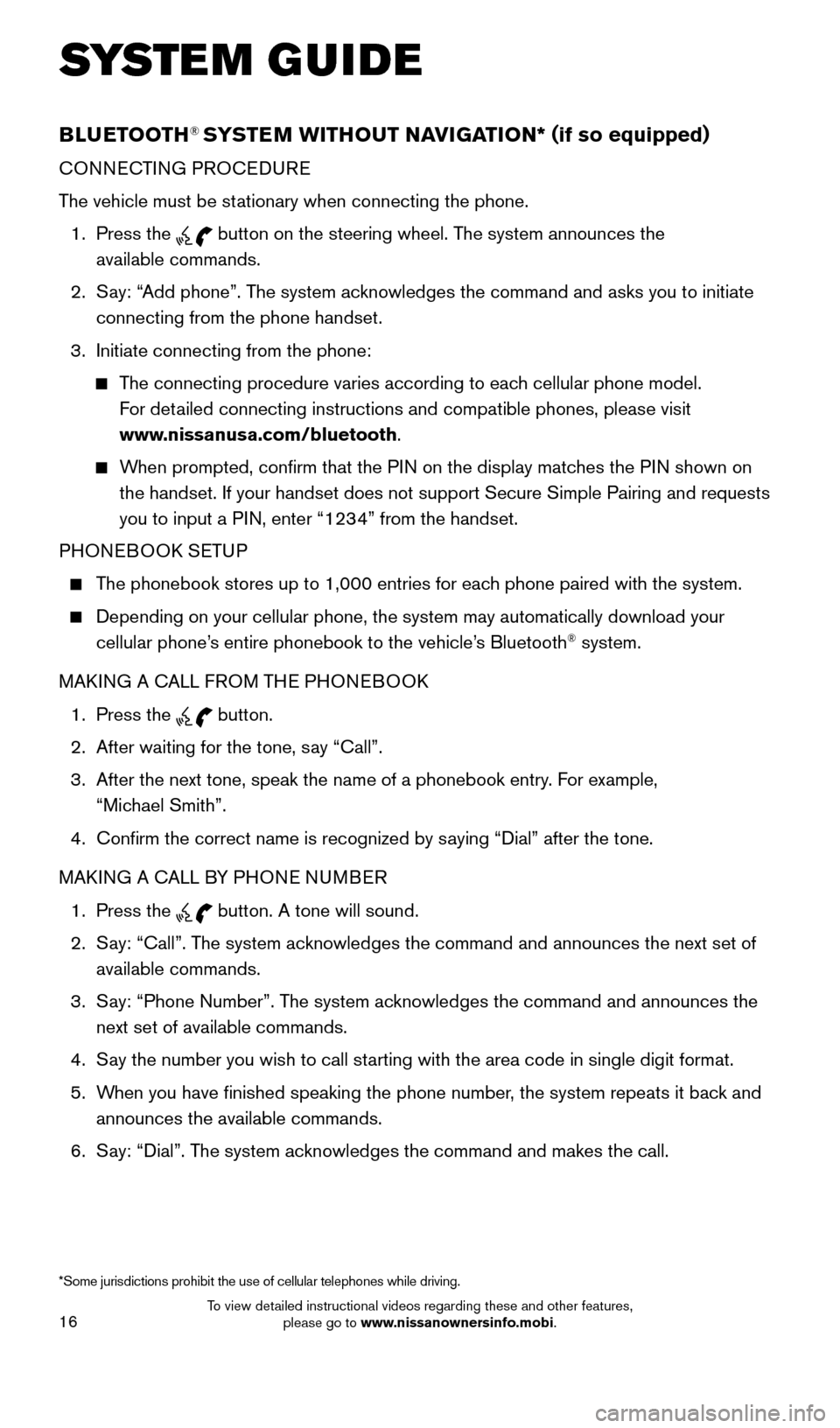
16
SYS T E M GUIDE
BLUETOOTH® SYSTEM WITHOUT NAVIGATION* ( if so equipped)
CONNECTING PROCEDURE
The vehicle must be stationary when connecting the phone.
1.
Press the
button on the steering wheel. The system announces the
available commands.
2.
S
ay: “Add phone”. The system acknowledges the command and asks you to initiate
connecting from the phone handset.
3.
Initiate connecting from the phone:
The connecting procedure varies according to each cellular phone model. For detailed connecting instructions and compatible phones, please visit
www.nissanusa.com/bluetooth.
When prompted, confirm that the PIN on the display matches the PIN shown on the handset. If your handset does not support Secure Simple Pairing and \
requests
you to input a PIN, enter “1234” from the handset.
PHONEBOOK SETUP
The phonebook stores up to 1,000 entries for each phone paired with the system.
Depending on your cellular phone, the system may automatically download \
your
cellular phone’ s entire phonebook to the vehicle’s Bluetooth® system.
MAKING A CALL FROM THE PHONEBOOK
1.
Press the button.
2.
After waiting for the tone, s
ay “Call”.
3.
After the next tone, speak the name of a phonebook entry
. For example,
“Michael Smith”.
4.
Confirm the correct name is recognized by s
aying “Dial” after the tone.
MAKING A CALL BY PHONE NUMBER
1.
Press the button. A tone will sound.
2.
S
ay: “Call”. The system acknowledges the command and announces the next set of
available commands.
3.
S
ay: “Phone Number”. The system acknowledges the command and announces the
next set of available commands.
4.
S
ay the number you wish to call starting with the area code in single digit format.
5.
W
hen you have finished speaking the phone number, the system repeats it back and
announces the available commands.
6.
S
ay: “Dial”. The system acknowledges the command and makes the call.
*Some jurisdictions prohibit the use of cellular telephones while drivin\
g.
1925624_15b_Titan_QRG_041415.indd 164/14/15 2:33 PM
To view detailed instructional videos regarding these and other features, please go to www.nissanownersinfo.mobi.
Page 19 of 24

17
RECEIVING/ENDING A CALL
When you receive a phone call, a ring tone sounds through the audio syste\
m.
To accept the call, press the button.
To reject the call, press the button.
To hang-up the phone at the end of a call or to disconnect during call pl\
acement,
press the
button.
BLUETOOTH® SYSTEM WITH NAVIGATION* (if so equipped)
Send predefined or custom text mess ages** through your vehicle’s Bluetooth® system.
Receive texts through your vehicle’s Bluetooth® system that can be read to you.
Bluetooth® Streaming Audio allows you to use a compatible Bluetooth® phone to play
audio files on your device. Your compatible cellular phone can be connected to the
vehicle’s audio system, allowing audio files to play through the vehicle’s speakers.
CONNECTING PROCEDURE
1.
Press the button on the control panel.
2.
T
ouch the “Settings” key
1.
3.
T
ouch the “Phone & Bluetooth” key
2.
4.
T
ouch the “Connect New Device” key
3.
5.
Initiate the connecting process from the handset.
T
he system will display the message:
“Is P
IN XXXXXX displayed on your
Bluetooth device?”
If the P
IN is displayed on your Bluetooth
® device,
select “Yes” to complete the connecting process.
1
2
3
**Laws in some jurisdictions may restrict the use of “Text-to-Speech”. Some applications and features, such as social
networking and texting, may also be restricted. Check local regulations for any requirements before using these features. *Some jurisdictions prohibit the use of cellular telephones while drivin\
g.
1925624_15b_Titan_QRG_041415.indd 174/14/15 2:33 PM
To view detailed instructional videos regarding these and other features, please go to www.nissanownersinfo.mobi.
Page 20 of 24
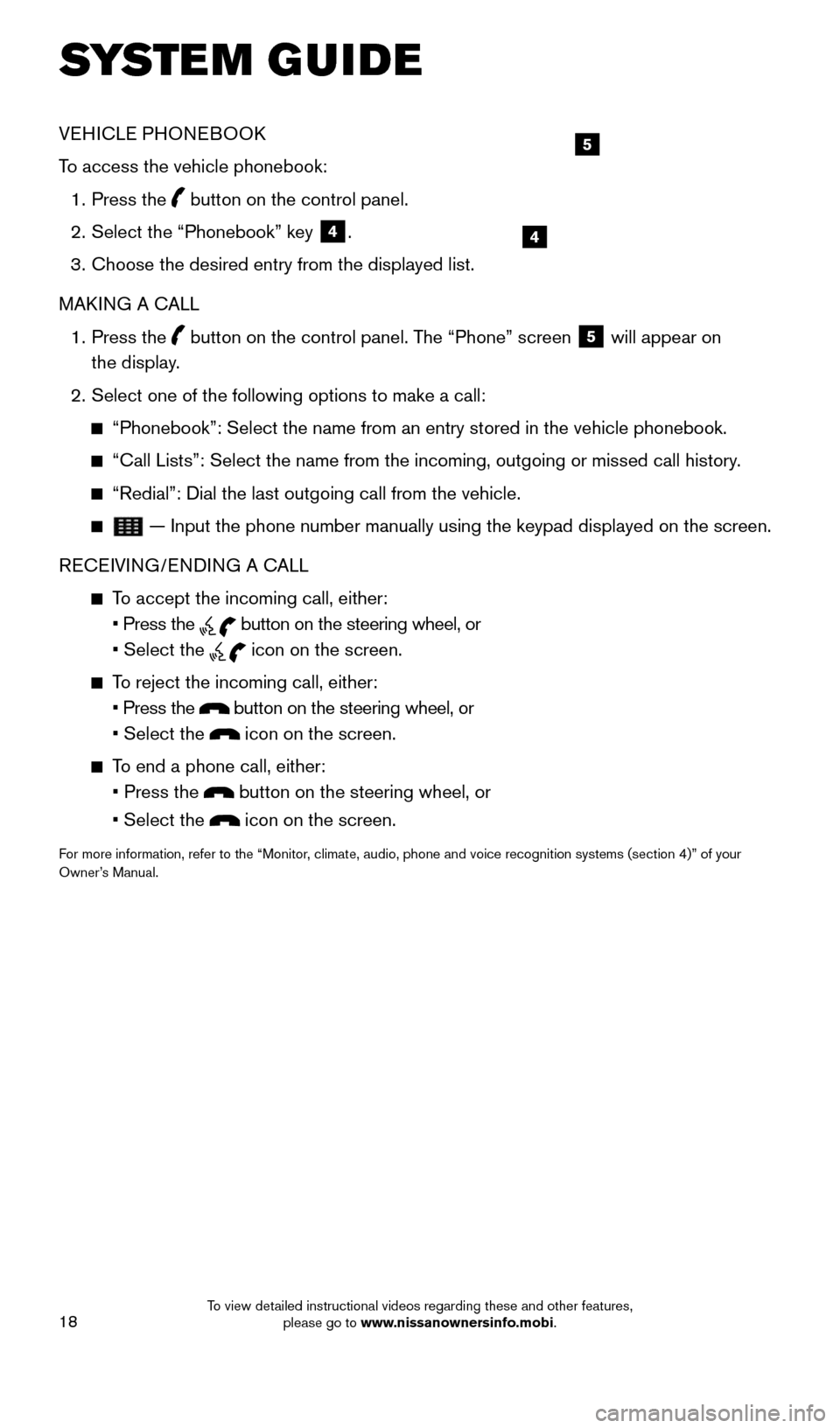
18
SYS T E M GUIDE
VEHICLE PHONEBOOK
To access the vehicle phonebook:
1.
Press the button on the control panel.
2.
Select the “Phonebook” key 4.
3.
Choose the desired entry from the displayed list.
MAK
ING A CALL
1.
Press the
button on the control panel. The “Phone” screen
5 will appear on
the display.
2.
Select one of the following options to make a call:
“Phonebook”: Select the name from an entry stored in the vehicle p\
honebook.
“Call Lists”: Select the name from the incoming, outgoing or misse\
d call history .
“Redial”: Dial the last outgoing call from the vehicle.
— Input the phone number manually using the keypad displayed on the s\
creen.
RECEIVING/ENDING A CALL
To accept the incoming call, either:
• Press the button on the steering wheel, or
• Select the icon on the screen.
To reject the incoming call, either:
• Press the button on the steering wheel, or
• Select the icon on the screen.
To end a phone call, either:
• Press the button on the steering wheel, or
• Select the icon on the screen.
For more information, refer to the “Monitor, climate, audio, phone and voice recognition systems (section 4)” \
of your
Owner’s Manual.
4
5
1925624_15b_Titan_QRG_041415.indd 184/14/15 2:33 PM
To view detailed instructional videos regarding these and other features, please go to www.nissanownersinfo.mobi.
Page 21 of 24
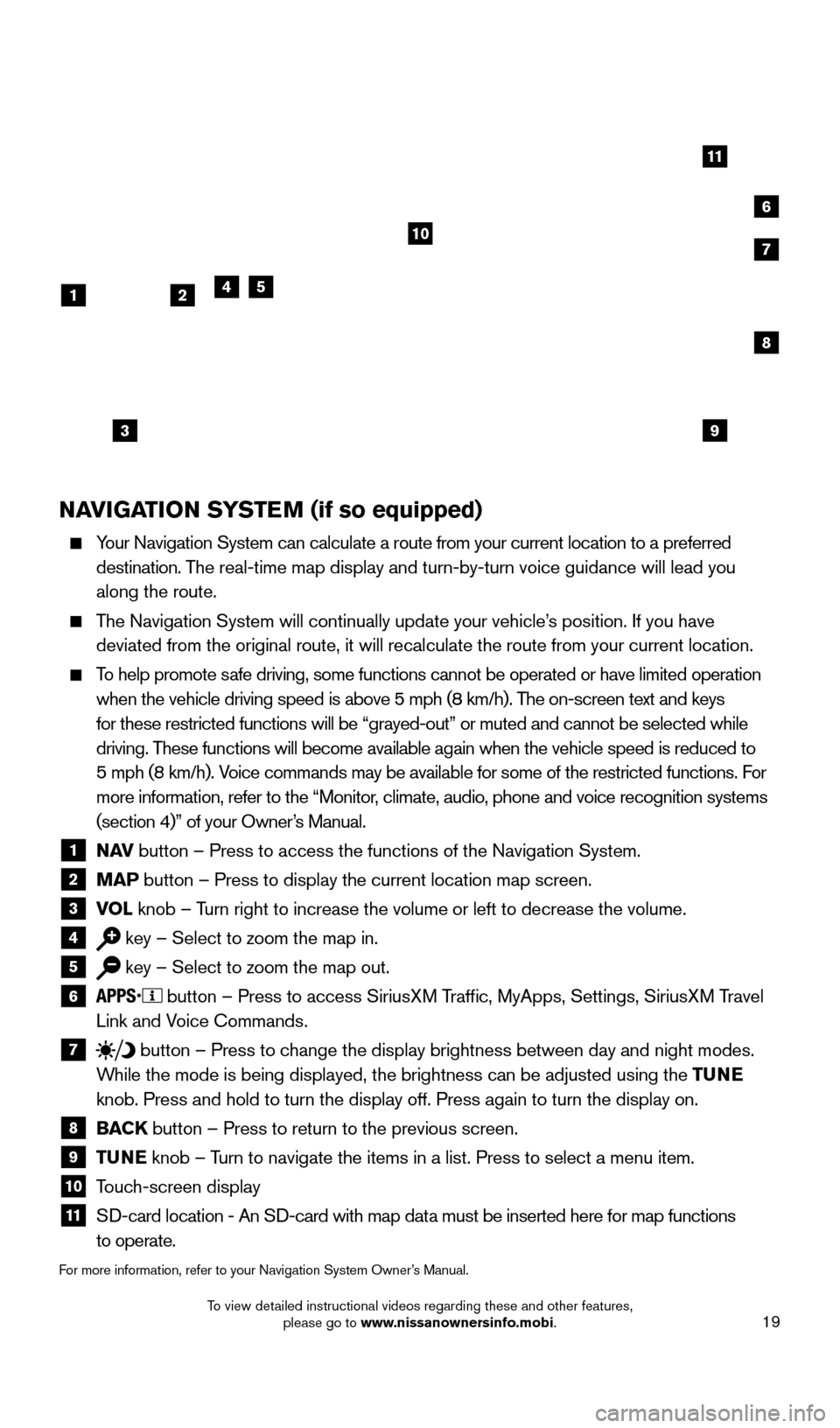
19
NAVIGATION SYSTEM (if so equipped)
Your Navigation System can calculate a route from your current location t\
o a preferred destination. The real-time map display and turn-by-turn voice guidance will lead you
along the route.
The Navigation System will continually update your vehicle’s position. If you have deviated from the original route, it will recalculate the route from you\
r current location.
To help promote safe driving, some functions cannot be operated or have limited operation\
when the vehicle driving speed is above 5 mph (8 km/h). The on-screen text and keys
for these restricted functions will be “grayed-out” or muted and c\
annot be selected while
driving. These functions will become available again when the vehicle speed is red\
uced to
5 mph (8 km/h). Voice commands may be available for some of the restricted functions. For
more information, refer to the “Monitor, climate, audio, phone and voice recognition systems
(section 4)” of your Owner’s Manual.
1 N AV
button – Press to access the functions of the Navigation System.2 MAP button – Press to display the current location map screen.3 VOL
knob – Turn right to increase the volume or left to decrease the volume.4 key – Select to zoom the map in.5 key – Select to zoom the map out.6 button – Press to access SiriusXM Traffic, MyApps, Settings, SiriusXM Travel
Link and Voice Commands.
7 button
– Press to change the display brightness between day and night modes.
While the mode is being displayed, the brightness can be adjusted using t\
he TUNE
knob. Press and hold to turn the display off. Press again to turn the di\
splay on.
8 BAC K
button – Press to return to the previous screen.9 T UNE
knob – Turn to navigate the items in a list. Press to select a menu item.10 Touch-screen display11 S D-card location - An SD-card with map data must be inserted here for map functions
to operate.
For more information, refer to your Navigation System Owner’s Manual.
3
241
10
6
11
5
8
7
9
1925624_15b_Titan_QRG_041415.indd 194/14/15 2:33 PM
To view detailed instructional videos regarding these and other features, please go to www.nissanownersinfo.mobi.