2015 NISSAN TITAN bluetooth
[x] Cancel search: bluetoothPage 10 of 457
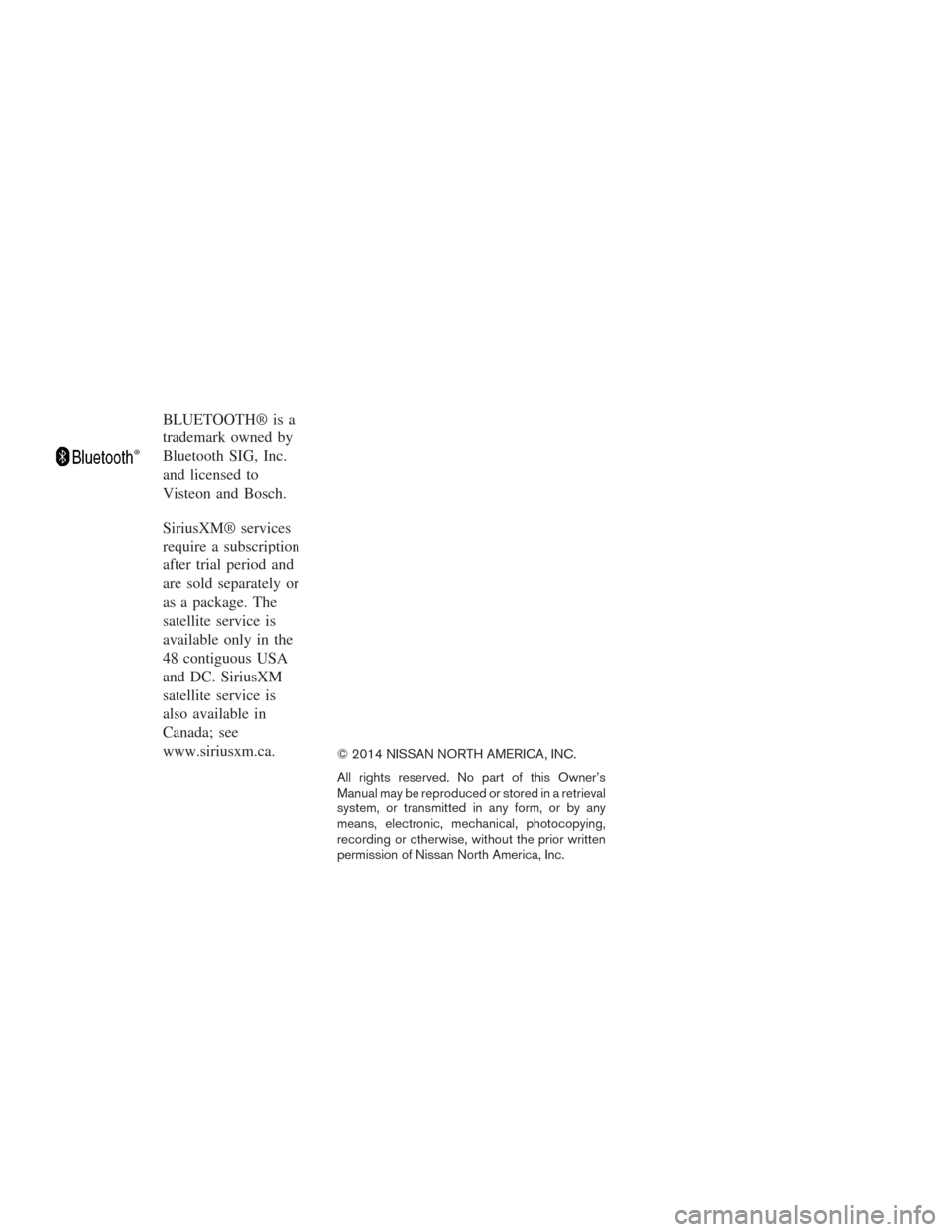
BLUETOOTH® is a
trademark owned by
Bluetooth SIG, Inc.
and licensed to
Visteon and Bosch.
SiriusXM® services
require a subscription
after trial period and
are sold separately or
as a package. The
satellite service is
available only in the
48 contiguous USA
and DC. SiriusXM
satellite service is
also available in
Canada; see
www.siriusxm.ca.
© 2014 NISSAN NORTH AMERICA, INC.
All rights reserved. No part of this Owner’s
Manual may be reproduced or stored in a retrieval
system, or transmitted in any form, or by any
means, electronic, mechanical, photocopying,
recording or otherwise, without the prior written
permission of Nissan North America, Inc.
Page 20 of 457
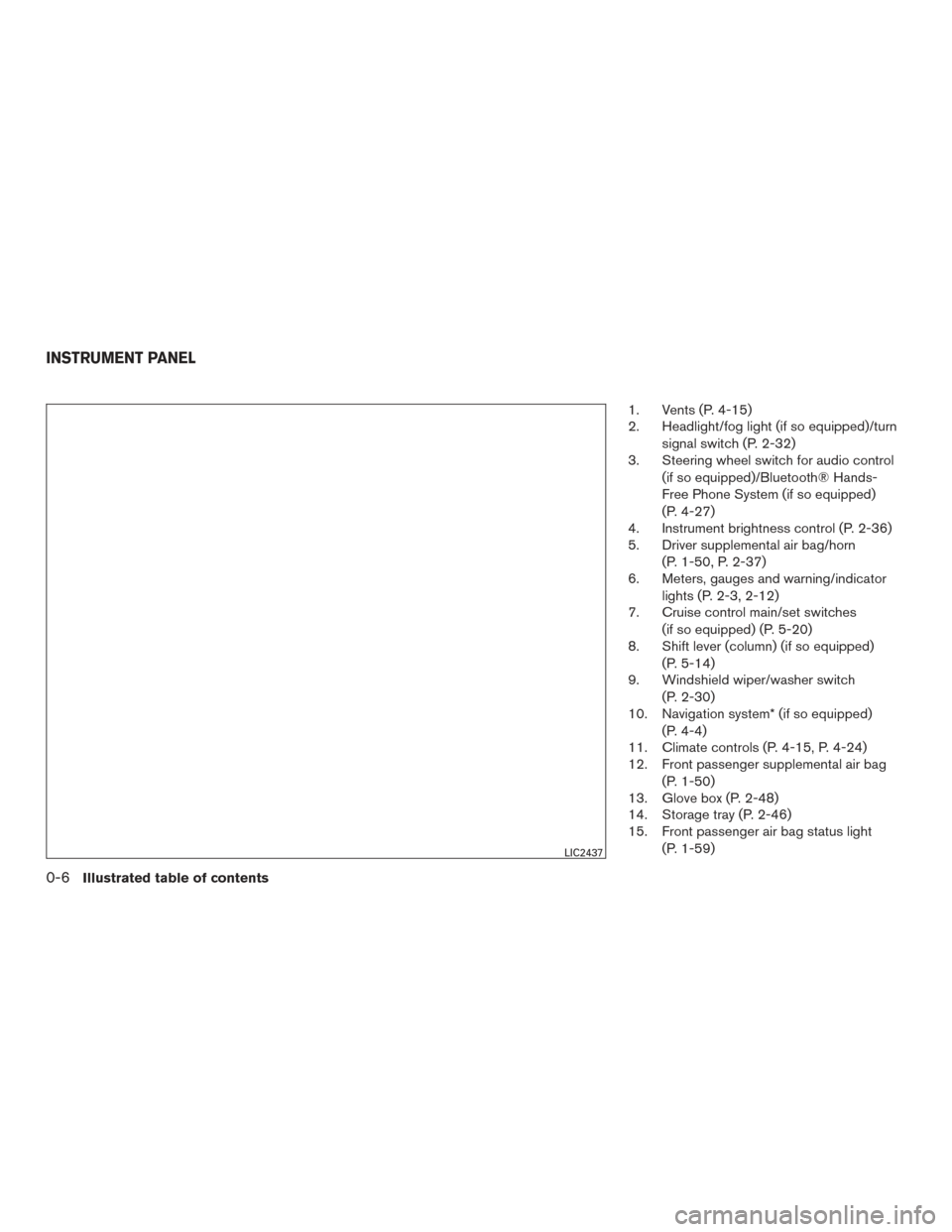
1. Vents (P. 4-15)
2. Headlight/fog light (if so equipped)/turnsignal switch (P. 2-32)
3. Steering wheel switch for audio control
(if so equipped)/Bluetooth® Hands-
Free Phone System (if so equipped)
(P. 4-27)
4. Instrument brightness control (P. 2-36)
5. Driver supplemental air bag/horn
(P. 1-50, P. 2-37)
6. Meters, gauges and warning/indicator
lights (P. 2-3, 2-12)
7. Cruise control main/set switches
(if so equipped) (P. 5-20)
8. Shift lever (column) (if so equipped)
(P. 5-14)
9. Windshield wiper/washer switch
(P. 2-30)
10. Navigation system* (if so equipped)
(P. 4-4)
11. Climate controls (P. 4-15, P. 4-24)
12. Front passenger supplemental air bag
(P. 1-50)
13. Glove box (P. 2-48)
14. Storage tray (P. 2-46)
15. Front passenger air bag status light
(P. 1-59)
LIC2437
INSTRUMENT PANEL
0-6Illustrated table of contents
Page 96 of 457
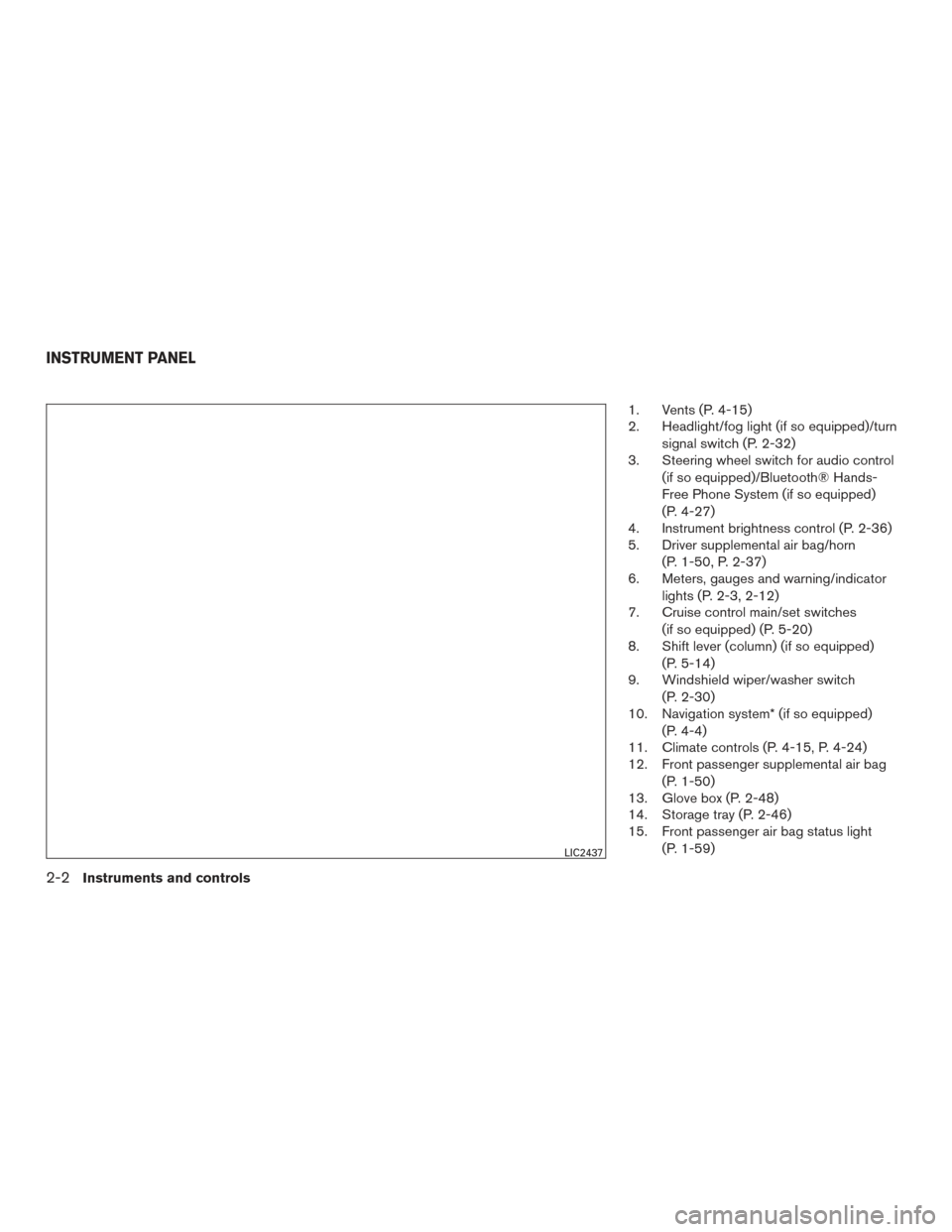
1. Vents (P. 4-15)
2. Headlight/fog light (if so equipped)/turnsignal switch (P. 2-32)
3. Steering wheel switch for audio control
(if so equipped)/Bluetooth® Hands-
Free Phone System (if so equipped)
(P. 4-27)
4. Instrument brightness control (P. 2-36)
5. Driver supplemental air bag/horn
(P. 1-50, P. 2-37)
6. Meters, gauges and warning/indicator
lights (P. 2-3, 2-12)
7. Cruise control main/set switches
(if so equipped) (P. 5-20)
8. Shift lever (column) (if so equipped)
(P. 5-14)
9. Windshield wiper/washer switch
(P. 2-30)
10. Navigation system* (if so equipped)
(P. 4-4)
11. Climate controls (P. 4-15, P. 4-24)
12. Front passenger supplemental air bag
(P. 1-50)
13. Glove box (P. 2-48)
14. Storage tray (P. 2-46)
15. Front passenger air bag status light
(P. 1-59)
LIC2437
INSTRUMENT PANEL
2-2Instruments and controls
Page 190 of 457
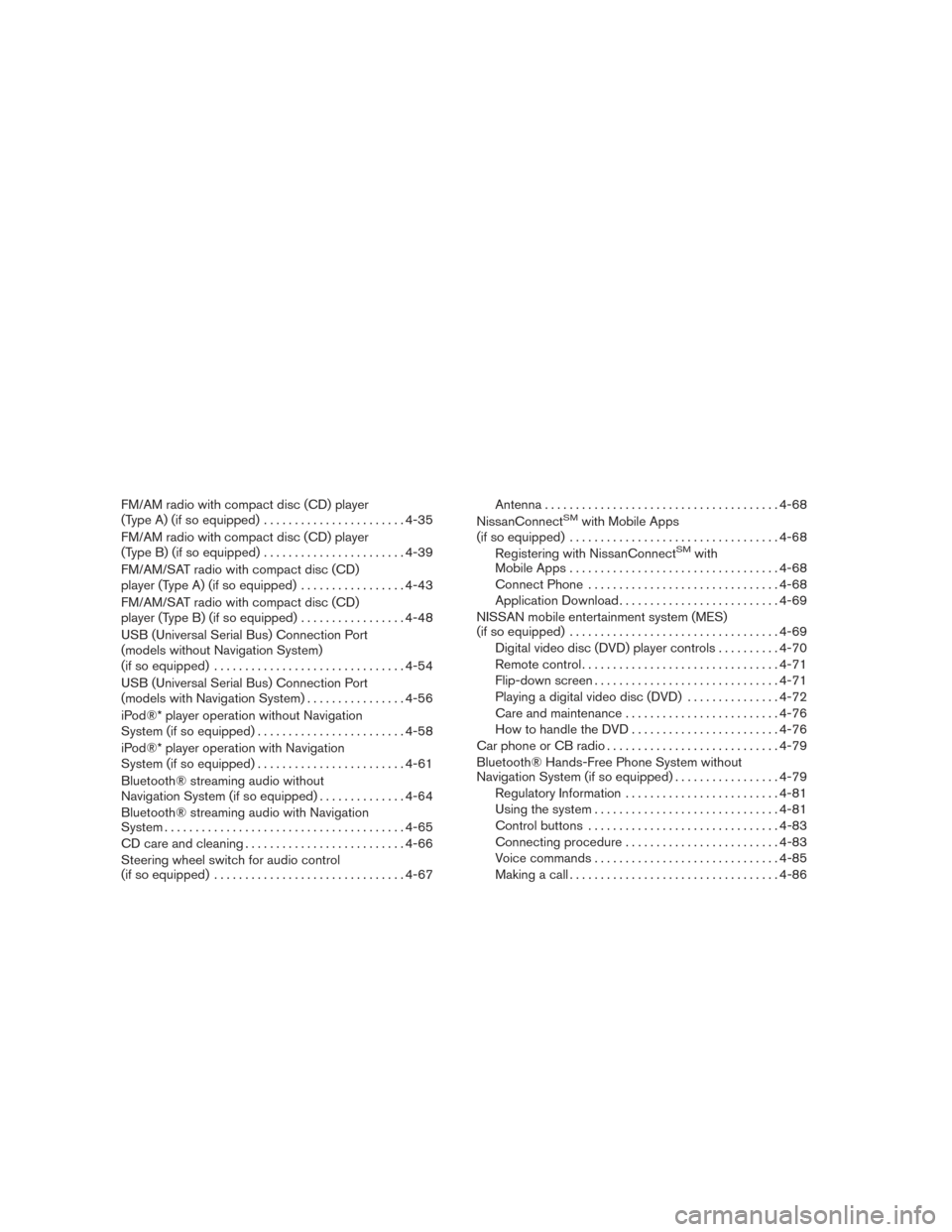
FM/AM radio with compact disc (CD) player
(Type A) (if so equipped).......................4-35
FM/AM radio with compact disc (CD) player
(Type B) (if so equipped) .......................4-39
FM/AM/SAT radio with compact disc (CD)
player (Type A) (if so equipped) .................4-43
FM/AM/SAT radio with compact disc (CD)
player (Type B) (if so equipped) .................4-48
USB (Universal Serial Bus) Connection Port
(models without Navigation System)
(if so equipped) ............................... 4-54
USB (Universal Serial Bus) Connection Port
(models with Navigation System) ................4-56
iPod®* player operation without Navigation
System (if so equipped) ........................ 4-58
iPod®* player operation with Navigation
System (if so equipped) ........................ 4-61
Bluetooth® streaming audio without
Navigation System (if so equipped) ..............4-64
Bluetooth® streaming audio with Navigation
System ....................................... 4-65
CD care and cleaning .......................... 4-66
Steering wheel switch for audio control
(if so equipped) ............................... 4-67Antenna
...................................... 4-68
NissanConnectSMwith Mobile Apps
(if so equipped) .................................. 4-68
Registering with NissanConnect
SMwith
Mobile Apps . ................................. 4-68
Connect Phone ............................... 4-68
Application Download .......................... 4-69
NISSAN mobile entertainment system (MES)
(if so equipped) .................................. 4-69
Digital video disc (DVD) player controls ..........4-70
Remote control ................................ 4-71
Flip-down screen .............................. 4-71
Playing a digital video disc (DVD) ...............4-72
Care and maintenance ......................... 4-76
How to handle the DVD ........................ 4-76
Car phone or CB radio ............................ 4-79
Bluetooth® Hands-Free Phone System without
Navigation System (if so equipped) .................4-79
Regulatory Information ......................... 4-81
Using the system .............................. 4-81
Control buttons ............................... 4-83
Connecting procedure ......................... 4-83
Voice commands .............................. 4-85
Making a call . ................................. 4-86
Page 191 of 457
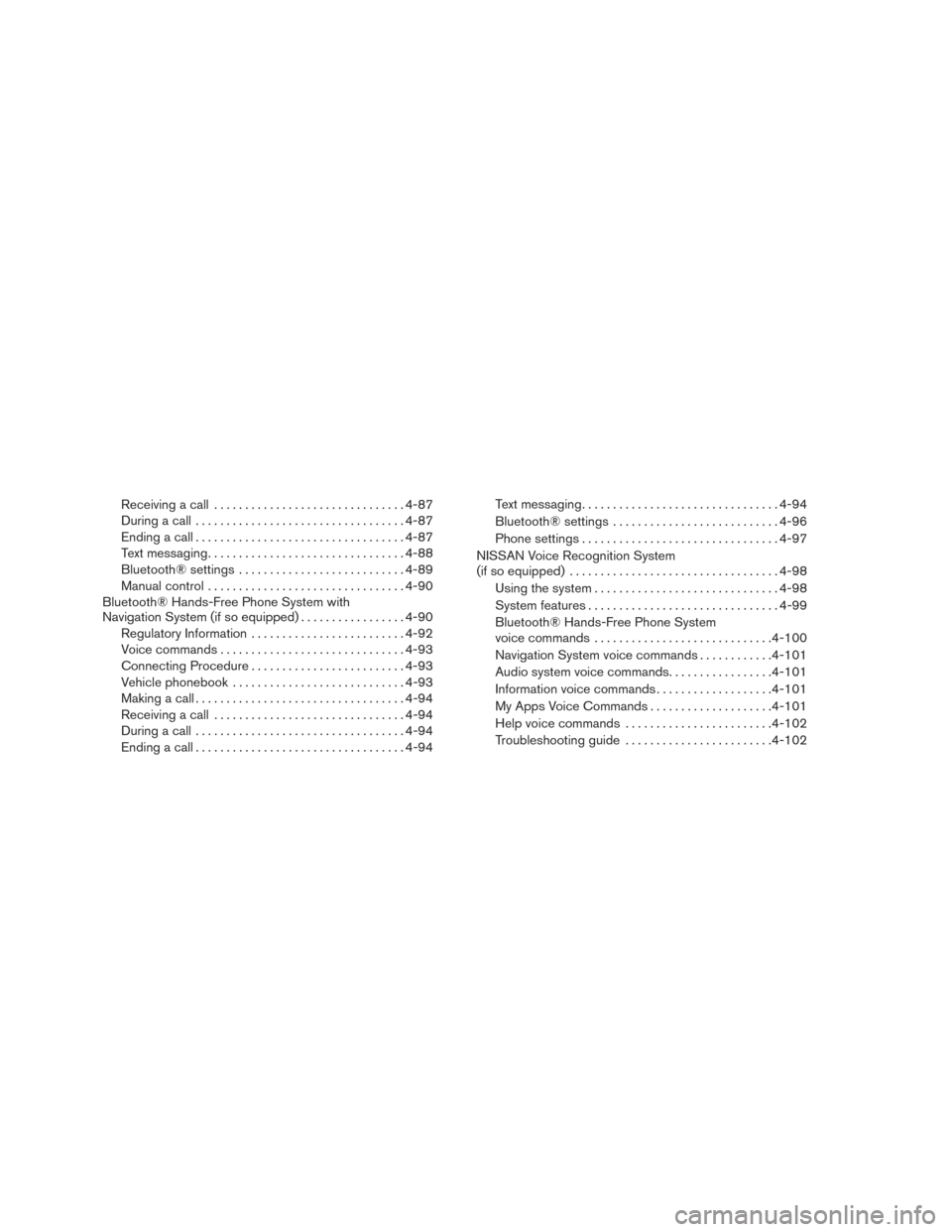
Receiving a call............................... 4-87
During a call .................................. 4-87
Ending a call .................................. 4-87
Text messaging ................................ 4-88
Bluetooth® settings ........................... 4-89
Manual control ................................ 4-90
Bluetooth® Hands-Free Phone System with
Navigation System (if so equipped) .................4-90
Regulatory Information ......................... 4-92
Voice commands .............................. 4-93
Connecting Procedure ......................... 4-93
Vehicle phonebook ............................ 4-93
Making a call .................................. 4-94
Receiving a call ............................... 4-94
During a call .................................. 4-94
Ending a call .................................. 4-94Text messaging. .
.............................. 4-94
Bluetooth® settings ........................... 4-96
Phone settings ................................ 4-97
NISSAN Voice Recognition System
(if so equipped) .................................. 4-98
Using the system .............................. 4-98
System features ............................... 4-99
Bluetooth® Hands-Free Phone System
voice commands ............................. 4-100
Navigation System voice commands ............4-101
Audio system voice commands .................4-101
Information voice commands ...................4-101
My Apps Voice Commands ....................4-101
Help voice commands ........................ 4-102
Troubleshooting guide ........................ 4-102
Page 193 of 457
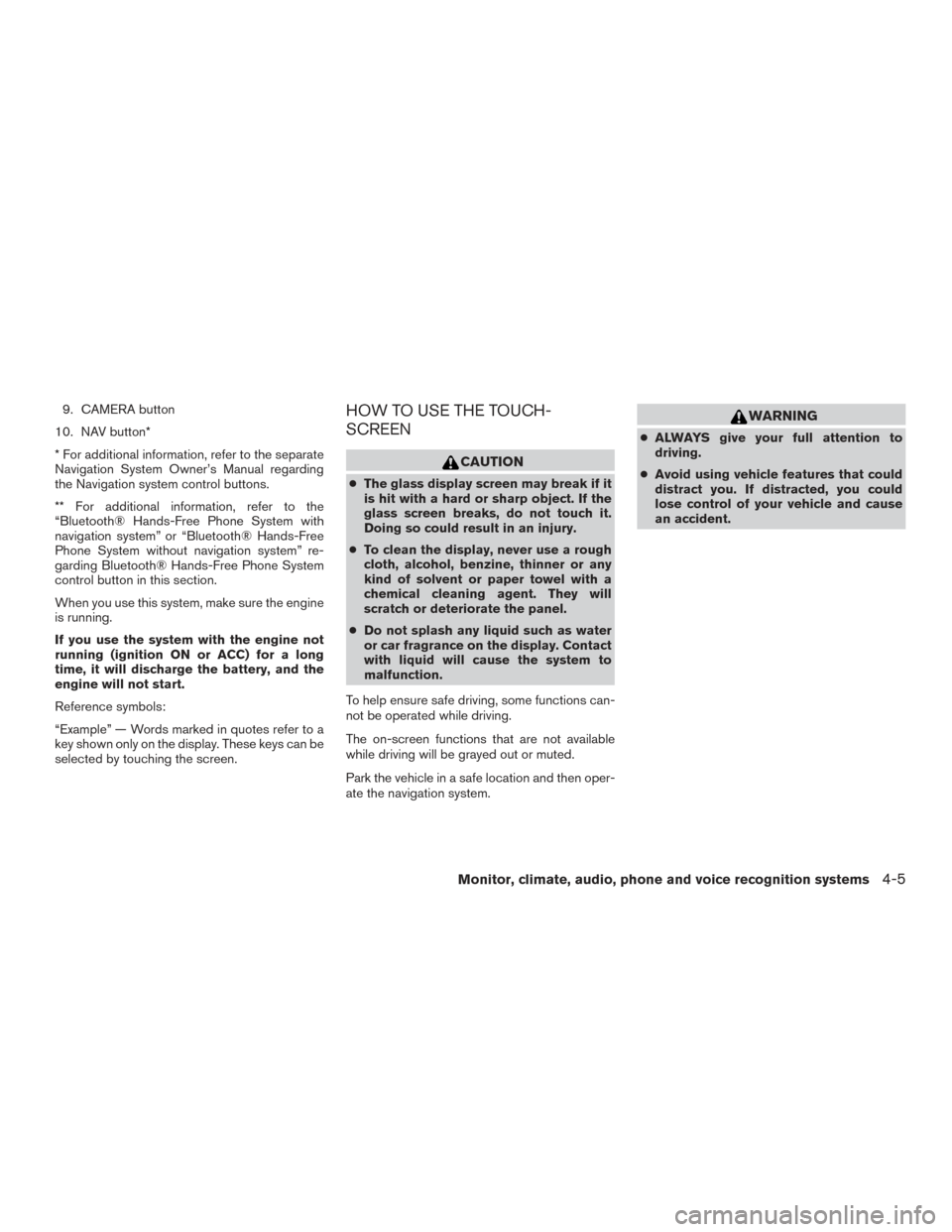
9. CAMERA button
10. NAV button*
* For additional information, refer to the separate
Navigation System Owner’s Manual regarding
the Navigation system control buttons.
** For additional information, refer to the
“Bluetooth® Hands-Free Phone System with
navigation system” or “Bluetooth® Hands-Free
Phone System without navigation system” re-
garding Bluetooth® Hands-Free Phone System
control button in this section.
When you use this system, make sure the engine
is running.
If you use the system with the engine not
running (ignition ON or ACC) for a long
time, it will discharge the battery, and the
engine will not start.
Reference symbols:
“Example” — Words marked in quotes refer to a
key shown only on the display. These keys can be
selected by touching the screen.HOW TO USE THE TOUCH-
SCREEN
CAUTION
● The glass display screen may break if it
is hit with a hard or sharp object. If the
glass screen breaks, do not touch it.
Doing so could result in an injury.
● To clean the display, never use a rough
cloth, alcohol, benzine, thinner or any
kind of solvent or paper towel with a
chemical cleaning agent. They will
scratch or deteriorate the panel.
● Do not splash any liquid such as water
or car fragrance on the display. Contact
with liquid will cause the system to
malfunction.
To help ensure safe driving, some functions can-
not be operated while driving.
The on-screen functions that are not available
while driving will be grayed out or muted.
Park the vehicle in a safe location and then oper-
ate the navigation system.
WARNING
● ALWAYS give your full attention to
driving.
● Avoid using vehicle features that could
distract you. If distracted, you could
lose control of your vehicle and cause
an accident.
Monitor, climate, audio, phone and voice recognition systems4-5
Page 196 of 457
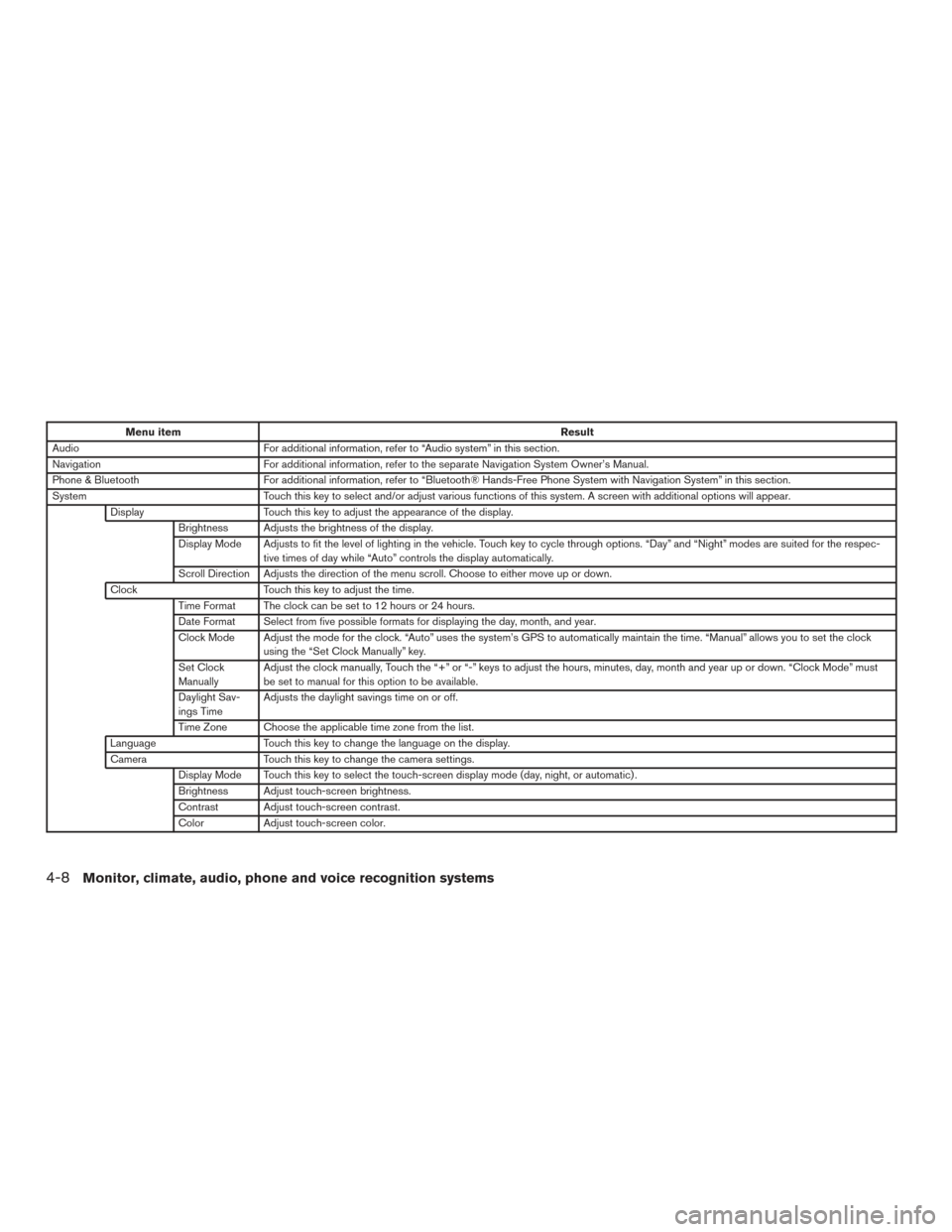
Menu itemResult
Audio For additional information, refer to “Audio system” in this section.
Navigation For additional information, refer to the separate Navigation System Owner’s Manual.
Phone & Bluetooth For additional information, refer to “Bluetooth® Hands-Free Phone System with Navigation System” in this section.
System Touch this key to select and/or adjust various functions of this system. A screen with additional options will appear.
Display Touch this key to adjust the appearance of the display.
Brightness Adjusts the brightness of the display.
Display Mode Adjusts to fit the level of lighting in the vehicle. Touch key to cycle through options. “Day” and “Night” modes are suited for the respec- tive times of day while “Auto” controls the display automatically.
Scroll Direction Adjusts the direction of the menu scroll. Choose to either move up or down.
Clock Touch this key to adjust the time.
Time Format The clock can be set to 12 hours or 24 hours.
Date Format Select from five possible formats for displaying the day, month, and year.
Clock Mode Adjust the mode for the clock. “Auto” uses the system’s GPS to automatically maintain the time. “Manual” allows you to set the clock using the “Set Clock Manually” key.
Set Clock
Manually Adjust the clock manually, Touch the “+” or “-” keys to adjust the hours, minutes, day, month and year up or down. “Clock Mode” must
be set to manual for this option to be available.
Daylight Sav-
ings Time Adjusts the daylight savings time on or off.
Time Zone Choose the applicable time zone from the list.
Language Touch this key to change the language on the display.
Camera Touch this key to change the camera settings.
Display Mode Touch this key to select the touch-screen display mode (day, night, or automatic) .
Brightness Adjust touch-screen brightness.
Contrast Adjust touch-screen contrast.
Color Adjust touch-screen color.
4-8Monitor, climate, audio, phone and voice recognition systems
Page 222 of 457
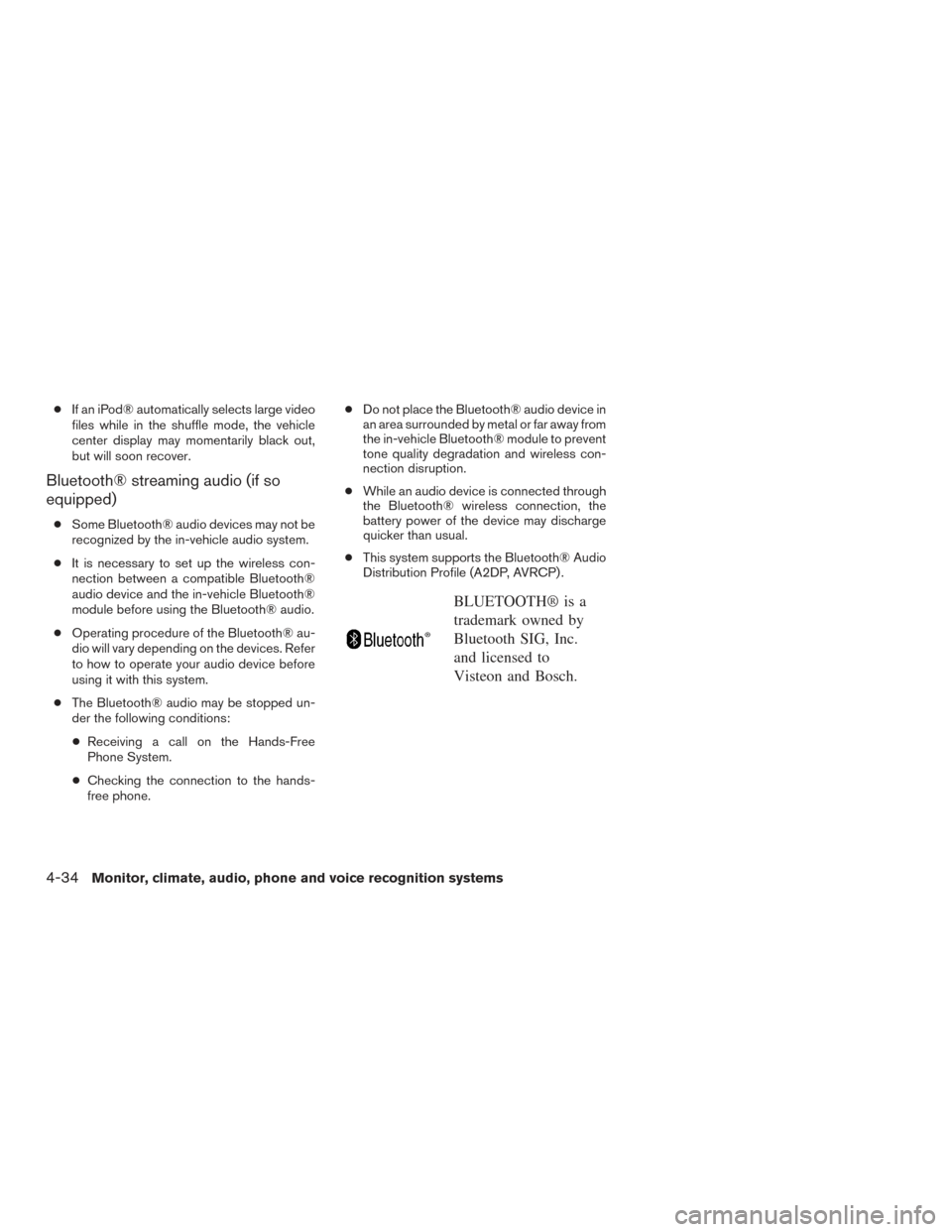
●If an iPod® automatically selects large video
files while in the shuffle mode, the vehicle
center display may momentarily black out,
but will soon recover.
Bluetooth® streaming audio (if so
equipped)
● Some Bluetooth® audio devices may not be
recognized by the in-vehicle audio system.
● It is necessary to set up the wireless con-
nection between a compatible Bluetooth®
audio device and the in-vehicle Bluetooth®
module before using the Bluetooth® audio.
● Operating procedure of the Bluetooth® au-
dio will vary depending on the devices. Refer
to how to operate your audio device before
using it with this system.
● The Bluetooth® audio may be stopped un-
der the following conditions:
● Receiving a call on the Hands-Free
Phone System.
● Checking the connection to the hands-
free phone. ●
Do not place the Bluetooth® audio device in
an area surrounded by metal or far away from
the in-vehicle Bluetooth® module to prevent
tone quality degradation and wireless con-
nection disruption.
● While an audio device is connected through
the Bluetooth® wireless connection, the
battery power of the device may discharge
quicker than usual.
● This system supports the Bluetooth® Audio
Distribution Profile (A2DP, AVRCP) .
BLUETOOTH® is a
trademark owned by
Bluetooth SIG, Inc.
and licensed to
Visteon and Bosch.
4-34
Monitor, climate, audio, phone and voice recognition systems