2015 NISSAN ROGUE light
[x] Cancel search: lightPage 2 of 32

*See your Owner’s Manual for information.
1 Vehicle Information Display*2 Headlight and Turn Signal Switch3 Low Tire Pressure Warning Light4 Instrument Brightness
Control Switch*
5 Twin Trip Odometer Reset Button6 Windshield Wiper/Washer Switch
7 Steering Wheel Switches for
Audio Control*/Navigation/
Vehicle Information Display8 Cruise Control/
Bluetooth
® Switches
9 Vehicle Dynamic Control (VDC)
OFF Switch*
10
Sport Mode Switch11 Power Liftgate Switch
12
Power Liftgate Main Switch
13
Eco Mode Switch
14
Safety Shield Button
15
AWD Lock Switch*16 Hill Descent Control Switch
17
Steering Wheel Tilt Adjustment
18
Fuel-filler Door Release
19
Hood Release*
20
Audio and Navigation System
21
Automatic Climate Controls
22
Front Passenger Air Bag Status Light*
23
USB/Aux Jack/Power Outlet
1
3
4
20
17
5
6
19
18
2
7
8
22
23
21
10
11
12
9
15
14
13
16
1904704_15d_Rogue_QRG_031915.indd 43/19/15 1:21 PM
Page 3 of 32
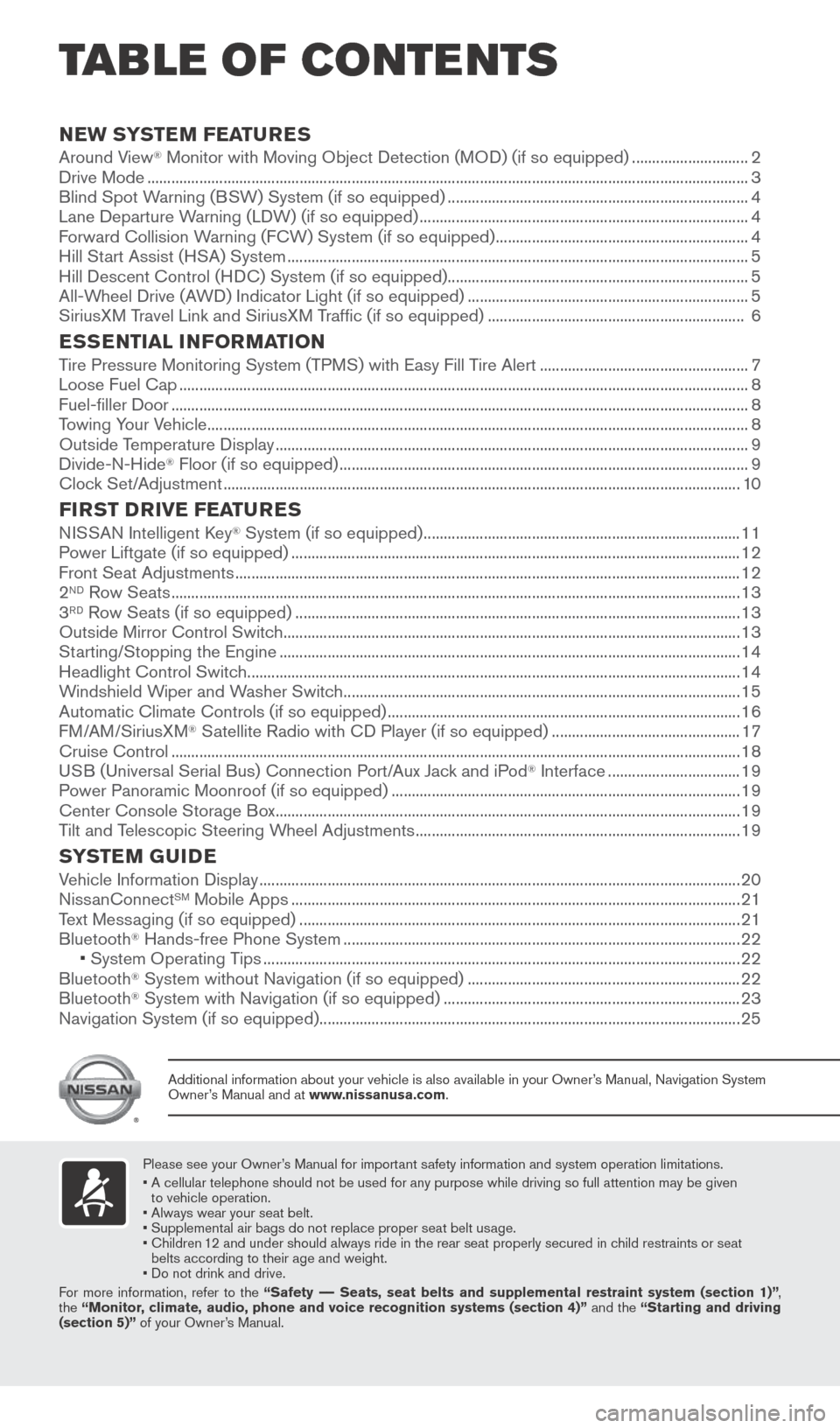
TAB LE OF CONTE NTS
Please see your Owner’s Manual for important safety information and system operation limitations.
• A cellular telephone should not be used for any purpose while driving so\
full attention may be given
to vehicle operation.
• Always wear your seat belt.
• Supplemental air bags do not replace proper seat belt usage.
• Children 12 and under should always ride in the rear seat properly secured in child restraints or seat
belts according to their age and weight.
• Do not drink and drive.
For more information, refer to the “Safety –– Seats, seat belts and supplemental restraint system (section 1)”\
,
the “Monitor, climate, audio, phone and voice recognition systems (section 4)” and the “Starting and driving
(section 5)” of your Owner’s Manual.
Additional information about your vehicle is also available in your Owne\
r’s Manual, Navigation System
Owner’s Manual and at www.nissanusa.com.
NEW SYSTEM FEATURES Around View® Monitor with Moving Object Detection (MOD) (if so equipped) ............................. 2
Drive Mode ........................................................................\
.............................................................................. 3
Blind Spot Warning (BSW) System (if so equipped) ........................................................................\
... 4
Lane Departure Warning (LDW) (if so equipped) ........................................................................\
.......... 4
Forward Collision Warning (FCW) System (if so equipped) ............................................................... 4
Hill Start Assist (HSA) System ........................................................................\
........................................... 5
Hill Descent Control (HDC) System (if so equipped) ........................................................................\
...5
All-Wheel Drive (AWD) Indicator Light (if so equipped) ...................................................................... 5
SiriusXM Travel Link and SiriusXM Traffic (if so equipped) ................................................................ 6
ESSENTIAL INFORMATIONTire Pressure Monitoring System (TPMS) with Easy Fill Tire Alert .................................................... 7
Loose Fuel Cap ........................................................................\
...................................................................... 8
Fuel-filler Door ........................................................................\
........................................................................ 8
Towing Your Vehicle ........................................................................\
............................................................... 8
Outside Temperature Display ........................................................................\
.............................................. 9
Divide-N-Hide
® Floor (if so equipped) ........................................................................\
.............................. 9
Clock Set/Adjustment ........................................................................\
......................................................... 10
FIRST DRIVE FEATURESNISSAN Intelligent Key® System (if so equipped) ........................................................................\
....... 11
Power Liftgate (if so equipped) ........................................................................\
........................................ 12
Front Seat Adjustments ........................................................................\
...................................................... 12
2
ND Row Seats ........................................................................\
...................................................................... 13
3RD Row Seats (if so equipped) ........................................................................\
....................................... 13
Outside Mirror Control Switch ........................................................................\
.......................................... 13
Starting/Stopping the Engine ........................................................................\
........................................... 14
Headlight Control Switch ........................................................................\
................................................... 14
Windshield Wiper and Washer Switch ........................................................................\
........................... 15
Automatic Climate Controls (if so equipped) ........................................................................\
................ 16
FM/AM/SiriusXM
® Satellite Radio with CD Player (if so equipped) ............................................... 17
Cruise Control ........................................................................\
...................................................................... 18
USB (Universal Serial Bus) Connection Port/Aux Jack and iPod
® Interface ................................. 19
Power Panoramic Moonroof (if so equipped) ........................................................................\
............... 19
Center Console Storage Box ........................................................................\
............................................ 19
Tilt and Telescopic Steering Wheel Adjustments ........................................................................\
......... 19
SYSTEM GUIDEVehicle Information Display ........................................................................\
................................................20
NissanConnectSM Mobile Apps ........................................................................\
........................................ 21
Text Messaging (if so equipped) ........................................................................\
...................................... 21
Bluetooth
® Hands-free Phone System ........................................................................\
........................... 22
• System Operating Tips ........................................................................\
............................................... 22
Bluetooth
® System without Navigation (if so equipped) .................................................................... 22
Bluetooth® System with Navigation (if so equipped) ........................................................................\
.. 23
Navigation System (if so equipped) ........................................................................\
................................. 25
1904704_15d_Rogue_QRG_031915.indd 53/19/15 1:21 PM
Page 5 of 32
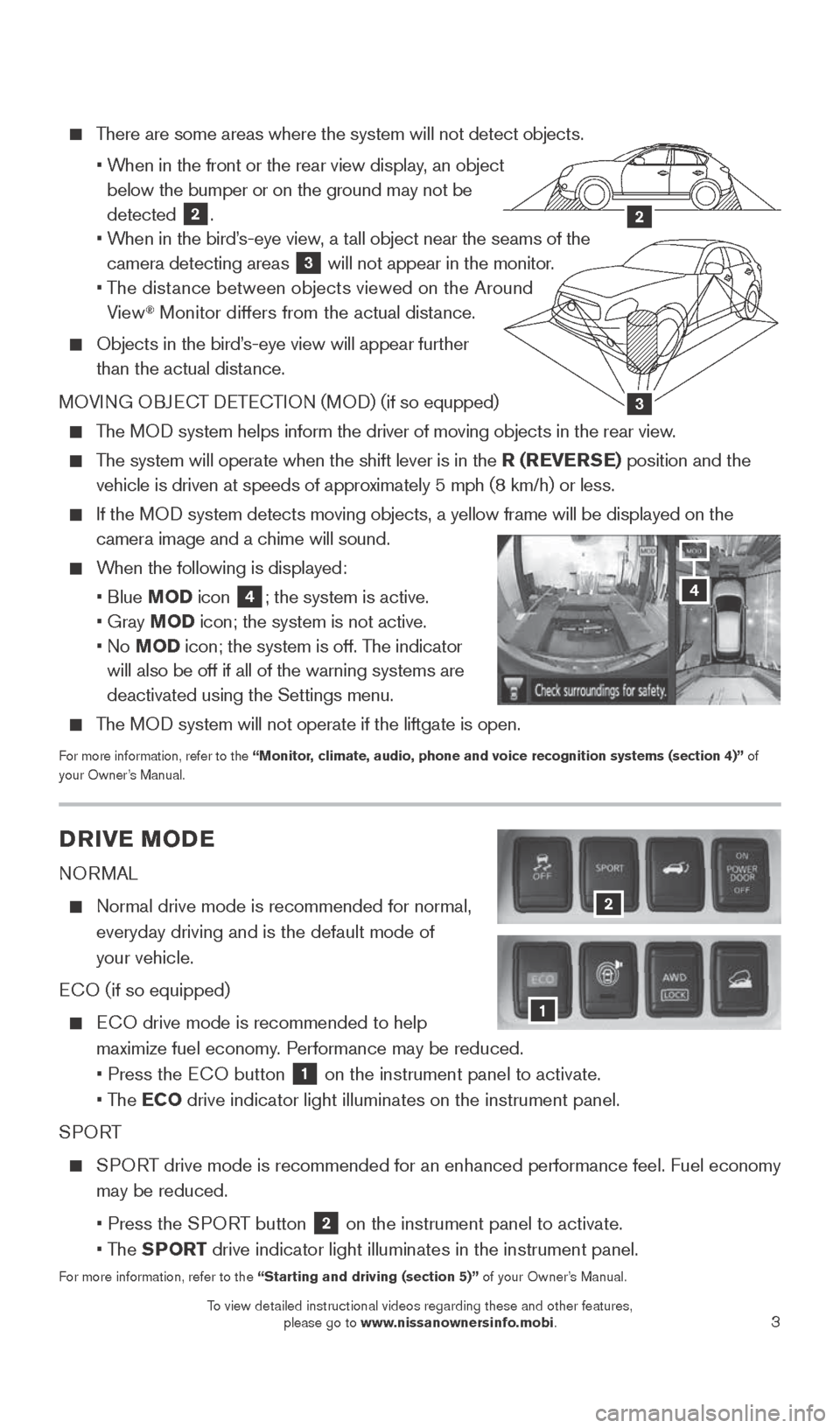
3
There are some areas where the system will not detect objects.
• When in the front or the rear view display, an object
below the bumper or on the ground may not be
detected
2.
• When in the bird’s-eye view, a tall object near the seams of the
camera detecting areas
3 will not appear in the monitor.
• The distance between objects viewed on the Around
View
® Monitor differs from the actual distance.
Objects in the bird’s-eye view will appear further
than the actual distance.
MOVING OBJECT DETECTION (MOD) (if so equpped)
The MOD system helps inform the driver of moving objects in the rear view.
The system will operate when the shift lever is in the R (REVERSE) position and the
vehicle is driven at speeds of approximately 5 mph (8 km/h) or less.
If the MOD system detects moving objects, a yellow frame will be displayed on the\
camera image and a chime will sound.
When the following is displayed:
• Blue MOD icon
4; the system is active.
• Gray MOD icon; the system is not active.
• No MOD icon; the system is off. The indicator
will also be off if all of the warning systems are
deactivated using the Settings menu.
The MOD system will not operate if the liftgate is open.
For more information, refer to the “Monitor, climate, audio, phone and voice recognition systems (section 4)” of
your Owner’s Manual.
3
2
DRIVE MODE
NORMAL
Normal drive mode is recommended for normal,
everyday driving and is the default mode of
your vehicle.
ECO (if so equipped)
ECO drive mode is recommended to help
maximize fuel economy. Performance may be reduced.
• Press the ECO button
1 on the instrument panel to activate.
• The ECO drive indicator light illuminates on the instrument panel.
SPORT
SPORT drive mode is recommended for an enhanced performance feel. Fuel econ\
omy
may be reduced.
• Press the SPORT button
2 on the instrument panel to activate.
• The SPORT drive indicator light illuminates in the instrument panel.
For more information, refer to the “Starting and driving (section 5)” of your Owner’s Manual.
2
1
4
1904704_15d_Rogue_QRG_031915.indd 33/19/15 1:21 PM
To view detailed instructional videos regarding these and other features, please go to www.nissanownersinfo.mobi.
To view detailed instructional videos regarding these and other features, please go to www.nissanownersinfo.mobi.
Page 6 of 32
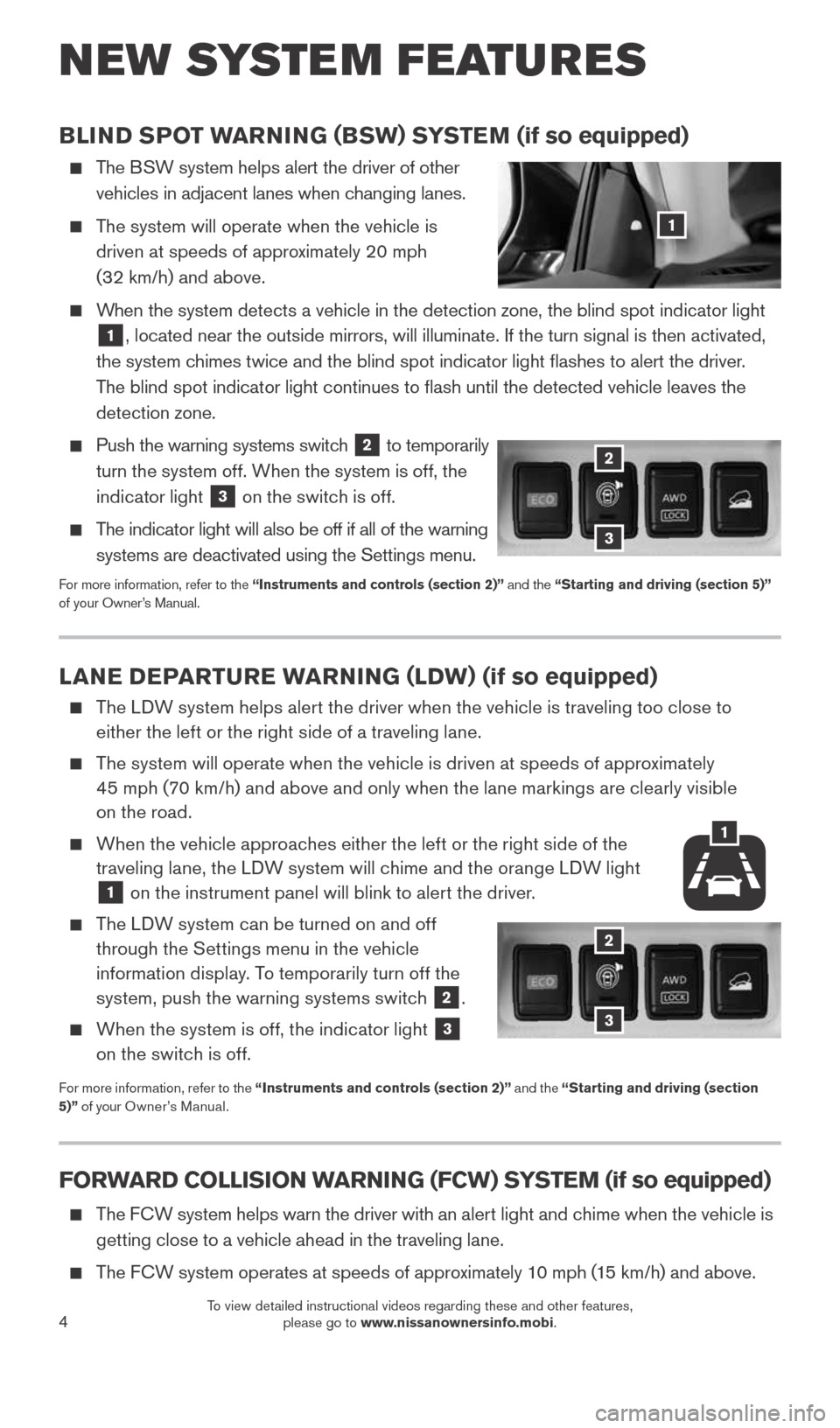
4
LANE DEPARTURE WARNING (LDW) (if so equipped)
The LDW system helps alert the driver when the vehicle is traveling too close to
either the left or the right side of a traveling lane.
The system will operate when the vehicle is driven at speeds of approximately
45 mph (70 km/h) and above and only when the lane markings are clearly visible
on the road.
When the vehicle approaches either the left or the right side of the
traveling lane, the LDW system will chime and the orange LDW light
1 on the instrument panel will blink to alert the driver.
The LDW system can be turned on and off
through the Settings menu in the vehicle
information display. To temporarily turn off the
system, push the warning systems switch
2.
When the system is off, the indicator light
3
on the switch is off.
For more information, refer to the “Instruments and controls (section 2)” and the “Starting and driving (section
5)” of your Owner’s Manual.
BLIND SPOT WARNING (BSW) SYSTEM (if so equipped)
The BSW system helps alert the driver of other
vehicles in adjacent lanes when changing lanes.
The system will operate when the vehicle is
driven at speeds of approximately 20 mph
(32 km/h) and above.
When the system detects a vehicle in the detection zone, the blind spot i\
ndicator light
1, located near the outside mirrors, will illuminate. If the turn signal \
is then activated,
the system chimes twice and the blind spot indicator light flashes to alert the dr\
iver.
The blind spot indicator light continues to flash until the detected ve\
hicle leaves the
detection zone.
Push the warning systems switch
2 to temporarily
turn the system off. When the system is off, the
indicator light
3 on the switch is off.
The indicator light will also be off if all of the warning
systems are deactivated using the Settings menu.
For more information, refer to the “Instruments and controls (section 2)” and the “Starting and driving (section 5)”
of your Owner’s Manual.
NEW SYSTEM FEATURES
1
2
3
FORWARD COLLISION WARNING (FCW) SYSTEM (if so equipped)
The FCW system helps warn the driver with an aler t light and chime when the vehicle is
getting close to a vehicle ahead in the traveling lane.
The FCW system operates at speeds of approximately 10 mph (15 km/h) and above.
2
3
1
1904704_15d_Rogue_QRG_031915.indd 43/19/15 1:21 PM
To view detailed instructional videos regarding these and other features, please go to www.nissanownersinfo.mobi.
Page 7 of 32
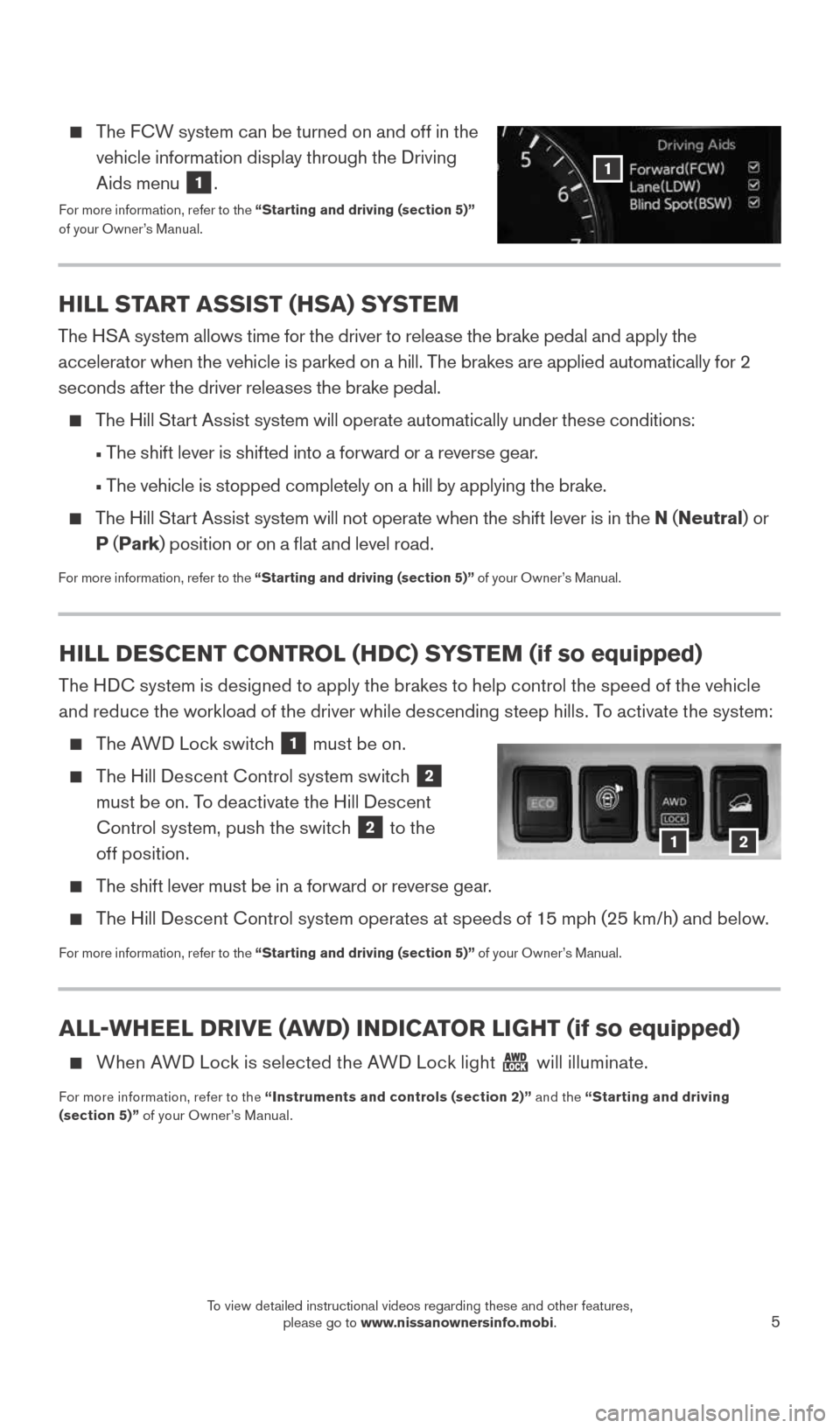
5
HILL DESCENT CONTROL (HDC) SYSTEM (if so equipped)
The HDC system is designed to apply the brakes to help control the speed of the vehicle
and reduce the workload of the driver while descending steep hills. To activate the system:
The AWD Lock switch 1 must be on.
The Hill Descent Control system switch 2
must be on. To deactivate the Hill Descent
Control system, push the switch
2 to the
off position.
The shift lever must be in a forward or reverse gear.
The Hill Descent Control system operates at speeds of 15 mph (25 km/h) and below.
For more information, refer to the “Starting and driving (section 5)” of your Owner’s Manual.
HILL START ASSIST (HSA) SYSTEM
The HSA system allows time for the driver to release the brake pedal and apply the
accelerator when the vehicle is parked on a hill. The brakes are applied automatically for 2
seconds after the driver releases the brake pedal.
The Hill Start Assist system will operate automatically under these conditions:
• The shift lever is shifted into a forward or a reverse gear.
• The vehicle is stopped completely on a hill by applying the brake.
The Hill Start Assist system will not operate when the shift lever is in the N (Neutral ) or
P (Park ) position or on a flat and level road.
For more information, refer to the “Starting and driving (section 5)” of your Owner’s Manual.
1
21
ALL-WHEEL DRIVE (AWD) INDICATOR LIGHT (if so equipped)
When AWD Lock is selected the AWD Lock light will illuminate.
For more information, refer to the “Instruments and controls (section 2)” and the “Starting and driving
(section 5)” of your Owner’s Manual.
The FCW system can be turned on and off in the
vehicle information display through the Driving
Aids menu
1.
For more information, refer to the “Starting and driving (section 5)”
of your Owner’s Manual.
1904704_15d_Rogue_QRG_031915.indd 53/19/15 1:21 PM
To view detailed instructional videos regarding these and other features, please go to www.nissanownersinfo.mobi.
Page 9 of 32
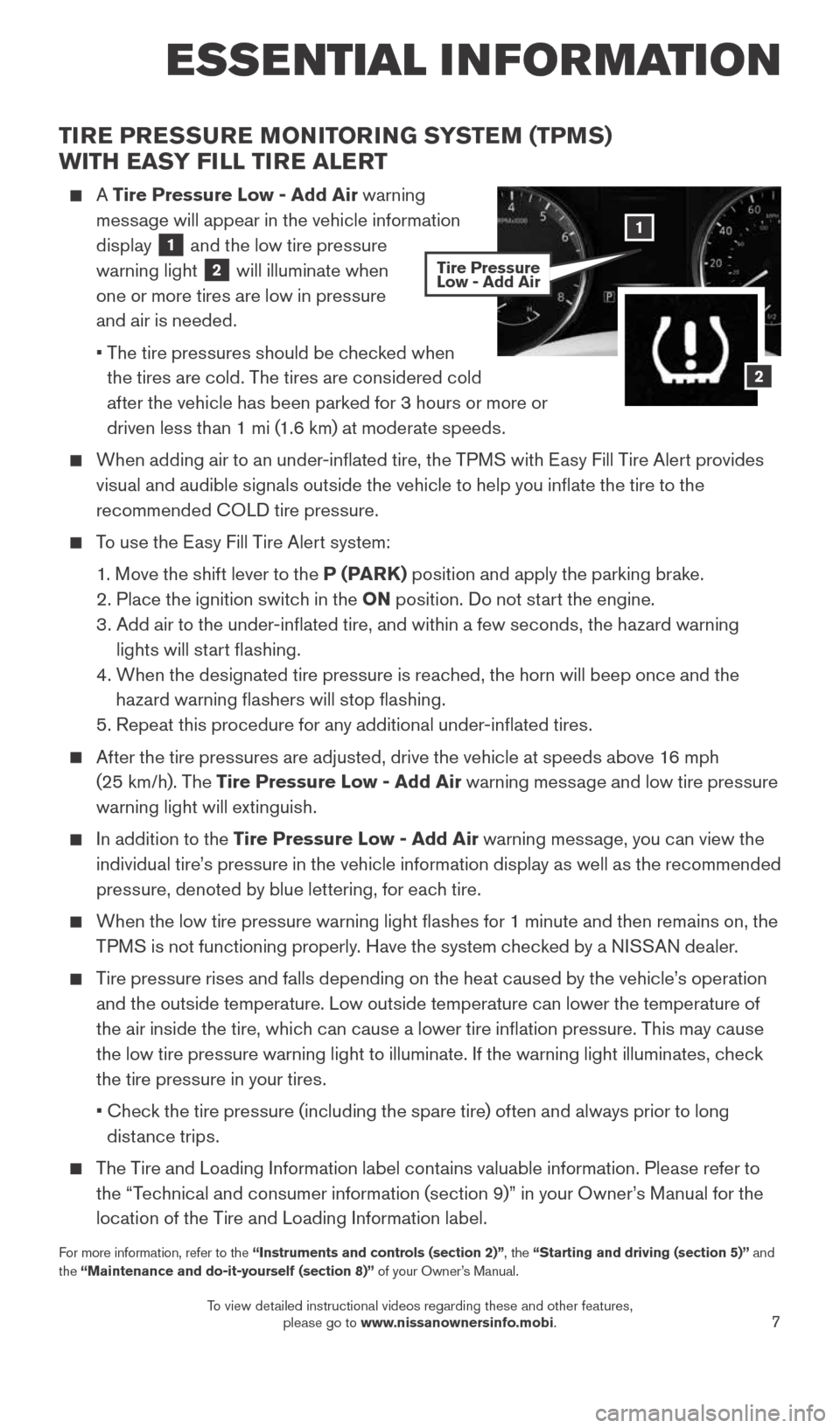
7
ESSE NTIAL I N FOR MATION
TIRE PRESSURE MONITORING SYSTEM (TPMS)
WITH EASY FILL TIRE ALERT
A Tire Pressure Low - Add Air warning
message will appear in the vehicle information
display
1 and the low tire pressure
warning light
2 will illuminate when
one or more tires are low in pressure
and air is needed.
• The tire pressures should be checked when
the tires are cold. The tires are considered cold
after the vehicle has been parked for 3 hours or more or
driven less than 1 mi (1.6 km) at moderate speeds.
When adding air to an under-inflated tire, the TPMS with Easy Fill Tire Alert provides
visual and audible signals outside the vehicle to help you inflate the tire to the
recommended COLD tire pressure.
To use the Easy Fill Tire Alert system:
1. Move the shift lever to the P (PARK ) position and apply the parking brake.
2. Place the ignition switch in the ON position. Do not start the engine.
3. Add air to the under-inflated tire, and within a few seconds, the hazard warning
lights will start flashing.
4. When the designated tire pressure is reached, the horn will beep once and the
hazard warning flashers will stop flashing.
5. Repeat this procedure for any additional under-inflated tires.
After the tire pressures are adjusted, drive the vehicle at speeds above 16 mph
(25 km/h). The Tire Pressure Low - Add Air warning message and low tire pressure
warning light will extinguish.
In addition to the Tire Pressure Low - Add Air warning message, you can view the
individual tire’s pressure in the vehicle information display as well as the recommended
pressure, denoted by blue lettering, for each tire.
When the low tire pressure warning light flashes for 1 minute and then remains on, the
TPMS is not functioning properly. Have the system checked by a NISSAN dealer.
Tire pressure rises and falls depending on the heat caused by the vehicle’s operation
and the outside temperature. Low outside temperature can lower the temperature of
the air inside the tire, which can cause a lower tire inflation pressure. This may cause
the low tire pressure warning light to illuminate. If the warning light illuminates, check
the tire pressure in your tires.
• Check the tire pressure (including the spare tire) often and always prior to long
distance trips.
The Tire and Loading Information label contains valuable information. Please refer to
the “Technical and consumer information (section 9)” in your Owner’s Manual for the
location of the Tire and Loading Information label.
For more information, refer to the “Instruments and controls (section 2)”, the “Starting and driving (section 5)” and
the “Maintenance and do-it-yourself (section 8)” of your Owner’s Manual.
2
1
Tire Pressure
Low - Add Air
1904704_15d_Rogue_QRG_031915.indd 73/19/15 1:22 PM
To view detailed instructional videos regarding these and other features, please go to www.nissanownersinfo.mobi.
Page 10 of 32
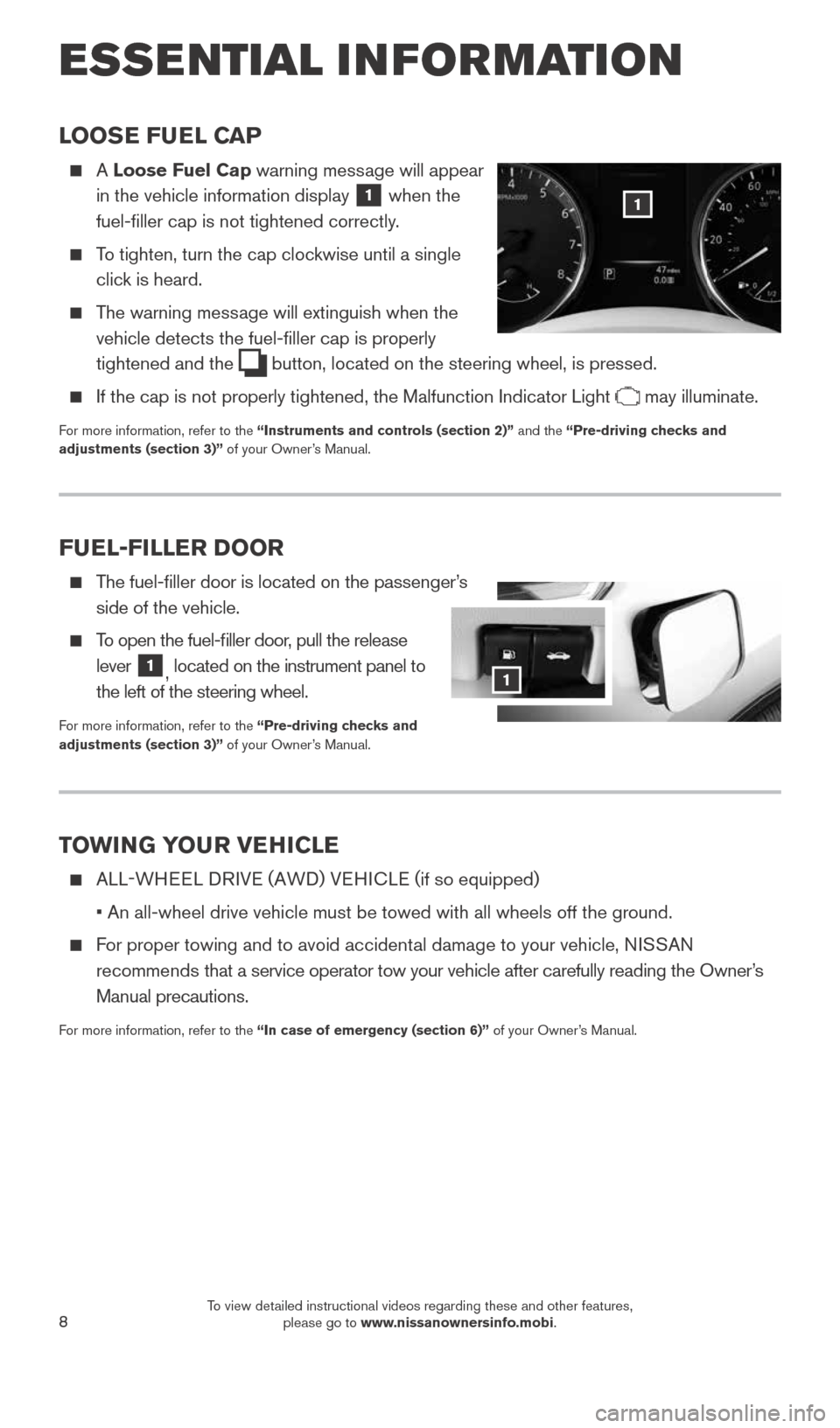
8
LOOSE FUEL CAP
A Loose Fuel Cap warning message will appear
in the vehicle information display
1 when the
fuel-filler cap is not tightened correctly.
To tighten, turn the cap clockwise until a single
click is heard.
The warning message will extinguish when the
vehicle detects the fuel-filler cap is properly
tightened and the
button, located on the steering wheel, is pressed.
If the cap is not properly tightened, the Malfunction Indicator Light may illuminate.
For more information, refer to the “Instruments and controls (section 2)” and the “Pre-driving checks and
adjustments (section 3)” of your Owner’s Manual.
1
TOWING YOUR VEHICLE
ALL-WHEEL DRIVE (AWD) VEHICLE ( if so equipped)
• An all-wheel drive vehicle must be towed with all wheels off the gr\
ound.
For proper towing and to avoid accidental damage to your vehicle, NISSAN
recommends that a service operator tow your vehicle after carefully reading the Own\
er’s
Manual precautions.
For more information, refer to the “In case of emergency (section 6)” of your Owner’s Manual.
FUEL-FILLER DOOR
The fuel-filler door is located on the passenger’s
side of the vehicle.
To open the fuel-filler door, pull the release
lever
1, located on the instrument panel to
the left of the steering wheel.
For more information, refer to the “Pre-driving checks and
adjustments (section 3)” of your Owner’s Manual.
1
ESSE NTIAL I N FOR MATION
1904704_15d_Rogue_QRG_031915.indd 83/19/15 1:22 PM
To view detailed instructional videos regarding these and other features, please go to www.nissanownersinfo.mobi.
Page 12 of 32
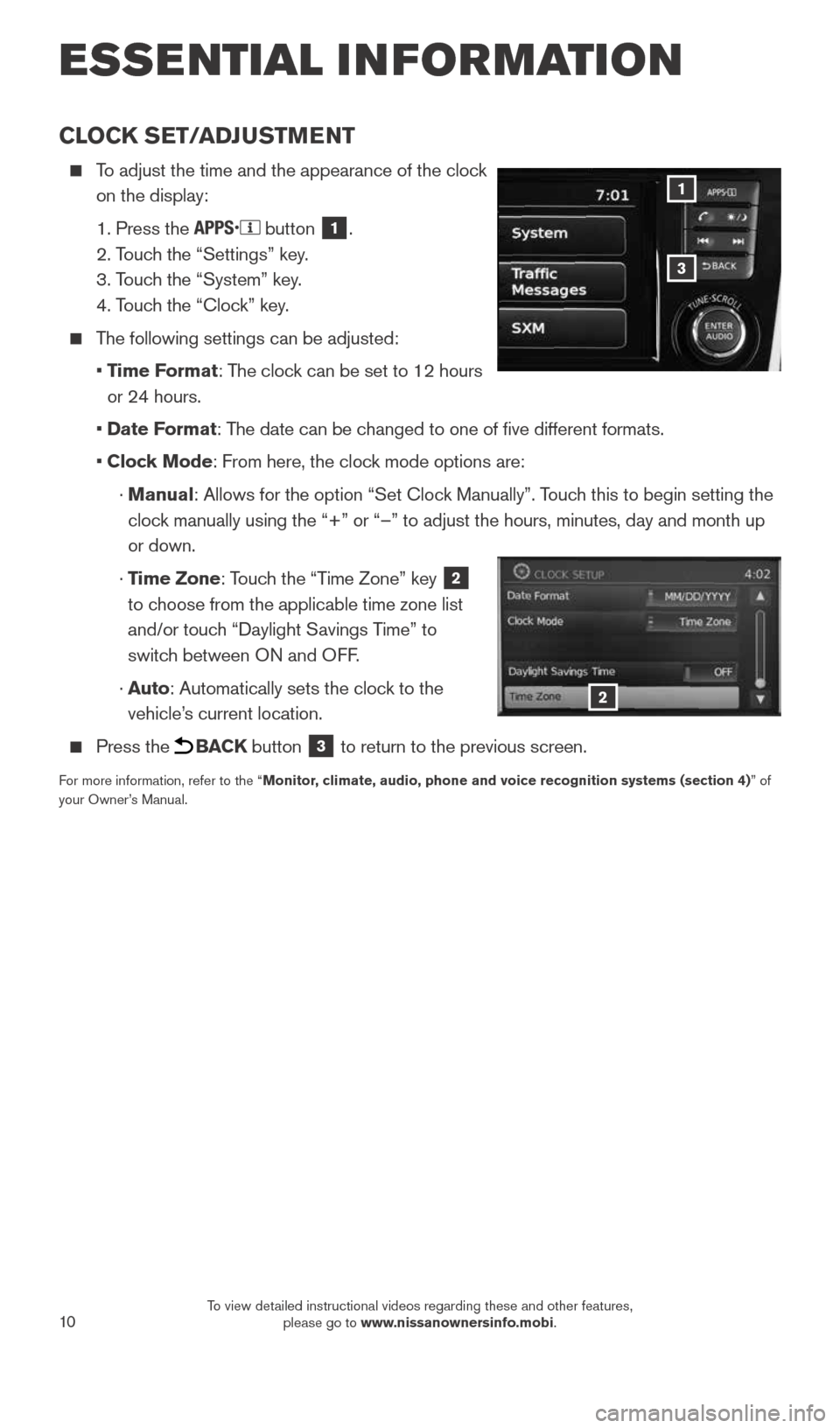
10
CLOCK SET/ADJUSTMENT
To adjust the time and the appearance of the clock
on the display:
1. Press the
button 1.
2. Touch the “Settings” key.
3. Touch the “System” key.
4. Touch the “Clock” key.
The following settings can be adjusted:
• Time Format: The clock can be set to 12 hours
or 24 hours.
• Date Format: The date can be changed to one of five different formats.
• Clock Mode: From here, the clock mode options are:
· Manual: Allows for the option “Set Clock Manually”. Touch this to begin setting the
clock manually using the “+” or “–” to adjust the hours, minu\
tes, day and month up
or down.
· Time Zone: Touch the “Time Zone” key
2
to choose from the applicable time zone list
and/or touch “Daylight Savings Time” to
switch between ON and OFF.
· Auto: Automatically sets the clock to the
vehicle’s current location.
Press the BACK button 3 to return to the previous screen.
For more information, refer to the “Monitor, climate, audio, phone and voice recognition systems (section 4) ” of
your Owner’s Manual.
3
1
2
ESSE NTIAL I N FOR MATION
1904704_15d_Rogue_QRG_031915.indd 103/19/15 1:22 PM
To view detailed instructional videos regarding these and other features, please go to www.nissanownersinfo.mobi.