Page 54 of 81
6. Touch “City”
7. Enter the name of the first street. The dis-
play shows the touch keyboard.
8. Touch “Start” to calculate the route to the
city center.The Navigation System receives traffic informa-
tion from SiriusXM Traffic to inform you of traffic
events and guide you to an alternate route. Traf-
fic events include accidents, road construction,
heavy traffic and other factors that affect the
route ahead.
DISPLAYING TRAFFIC EVENTS
ALONG ROUTE
When a route is active, press thebut-
ton and then touch “SiriusXM Traffic” to display
the traffic event nearest the current vehicle
location. The location and nature of the traffic
event is displayed on the screen. Three menu
options are available on the screen.
NOTE:
This feature can also be accessed using
the NISSAN Voice Recognition System (if
so equipped) by pressing the
orbutton on the steering wheel and
when prompted, saying “Information” then
“Traffic”.
●“Avoid Road On Route.”
LNV2490
TRAFFIC FEATURE
4-20Navigation
Page 57 of 81
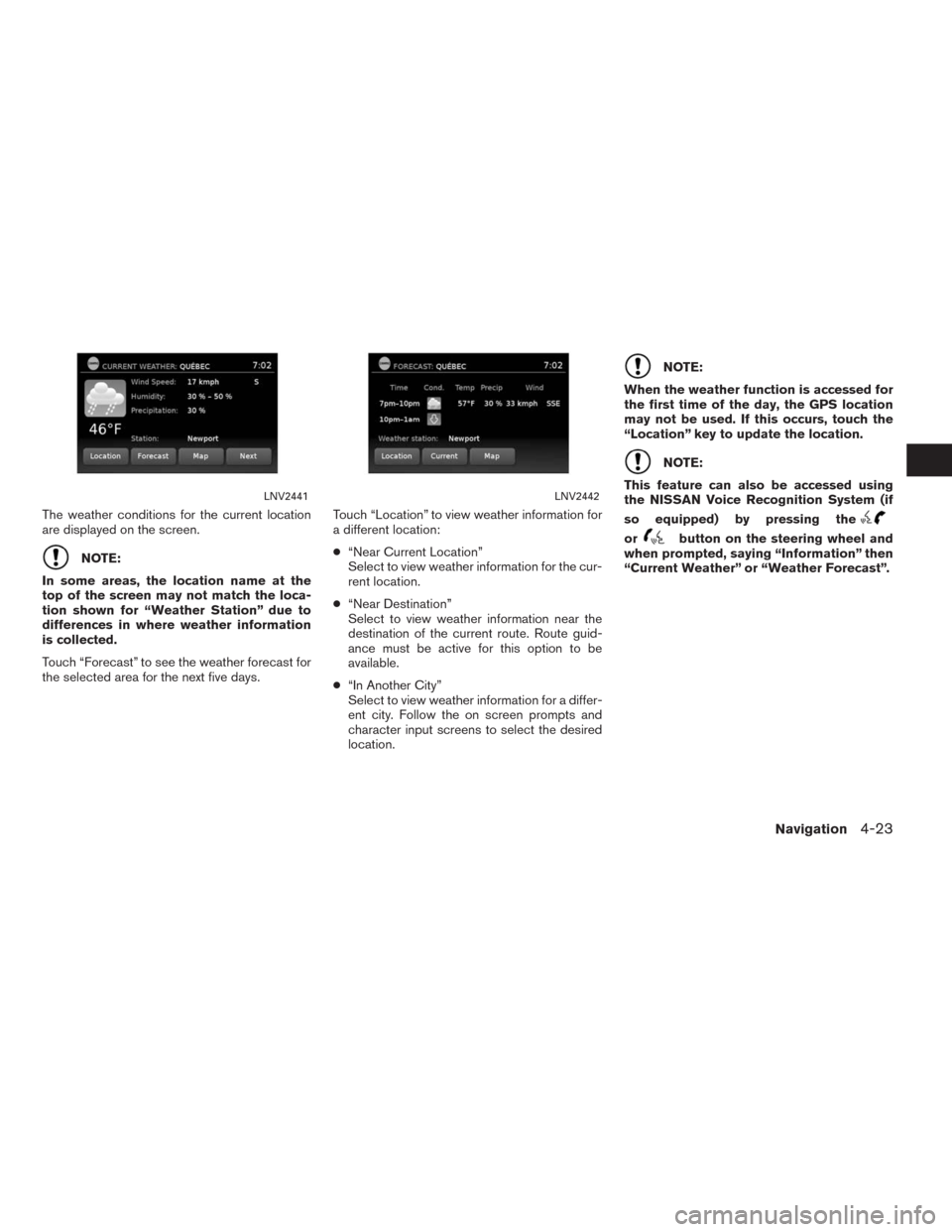
The weather conditions for the current location
are displayed on the screen.
NOTE:
In some areas, the location name at the
top of the screen may not match the loca-
tion shown for “Weather Station” due to
differences in where weather information
is collected.
Touch “Forecast” to see the weather forecast for
the selected area for the next five days.Touch “Location” to view weather information for
a different location:
●“Near Current Location”
Select to view weather information for the cur-
rent location.
●“Near Destination”
Select to view weather information near the
destination of the current route. Route guid-
ance must be active for this option to be
available.
●“In Another City”
Select to view weather information for a differ-
ent city. Follow the on screen prompts and
character input screens to select the desired
location.
NOTE:
When the weather function is accessed for
the first time of the day, the GPS location
may not be used. If this occurs, touch the
“Location” key to update the location.
NOTE:
This feature can also be accessed using
the NISSAN Voice Recognition System (if
so equipped) by pressing the
orbutton on the steering wheel and
when prompted, saying “Information” then
“Current Weather” or “Weather Forecast”.
LNV2441LNV2442
Navigation4-23
Page 58 of 81
To display fuel prices at gas stations in the sur-
rounding area on the screen:
1. Press the
or MENU button.
2. Touch “SiriusXM Travel Link”.
3. Touch “Fuel Prices”.
NOTE:
This feature can also be accessed using
the NISSAN Voice Recognition System (if
so equipped) by pressing the
orbutton on the steering wheel and
when prompted, saying “Information” then
“Fuel Prices”.
4. A list of gas stations is displayed with the
distance and direction to each entry. Touch
an entry on the screen to view information
about that gas station.5. The name, address and phone number of
the gas station are displayed. If available,
the prices for each grade of gasoline are
also displayed. Touch “Store” to store the
location in the address book. Touch “Call”
to call the location using the Bluetooth®
Hands-Free Phone System. Touch “Map” to
view the location on the map. Touch “Start”
to begin route guidance to the location.
LNV2461
FUEL PRICES
4-24Navigation
Page 60 of 81
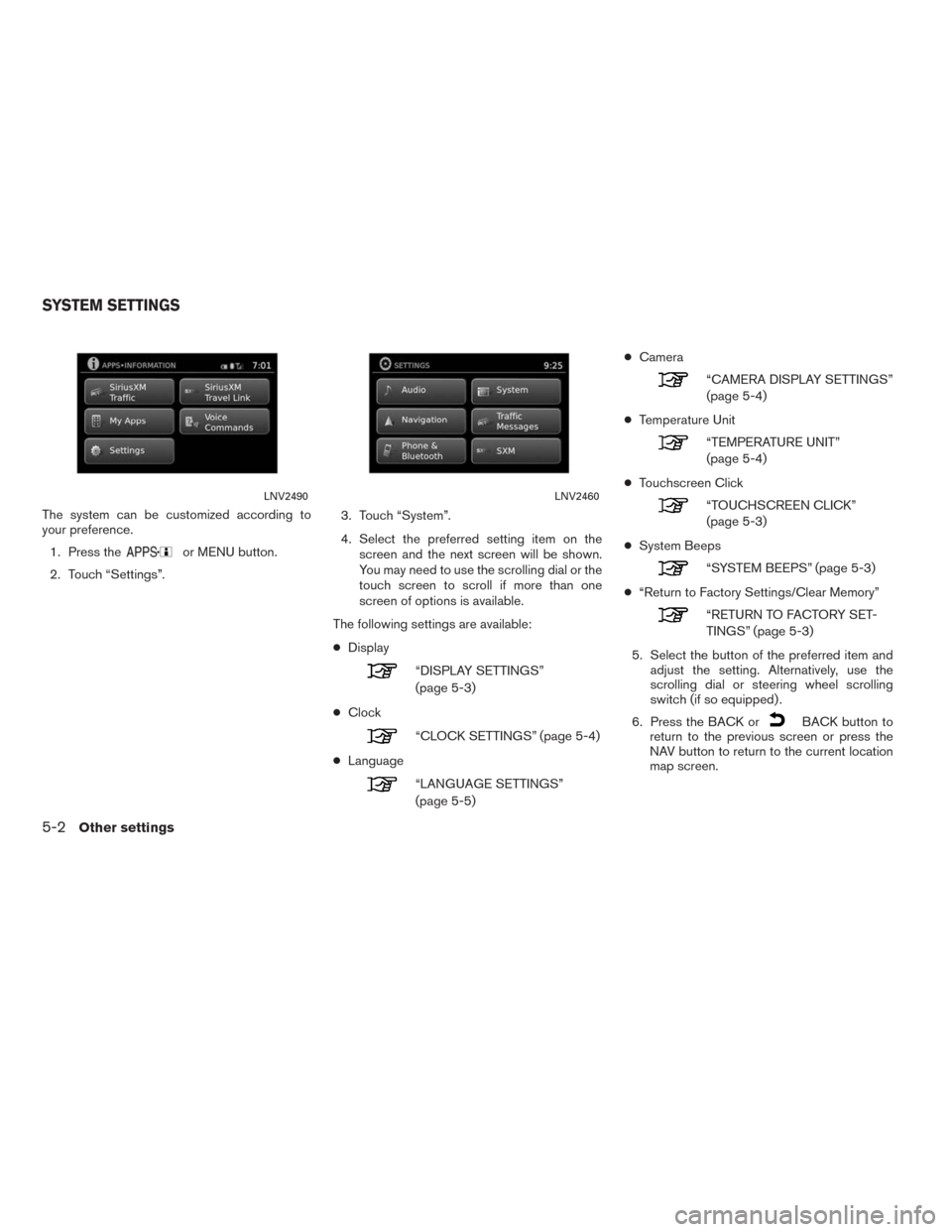
The system can be customized according to
your preference.
1. Press the
or MENU button.
2. Touch “Settings”.3. Touch “System”.
4. Select the preferred setting item on the
screen and the next screen will be shown.
You may need to use the scrolling dial or the
touch screen to scroll if more than one
screen of options is available.
The following settings are available:
●Display
“DISPLAY SETTINGS”
(page 5-3)
●Clock
“CLOCK SETTINGS” (page 5-4)
●Language
“LANGUAGE SETTINGS”
(page 5-5)●Camera
“CAMERA DISPLAY SETTINGS”
(page 5-4)
●Temperature Unit
“TEMPERATURE UNIT”
(page 5-4)
●Touchscreen Click
“TOUCHSCREEN CLICK”
(page 5-3)
●System Beeps
“SYSTEM BEEPS” (page 5-3)
●“Return to Factory Settings/Clear Memory”
“RETURN TO FACTORY SET-
TINGS” (page 5-3)
5. Select the button of the preferred item and
adjust the setting. Alternatively, use the
scrolling dial or steering wheel scrolling
switch (if so equipped) .
6. Press the BACK or
BACK button to
return to the previous screen or press the
NAV button to return to the current location
map screen.
LNV2490LNV2460
SYSTEM SETTINGS
5-2Other settings
Page 79 of 81
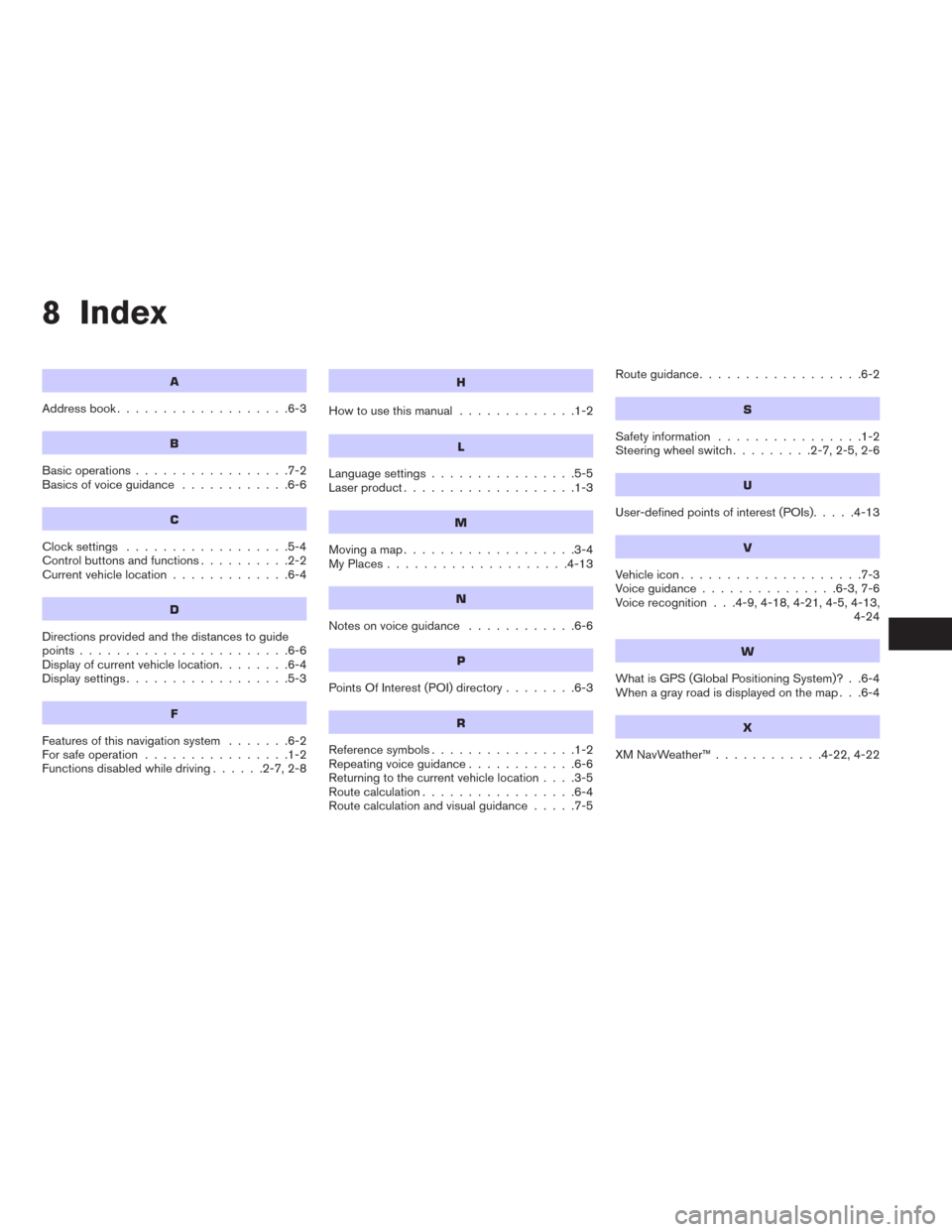
8 Index
A
Address book...................6-3
B
Basic operations.................7-2
Basicsofvoiceguidance ............6-6
C
Clocksettings ..................5-4
Controlbuttonsandfunctions..........2-2
Current vehicle location.............6-4
D
Directions provided and the distances to guide
points.......................6-6
Display of current vehicle location........6-4
Displaysettings..................5-3
F
Features of this navigation system.......6-2
For safe operation................1-2
Functions disabled while driving......2-7,2-8
H
How to use this manual.............1-2
L
Language settings................5-5
Laser product...................1-3
M
Movingamap...................3-4
MyPlaces....................4-13
N
Notesonvoiceguidance ............6-6
P
Points Of Interest (POI) directory........6-3
R
Reference symbols................1-2
Repeating voice guidance............6-6
Returning to the current vehicle location....3-5
Route calculation.................6-4
Route calculation and visual guidance.....7-5Routeguidance..................6-2
S
Safety information................1-2
Steering wheel switch.........2-7,2-5,2-6
U
User-defined points of interest (POIs).....4-13
V
Vehicle icon....................7-3
Voiceguidance...............6-3,7-6
Voice recognition . . .4-9, 4-18, 4-21, 4-5, 4-13,
4-24
W
What is GPS (Global Positioning System)? . .6-4
When a gray road is displayed on the map . . .6-4
X
XMNavWeather™............4-22,4-22