2015 NISSAN QUEST fuel
[x] Cancel search: fuelPage 2 of 32
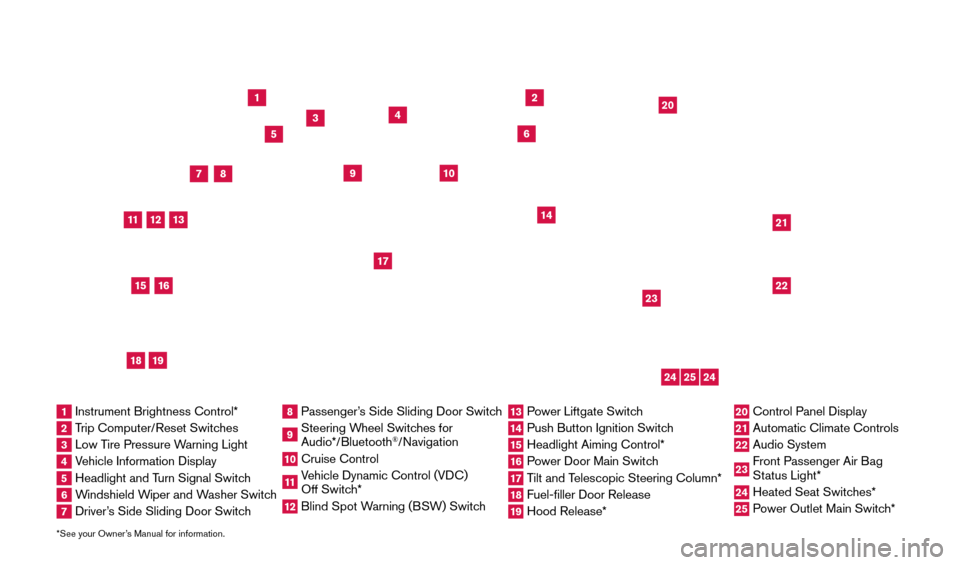
*See your Owner’s Manual for information.
1
3
4
2
20
2122
23
5
8
6
13
24
15
7
16
17
12
25
11
24
14
9
10
1 Instrument Brightness Control*2 Trip Computer/Reset Switches3 Low Tire Pressure Warning Light4 Vehicle Information Display5 Headlight and Turn Signal Switch6 Windshield Wiper and Washer Switch7 Driver’s Side Sliding Door Switch
8 Passenger’s Side Sliding Door Switch9 Steering Wheel Switches for
Audio*/Bluetooth
®/Navigation
10 Cruise Control
11 Vehicle Dynamic Control (VDC)
Off Switch* 12 Blind Spot W arning (BSW) Switch
13 Power Liftgate Switch14 Push Button Ignition Switc h15 Headlight Aiming Control*
16 Power Door Main Switch17 Tilt and Telescopic Steering Column*18 Fuel-filler Door Release
19 Hood Release*
20 Control Panel Display
21 Automatic Climate Controls
22 Audio System
23 Front Passenger Air Bag
Status Light*24 Heated Seat Switc hes*25 Power Outlet Main Switch*
18
19
1705378_15a_Quest_QRG_082514.indd 48/25/14 11:56 AM
Page 3 of 32
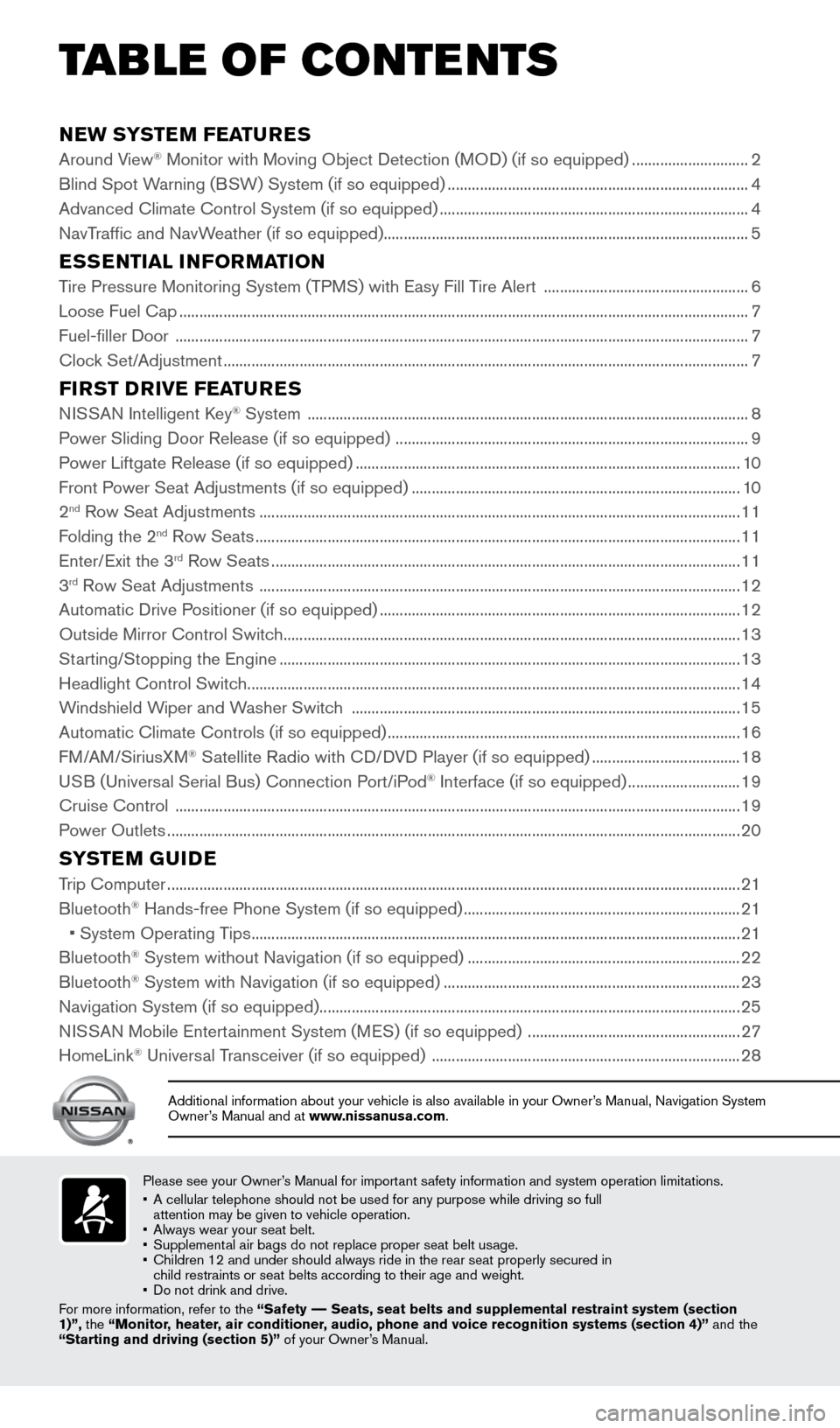
NEW SYSTEM FEATURES
Around View® Monitor with Moving Object Detection (MOD) (if so equipped) .............................2
Blind Spot W
arning (BSW) System (if so equipped) ........................................................................\
... 4
Advanced Climate Control System (if so equipped)
........................................................................\
..... 4
NavTraffic and NavWeather (if so equipped)........................................................................\
................... 5
ESSENTIAL INFORMATION
Tire Pressure Monitoring System (TPMS) with Easy Fill Tire Alert ................................................... 6
Loose Fuel Cap ........................................................................\
...................................................................... 7
Fuel-filler Door
........................................................................\
....................................................................... 7
Clock Set/Adjustment
........................................................................\
........................................................... 7
FIRST DRIVE FEATURES
NISSAN Intelligent Key® System ........................................................................\
......................................8
P
ower Sliding Door Release (if so equipped) ........................................................................\
................ 9
Power Liftgate Release (if so equipped)
........................................................................\
........................ 10
Front Power Seat Adjustments (if so equipped)
........................................................................\
.......... 10
2
nd Row Seat Adjustments ........................................................................\
................................................ 11
F
olding the 2nd Row Seats ........................................................................\
................................................. 11
Enter/
Exit the 3rd Row Seats ........................................................................\
............................................. 11
3rd Row Seat Adjustments ........................................................................\
................................................ 12
Automatic Drive P ositioner (if so equipped) ........................................................................\
.................. 12
Outside Mirror Control Switch
........................................................................\
.......................................... 13
St
arting/Stopping the Engine
........................................................................\
........................................... 13
Headlight Control Switc
h
........................................................................\
................................................... 14
Windshield Wiper and Washer Switch
........................................................................\
......................... 15
Automatic Climate Controls (if so equipped)
........................................................................\
................ 16
FM/AM/SiriusXM
® Satellite Radio with CD/DVD Player (if so equipped) ..................................... 18
USB (Universal Serial Bus) Connection Port/iPod® Interface (if so equipped) ............................ 19
Cruise Control
........................................................................\
..................................................................... 19
Power Outlets
........................................................................\
....................................................................... 20
SYSTEM GUIDE
Trip Computer ........................................................................\
.......................................................................21
Bluetooth® Hands-free Phone System (if so equipped) ..................................................................... 21
•
System Operating T
ips
........................................................................\
.................................................. 21
Bluetooth® System without Navigation (if so equipped) .................................................................... 22
Bluetooth® System with Navigation (if so equipped) ........................................................................\
.. 23
Navigation System (if so equipped) ........................................................................\
................................. 25
NISSAN Mobile Entertainment System (MES) (if so equipped)
.....................................................27
HomeLink
® Universal Transceiver (if so equipped) ........................................................................\
..... 28
Please see your Owner’s Manual for important safety information and system operation limitations.
•
A cellular telephone should not be used for any purpose while driving so\
full
attention may be given to vehicle operation.
•
Always wear your seat belt.
•
Supplement
al air bags do not replace proper seat belt usage.
•
Children 12 and under should always ride in the rear seat properly secur\
ed in
child restraints or seat belts according to their age and weight.
•
Do not drink and drive.
F
or more information, refer to the “Safety –– Seats, seat belts and supplemental restraint system (section
1)”, the “Monitor, heater, air conditioner, audio, phone and voice recognition systems (section 4)” and the
“Starting and driving (section 5)” of your Owner’s Manual.
Additional information about your vehicle is also available in your Owne\
r’s Manual, Navigation System
Owner’s Manual and at www.nissanusa.com.
TAB LE OF CONTE NTS
1705378_15a_Quest_QRG_082514.indd 58/25/14 11:56 AM
Page 9 of 32
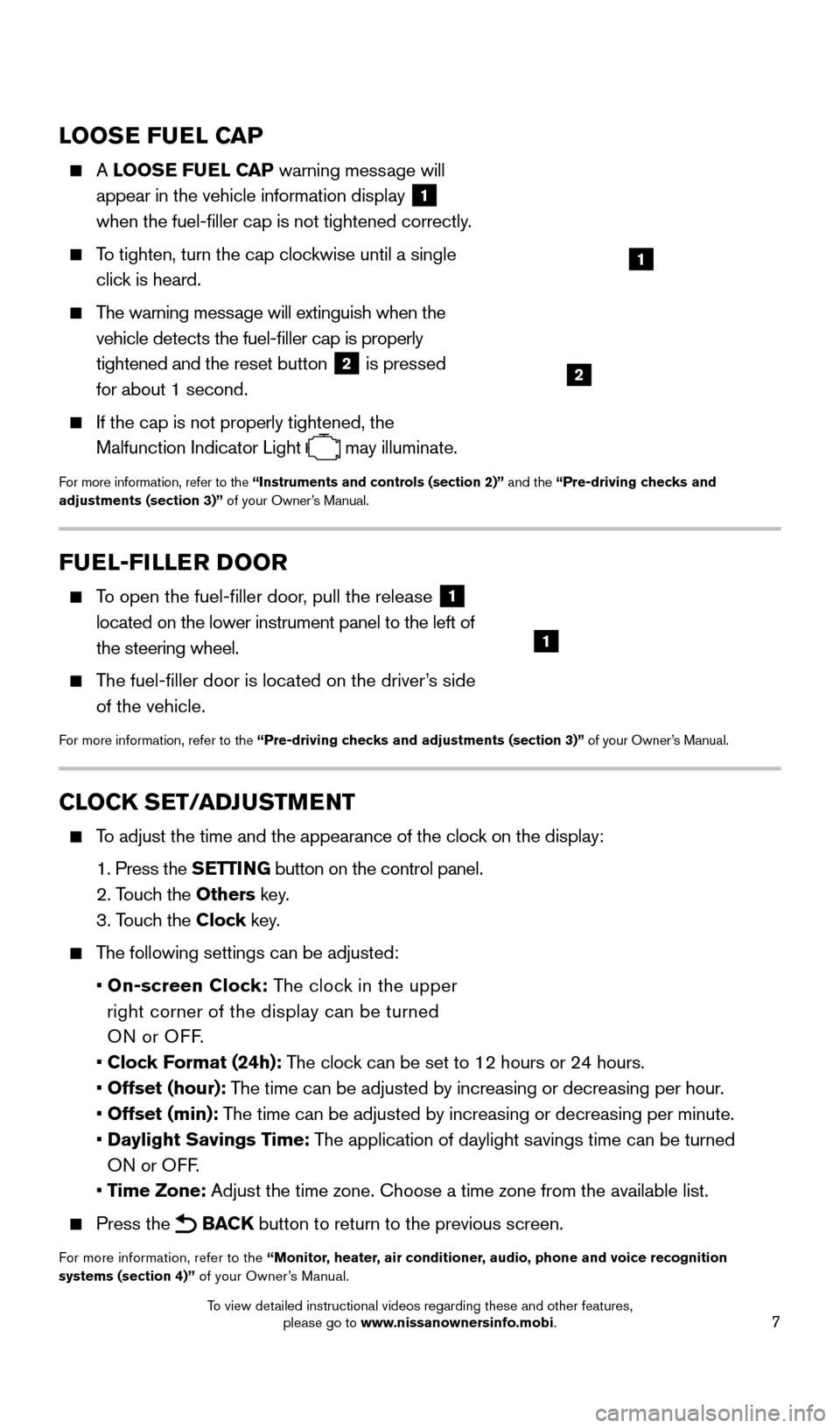
7
LOOSE FUEL CAP
A LOOSE FUEL CAP warning message will
appear in the vehicle information display
1
when the fuel-filler cap is not tightened correctly.
To tighten, turn the cap clockwise until a single
click is heard.
The warning message will extinguish when the vehicle detects the fuel-filler cap is properly
tightened and the reset button
2 is pressed
for about 1 second.
If the cap is not properly tightened, the
Malfunction Indicator Light
may illuminate.
For more information, refer to the “Instruments and controls (section 2)” and the “Pre-driving checks and
adjustments (section 3)” of your Owner’s Manual.
1
2
FUEL-FILLER DOOR
To open the fuel-filler door, pull the release 1
located on the lower instrument panel to the left of
the steering wheel.
The fuel-filler door is located on the driver’s side of the vehicle.
For more information, refer to the “Pre-driving checks and adjustments (section 3)” of your Owner’s Manual.
1
CLOCK SET/ADJUSTMENT
To adjust the time and the appearance of the clock on the display:
1.
Press the
SETTING button on the control panel.
2. T
ouch the Others key.
3. T
ouch the Clock key.
The following settings can be adjusted:
•
On-screen Clock: The clock in the upper
right corner of the display can be turned
ON or OFF.
•
Clock Format (24h): The clock can be set to 12 hours or 24 hours.
•
Offset (hour): The time can be adjusted by increasing or decreasing per hour.
•
Offset (min): The time can be adjusted by increasing or decreasing per minute.
•
Daylight Savings Time: The application of daylight savings time can be turned
ON or OFF.
•
Time Zone: Adjust the time zone. Choose a time zone from the available list.
Press the BACK button to return to the previous screen.
For more information, refer to the “Monitor, heater, air conditioner, audio, phone and voice recognition
systems (section 4)” of your Owner’s Manual.
1705378_15a_Quest_QRG_082514.indd 78/25/14 11:57 AM
To view detailed instructional videos regarding these and other features, please go to www.nissanownersinfo.mobi.
Page 23 of 32
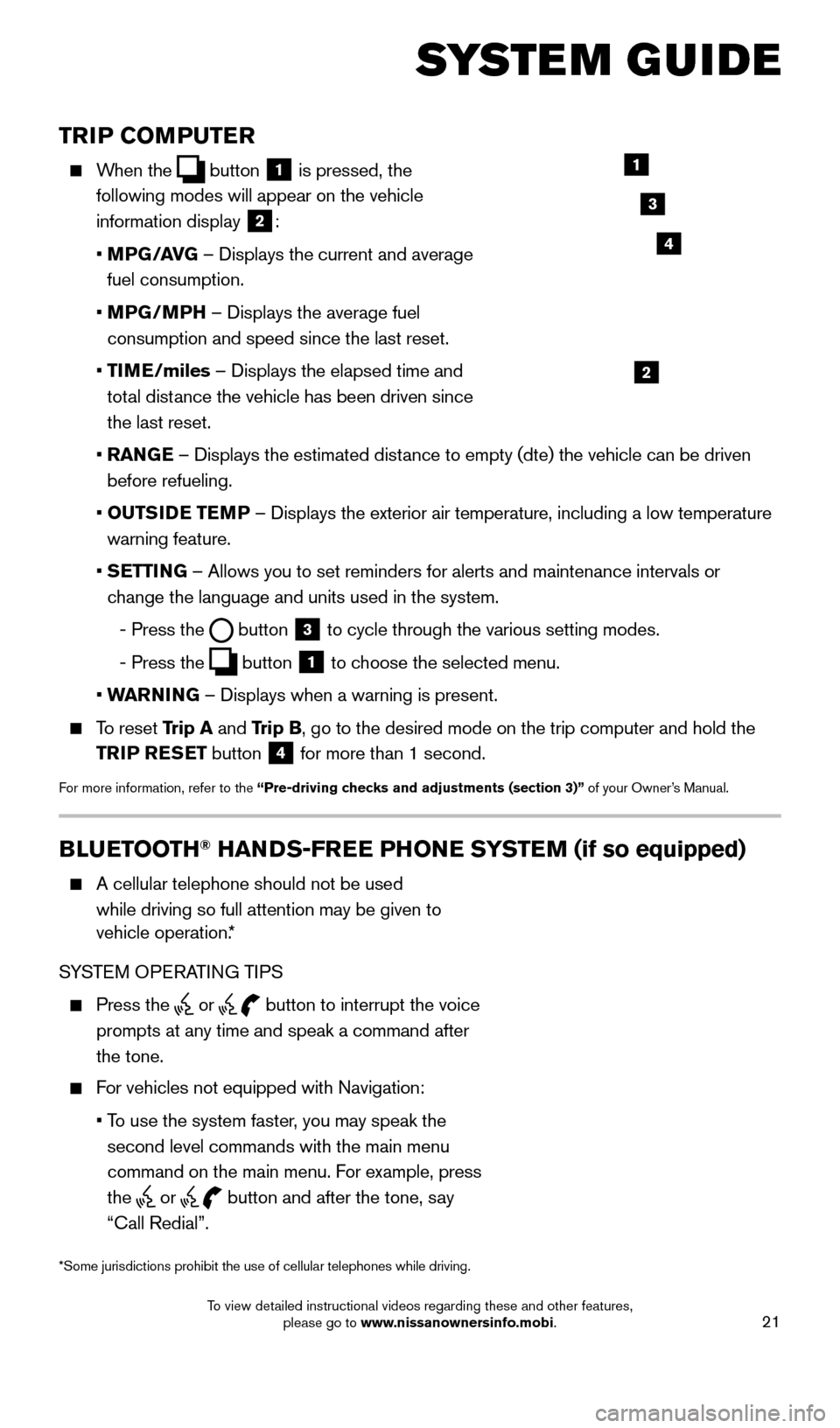
21
TRIP COMPUTER
When the button
1 is pressed, the
following modes will appear on the vehicle
information display
2:
•
MP
G/AVG – Displays the current and average
fuel consumption.
•
MP
G/MPH – Displays the average fuel
consumption and speed since the last reset.
•
TI
ME/miles – Displays the elapsed time and
total distance the vehicle has been driven since
the last reset.
•
RAN
GE – Displays the estimated distance to empty (dte) the vehicle can be driven
before refueling.
•
OUTS
IDE TEMP – Displays the exterior air temperature, including a low temperature\
warning feature.
•
S
ETTING – Allows you to set reminders for alerts and maintenance intervals o\
r
change the language and units used in the system.
-
Press the button
3 to cycle through the various setting modes.
-
Press the button
1 to choose the selected menu.
• W
ARNING – Displays when a warning is present.
To reset Trip A and Trip B, go to the desired mode on the trip computer and hold the
TRIP RESET button
4 for more than 1 second.
For more information, refer to the “Pre-driving checks and adjustments (section 3)”
of your Owner’s Manual.
1
2
3
BLUETOOTH® HANDS-FREE PHONE SYSTEM (if so equipped)
A cellular telephone should not be used
while driving so full attention may be given to
vehicle operation.*
SYSTEM OPERATING TIPS
Press the or button to interrupt the voice
prompts at any time and speak a command after
the tone.
For vehicles not equipped with Navigation:
•
T
o use the system faster, you may speak the
second level commands with the main menu
command on the main menu. For example, press
the
or button and after the tone, say
“Call Redial”.
Microphone
Bluetooth®
Controls
*Some jurisdictions prohibit the use of cellular telephones while drivin\
g.
SYSTEM GUIDE
4
1705378_15a_Quest_QRG_082514.indd 218/25/14 11:57 AM
To view detailed instructional videos regarding these and other features, please go to www.nissanownersinfo.mobi.
Page 28 of 32
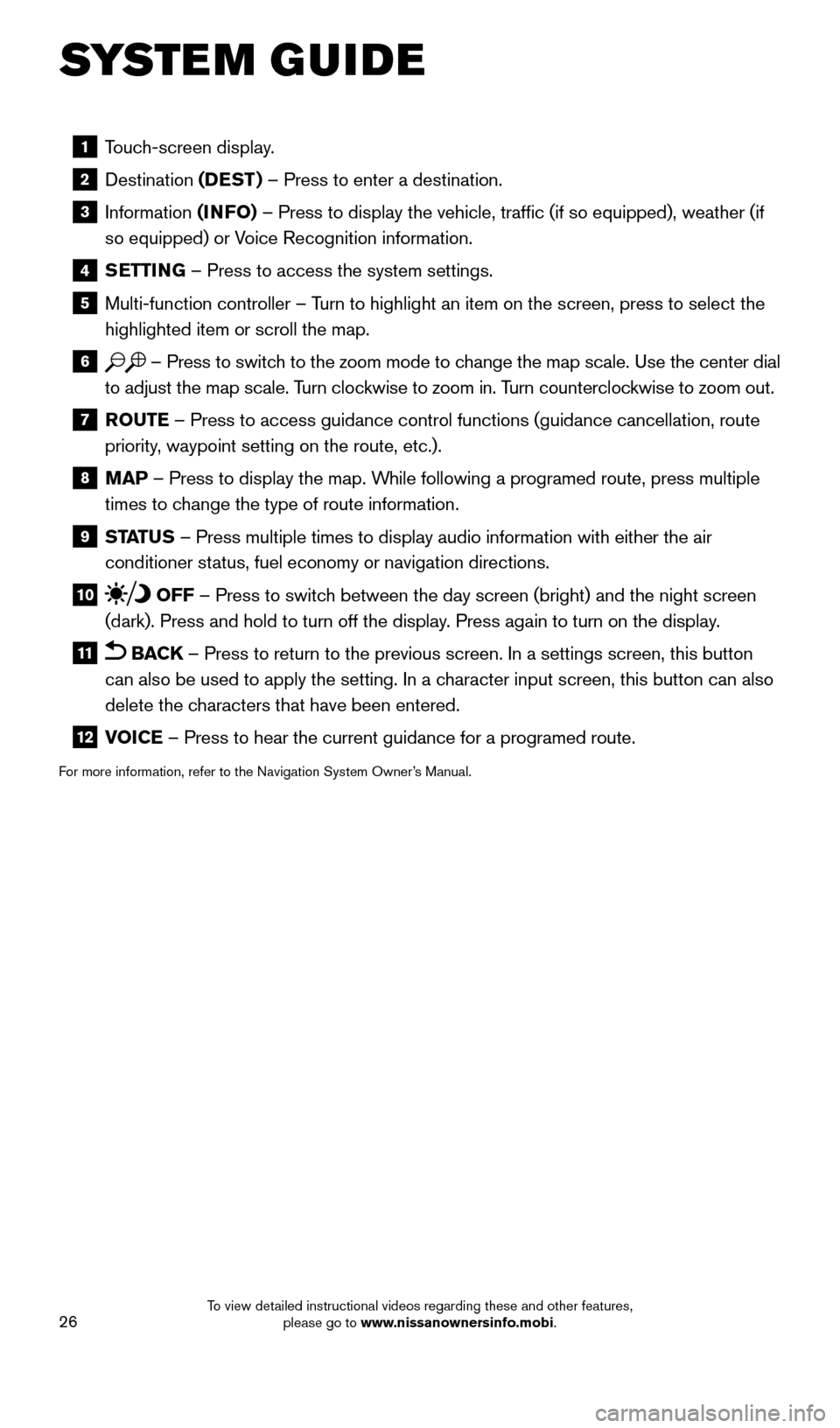
26
1 Touch-screen display.
2 Destination
(DEST ) – Press to enter a destination.
3 Information (INFO) – Press to display the vehicle, traffic (if so equipped), weathe\
r (if
so equipped) or Voice Recognition information.
4 SETTING – Press to access the system settings.
5 Multi-function controller – T urn to highlight an item on the screen, press to select the
highlighted item or scroll the map.
6 – Press to switch to the zoom mode to change the map scale. Use the center dial
to adjust the map scale. Turn clockwise to zoom in. Turn counterclockwise to zoom out.
7 R OUTE – Press to access guidance control functions (guidance cancellation\
, route
priority, waypoint setting on the route, etc.).
8 MAP – Press to display the map. While following a programed route, press multiple
times to change the type of route information.
9 ST ATUS – Press multiple times to display audio information with either the \
air
conditioner status, fuel economy or navigation directions.
10 OFF – Press to switch between the day screen (bright) and the night screen
(dark). Press and hold to turn off the display. Press again to turn on the display.
11 BACK – Press to return to the previous screen. In a settings screen, this\
button
can also be used to apply the setting. In a character input screen, this button can also
delete the characters that have been entered.
12 V OICE – Press to hear the current guidance for a programed route.
For more information, refer to the Navigation System Owner’s Manual.
SYSTEM GUIDE
1705378_15a_Quest_QRG_082514.indd 268/25/14 11:57 AM
To view detailed instructional videos regarding these and other features, please go to www.nissanownersinfo.mobi.