2015 NISSAN PATHFINDER Audio
[x] Cancel search: AudioPage 8 of 506
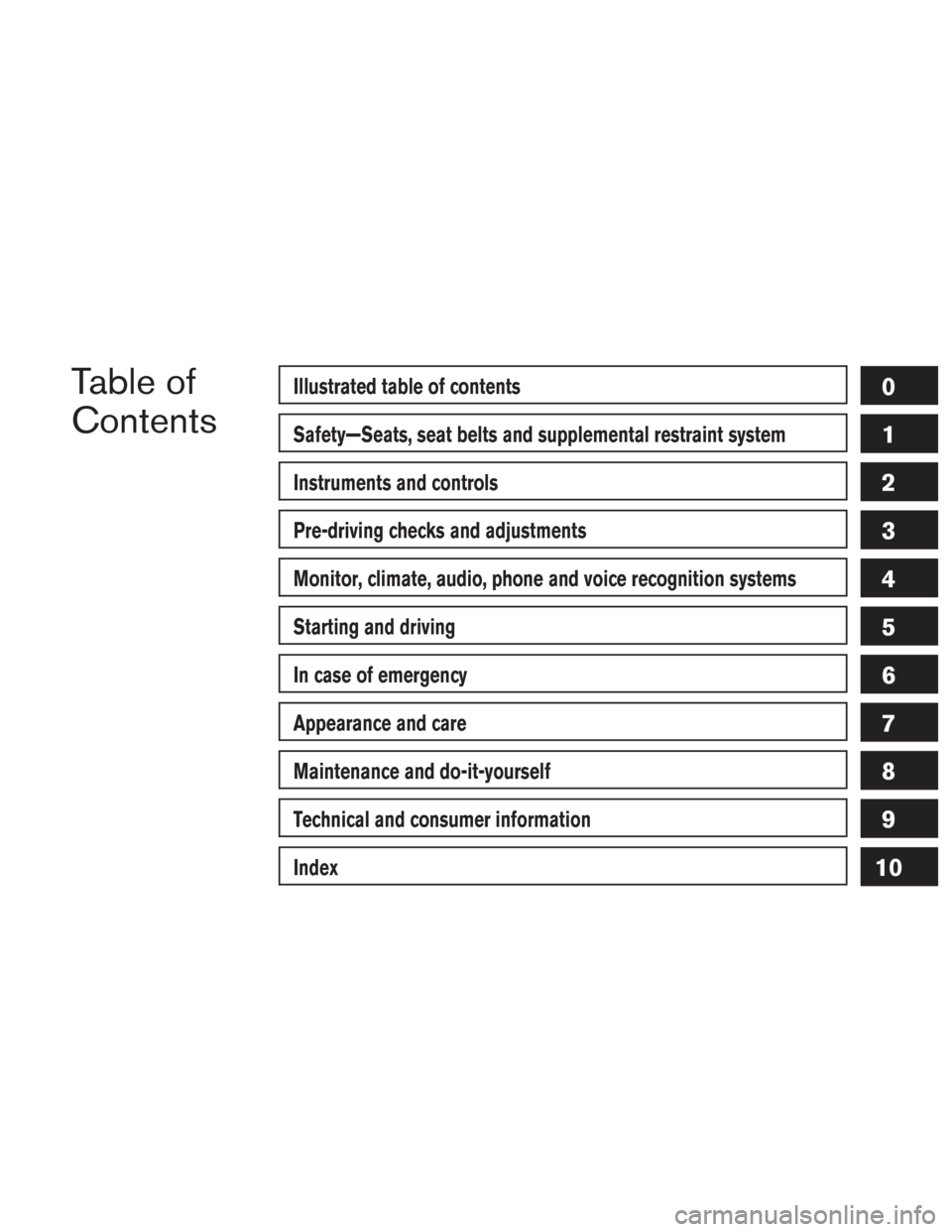
Table of
ContentsIllustrated table of contents
Safety—Seats, seat belts and supplemental restraint system
Instruments and controls
Pre-driving checks and adjustments
Monitor, climate, audio, phone and voice recognition systems
Starting and driving
In case of emergency
Appearance and care
Maintenance and do-it-yourself
Technical and consumer information
Index
0
1
2
3
4
5
6
7
8
9
10
Page 15 of 506
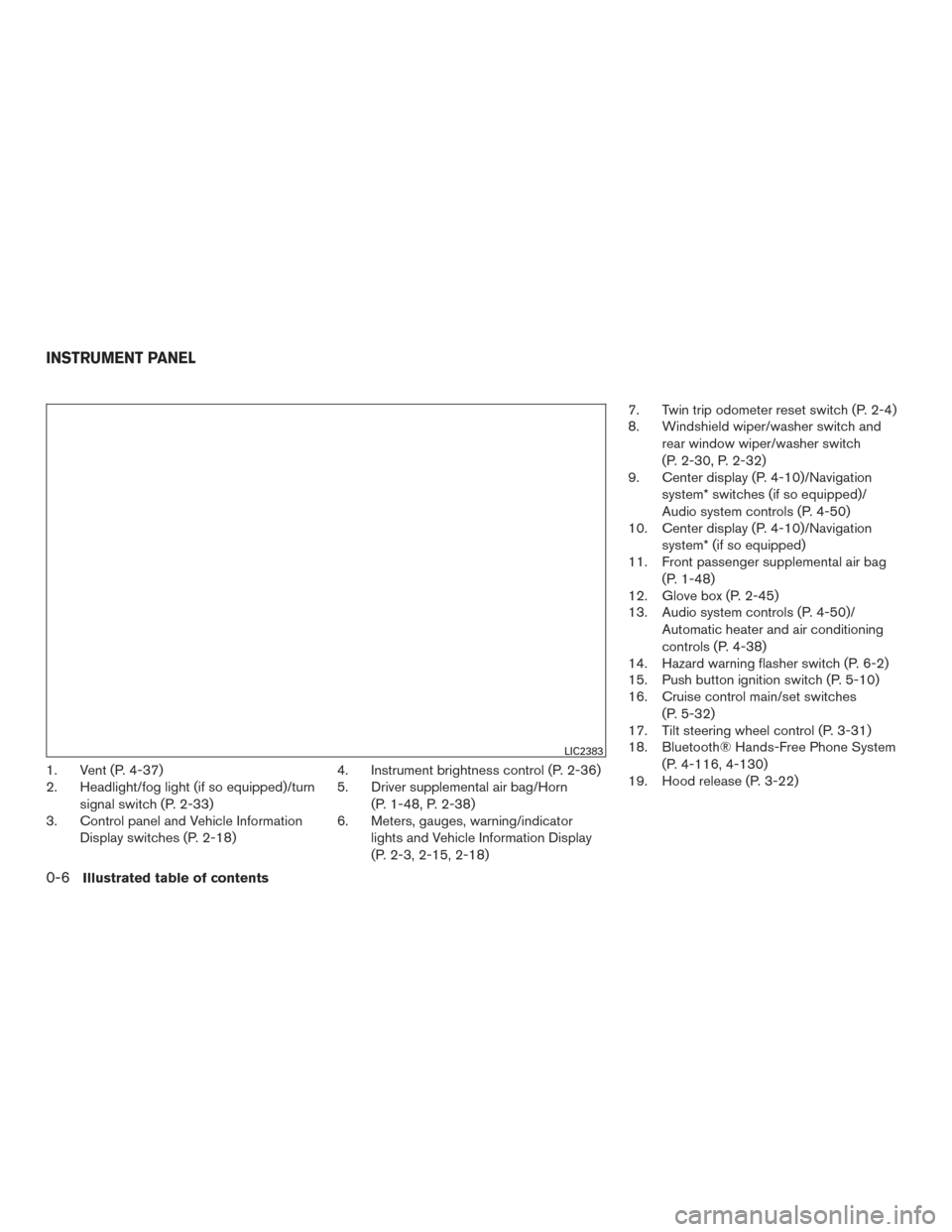
1. Vent (P. 4-37)
2. Headlight/fog light (if so equipped)/turnsignal switch (P. 2-33)
3. Control panel and Vehicle Information
Display switches (P. 2-18) 4. Instrument brightness control (P. 2-36)
5. Driver supplemental air bag/Horn
(P. 1-48, P. 2-38)
6. Meters, gauges, warning/indicator
lights and Vehicle Information Display
(P. 2-3, 2-15, 2-18) 7. Twin trip odometer reset switch (P. 2-4)
8. Windshield wiper/washer switch and
rear window wiper/washer switch
(P. 2-30, P. 2-32)
9. Center display (P. 4-10)/Navigation
system* switches (if so equipped)/
Audio system controls (P. 4-50)
10. Center display (P. 4-10)/Navigation
system* (if so equipped)
11. Front passenger supplemental air bag
(P. 1-48)
12. Glove box (P. 2-45)
13. Audio system controls (P. 4-50)/
Automatic heater and air conditioning
controls (P. 4-38)
14. Hazard warning flasher switch (P. 6-2)
15. Push button ignition switch (P. 5-10)
16. Cruise control main/set switches
(P. 5-32)
17. Tilt steering wheel control (P. 3-31)
18. Bluetooth® Hands-Free Phone System
(P. 4-116, 4-130)
19. Hood release (P. 3-22)
LIC2383
INSTRUMENT PANEL
0-6Illustrated table of contents
Page 89 of 506
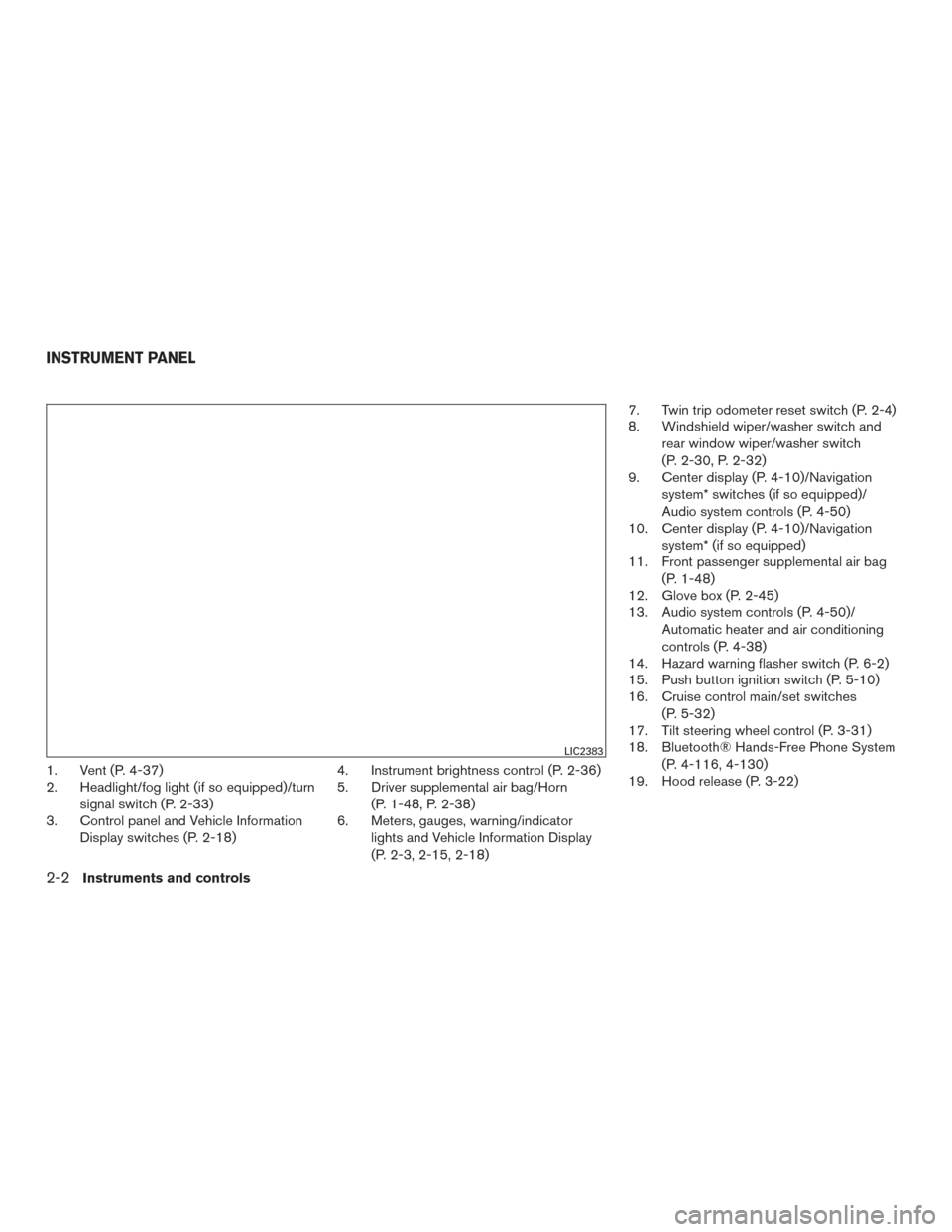
1. Vent (P. 4-37)
2. Headlight/fog light (if so equipped)/turnsignal switch (P. 2-33)
3. Control panel and Vehicle Information
Display switches (P. 2-18) 4. Instrument brightness control (P. 2-36)
5. Driver supplemental air bag/Horn
(P. 1-48, P. 2-38)
6. Meters, gauges, warning/indicator
lights and Vehicle Information Display
(P. 2-3, 2-15, 2-18) 7. Twin trip odometer reset switch (P. 2-4)
8. Windshield wiper/washer switch and
rear window wiper/washer switch
(P. 2-30, P. 2-32)
9. Center display (P. 4-10)/Navigation
system* switches (if so equipped)/
Audio system controls (P. 4-50)
10. Center display (P. 4-10)/Navigation
system* (if so equipped)
11. Front passenger supplemental air bag
(P. 1-48)
12. Glove box (P. 2-45)
13. Audio system controls (P. 4-50)/
Automatic heater and air conditioning
controls (P. 4-38)
14. Hazard warning flasher switch (P. 6-2)
15. Push button ignition switch (P. 5-10)
16. Cruise control main/set switches
(P. 5-32)
17. Tilt steering wheel control (P. 3-31)
18. Bluetooth® Hands-Free Phone System
(P. 4-116, 4-130)
19. Hood release (P. 3-22)
LIC2383
INSTRUMENT PANEL
2-2Instruments and controls
Page 106 of 506
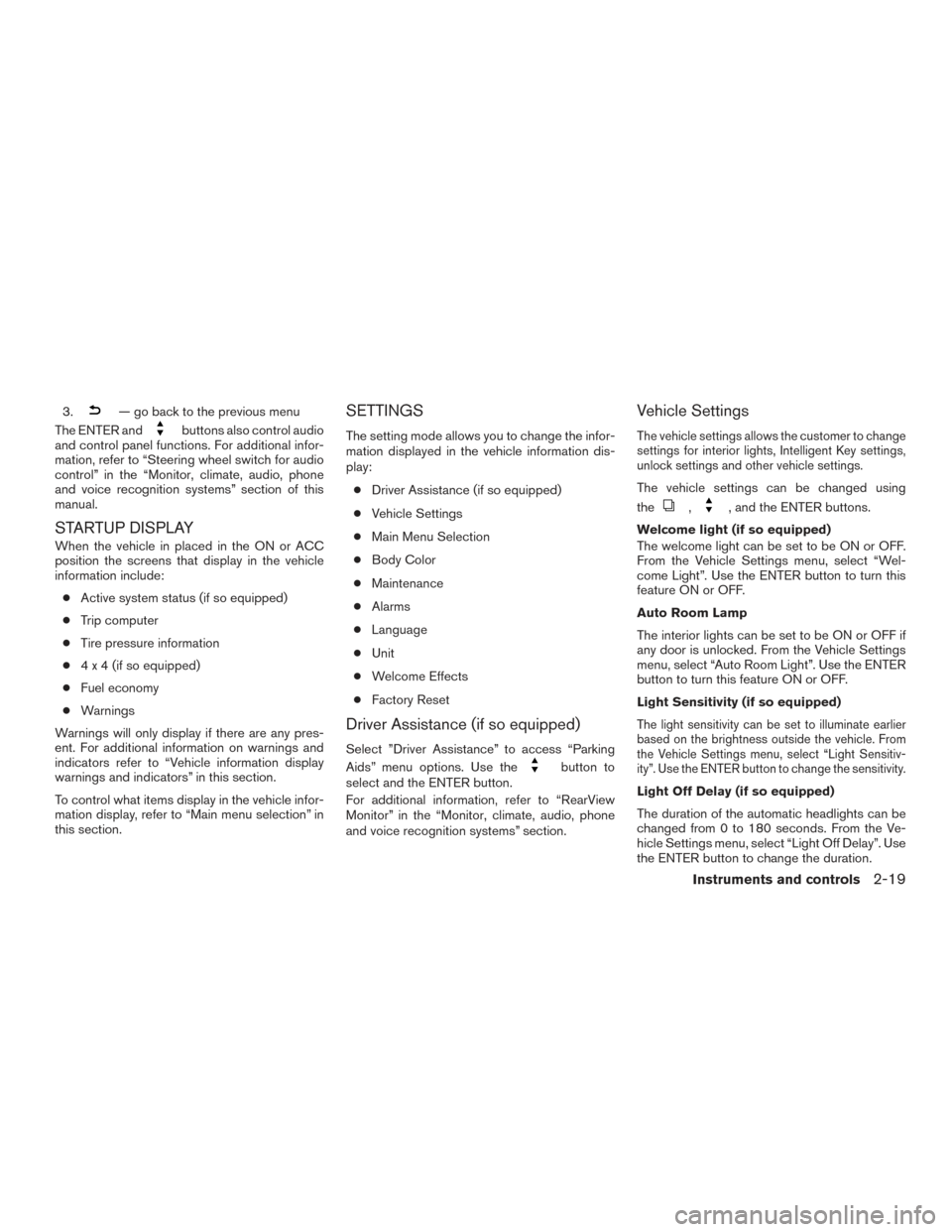
3.— go back to the previous menu
The ENTER and
buttons also control audio
and control panel functions. For additional infor-
mation, refer to “Steering wheel switch for audio
control” in the “Monitor, climate, audio, phone
and voice recognition systems” section of this
manual.
STARTUP DISPLAY
When the vehicle in placed in the ON or ACC
position the screens that display in the vehicle
information include:
● Active system status (if so equipped)
● Trip computer
● Tire pressure information
● 4 x 4 (if so equipped)
● Fuel economy
● Warnings
Warnings will only display if there are any pres-
ent. For additional information on warnings and
indicators refer to “Vehicle information display
warnings and indicators” in this section.
To control what items display in the vehicle infor-
mation display, refer to “Main menu selection” in
this section.
SETTINGS
The setting mode allows you to change the infor-
mation displayed in the vehicle information dis-
play:
● Driver Assistance (if so equipped)
● Vehicle Settings
● Main Menu Selection
● Body Color
● Maintenance
● Alarms
● Language
● Unit
● Welcome Effects
● Factory Reset
Driver Assistance (if so equipped)
Select ”Driver Assistance” to access “Parking
Aids” menu options. Use the
button to
select and the ENTER button.
For additional information, refer to “RearView
Monitor” in the “Monitor, climate, audio, phone
and voice recognition systems” section.
Vehicle Settings
The vehicle settings allows the customer to change
settings for interior lights, Intelligent Key settings,
unlock settings and other vehicle settings.
The vehicle settings can be changed using
the
,, and the ENTER buttons.
Welcome light (if so equipped)
The welcome light can be set to be ON or OFF.
From the Vehicle Settings menu, select “Wel-
come Light”. Use the ENTER button to turn this
feature ON or OFF.
Auto Room Lamp
The interior lights can be set to be ON or OFF if
any door is unlocked. From the Vehicle Settings
menu, select “Auto Room Light”. Use the ENTER
button to turn this feature ON or OFF.
Light Sensitivity (if so equipped)
The light sensitivity can be set to illuminate earlier
based on the brightness outside the vehicle. From
the Vehicle Settings menu, select “Light Sensitiv-
ity”. Use the ENTER button to change the sensitivity.
Light Off Delay (if so equipped)
The duration of the automatic headlights can be
changed from 0 to 180 seconds. From the Ve-
hicle Settings menu, select “Light Off Delay”. Use
the ENTER button to change the duration.
Instruments and controls2-19
Page 110 of 506
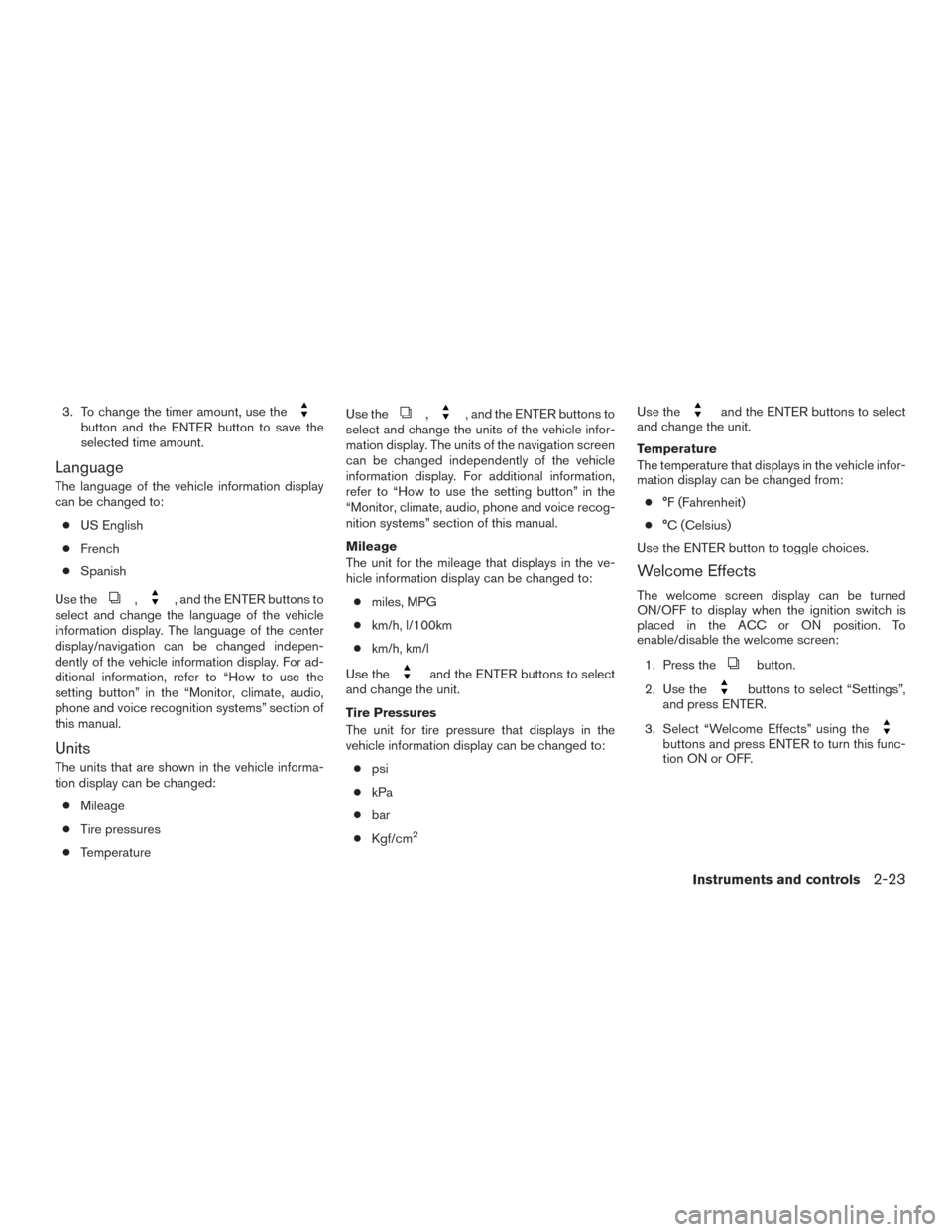
3. To change the timer amount, use thebutton and the ENTER button to save the
selected time amount.
Language
The language of the vehicle information display
can be changed to:● US English
● French
● Spanish
Use the
,, and the ENTER buttons to
select and change the language of the vehicle
information display. The language of the center
display/navigation can be changed indepen-
dently of the vehicle information display. For ad-
ditional information, refer to “How to use the
setting button” in the “Monitor, climate, audio,
phone and voice recognition systems” section of
this manual.
Units
The units that are shown in the vehicle informa-
tion display can be changed:
● Mileage
● Tire pressures
● Temperature Use the
,, and the ENTER buttons to
select and change the units of the vehicle infor-
mation display. The units of the navigation screen
can be changed independently of the vehicle
information display. For additional information,
refer to “How to use the setting button” in the
“Monitor, climate, audio, phone and voice recog-
nition systems” section of this manual.
Mileage
The unit for the mileage that displays in the ve-
hicle information display can be changed to:
● miles, MPG
● km/h, l/100km
● km/h, km/l
Use the
and the ENTER buttons to select
and change the unit.
Tire Pressures
The unit for tire pressure that displays in the
vehicle information display can be changed to:
● psi
● kPa
● bar
● Kgf/cm
2
Use theand the ENTER buttons to select
and change the unit.
Temperature
The temperature that displays in the vehicle infor-
mation display can be changed from:
● °F (Fahrenheit)
● °C (Celsius)
Use the ENTER button to toggle choices.
Welcome Effects
The welcome screen display can be turned
ON/OFF to display when the ignition switch is
placed in the ACC or ON position. To
enable/disable the welcome screen:
1. Press the
button.
2. Use the
buttons to select “Settings”,
and press ENTER.
3. Select “Welcome Effects” using the
buttons and press ENTER to turn this func-
tion ON or OFF.
Instruments and controls2-23
Page 120 of 506
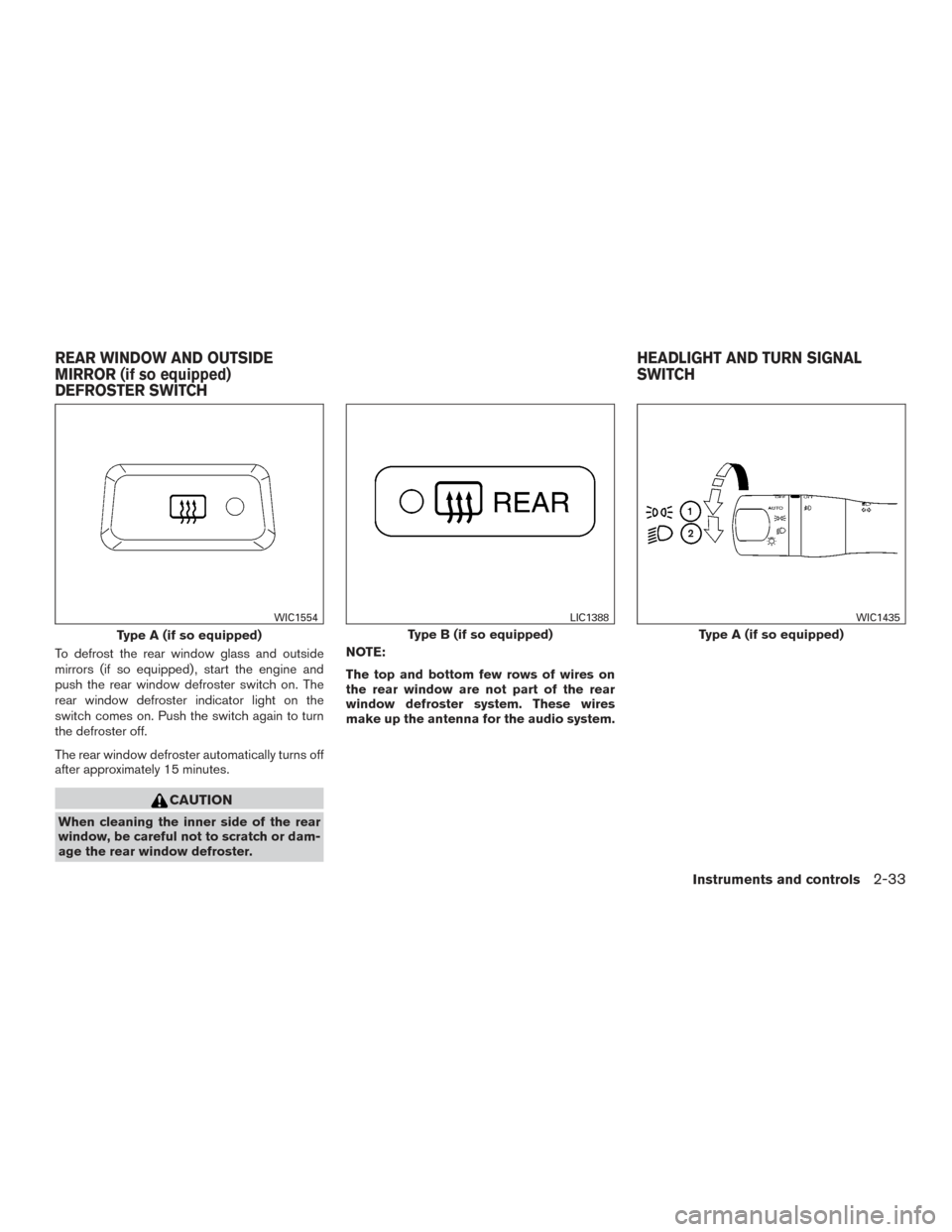
To defrost the rear window glass and outside
mirrors (if so equipped) , start the engine and
push the rear window defroster switch on. The
rear window defroster indicator light on the
switch comes on. Push the switch again to turn
the defroster off.
The rear window defroster automatically turns off
after approximately 15 minutes.
CAUTION
When cleaning the inner side of the rear
window, be careful not to scratch or dam-
age the rear window defroster.NOTE:
The top and bottom few rows of wires on
the rear window are not part of the rear
window defroster system. These wires
make up the antenna for the audio system.
Type A (if so equipped)
WIC1554
Type B (if so equipped)
LIC1388
Type A (if so equipped)
WIC1435
REAR WINDOW AND OUTSIDE
MIRROR (if so equipped)
DEFROSTER SWITCH
HEADLIGHT AND TURN SIGNAL
SWITCH
Instruments and controls2-33
Page 156 of 506
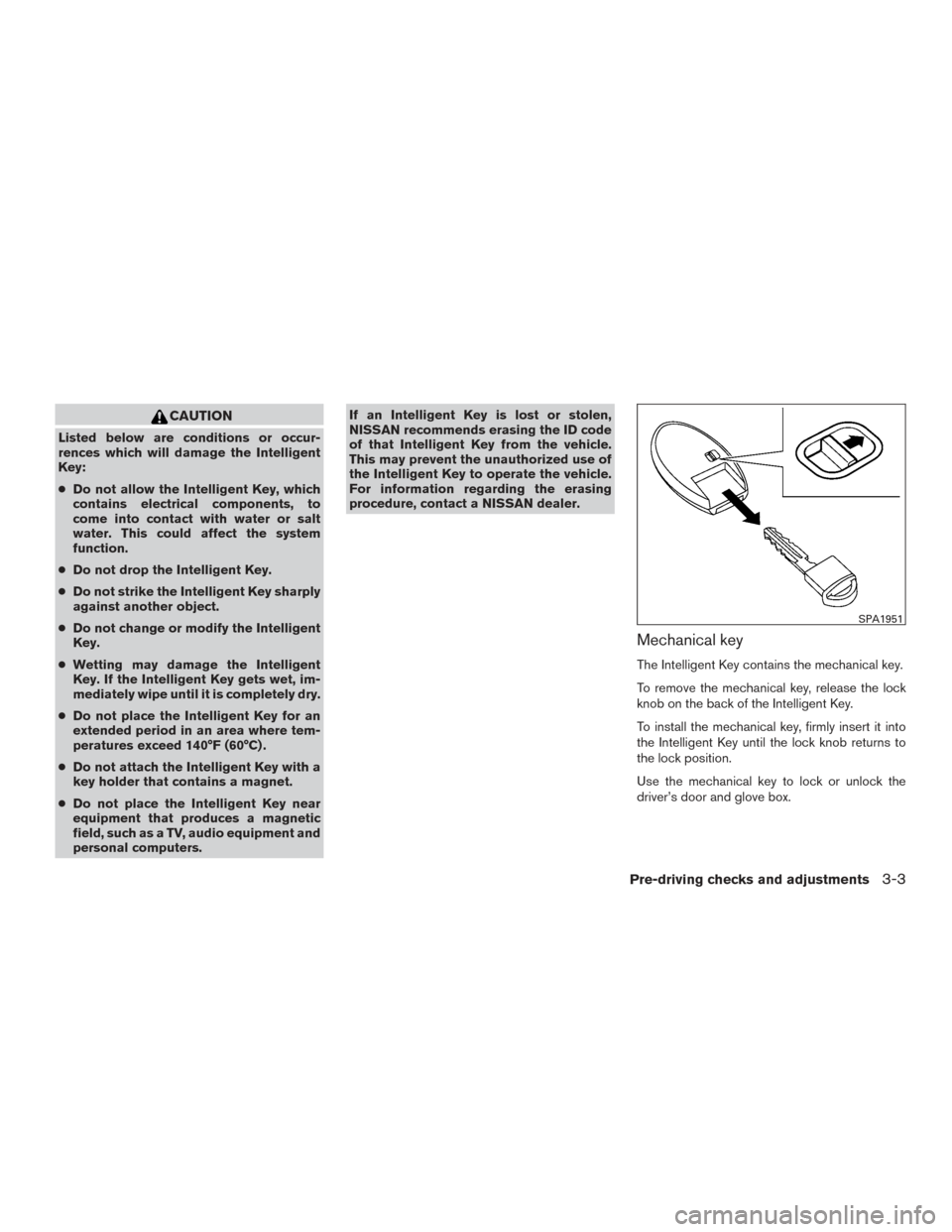
CAUTION
Listed below are conditions or occur-
rences which will damage the Intelligent
Key:
●Do not allow the Intelligent Key, which
contains electrical components, to
come into contact with water or salt
water. This could affect the system
function.
● Do not drop the Intelligent Key.
● Do not strike the Intelligent Key sharply
against another object.
● Do not change or modify the Intelligent
Key.
● Wetting may damage the Intelligent
Key. If the Intelligent Key gets wet, im-
mediately wipe until it is completely dry.
● Do not place the Intelligent Key for an
extended period in an area where tem-
peratures exceed 140°F (60°C) .
● Do not attach the Intelligent Key with a
key holder that contains a magnet.
● Do not place the Intelligent Key near
equipment that produces a magnetic
field, such as a TV, audio equipment and
personal computers. If an Intelligent Key is lost or stolen,
NISSAN recommends erasing the ID code
of that Intelligent Key from the vehicle.
This may prevent the unauthorized use of
the Intelligent Key to operate the vehicle.
For information regarding the erasing
procedure, contact a NISSAN dealer.
Mechanical key
The Intelligent Key contains the mechanical key.
To remove the mechanical key, release the lock
knob on the back of the Intelligent Key.
To install the mechanical key, firmly insert it into
the Intelligent Key until the lock knob returns to
the lock position.
Use the mechanical key to lock or unlock the
driver’s door and glove box.
SPA1951
Pre-driving checks and adjustments3-3
Page 161 of 506

CAUTION
●Be sure to carry the Intelligent Key with
you when operating the vehicle.
● Never leave the Intelligent Key in the
vehicle when you leave the vehicle.
The Intelligent Key is always communicating with
the vehicle as it receives radio waves. The Intel-
ligent Key system transmits weak radio waves.
Environmental conditions may interfere with the
operation of the Intelligent Key system under the
following operating conditions: ● When operating near a location where
strong radio waves are transmitted, such as
a TV tower, power station and broadcasting
station.
● When in possession of wireless equipment,
such as a cellular telephone, transceiver,
and CB radio.
● When the Intelligent Key is in contact with or
covered by metallic materials.
● When any type of radio wave remote control
is used nearby.
● When the Intelligent Key is placed near an
electric appliance such as a personal com-
puter. ●
When the vehicle is parked near a parking
meter.
In such cases, correct the operating conditions
before using the Intelligent Key function or use
the mechanical key.
Although the life of the battery varies depending
on the operating conditions, the battery’s life is
approximately 2 years. If the battery is dis-
charged, replace it with a new one.
When the Intelligent Key battery is low, an indi-
cator illuminates in the Vehicle Information Dis-
play. For additional information, refer to “Vehicle
Information Display” in the “Instruments and con-
trols” section of this manual.
Since the Intelligent Key is continuously receiving
radio waves, if the key is left near equipment
which transmits strong radio waves, such as sig-
nals from a TV and personal computer, the bat-
tery life may become shorter.
For additional information regarding replacement
of a battery, refer to “Battery replacement” in the
“Maintenance and do-it-yourself” section of this
manual.
As many as 4 Intelligent Keys can be registered
and used with one vehicle. For information about
the purchase and use of additional Intelligent
Keys, contact a NISSAN dealer.
CAUTION
Listed below are conditions or occur-
rences which will damage the Intelligent
Key:
● Do not allow the Intelligent Key, which
contains electrical components, to
come into contact with water or salt
water. This could affect the system
function.
● Do not drop the Intelligent Key.
● Do not strike the Intelligent Key sharply
against another object.
● Do not change or modify the Intelligent
Key.
● Wetting may damage the Intelligent
Key. If the Intelligent Key gets wet, im-
mediately wipe until it is completely dry.
● Do not place the Intelligent Key for an
extended period in an area where tem-
peratures exceed 140°F (60°C) .
● Do not attach the Intelligent Key with a
key holder that contains a magnet.
● Do not place the Intelligent Key near
equipment that produces a magnetic
field, such as a TV, audio equipment and
personal computers.
3-8Pre-driving checks and adjustments