2015 NISSAN PATHFINDER turn signal
[x] Cancel search: turn signalPage 241 of 506
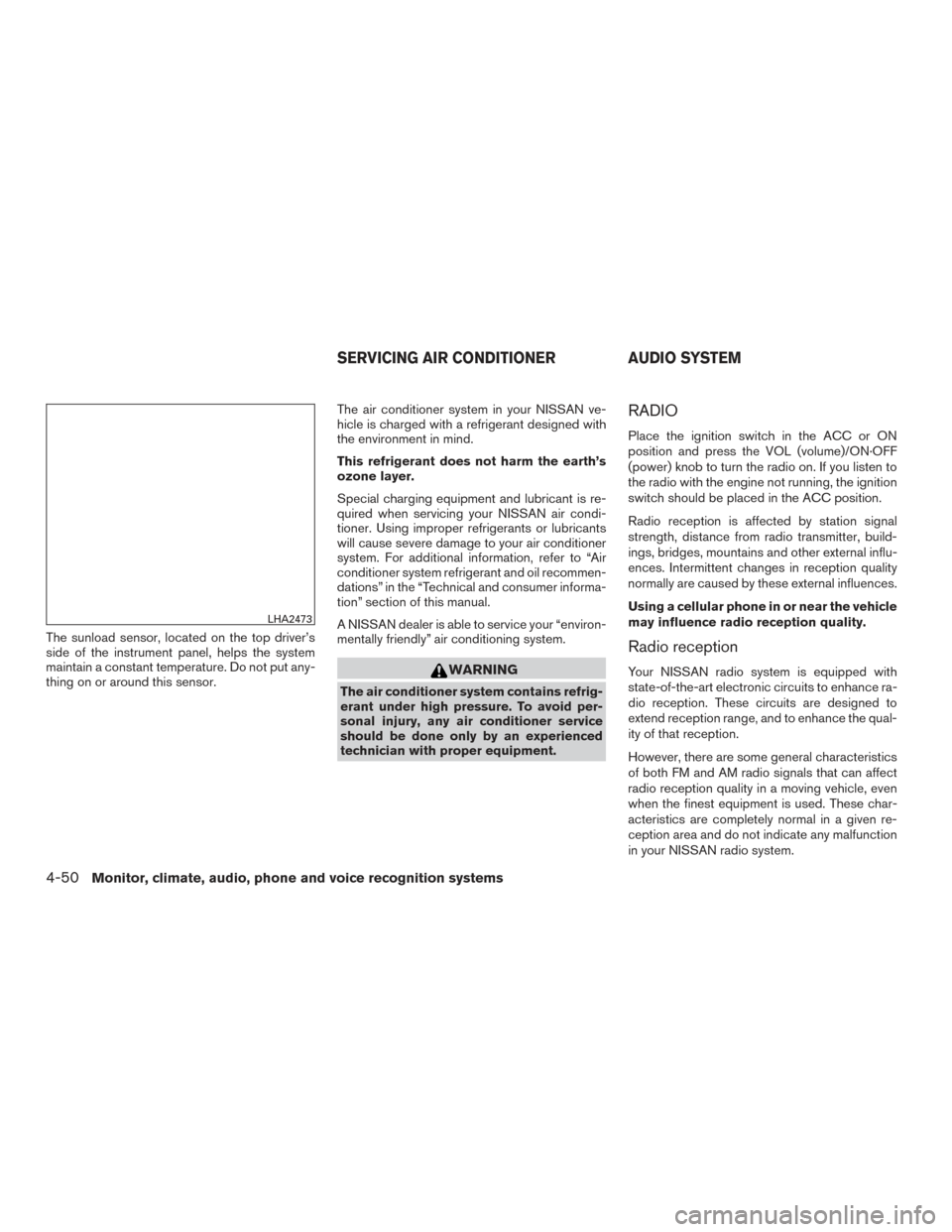
The sunload sensor, located on the top driver’s
side of the instrument panel, helps the system
maintain a constant temperature. Do not put any-
thing on or around this sensor.The air conditioner system in your NISSAN ve-
hicle is charged with a refrigerant designed with
the environment in mind.
This refrigerant does not harm the earth’s
ozone layer.
Special charging equipment and lubricant is re-
quired when servicing your NISSAN air condi-
tioner. Using improper refrigerants or lubricants
will cause severe damage to your air conditioner
system. For additional information, refer to “Air
conditioner system refrigerant and oil recommen-
dations” in the “Technical and consumer informa-
tion” section of this manual.
A NISSAN dealer is able to service your “environ-
mentally friendly” air conditioning system.
WARNING
The air conditioner system contains refrig-
erant under high pressure. To avoid per-
sonal injury, any air conditioner service
should be done only by an experienced
technician with proper equipment.
RADIO
Place the ignition switch in the ACC or ON
position and press the VOL (volume)/ON·OFF
(power) knob to turn the radio on. If you listen to
the radio with the engine not running, the ignition
switch should be placed in the ACC position.
Radio reception is affected by station signal
strength, distance from radio transmitter, build-
ings, bridges, mountains and other external influ-
ences. Intermittent changes in reception quality
normally are caused by these external influences.
Using a cellular phone in or near the vehicle
may influence radio reception quality.
Radio reception
Your NISSAN radio system is equipped with
state-of-the-art electronic circuits to enhance ra-
dio reception. These circuits are designed to
extend reception range, and to enhance the qual-
ity of that reception.
However, there are some general characteristics
of both FM and AM radio signals that can affect
radio reception quality in a moving vehicle, even
when the finest equipment is used. These char-
acteristics are completely normal in a given re-
ception area and do not indicate any malfunction
in your NISSAN radio system.
LHA2473
SERVICING AIR CONDITIONER AUDIO SYSTEM
4-50Monitor, climate, audio, phone and voice recognition systems
Page 259 of 506
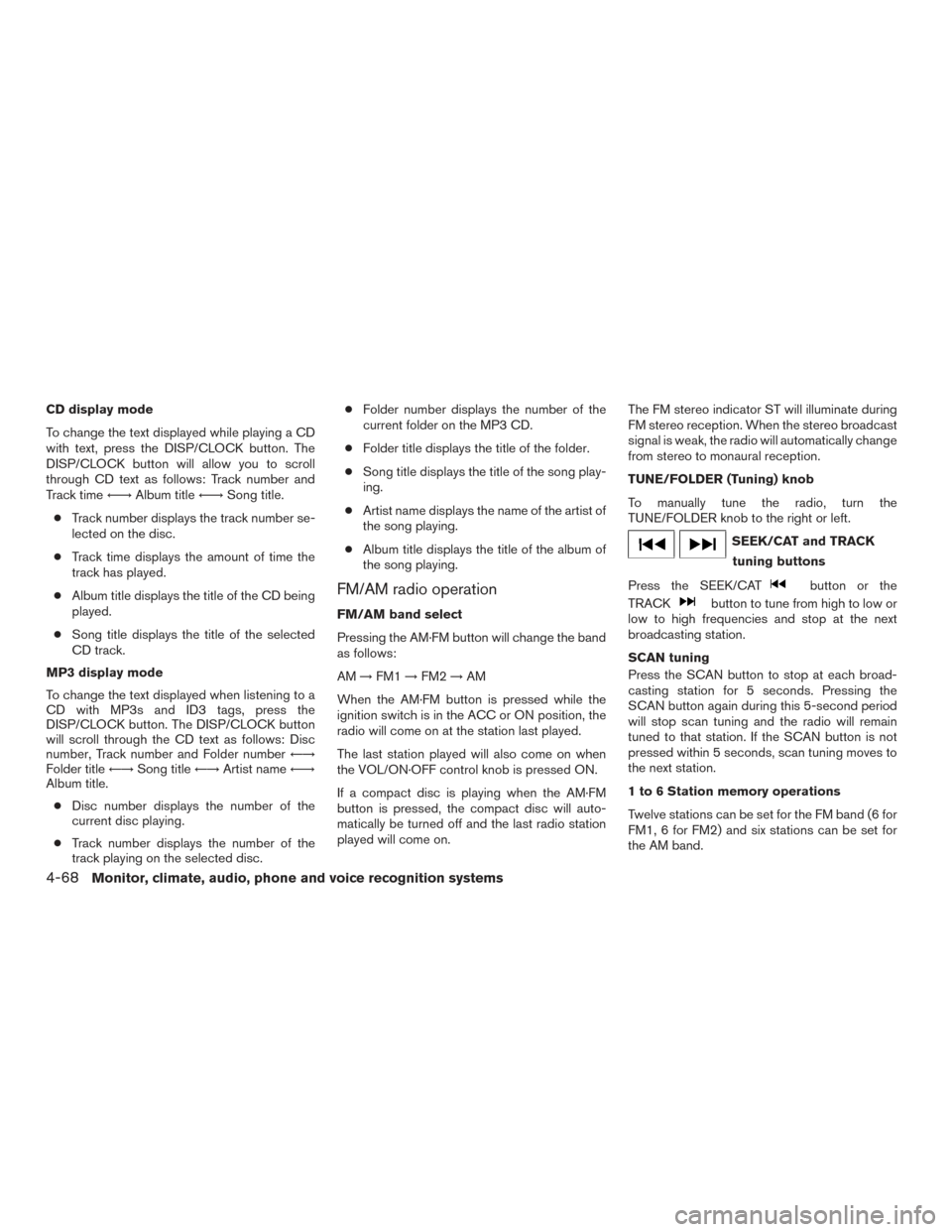
CD display mode
To change the text displayed while playing a CD
with text, press the DISP/CLOCK button. The
DISP/CLOCK button will allow you to scroll
through CD text as follows: Track number and
Track time←→Album title ←→Song title.
● Track number displays the track number se-
lected on the disc.
● Track time displays the amount of time the
track has played.
● Album title displays the title of the CD being
played.
● Song title displays the title of the selected
CD track.
MP3 display mode
To change the text displayed when listening to a
CD with MP3s and ID3 tags, press the
DISP/CLOCK button. The DISP/CLOCK button
will scroll through the CD text as follows: Disc
number, Track number and Folder number ←→
Folder title ←→Song title ←→Artist name ←→
Album title.
● Disc number displays the number of the
current disc playing.
● Track number displays the number of the
track playing on the selected disc. ●
Folder number displays the number of the
current folder on the MP3 CD.
● Folder title displays the title of the folder.
● Song title displays the title of the song play-
ing.
● Artist name displays the name of the artist of
the song playing.
● Album title displays the title of the album of
the song playing.
FM/AM radio operation
FM/AM band select
Pressing the AM·FM button will change the band
as follows:
AM →FM1 →FM2 →AM
When the AM·FM button is pressed while the
ignition switch is in the ACC or ON position, the
radio will come on at the station last played.
The last station played will also come on when
the VOL/ON·OFF control knob is pressed ON.
If a compact disc is playing when the AM·FM
button is pressed, the compact disc will auto-
matically be turned off and the last radio station
played will come on. The FM stereo indicator ST will illuminate during
FM stereo reception. When the stereo broadcast
signal is weak, the radio will automatically change
from stereo to monaural reception.
TUNE/FOLDER (Tuning) knob
To manually tune the radio, turn the
TUNE/FOLDER knob to the right or left.
SEEK/CAT and TRACK
tuning buttons
Press the SEEK/CAT
button or the
TRACK
button to tune from high to low or
low to high frequencies and stop at the next
broadcasting station.
SCAN tuning
Press the SCAN button to stop at each broad-
casting station for 5 seconds. Pressing the
SCAN button again during this 5-second period
will stop scan tuning and the radio will remain
tuned to that station. If the SCAN button is not
pressed within 5 seconds, scan tuning moves to
the next station.
1 to 6 Station memory operations
Twelve stations can be set for the FM band (6 for
FM1, 6 for FM2) and six stations can be set for
the AM band.
4-68Monitor, climate, audio, phone and voice recognition systems
Page 265 of 506
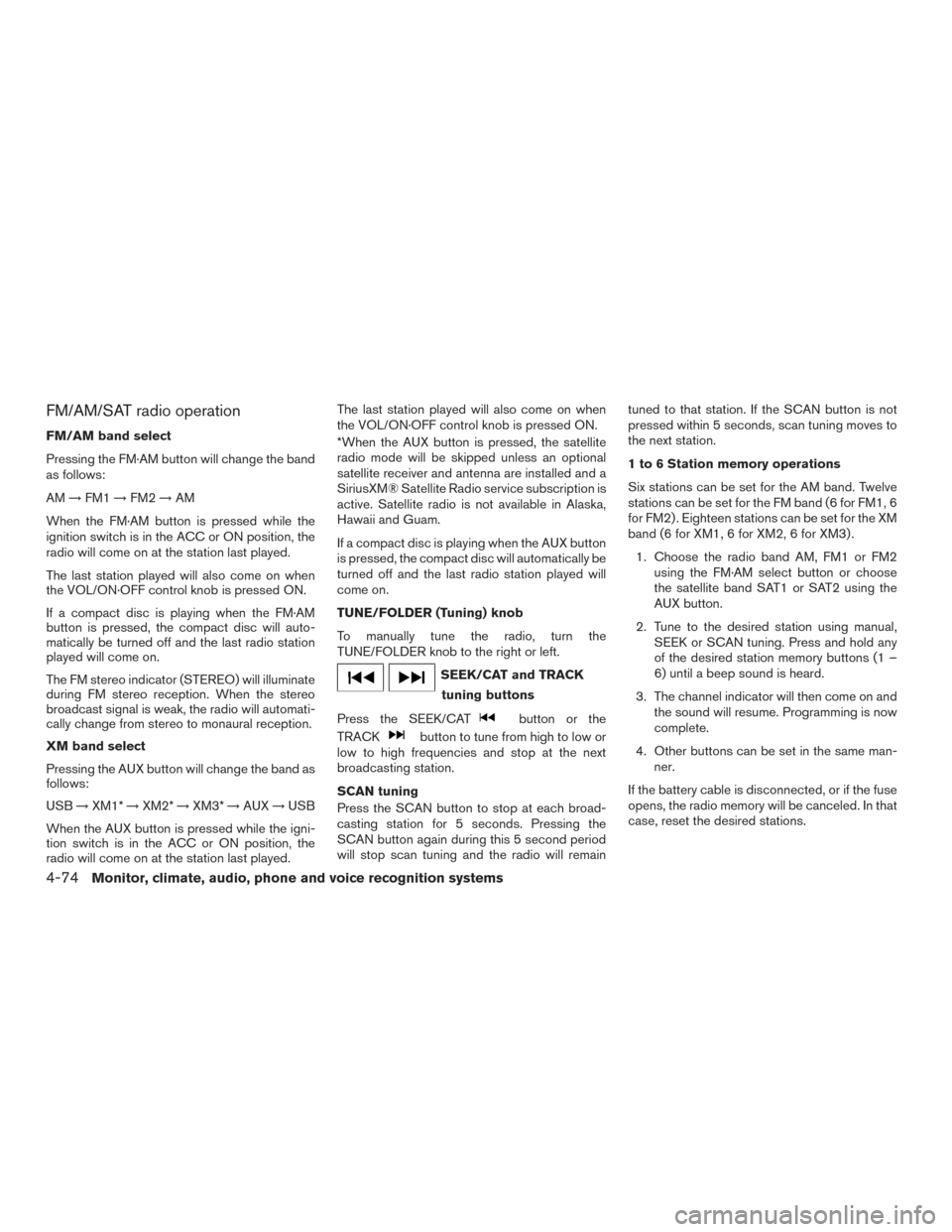
FM/AM/SAT radio operation
FM/AM band select
Pressing the FM·AM button will change the band
as follows:
AM→FM1 →FM2 →AM
When the FM·AM button is pressed while the
ignition switch is in the ACC or ON position, the
radio will come on at the station last played.
The last station played will also come on when
the VOL/ON·OFF control knob is pressed ON.
If a compact disc is playing when the FM·AM
button is pressed, the compact disc will auto-
matically be turned off and the last radio station
played will come on.
The FM stereo indicator (STEREO) will illuminate
during FM stereo reception. When the stereo
broadcast signal is weak, the radio will automati-
cally change from stereo to monaural reception.
XM band select
Pressing the AUX button will change the band as
follows:
USB →XM1* →XM2* →XM3* →AUX →USB
When the AUX button is pressed while the igni-
tion switch is in the ACC or ON position, the
radio will come on at the station last played. The last station played will also come on when
the VOL/ON·OFF control knob is pressed ON.
*When the AUX button is pressed, the satellite
radio mode will be skipped unless an optional
satellite receiver and antenna are installed and a
SiriusXM® Satellite Radio service subscription is
active. Satellite radio is not available in Alaska,
Hawaii and Guam.
If a compact disc is playing when the AUX button
is pressed, the compact disc will automatically be
turned off and the last radio station played will
come on.
TUNE/FOLDER (Tuning) knob
To manually tune the radio, turn the
TUNE/FOLDER knob to the right or left.
SEEK/CAT and TRACK
tuning buttons
Press the SEEK/CAT
button or the
TRACK
button to tune from high to low or
low to high frequencies and stop at the next
broadcasting station.
SCAN tuning
Press the SCAN button to stop at each broad-
casting station for 5 seconds. Pressing the
SCAN button again during this 5 second period
will stop scan tuning and the radio will remain tuned to that station. If the SCAN button is not
pressed within 5 seconds, scan tuning moves to
the next station.
1 to 6 Station memory operations
Six stations can be set for the AM band. Twelve
stations can be set for the FM band (6 for FM1, 6
for FM2) . Eighteen stations can be set for the XM
band (6 for XM1, 6 for XM2, 6 for XM3) .
1. Choose the radio band AM, FM1 or FM2 using the FM·AM select button or choose
the satellite band SAT1 or SAT2 using the
AUX button.
2. Tune to the desired station using manual, SEEK or SCAN tuning. Press and hold any
of the desired station memory buttons (1 –
6) until a beep sound is heard.
3. The channel indicator will then come on and the sound will resume. Programming is now
complete.
4. Other buttons can be set in the same man- ner.
If the battery cable is disconnected, or if the fuse
opens, the radio memory will be canceled. In that
case, reset the desired stations.
4-74Monitor, climate, audio, phone and voice recognition systems
Page 271 of 506
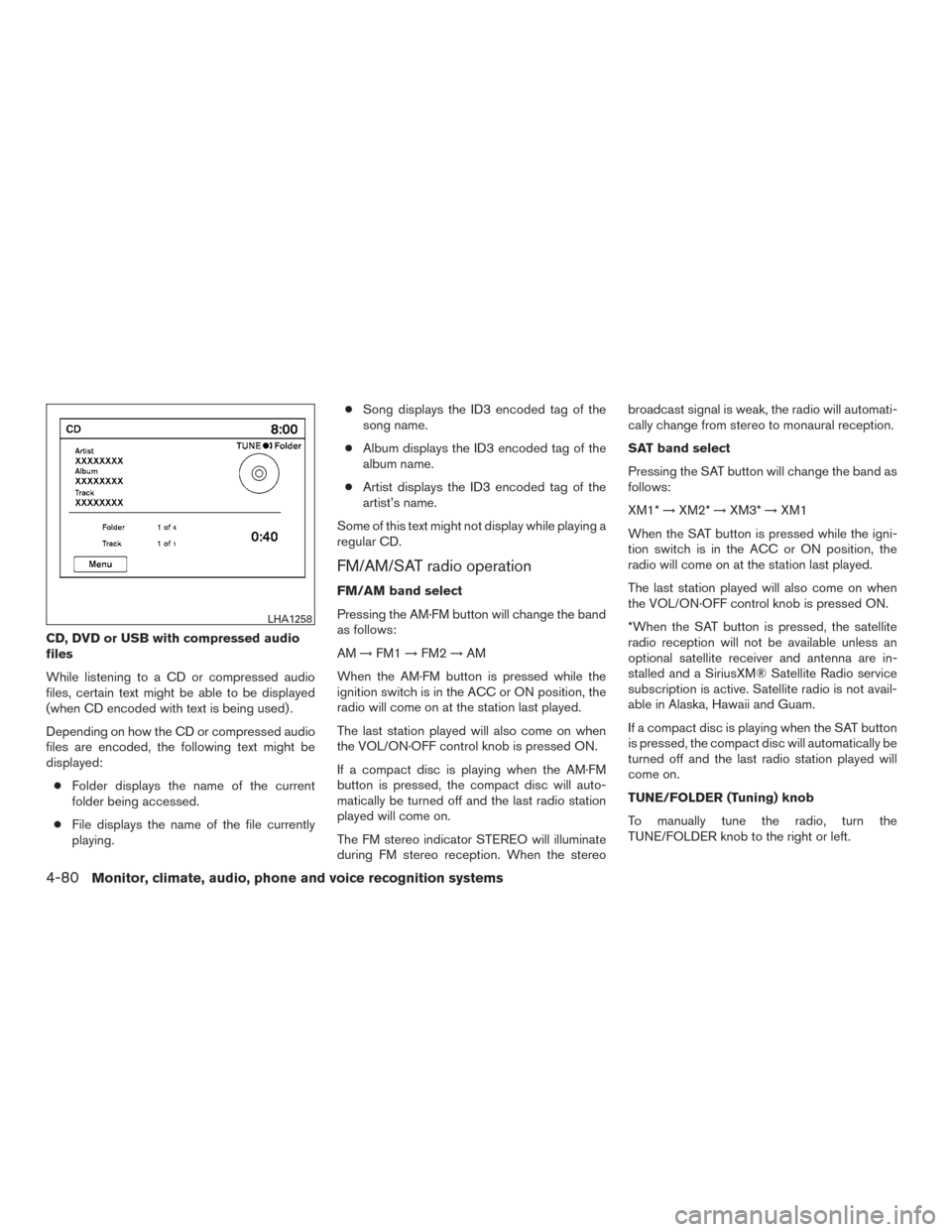
CD, DVD or USB with compressed audio
files
While listening to a CD or compressed audio
files, certain text might be able to be displayed
(when CD encoded with text is being used) .
Depending on how the CD or compressed audio
files are encoded, the following text might be
displayed:● Folder displays the name of the current
folder being accessed.
● File displays the name of the file currently
playing. ●
Song displays the ID3 encoded tag of the
song name.
● Album displays the ID3 encoded tag of the
album name.
● Artist displays the ID3 encoded tag of the
artist’s name.
Some of this text might not display while playing a
regular CD.
FM/AM/SAT radio operation
FM/AM band select
Pressing the AM·FM button will change the band
as follows:
AM →FM1 →FM2 →AM
When the AM·FM button is pressed while the
ignition switch is in the ACC or ON position, the
radio will come on at the station last played.
The last station played will also come on when
the VOL/ON·OFF control knob is pressed ON.
If a compact disc is playing when the AM·FM
button is pressed, the compact disc will auto-
matically be turned off and the last radio station
played will come on.
The FM stereo indicator STEREO will illuminate
during FM stereo reception. When the stereo broadcast signal is weak, the radio will automati-
cally change from stereo to monaural reception.
SAT band select
Pressing the SAT button will change the band as
follows:
XM1*
→XM2* →XM3* →XM1
When the SAT button is pressed while the igni-
tion switch is in the ACC or ON position, the
radio will come on at the station last played.
The last station played will also come on when
the VOL/ON·OFF control knob is pressed ON.
*When the SAT button is pressed, the satellite
radio reception will not be available unless an
optional satellite receiver and antenna are in-
stalled and a SiriusXM® Satellite Radio service
subscription is active. Satellite radio is not avail-
able in Alaska, Hawaii and Guam.
If a compact disc is playing when the SAT button
is pressed, the compact disc will automatically be
turned off and the last radio station played will
come on.
TUNE/FOLDER (Tuning) knob
To manually tune the radio, turn the
TUNE/FOLDER knob to the right or left.
LHA1258
4-80Monitor, climate, audio, phone and voice recognition systems
Page 322 of 506
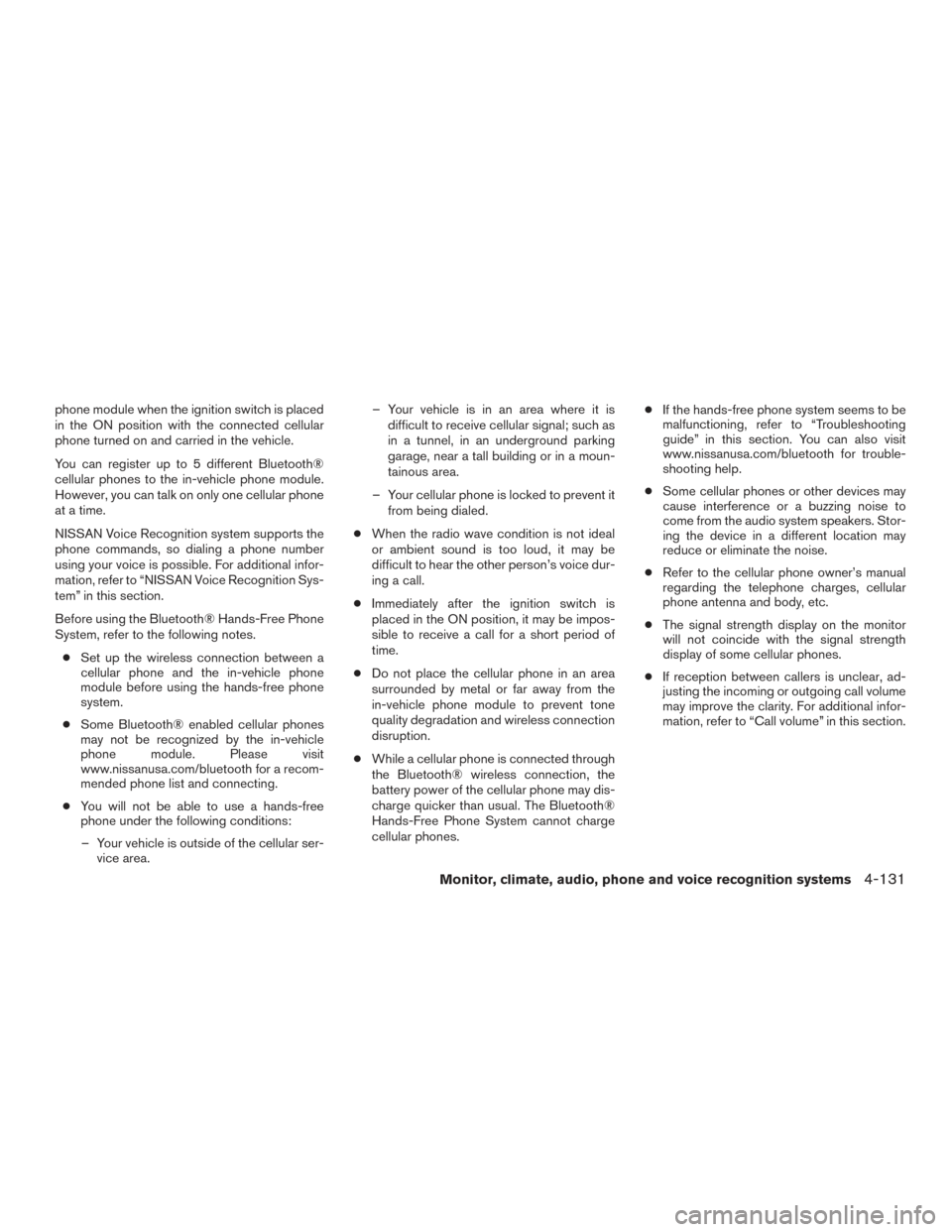
phone module when the ignition switch is placed
in the ON position with the connected cellular
phone turned on and carried in the vehicle.
You can register up to 5 different Bluetooth®
cellular phones to the in-vehicle phone module.
However, you can talk on only one cellular phone
at a time.
NISSAN Voice Recognition system supports the
phone commands, so dialing a phone number
using your voice is possible. For additional infor-
mation, refer to “NISSAN Voice Recognition Sys-
tem” in this section.
Before using the Bluetooth® Hands-Free Phone
System, refer to the following notes.● Set up the wireless connection between a
cellular phone and the in-vehicle phone
module before using the hands-free phone
system.
● Some Bluetooth® enabled cellular phones
may not be recognized by the in-vehicle
phone module. Please visit
www.nissanusa.com/bluetooth for a recom-
mended phone list and connecting.
● You will not be able to use a hands-free
phone under the following conditions:
– Your vehicle is outside of the cellular ser- vice area. – Your vehicle is in an area where it is
difficult to receive cellular signal; such as
in a tunnel, in an underground parking
garage, near a tall building or in a moun-
tainous area.
– Your cellular phone is locked to prevent it from being dialed.
● When the radio wave condition is not ideal
or ambient sound is too loud, it may be
difficult to hear the other person’s voice dur-
ing a call.
● Immediately after the ignition switch is
placed in the ON position, it may be impos-
sible to receive a call for a short period of
time.
● Do not place the cellular phone in an area
surrounded by metal or far away from the
in-vehicle phone module to prevent tone
quality degradation and wireless connection
disruption.
● While a cellular phone is connected through
the Bluetooth® wireless connection, the
battery power of the cellular phone may dis-
charge quicker than usual. The Bluetooth®
Hands-Free Phone System cannot charge
cellular phones. ●
If the hands-free phone system seems to be
malfunctioning, refer to “Troubleshooting
guide” in this section. You can also visit
www.nissanusa.com/bluetooth for trouble-
shooting help.
● Some cellular phones or other devices may
cause interference or a buzzing noise to
come from the audio system speakers. Stor-
ing the device in a different location may
reduce or eliminate the noise.
● Refer to the cellular phone owner’s manual
regarding the telephone charges, cellular
phone antenna and body, etc.
● The signal strength display on the monitor
will not coincide with the signal strength
display of some cellular phones.
● If reception between callers is unclear, ad-
justing the incoming or outgoing call volume
may improve the clarity. For additional infor-
mation, refer to “Call volume” in this section.
Monitor, climate, audio, phone and voice recognition systems4-131
Page 371 of 506
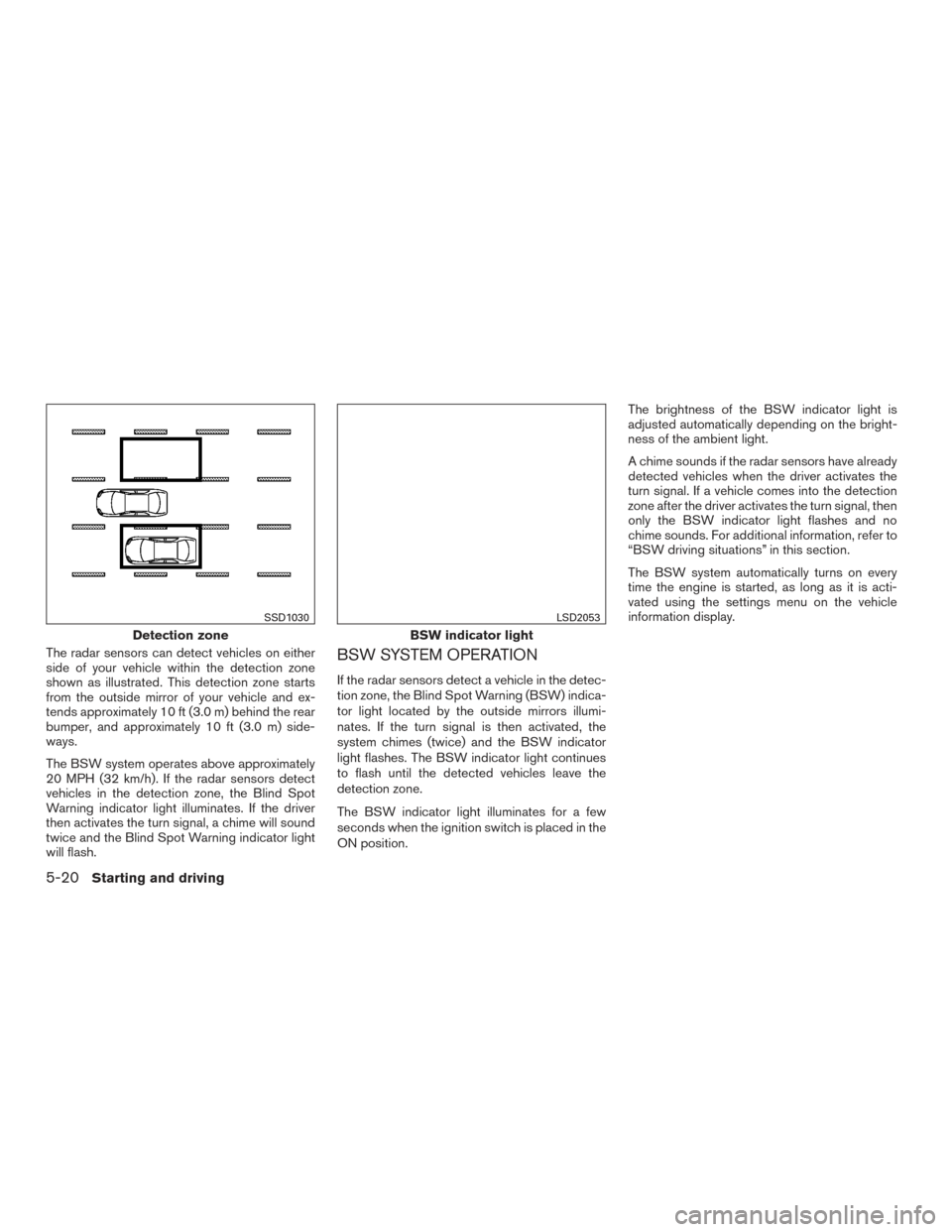
The radar sensors can detect vehicles on either
side of your vehicle within the detection zone
shown as illustrated. This detection zone starts
from the outside mirror of your vehicle and ex-
tends approximately 10 ft (3.0 m) behind the rear
bumper, and approximately 10 ft (3.0 m) side-
ways.
The BSW system operates above approximately
20 MPH (32 km/h). If the radar sensors detect
vehicles in the detection zone, the Blind Spot
Warning indicator light illuminates. If the driver
then activates the turn signal, a chime will sound
twice and the Blind Spot Warning indicator light
will flash.BSW SYSTEM OPERATION
If the radar sensors detect a vehicle in the detec-
tion zone, the Blind Spot Warning (BSW) indica-
tor light located by the outside mirrors illumi-
nates. If the turn signal is then activated, the
system chimes (twice) and the BSW indicator
light flashes. The BSW indicator light continues
to flash until the detected vehicles leave the
detection zone.
The BSW indicator light illuminates for a few
seconds when the ignition switch is placed in the
ON position.The brightness of the BSW indicator light is
adjusted automatically depending on the bright-
ness of the ambient light.
A chime sounds if the radar sensors have already
detected vehicles when the driver activates the
turn signal. If a vehicle comes into the detection
zone after the driver activates the turn signal, then
only the BSW indicator light flashes and no
chime sounds. For additional information, refer to
“BSW driving situations” in this section.
The BSW system automatically turns on every
time the engine is started, as long as it is acti-
vated using the settings menu on the vehicle
information display.
Detection zone
SSD1030
BSW indicator light
LSD2053
5-20Starting and driving
Page 374 of 506
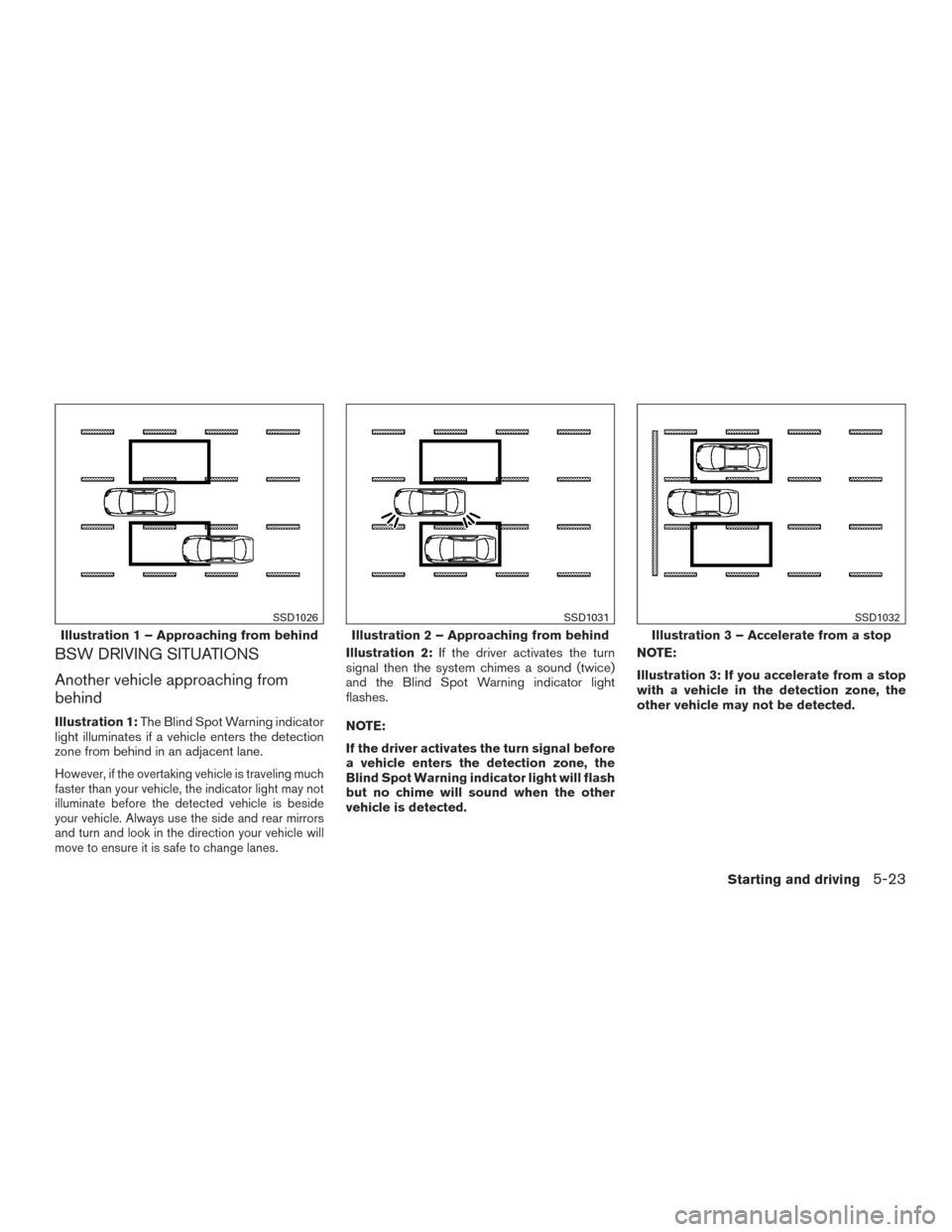
BSW DRIVING SITUATIONS
Another vehicle approaching from
behind
Illustration 1:The Blind Spot Warning indicator
light illuminates if a vehicle enters the detection
zone from behind in an adjacent lane.
However, if the overtaking vehicle is traveling much
faster than your vehicle, the indicator light may not
illuminate before the detected vehicle is beside
your vehicle. Always use the side and rear mirrors
and turn and look in the direction your vehicle will
move to ensure it is safe to change lanes.
Illustration 2: If the driver activates the turn
signal then the system chimes a sound (twice)
and the Blind Spot Warning indicator light
flashes.
NOTE:
If the driver activates the turn signal before
a vehicle enters the detection zone, the
Blind Spot Warning indicator light will flash
but no chime will sound when the other
vehicle is detected. NOTE:
Illustration 3: If you accelerate from a stop
with a vehicle in the detection zone, the
other vehicle may not be detected.
Illustration 1 – Approaching from behind
SSD1026
Illustration 2 – Approaching from behind
SSD1031
Illustration 3 – Accelerate from a stop
SSD1032
Starting and driving5-23
Page 375 of 506
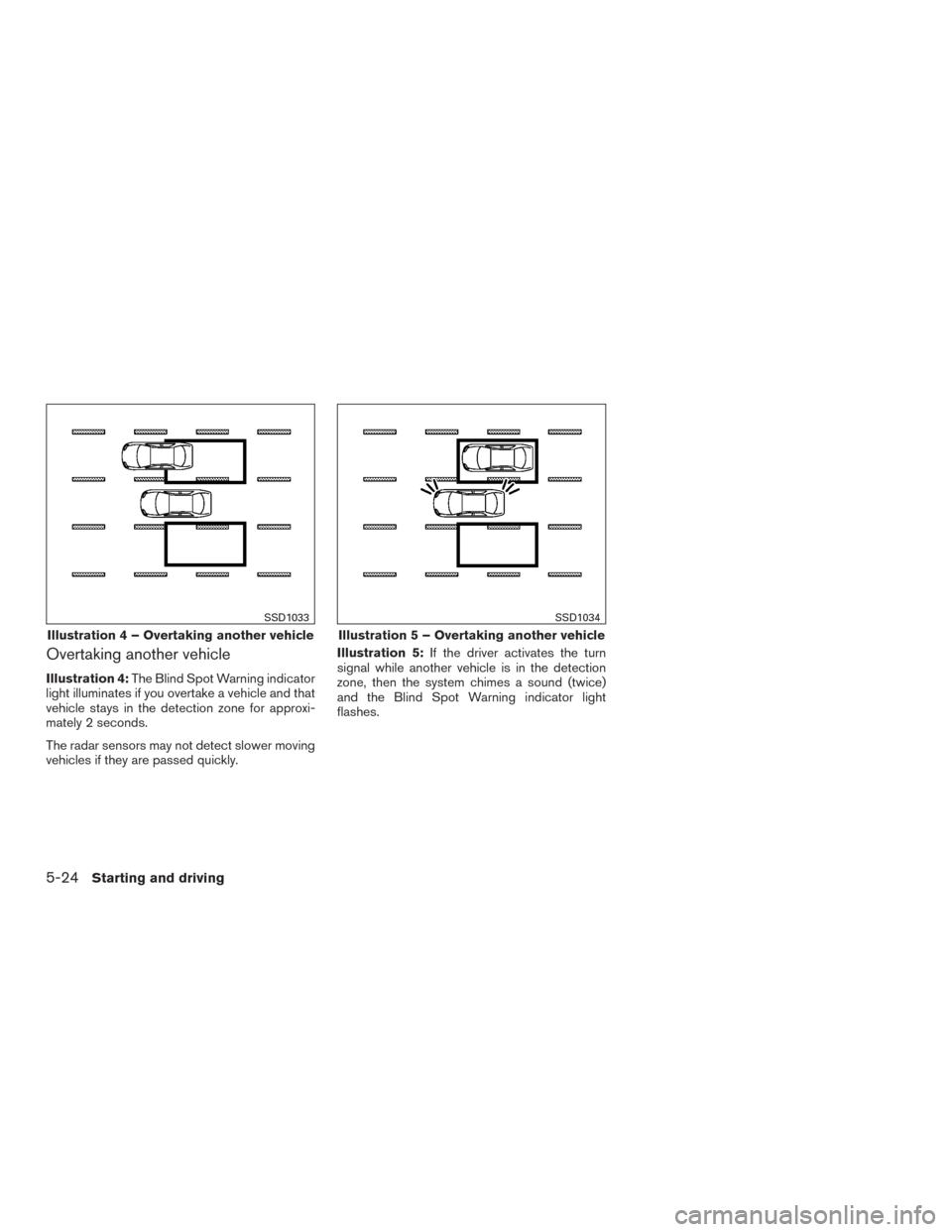
Overtaking another vehicle
Illustration 4:The Blind Spot Warning indicator
light illuminates if you overtake a vehicle and that
vehicle stays in the detection zone for approxi-
mately 2 seconds.
The radar sensors may not detect slower moving
vehicles if they are passed quickly. Illustration 5:
If the driver activates the turn
signal while another vehicle is in the detection
zone, then the system chimes a sound (twice)
and the Blind Spot Warning indicator light
flashes.
Illustration 4 – Overtaking another vehicle
SSD1033
Illustration 5 – Overtaking another vehicle
SSD1034
5-24Starting and driving