Page 244 of 524

When the monitor displays the rear view, the
predictive course lines are shown at back of the
vehicle.
WARNING
●Objects in the bird’s-eye view will ap-
pear further than the actual distance
because the bird’s-eye view is a pseudo
view that is processed by combining the
views from the cameras on the outside
mirrors, the front and the rear of the
vehicle.
●Tall objects, such as a curb or vehicle,
may be misaligned or not displayed at
the seam of the views.
●Objects that are above the camera can-
not be displayed.
●The view of the bird’s-eye view may be
misaligned when the camera position
alters.
●A line on the ground may be misaligned
and is not seen as being straight at the
seam of the views. The misalignment
will increase as the line proceeds away
from the vehicle.
●Tire angle display does not indicate the
actual tire angle.
Front-side view
Guiding lines
Guiding lines that indicate the width and the front
end of the vehicle are displayed on the monitor.
The front-of-vehicle line
�1shows the front part
of the vehicle.
The side-of-vehicle line
�2shows the vehicle
width including the outside mirror.
The extensions
�3of both the front�1and side
�2lines are shown with a green dotted line.
The rear sonar indicator will appear when the rear
of the vehicle moves closer to an object
�4.
CAUTION
●The turn signal light may look like the
side-of-vehicle line. This is not a
malfunction.
SAA1842
Monitor, climate, audio, phone and voice recognition systems4-33
Page 245 of 524
Front-wide and rear-wide view
The front-wide and rear-wide view shows a wider
area on the entire screen and allows the checking
of the blind corners on right and left sides. The
rear-wide view displays an approximately 180-
degree area while the front-view and rear-view
display an approximately 150-degree area. The
predictive course lines are not displayed when
using the front-wide and rear-wide view.Distance guide lines
Indicates distances from the vehicle body:
●Red line
�1: approximately 1.5 ft (0.5 m)
●Yellow line
�2: approximately 3 ft (1 m)
●Green line
�3: approximately 7 ft (2 m)
●Green line
�4: approximately 10 ft (3 m)Vehicle width guide lines
�5
Indicate the vehicle width when backing up.
The corner sonar indicator
�6will appear when a
corner of the vehicle moves closer to an object.
Front-wide view
LHA2318
Rear-wide view
SAA2629
4-34Monitor, climate, audio, phone and voice recognition systems
Page 246 of 524
DIFFERENCE BETWEEN
PREDICTIVE AND ACTUAL
DISTANCES
Backing up on a steep uphill
When backing up the vehicle up a hill, the dis-
tance guide lines and the vehicle width guide
lines are shown closer than the actual distance.
For example, the display shows 1.0 m (3 ft) to the
place
�A, but the actual 1.0 m (3 ft) distance onthe hill is the place
�B. Note that any object on
the hill is further than it appears on the monitor.
LHA3145
Monitor, climate, audio, phone and voice recognition systems4-35
Page 247 of 524
Backing up on a steep downhill
When backing up the vehicle down a hill, the
distance guide lines and the vehicle width guide
lines are shown farther than the actual distance.
For example, the display shows 3 ft (1.0 m) to the
place
�A, but the actual 3 ft (1.0 m) distance onthe hill is the place
�B. Note that any object on
the hill is closer than it appears on the monitor.
Backing up near a projecting object
The predicted course lines�Ado not touch the
object in the display. However, the vehicle may hit
the object if it projects over the actual backing up
course.
LHA3146LHA1201
4-36Monitor, climate, audio, phone and voice recognition systems
Page 248 of 524
There may be a small distance visible between
the vehicle and the object in the bird-eye view on
the display
�B.
Backing up behind a projecting object
The position�Cis shown farther than the position
�Bin the display. However, the position�Cis
actually at the same distance as the position
�A.
The vehicle may hit the object when backing up tothe position
�Aif the object projects over the
actual backing up course.
HOW TO SWITCH THE DISPLAY
With the ignition switch in the ON position, press
the CAMERA button or move the shift lever to the
R (Reverse) position to operate the Around View
Monitor.
The Around View® Monitor can display two split
view as well as a single view of the front-wide
view or rear-wide view. Select the “Change View”
key to switch between the available views.
LHA2548LHA3147
Monitor, climate, audio, phone and voice recognition systems4-37
Page 249 of 524

If the shift lever is not in the R (Reverse) position,
the available views are:
●Front-view/bird’s-eye view split screen
●Front-view/front-side view split screen
●Front-wide view
If the shift lever is in the R (Reverse) position, the
available views are:
●Rearview/bird’s-eye view split screen
●Rearview/front-side view split screen
●Rear-wide view
The display will switch from the Around View
Monitor screen when:
●When the shift lever is in the D (Drive) posi-
tion and the vehicle speed increases above
approximately 6 mph (10 km/h).
●When a different screen is selected.
PARKING SENSOR / REAR CENTER
SONAR
The sonar (parking sensor) sounds a tone to
inform the driver of obstacles near the bumper.
The colors of the sonar indicators and the dis-
tance guide lines in the rear view indicate differ-
ent distances to the object.
WARNING
●The sonar (parking sensor) is a conve-
nience feature. It is not a substitute for
proper parking.
●The system is deactivated at speeds
above 6 mph (10 km/h). It is reactivated
at lower speeds.
●The driver is always responsible for
safety during parking and other
maneuvers.
●Always look around and check that it is
safe to move before parking.
●Read and understand the limitations of
the sonar (parking sensor) as contained
in this section.
●Inclement weather or ultrasonic
sources such as an automatic car wash,
a truck’s compressed-air brakes or a
pneumatic drill may affect the function
of the system; this may include reduced
performance or a false activation.
●This function is designed as an aid to
the driver in detecting large stationary
objects to help avoid damaging the
vehicle.
LHA2549
4-38Monitor, climate, audio, phone and voice recognition systems
Page 250 of 524

●The system is not designed to prevent
contact with small or moving objects.
●The system will not detect small objects
below the bumper, and may not detect
objects close to the bumper or on the
ground.
●The system may not detect the follow-
ing objects:
– Fluffy objects such as snow, cloth,
cotton, glass or wool.
– Thin objects such as rope, wire or
chain.
– Wedge-shaped objects.
●If your vehicle sustains damage to the
bumper fascia, leaving it misaligned or
bent, the sensing zone may be altered
causing inaccurate measurement of ob-
jects or false alarms.CAUTION
●Excessive noise (such as audio system
volume or an open vehicle window) will
interfere with the tone and it may not be
heard.
●Keep the surface of the sonar sensors
(located on the rear bumper fascia) free
from accumulations of snow, ice and
dirt. Do not scratch the surface of the
sonar sensors when cleaning. If the
sensors are covered, the accuracy of the
sonar function will be diminished.
The system gives the tone for rear objects when
the shift lever is in the R (Reverse) position.
The system is deactivated at speeds above
10 km/h (6 mph) . It is reactivated at lower
speeds.
When the objects are detected, the indicator
(green) appears and blinks and the tone sounds
intermittently. When the vehicle moves closer to
the object, the color of the indicator turns yellow
and the rate of the blinking and the rate of the
tone increase. When the vehicle is very close to
the object, the indicator stops blinking and turns
red, and the tone sounds continuously.The intermittent tone will stop after 3 seconds
when an object is detected by only the corner
sonar and the distance does not change.
The tone will stop when the object is no longer
near the vehicle.
In the below cases, the sonar will be turned back
on automatically:
●When the shift lever is in the R (Reverse)
position.
●When vehicle speed decreases below ap-
proximately 10 km/h (6 mph) .
●When the ignition switch is placed in the
OFF position and turned back to the ON
position again.
●The sonar system can be permanently
turned off using the meter settings.
Monitor, climate, audio, phone and voice recognition systems4-39
Page 251 of 524
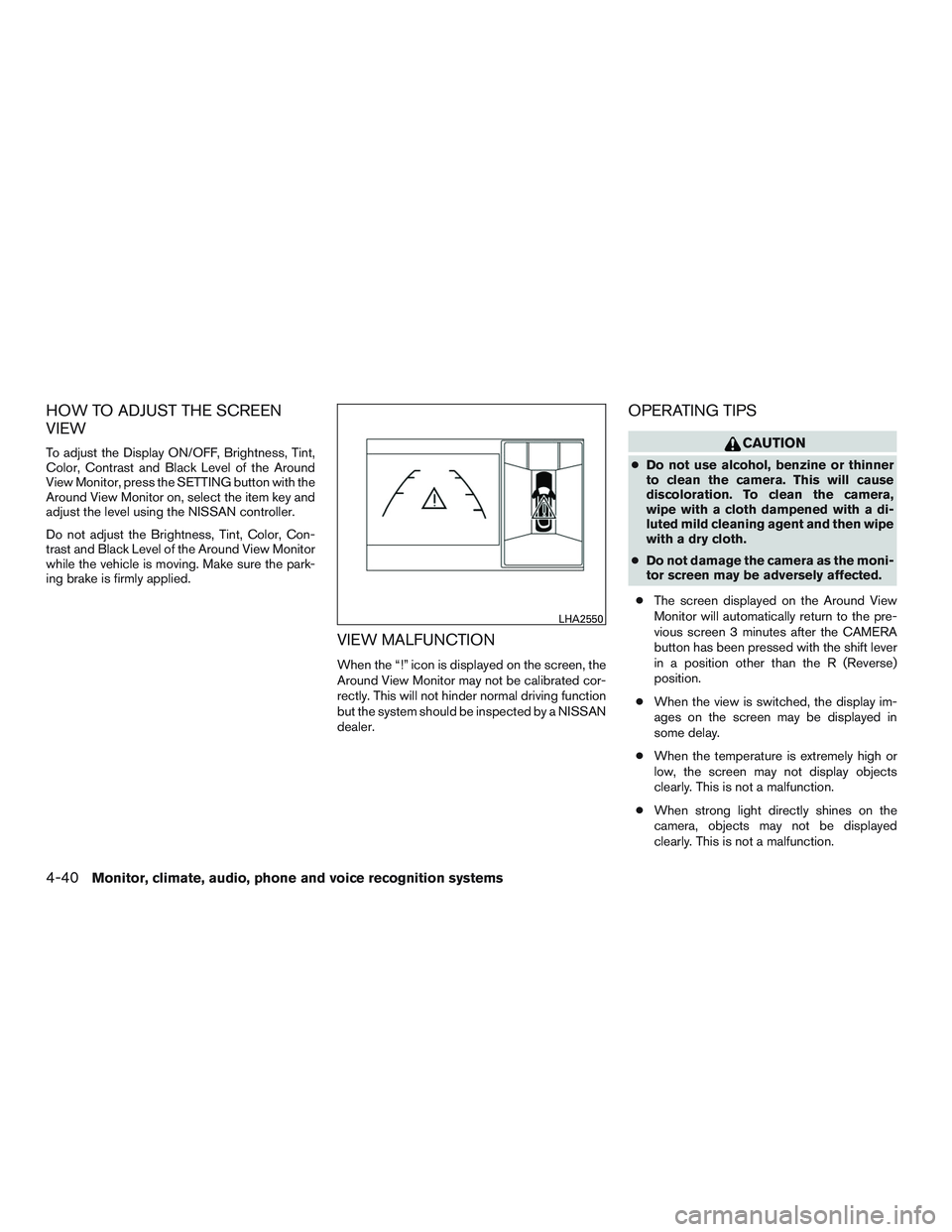
HOW TO ADJUST THE SCREEN
VIEW
To adjust the Display ON/OFF, Brightness, Tint,
Color, Contrast and Black Level of the Around
View Monitor, press the SETTING button with the
Around View Monitor on, select the item key and
adjust the level using the NISSAN controller.
Do not adjust the Brightness, Tint, Color, Con-
trast and Black Level of the Around View Monitor
while the vehicle is moving. Make sure the park-
ing brake is firmly applied.
VIEW MALFUNCTION
When the “!” icon is displayed on the screen, the
Around View Monitor may not be calibrated cor-
rectly. This will not hinder normal driving function
but the system should be inspected by a NISSAN
dealer.
OPERATING TIPS
CAUTION
●Do not use alcohol, benzine or thinner
to clean the camera. This will cause
discoloration. To clean the camera,
wipe with a cloth dampened with a di-
luted mild cleaning agent and then wipe
with a dry cloth.
●Do not damage the camera as the moni-
tor screen may be adversely affected.
●The screen displayed on the Around View
Monitor will automatically return to the pre-
vious screen 3 minutes after the CAMERA
button has been pressed with the shift lever
in a position other than the R (Reverse)
position.
●When the view is switched, the display im-
ages on the screen may be displayed in
some delay.
●When the temperature is extremely high or
low, the screen may not display objects
clearly. This is not a malfunction.
●When strong light directly shines on the
camera, objects may not be displayed
clearly. This is not a malfunction.
LHA2550
4-40Monitor, climate, audio, phone and voice recognition systems