Page 287 of 524
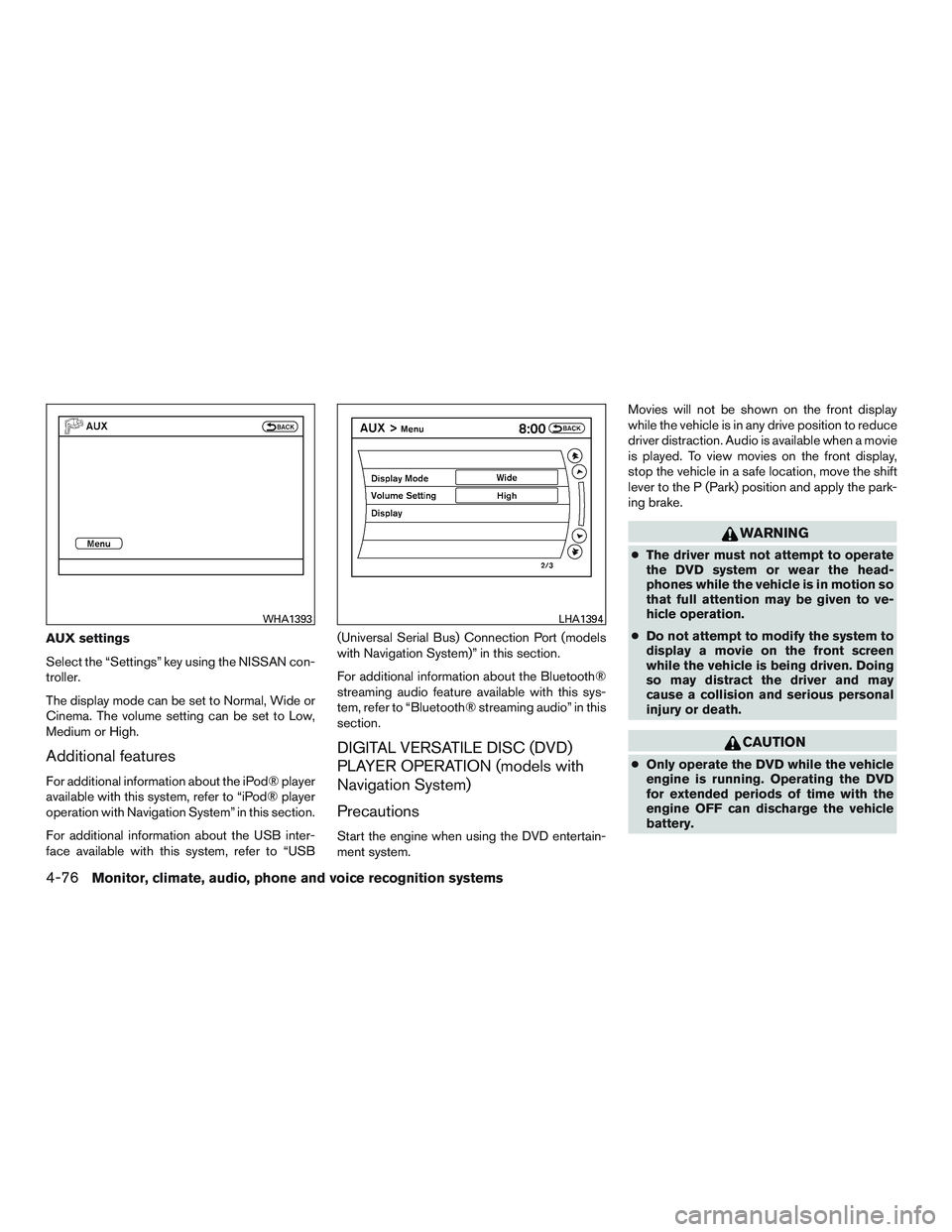
AUX settings
Select the “Settings” key using the NISSAN con-
troller.
The display mode can be set to Normal, Wide or
Cinema. The volume setting can be set to Low,
Medium or High.
Additional features
For additional information about the iPod® player
available with this system, refer to “iPod® player
operation with Navigation System” in this section.
For additional information about the USB inter-
face available with this system, refer to “USB(Universal Serial Bus) Connection Port (models
with Navigation System)” in this section.
For additional information about the Bluetooth®
streaming audio feature available with this sys-
tem, refer to “Bluetooth® streaming audio” in this
section.
DIGITAL VERSATILE DISC (DVD)
PLAYER OPERATION (models with
Navigation System)
Precautions
Start the engine when using the DVD entertain-
ment system.Movies will not be shown on the front display
while the vehicle is in any drive position to reduce
driver distraction. Audio is available when a movie
is played. To view movies on the front display,
stop the vehicle in a safe location, move the shift
lever to the P (Park) position and apply the park-
ing brake.
WARNING
●The driver must not attempt to operate
the DVD system or wear the head-
phones while the vehicle is in motion so
that full attention may be given to ve-
hicle operation.
●Do not attempt to modify the system to
display a movie on the front screen
while the vehicle is being driven. Doing
so may distract the driver and may
cause a collision and serious personal
injury or death.
CAUTION
●Only operate the DVD while the vehicle
engine is running. Operating the DVD
for extended periods of time with the
engine OFF can discharge the vehicle
battery.
WHA1393LHA1394
4-76Monitor, climate, audio, phone and voice recognition systems
Page 301 of 524
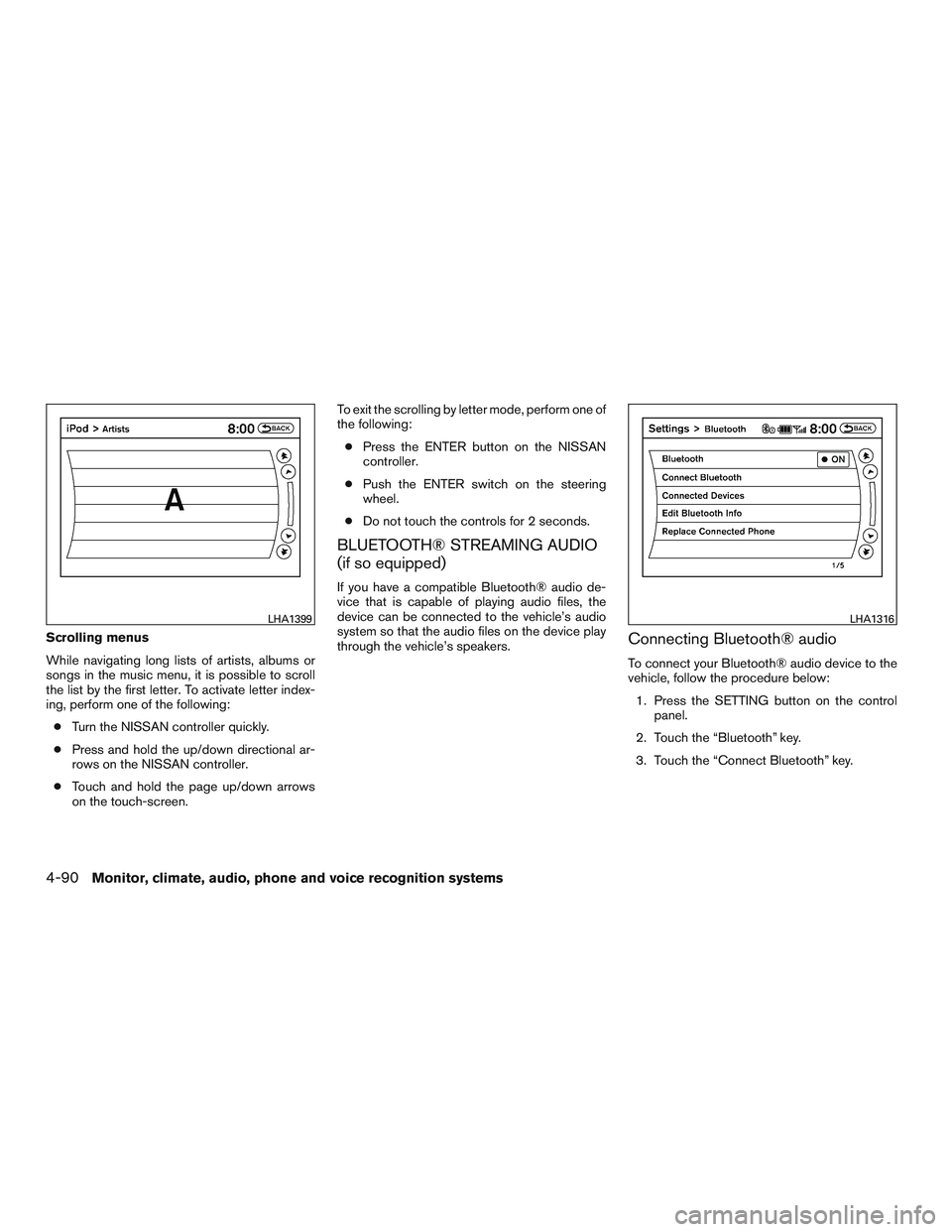
Scrolling menus
While navigating long lists of artists, albums or
songs in the music menu, it is possible to scroll
the list by the first letter. To activate letter index-
ing, perform one of the following:
●Turn the NISSAN controller quickly.
●Press and hold the up/down directional ar-
rows on the NISSAN controller.
●Touch and hold the page up/down arrows
on the touch-screen.To exit the scrolling by letter mode, perform one of
the following:
●Press the ENTER button on the NISSAN
controller.
●Push the ENTER switch on the steering
wheel.
●Do not touch the controls for 2 seconds.
BLUETOOTH® STREAMING AUDIO
(if so equipped)
If you have a compatible Bluetooth® audio de-
vice that is capable of playing audio files, the
device can be connected to the vehicle’s audio
system so that the audio files on the device play
through the vehicle’s speakers.
Connecting Bluetooth® audio
To connect your Bluetooth® audio device to the
vehicle, follow the procedure below:
1. Press the SETTING button on the control
panel.
2. Touch the “Bluetooth” key.
3. Touch the “Connect Bluetooth” key.
LHA1399LHA1316
4-90Monitor, climate, audio, phone and voice recognition systems
Page 302 of 524
4. A screen will appear asking if you are con-
necting the device to use with the hands-
free phone system. Select the “No” key.5. Enter a PIN of your choice. It will be needed
by your Bluetooth® audio device to com-
plete the connection process. For additional
information, refer to the Bluetooth® audio
device’s owner’s manual.Audio main operation
To switch to the Bluetooth® audio mode, press
the DISC-AUX button repeatedly until the
Bluetooth® audio mode is displayed on the
screen.
The controls for the Bluetooth® audio are dis-
played on the screen.
LHA1317LHA1351SAA2510
Monitor, climate, audio, phone and voice recognition systems4-91
Page 303 of 524
Bluetooth® audio settings
To adjust the Bluetooth® audio settings, follow
the procedure below:
1. Press the SETTING button on the control
panel.
2. Touch the “Bluetooth” key.
3. Touch the “Connected Devices” key.4. Touch the “Audio Player” key. 5. A list of the connected Bluetooth® audio
players is displayed. Touch the name of the
device you wish to edit.
LHA1316LHA1296LHA1297
4-92Monitor, climate, audio, phone and voice recognition systems
Page 304 of 524
6. The Device Name and Device Address are
displayed on the screen. Touch the “Select”
key to make this device the active
Bluetooth® audio player. Touch the “Edit”
key to edit the details of the player, such as
Device Name. Touch the “Delete” key to
delete the device.CD CARE AND CLEANING
●Handle a CD by its edges. Do not bend the
disc. Never touch the surface of the disc.
●Always place the discs in the storage case
when they are not being used.
●To clean a disc, wipe the surface from the
center to the outer edge using a clean, soft
cloth. Do not wipe the disc using a circular
motion.
●Do not use a conventional record cleaner or
alcohol intended for industrial use.●A new disc may be rough on the inner and
outer edges. Remove the rough edges by
rubbing the inner and outer edges with the
side of a pen or pencil as illustrated.
LHA1298LHA0049
Monitor, climate, audio, phone and voice recognition systems4-93
Page 305 of 524
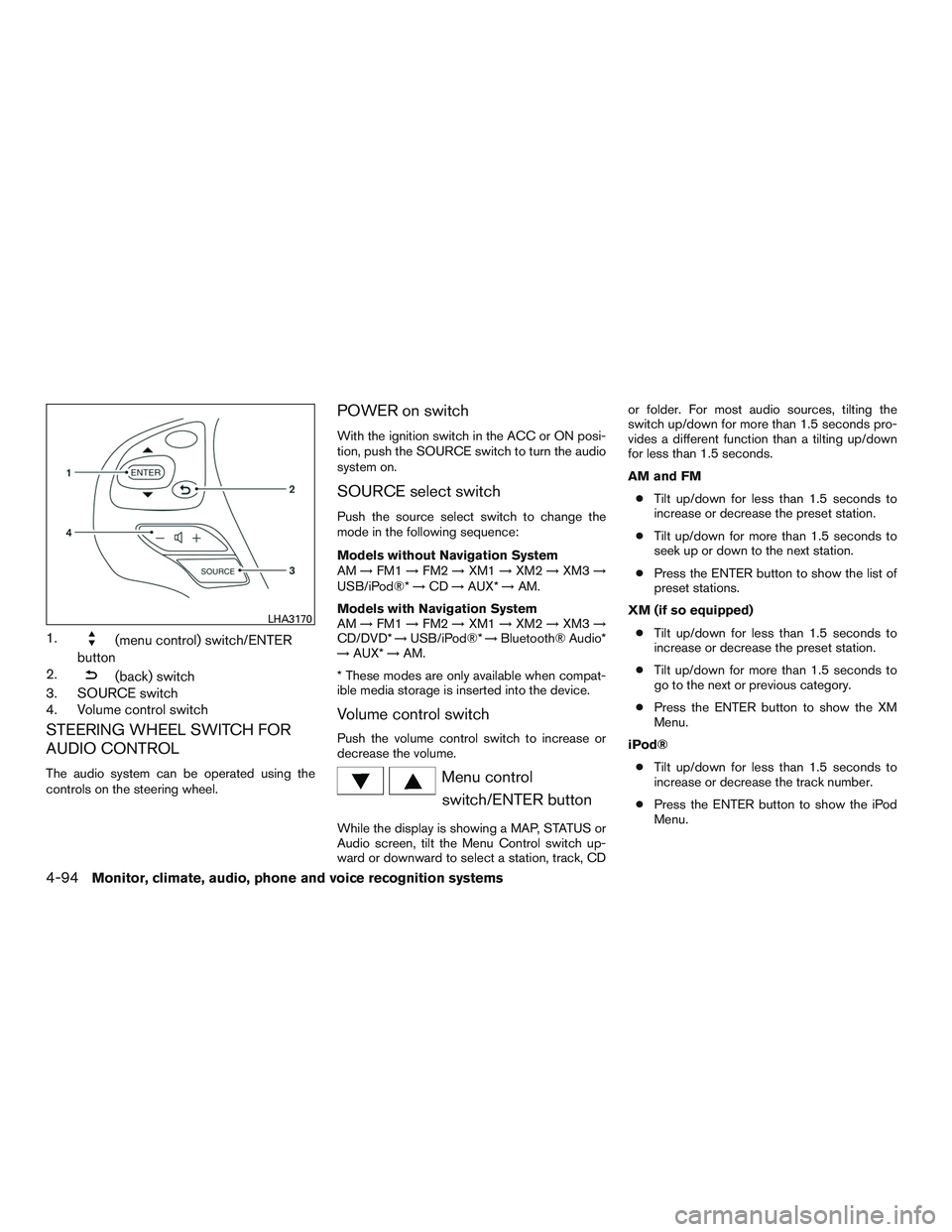
1.(menu control) switch/ENTER
button
2.
(back) switch
3. SOURCE switch
4. Volume control switch
STEERING WHEEL SWITCH FOR
AUDIO CONTROL
The audio system can be operated using the
controls on the steering wheel.
POWER on switch
With the ignition switch in the ACC or ON posi-
tion, push the SOURCE switch to turn the audio
system on.
SOURCE select switch
Push the source select switch to change the
mode in the following sequence:
Models without Navigation System
AM→FM1→FM2→XM1→XM2→XM3→
USB/iPod®*→CD→AUX*→AM.
Models with Navigation System
AM→FM1→FM2→XM1→XM2→XM3→
CD/DVD*→USB/iPod®*→Bluetooth® Audio*
→AUX*→AM.
* These modes are only available when compat-
ible media storage is inserted into the device.
Volume control switch
Push the volume control switch to increase or
decrease the volume.
Menu control
switch/ENTER button
While the display is showing a MAP, STATUS or
Audio screen, tilt the Menu Control switch up-
ward or downward to select a station, track, CDor folder. For most audio sources, tilting the
switch up/down for more than 1.5 seconds pro-
vides a different function than a tilting up/down
for less than 1.5 seconds.
AM and FM
●Tilt up/down for less than 1.5 seconds to
increase or decrease the preset station.
●Tilt up/down for more than 1.5 seconds to
seek up or down to the next station.
●Press the ENTER button to show the list of
preset stations.
XM (if so equipped)
●Tilt up/down for less than 1.5 seconds to
increase or decrease the preset station.
●Tilt up/down for more than 1.5 seconds to
go to the next or previous category.
●Press the ENTER button to show the XM
Menu.
iPod®
●Tilt up/down for less than 1.5 seconds to
increase or decrease the track number.
●Press the ENTER button to show the iPod
Menu.
LHA3170
4-94Monitor, climate, audio, phone and voice recognition systems
Page 306 of 524
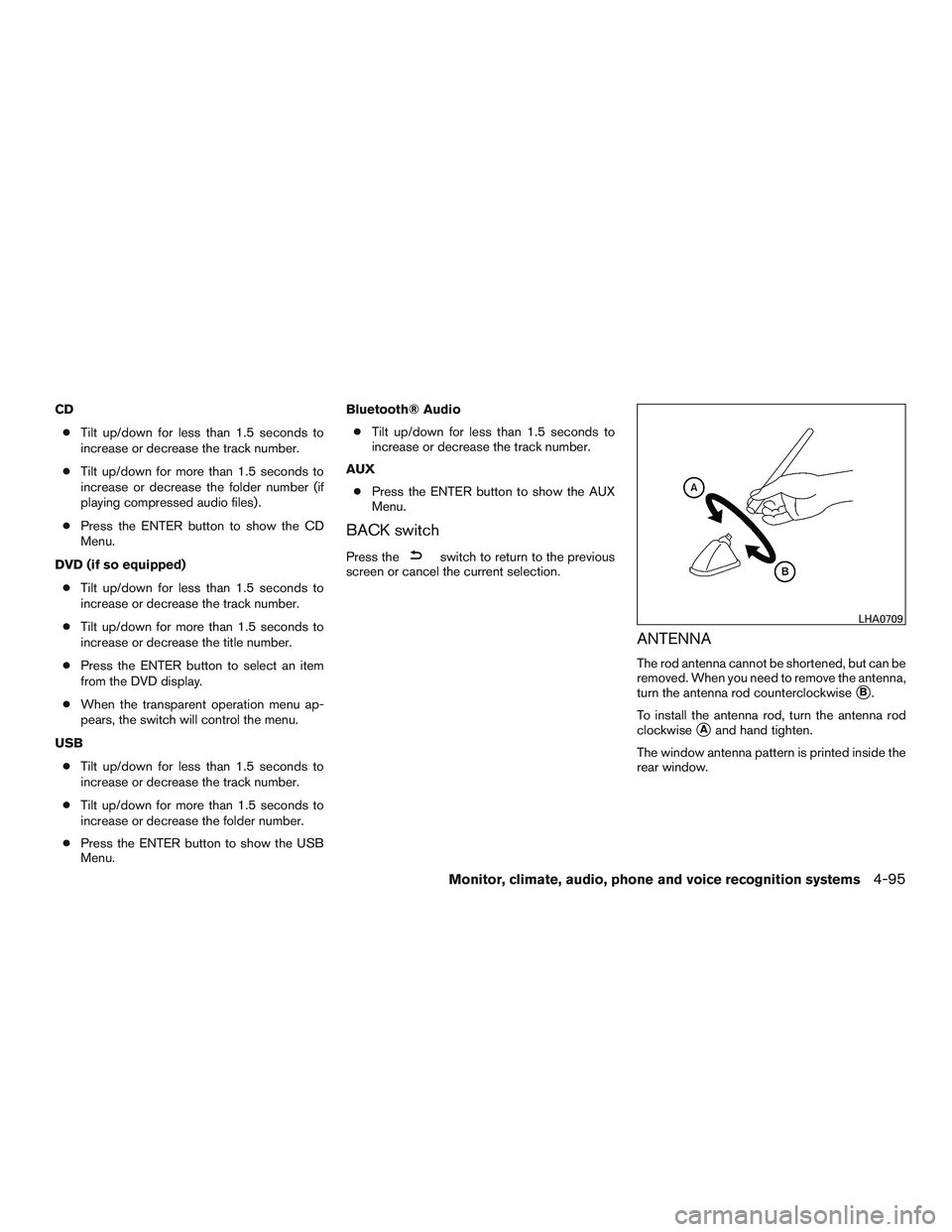
CD
●Tilt up/down for less than 1.5 seconds to
increase or decrease the track number.
●Tilt up/down for more than 1.5 seconds to
increase or decrease the folder number (if
playing compressed audio files) .
●Press the ENTER button to show the CD
Menu.
DVD (if so equipped)
●Tilt up/down for less than 1.5 seconds to
increase or decrease the track number.
●Tilt up/down for more than 1.5 seconds to
increase or decrease the title number.
●Press the ENTER button to select an item
from the DVD display.
●When the transparent operation menu ap-
pears, the switch will control the menu.
USB
●Tilt up/down for less than 1.5 seconds to
increase or decrease the track number.
●Tilt up/down for more than 1.5 seconds to
increase or decrease the folder number.
●Press the ENTER button to show the USB
Menu.Bluetooth® Audio
●Tilt up/down for less than 1.5 seconds to
increase or decrease the track number.
AUX
●Press the ENTER button to show the AUX
Menu.
BACK switch
Press theswitch to return to the previous
screen or cancel the current selection.
ANTENNA
The rod antenna cannot be shortened, but can be
removed. When you need to remove the antenna,
turn the antenna rod counterclockwise
�B.
To install the antenna rod, turn the antenna rod
clockwise
�Aand hand tighten.
The window antenna pattern is printed inside the
rear window.
LHA0709
Monitor, climate, audio, phone and voice recognition systems4-95
Page 313 of 524
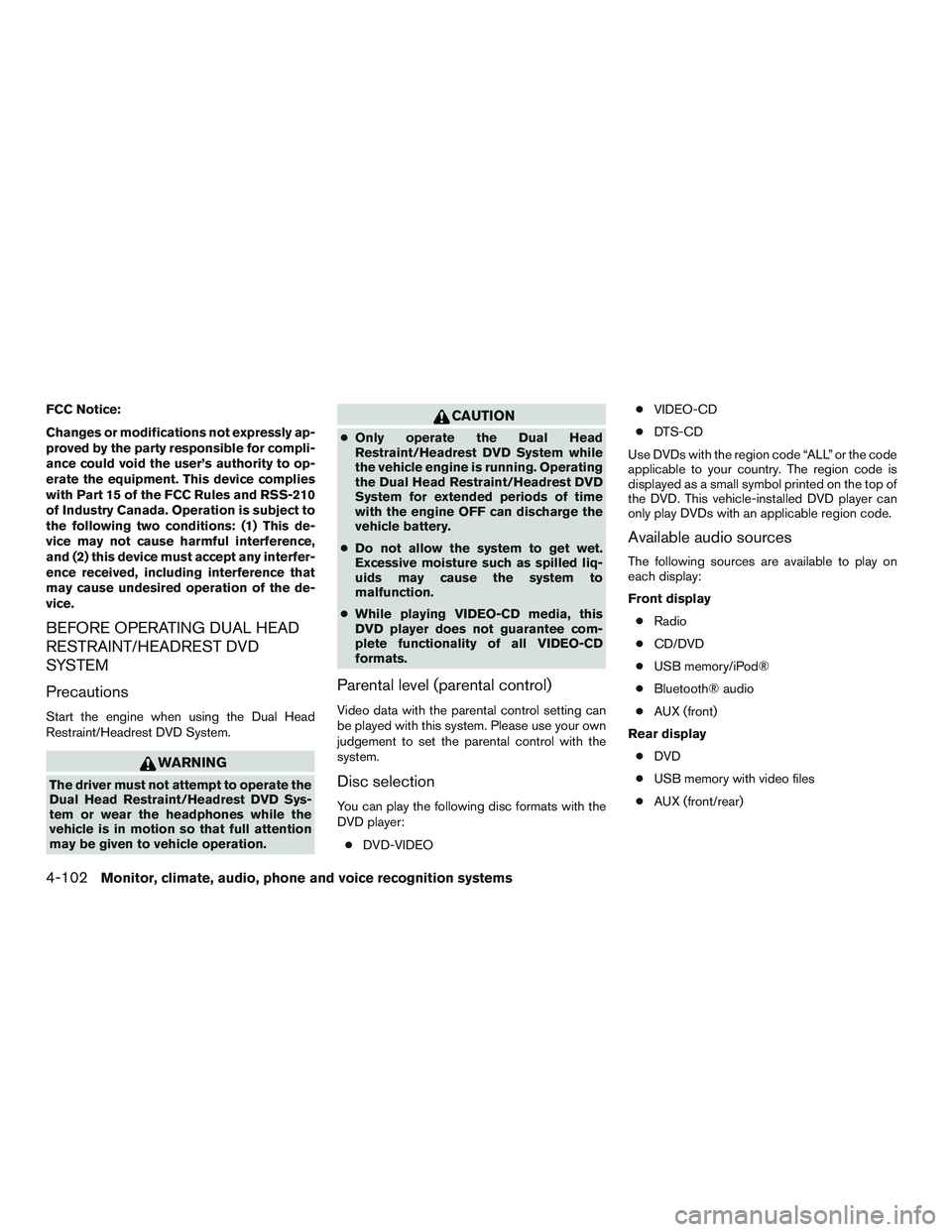
FCC Notice:
Changes or modifications not expressly ap-
proved by the party responsible for compli-
ance could void the user’s authority to op-
erate the equipment. This device complies
with Part 15 of the FCC Rules and RSS-210
of Industry Canada. Operation is subject to
the following two conditions: (1) This de-
vice may not cause harmful interference,
and (2) this device must accept any interfer-
ence received, including interference that
may cause undesired operation of the de-
vice.
BEFORE OPERATING DUAL HEAD
RESTRAINT/HEADREST DVD
SYSTEM
Precautions
Start the engine when using the Dual Head
Restraint/Headrest DVD System.
WARNING
The driver must not attempt to operate the
Dual Head Restraint/Headrest DVD Sys-
tem or wear the headphones while the
vehicle is in motion so that full attention
may be given to vehicle operation.
CAUTION
●Only operate the Dual Head
Restraint/Headrest DVD System while
the vehicle engine is running. Operating
the Dual Head Restraint/Headrest DVD
System for extended periods of time
with the engine OFF can discharge the
vehicle battery.
●Do not allow the system to get wet.
Excessive moisture such as spilled liq-
uids may cause the system to
malfunction.
●While playing VIDEO-CD media, this
DVD player does not guarantee com-
plete functionality of all VIDEO-CD
formats.
Parental level (parental control)
Video data with the parental control setting can
be played with this system. Please use your own
judgement to set the parental control with the
system.
Disc selection
You can play the following disc formats with the
DVD player:
●DVD-VIDEO●VIDEO-CD
●DTS-CD
Use DVDs with the region code “ALL” or the code
applicable to your country. The region code is
displayed as a small symbol printed on the top of
the DVD. This vehicle-installed DVD player can
only play DVDs with an applicable region code.
Available audio sources
The following sources are available to play on
each display:
Front display
●Radio
●CD/DVD
●USB memory/iPod®
●Bluetooth® audio
●AUX (front)
Rear display
●DVD
●USB memory with video files
●AUX (front/rear)
4-102Monitor, climate, audio, phone and voice recognition systems