2015 NISSAN PATHFINDER HYBRID ad blue
[x] Cancel search: ad bluePage 119 of 524

If the hill descent control switch is on and the
indicator light blinks, the system is not engaged.
If the indicator light does not come on when the
hill descent switch is on, the system may not be
functioning properly. Have the system checked
by a NISSAN dealer.
For additional information, refer to “Hill descent
control system on indicator light” in this section
and “Hill descent control system” in the “Starting
and driving” section of this manual.
Low temperature indicator
light (blue)
The low temperature indicator light illuminates
when the engine coolant temperature is low.
When the ignition switch is placed in the ON
position, the low temperature indicator light illu-
minates and then turns off after the engine cool-
ant has warmed up.
If the low temperature indicator light stays illumi-
nated after the engine has sufficiently warmed
up, it may indicate the low temperature sensor in
the engine coolant system is not functioning
properly and may need servicing. Have the sys-
tem checked, and if necessary repaired, by a
NISSAN dealer promptly.
Malfunction Indicator Light
(MIL)
If this indicator light comes on steady or blinks
while the engine is running, it may indicate a
potential emission control malfunction.
The MIL may also come on steady if the fuel-filler
cap is loose or missing, or if the vehicle runs out
of fuel. Check to make sure the fuel-filler cap is
installed and closed tightly, and that the vehicle
has at least 3 gallons (11.4 liters) of fuel in the
fuel tank.
After a few driving trips, the
light should
turn off if no other potential emission control
system malfunction exists.
If this indicator light comes on steady for 20 sec-
onds and then blinks for 10 seconds when the
engine is not running, it indicates that the vehicle
is not ready for an emission control system
inspection/maintenance test. For additional infor-
mation, refer to “Readiness for
inspection/maintenance (I/M) test” in the “Tech-
nical and consumer information” section of this
manual.Operation
The MIL will come on in one of two ways:
●MIL on steady — An emission control system
malfunction has been detected. Check the
fuel-filler cap if the LOOSE FUEL CAP
warning appears in the vehicle information
display. If the fuel-filler cap is loose or miss-
ing, tighten or install the cap and continue to
drive the vehicle. The
light should turn
off after a few driving trips. If the
light
does not turn off after a few driving trips,
have the vehicle inspected by a NISSAN
dealer. You do not need to have your vehicle
towed to the dealer.
●MIL blinking — An engine misfire has been
detected which may damage the emission
control system. To reduce or avoid emission
control system damage:
– do not drive at speeds above 45 MPH
(72 km/h).
– avoid hard acceleration or deceleration.
– avoid steep uphill grades.
– if possible, reduce the amount of cargo
being hauled or towed.
2-16Instruments and controls
Page 213 of 524
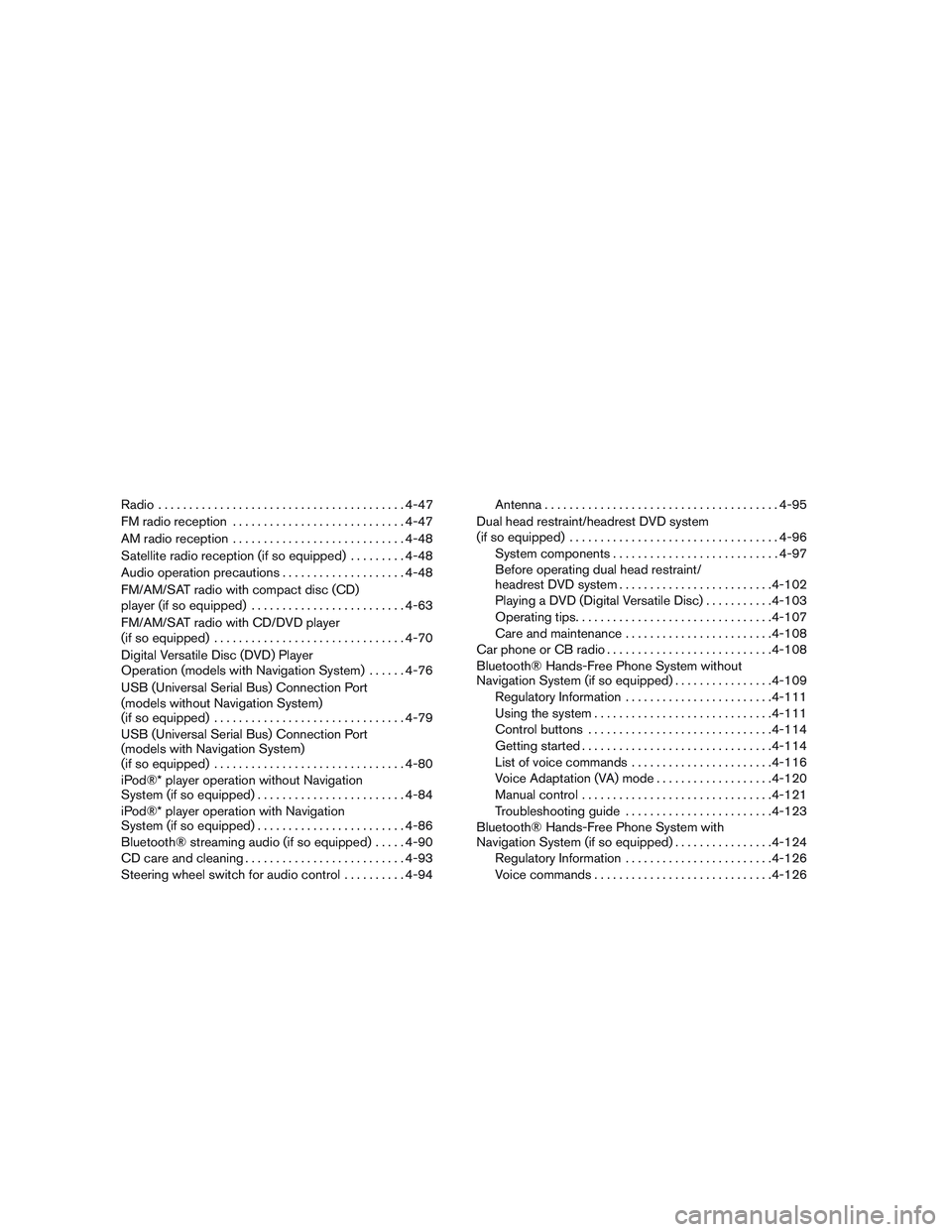
Radio........................................4-47
FM radio reception............................4-47
AM radio reception............................4-48
Satellite radio reception (if so equipped).........4-48
Audio operation precautions....................4-48
FM/AM/SAT radio with compact disc (CD)
player (if so equipped).........................4-63
FM/AM/SAT radio with CD/DVD player
(if so equipped)...............................4-70
Digital Versatile Disc (DVD) Player
Operation (models with Navigation System)......4-76
USB (Universal Serial Bus) Connection Port
(models without Navigation System)
(if so equipped)...............................4-79
USB (Universal Serial Bus) Connection Port
(models with Navigation System)
(if so equipped)...............................4-80
iPod®* player operation without Navigation
System (if so equipped)........................4-84
iPod®* player operation with Navigation
System (if so equipped)........................4-86
Bluetooth® streaming audio (if so equipped).....4-90
CD care and cleaning..........................4-93
Steering wheel switch for audio control..........4-94Antenna......................................4-95
Dual head restraint/headrest DVD system
(if so equipped)..................................4-96
System components...........................4-97
Before operating dual head restraint/
headrest DVD system.........................4-102
Playing a DVD (Digital Versatile Disc)...........4-103
Operating tips................................4-107
Care and maintenance........................4-108
Car phone or CB radio...........................4-108
Bluetooth® Hands-Free Phone System without
Navigation System (if so equipped)................4-109
Regulatory Information........................4-111
Using the system.............................4-111
Control buttons..............................4-114
Getting started...............................4-114
List of voice commands.......................4-116
Voice Adaptation (VA) mode...................4-120
Manual control . ..............................4-121
Troubleshooting guide........................4-123
Bluetooth® Hands-Free Phone System with
Navigation System (if so equipped)................4-124
Regulatory Information........................4-126
Voice commands.............................4-126
Page 214 of 524
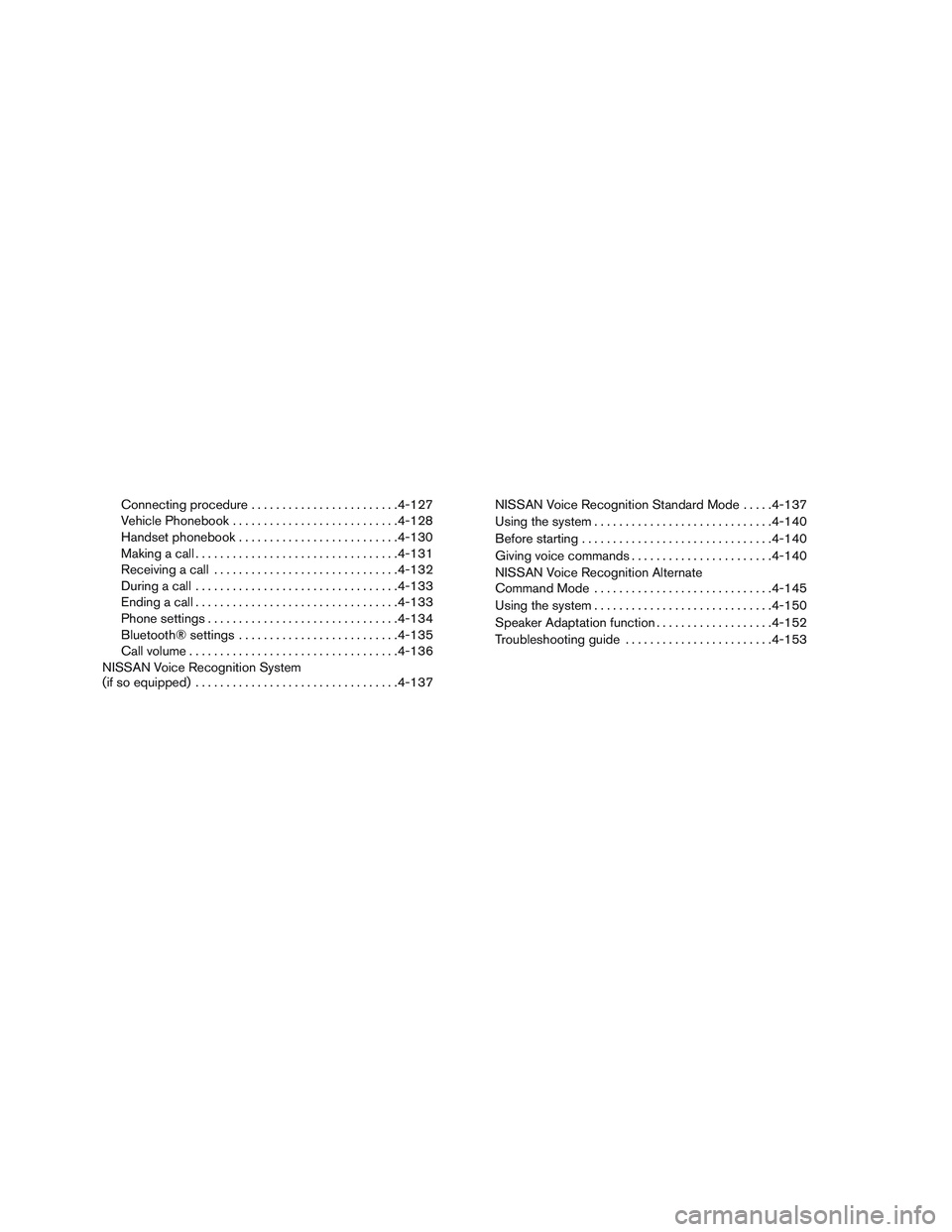
Connecting procedure........................4-127
Vehicle Phonebook...........................4-128
Handset phonebook..........................4-130
Making a call.................................4-131
Receiving a call..............................4-132
During a call.................................4-133
Ending a call.................................4-133
Phone settings...............................4-134
Bluetooth® settings..........................4-135
Call volume . .................................4-136
NISSAN Voice Recognition System
(if so equipped).................................4-137NISSAN Voice Recognition Standard Mode.....4-137
Using the system.............................4-140
Before starting . ..............................4-140
Giving voice commands.......................4-140
NISSAN Voice Recognition Alternate
Command Mode.............................4-145
Using the system.............................4-150
Speaker Adaptation function...................4-152
Troubleshooting guide........................4-153
Page 227 of 524
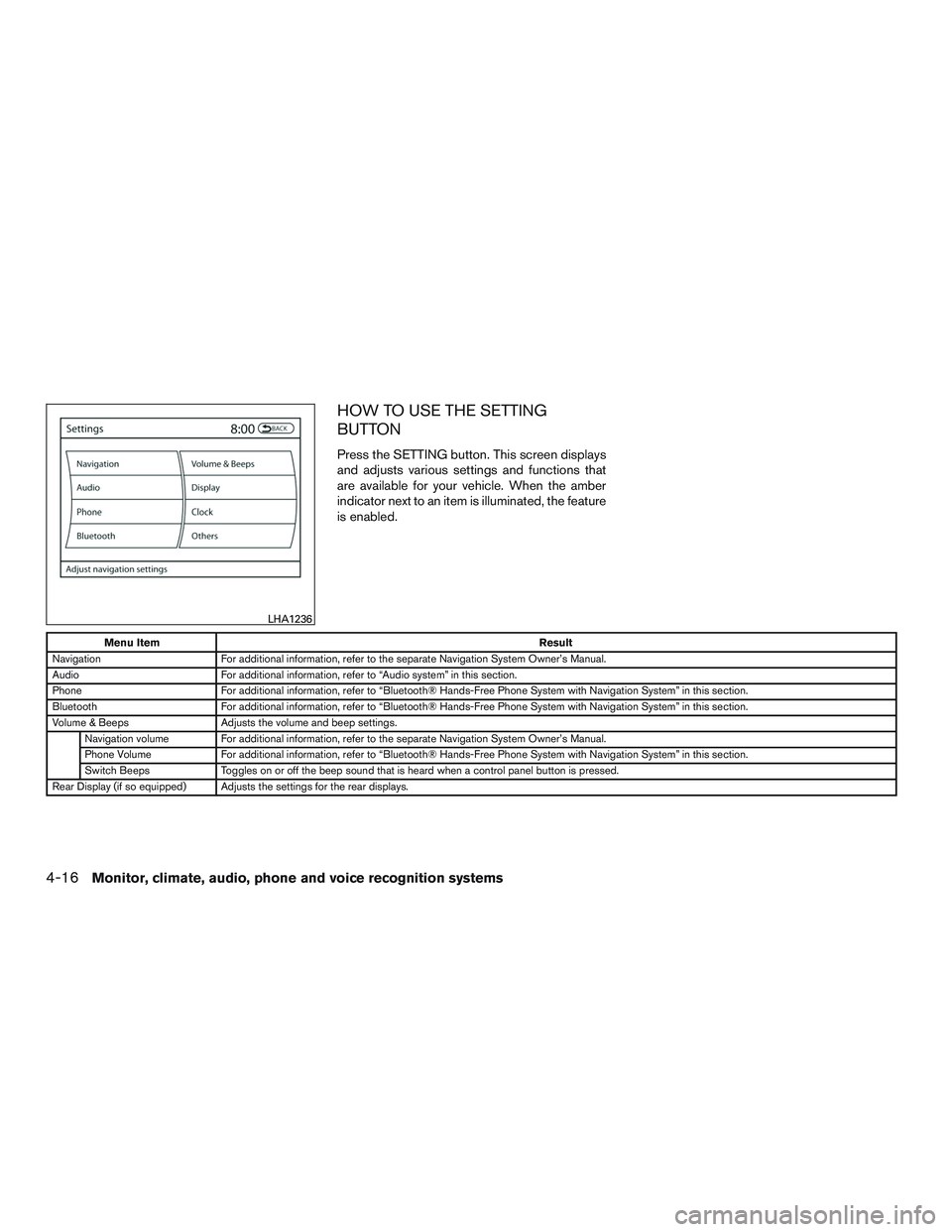
HOW TO USE THE SETTING
BUTTON
Press the SETTING button. This screen displays
and adjusts various settings and functions that
are available for your vehicle. When the amber
indicator next to an item is illuminated, the feature
is enabled.
Menu ItemResult
Navigation For additional information, refer to the separate Navigation System Owner’s Manual.
Audio For additional information, refer to “Audio system” in this section.
Phone For additional information, refer to “Bluetooth® Hands-Free Phone System with Navigation System” in this section.
Bluetooth For additional information, refer to “Bluetooth® Hands-Free Phone System with Navigation System” in this section.
Volume & Beeps Adjusts the volume and beep settings.
Navigation volume For additional information, refer to the separate Navigation System Owner’s Manual.
Phone Volume For additional information, refer to “Bluetooth® Hands-Free Phone System with Navigation System” in this section.
Switch Beeps Toggles on or off the beep sound that is heard when a control panel button is pressed.
Rear Display (if so equipped) Adjusts the settings for the rear displays.
LHA1236
4-16Monitor, climate, audio, phone and voice recognition systems
Page 263 of 524
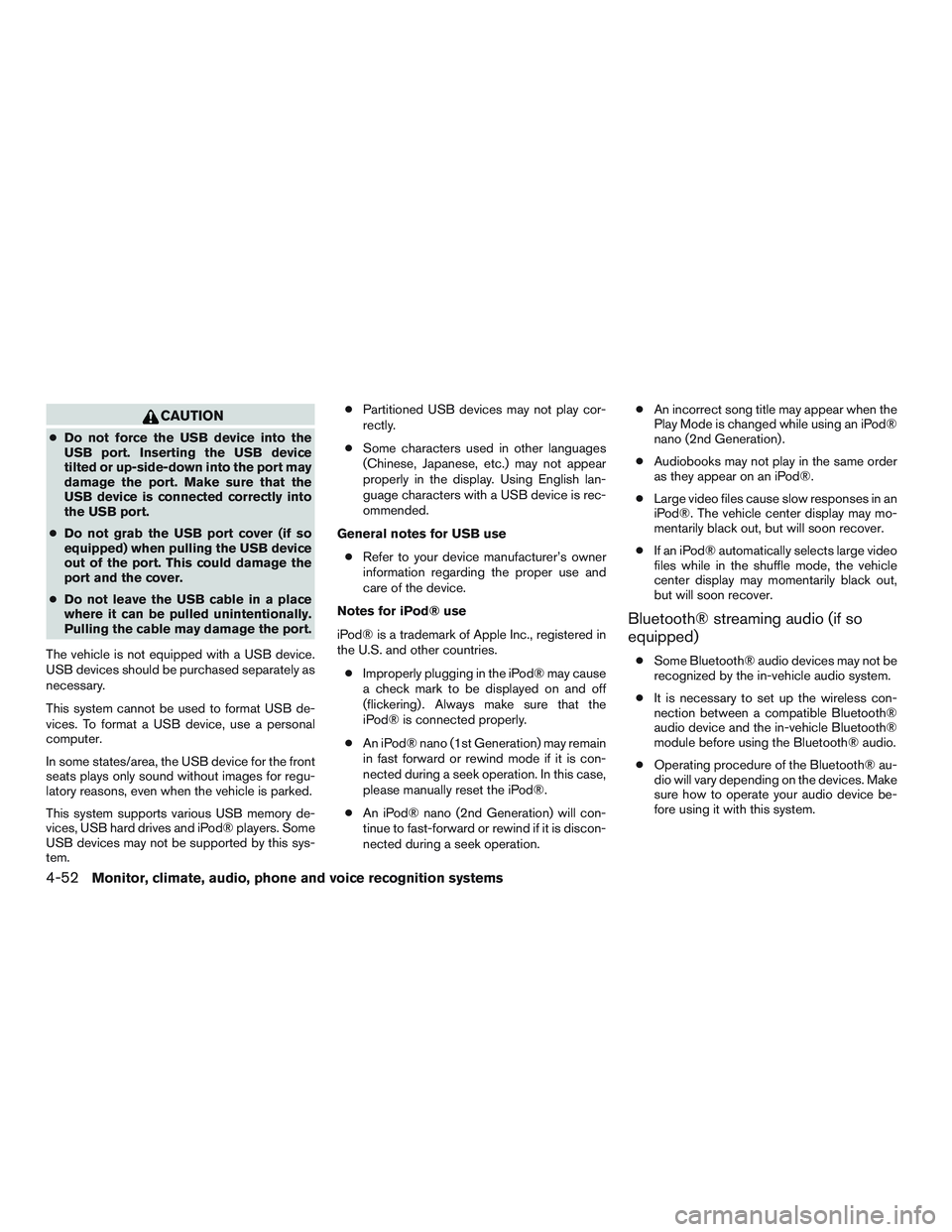
CAUTION
●Do not force the USB device into the
USB port. Inserting the USB device
tilted or up-side-down into the port may
damage the port. Make sure that the
USB device is connected correctly into
the USB port.
●Do not grab the USB port cover (if so
equipped) when pulling the USB device
out of the port. This could damage the
port and the cover.
●Do not leave the USB cable in a place
where it can be pulled unintentionally.
Pulling the cable may damage the port.
The vehicle is not equipped with a USB device.
USB devices should be purchased separately as
necessary.
This system cannot be used to format USB de-
vices. To format a USB device, use a personal
computer.
In some states/area, the USB device for the front
seats plays only sound without images for regu-
latory reasons, even when the vehicle is parked.
This system supports various USB memory de-
vices, USB hard drives and iPod® players. Some
USB devices may not be supported by this sys-
tem.●Partitioned USB devices may not play cor-
rectly.
●Some characters used in other languages
(Chinese, Japanese, etc.) may not appear
properly in the display. Using English lan-
guage characters with a USB device is rec-
ommended.
General notes for USB use
●Refer to your device manufacturer’s owner
information regarding the proper use and
care of the device.
Notes for iPod® use
iPod® is a trademark of Apple Inc., registered in
the U.S. and other countries.
●Improperly plugging in the iPod® may cause
a check mark to be displayed on and off
(flickering) . Always make sure that the
iPod® is connected properly.
●An iPod® nano (1st Generation) may remain
in fast forward or rewind mode if it is con-
nected during a seek operation. In this case,
please manually reset the iPod®.
●An iPod® nano (2nd Generation) will con-
tinue to fast-forward or rewind if it is discon-
nected during a seek operation.●An incorrect song title may appear when the
Play Mode is changed while using an iPod®
nano (2nd Generation) .
●Audiobooks may not play in the same order
as they appear on an iPod®.
●Large video files cause slow responses in an
iPod®. The vehicle center display may mo-
mentarily black out, but will soon recover.
●If an iPod® automatically selects large video
files while in the shuffle mode, the vehicle
center display may momentarily black out,
but will soon recover.
Bluetooth® streaming audio (if so
equipped)
●Some Bluetooth® audio devices may not be
recognized by the in-vehicle audio system.
●It is necessary to set up the wireless con-
nection between a compatible Bluetooth®
audio device and the in-vehicle Bluetooth®
module before using the Bluetooth® audio.
●Operating procedure of the Bluetooth® au-
dio will vary depending on the devices. Make
sure how to operate your audio device be-
fore using it with this system.
4-52Monitor, climate, audio, phone and voice recognition systems
Page 264 of 524

●The Bluetooth® audio may be stopped un-
der the following conditions:
●Receiving a call on the Hands-Free
Phone System.
●Checking the connection to the hands-
free phone.
●Do not place the Bluetooth® audio device in
an area surrounded by metal or far away from
the in-vehicle Bluetooth® module to prevent
tone quality degradation and wireless con-
nection disruption.
●While an audio device is connected through
the Bluetooth® wireless connection, the
battery power of the device may discharge
quicker than usual.
●This system supports the Bluetooth® Audio
Distribution Profile (A2DP, AVRCP) .
BLUETOOTH® is a
trademark owned by
Bluetooth SIG, Inc.
and licensed to
Clarion Co., Ltd.
CD or USB with Compressed Audio
Files (models without Navigation
System)
The file types supported by this system are MP3
and WMA.
Explanation of terms
●MP3 — MP3 is short for Moving Pictures
Experts Group Audio Layer 3. MP3 is the
most well-known compressed digital audio
file format. This format allows for near “CD
quality” sound, but at a fraction of the size of
normal audio files. MP3 conversion of an
audio track from CD-ROM can reduce the
file size by approximately a 10:1 ratio with
virtually no perceptible loss in quality. MP3
compression removes the redundant and
irrelevant parts of a sound signal that the
human ear doesn’t hear.
●WMA — Windows Media Audio (WMA)* is a
compressed audio format created by Micro-
soft as an alternative to MP3. The WMA
codec offers greater file compression than
the MP3 codec, enabling storage of more
digital audio tracks in the same amount of
space when compared to MP3s at the same
level of quality.●Bit rate — Bit rate denotes the number of
bits per second used by a digital music file.
The size and quality of a compressed digital
audio file is determined by the bit rate used
when encoding the file.
●Sampling frequency — Sampling frequency
is the rate at which the samples of a signal
are converted from analog to digital (A/D
conversion) per second.
●Multisession — Multisession is one of the
methods for writing data to media. Writing
data once to the media is called a single
session, and writing more than once is called
a multisession.
●ID3/WMA Tag — The ID3/WMA tag is the
part of the encoded MP3 or WMA file that
contains information about the digital music
file such as song title, artist, encoding bit
rate, track time duration, etc. ID3 tag infor-
mation is displayed on the Artist/song title
line on the display.
* Windows®, Windows Media® and Windows
Vista® are registered trademarks and trade-
marks in the United States of America and other
countries of Microsoft Corporation of the USA.
Monitor, climate, audio, phone and voice recognition systems4-53
Page 287 of 524
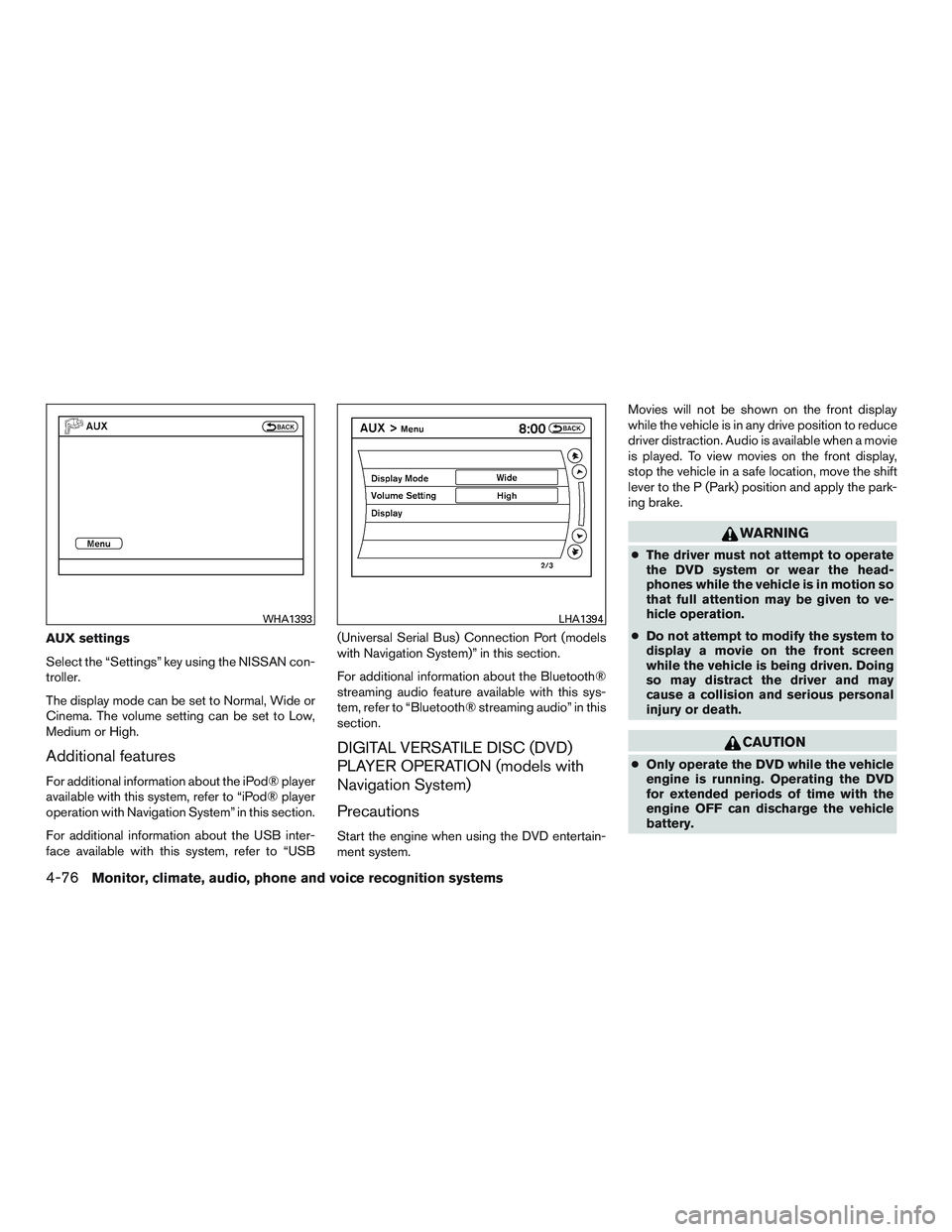
AUX settings
Select the “Settings” key using the NISSAN con-
troller.
The display mode can be set to Normal, Wide or
Cinema. The volume setting can be set to Low,
Medium or High.
Additional features
For additional information about the iPod® player
available with this system, refer to “iPod® player
operation with Navigation System” in this section.
For additional information about the USB inter-
face available with this system, refer to “USB(Universal Serial Bus) Connection Port (models
with Navigation System)” in this section.
For additional information about the Bluetooth®
streaming audio feature available with this sys-
tem, refer to “Bluetooth® streaming audio” in this
section.
DIGITAL VERSATILE DISC (DVD)
PLAYER OPERATION (models with
Navigation System)
Precautions
Start the engine when using the DVD entertain-
ment system.Movies will not be shown on the front display
while the vehicle is in any drive position to reduce
driver distraction. Audio is available when a movie
is played. To view movies on the front display,
stop the vehicle in a safe location, move the shift
lever to the P (Park) position and apply the park-
ing brake.
WARNING
●The driver must not attempt to operate
the DVD system or wear the head-
phones while the vehicle is in motion so
that full attention may be given to ve-
hicle operation.
●Do not attempt to modify the system to
display a movie on the front screen
while the vehicle is being driven. Doing
so may distract the driver and may
cause a collision and serious personal
injury or death.
CAUTION
●Only operate the DVD while the vehicle
engine is running. Operating the DVD
for extended periods of time with the
engine OFF can discharge the vehicle
battery.
WHA1393LHA1394
4-76Monitor, climate, audio, phone and voice recognition systems
Page 301 of 524
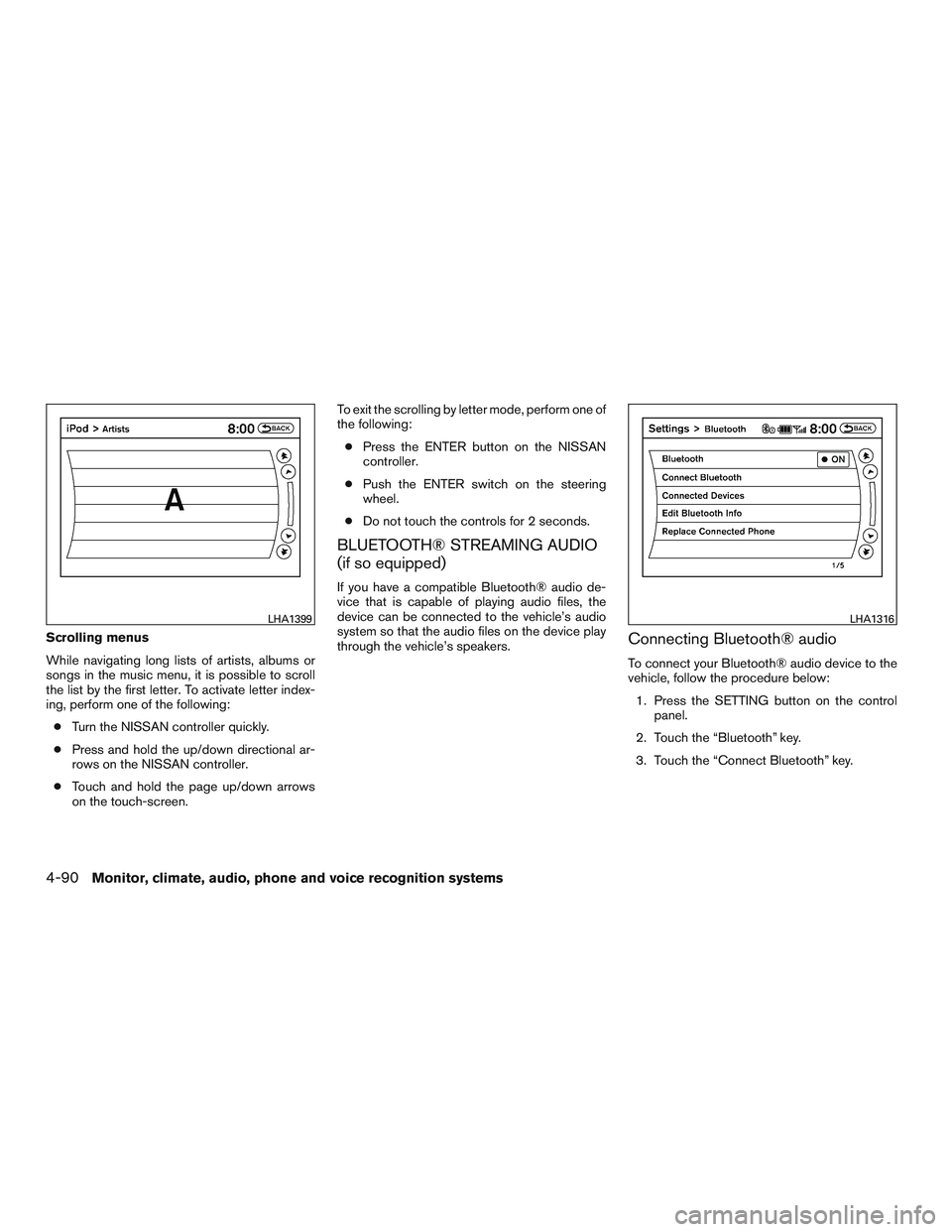
Scrolling menus
While navigating long lists of artists, albums or
songs in the music menu, it is possible to scroll
the list by the first letter. To activate letter index-
ing, perform one of the following:
●Turn the NISSAN controller quickly.
●Press and hold the up/down directional ar-
rows on the NISSAN controller.
●Touch and hold the page up/down arrows
on the touch-screen.To exit the scrolling by letter mode, perform one of
the following:
●Press the ENTER button on the NISSAN
controller.
●Push the ENTER switch on the steering
wheel.
●Do not touch the controls for 2 seconds.
BLUETOOTH® STREAMING AUDIO
(if so equipped)
If you have a compatible Bluetooth® audio de-
vice that is capable of playing audio files, the
device can be connected to the vehicle’s audio
system so that the audio files on the device play
through the vehicle’s speakers.
Connecting Bluetooth® audio
To connect your Bluetooth® audio device to the
vehicle, follow the procedure below:
1. Press the SETTING button on the control
panel.
2. Touch the “Bluetooth” key.
3. Touch the “Connect Bluetooth” key.
LHA1399LHA1316
4-90Monitor, climate, audio, phone and voice recognition systems