Page 78 of 241
4-16Setting destination
7. The entire route is shown on the map.Highlight [Start] after confirming the location
of the displayed destination, and push
. The system sets the destination
to the selected location and starts calculat-
ing a route.
INFO:
Even after setting a destination, the location of
the destination can be adjusted, the route can
be stored, etc.
“Procedures after setting destination”
(page 5-2)
SETTING FREEWAY ENTRANCE/EXIT
The entrance or exit of a freeway can be set as
the destination to which the system calculates a
route.
1. Push .
2. Highlight [Next Page] and push .
3. Highlight [Freeway Entrance/Exit] and push
. A character input screen is
displayed.
4. Enter the name of the freeway.
5. After finishing the entry, highlight [List] andpush .
6. Highlight the freeway of the destination from
the list, and push .
Page 79 of 241
7. Highlight [Entrance] or [Exit] and push. A list screen is displayed.
8. Select the preferred destination from the list.The position of the selected location is
displayed in the preview on the right side
of the screen. Then, push .
INFO:
By selecting [By Distance], the list can be
sorted by the nearest distance.
9. The entire route is shown on the map. Highlight [Start] after confirming the location
of the displayed destination, and push
. The system sets the destination
to the selected location and starts calculat-
ing a route.
INFO:
Even after setting a destination, the location of
the destination can be adjusted, the route can
be stored, etc.
“Procedures after setting destination”
(page 5-2)
SETTING INTERSECTION
An intersection of any two streets can be set as
the destination to which the system calculates a
route.
1. Push .
2. Highlight [Next Page] and push .
Setting destination4-17
Page 80 of 241
4-18Setting destination
3. Highlight [Intersection] and push. A character input screen is
displayed.
4. Enter the name of the 1st street.
After finishing the entry, highlight [List] and
push . A list screen is displayed.
5. Highlight a street as the 1st street from the
list and push . A character input
screen is displayed.
6. Enter the name of the 2nd street.
After finishing the entry, highlight [List] and
push . A list screen is displayed.
7. Highlight a street as the 2nd street from the
list and push .
8. The entire route is shown on the map.
Highlight [Start] after confirming the location
of the displayed destination, and push
. The system sets the destination
to the selected location and starts calculat-
ing a route.
Page 81 of 241
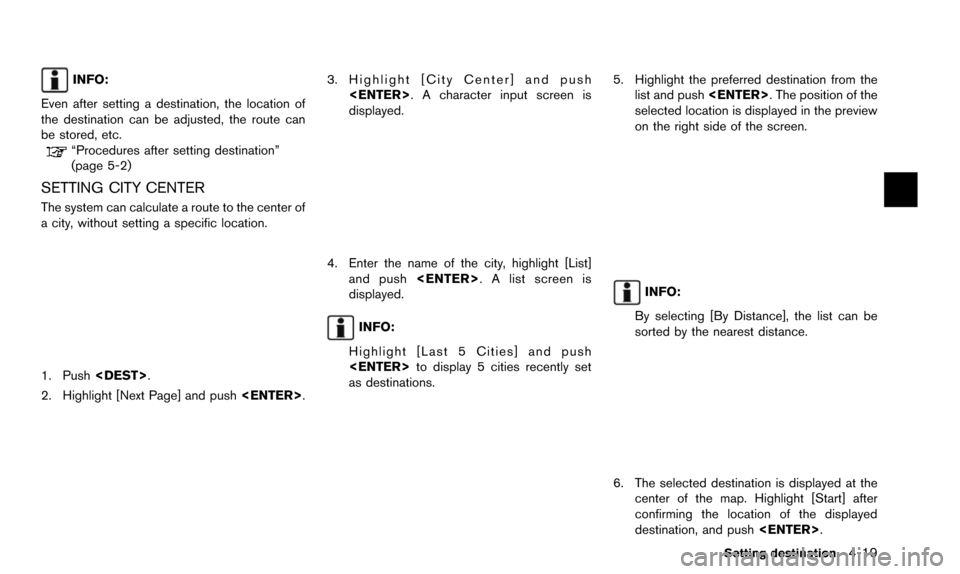
INFO:
Even after setting a destination, the location of
the destination can be adjusted, the route can
be stored, etc.
“Procedures after setting destination”
(page 5-2)
SETTING CITY CENTER
The system can calculate a route to the center of
a city, without setting a specific location.
1. Push .
2. Highlight [Next Page] and push .
3. Highlight [City Center] and push
. A character input screen is
displayed.
4. Enter the name of the city, highlight [List]and push . A list screen is
displayed.
INFO:
Highlight [Last 5 Cities] and push
to display 5 cities recently set
as destinations.
5. Highlight the preferred destination from the list and push . The position of the
selected location is displayed in the preview
on the right side of the screen.
INFO:
By selecting [By Distance], the list can be
sorted by the nearest distance.
6. The selected destination is displayed at the center of the map. Highlight [Start] after
confirming the location of the displayed
destination, and push .
Setting destination4-19
Page 82 of 241
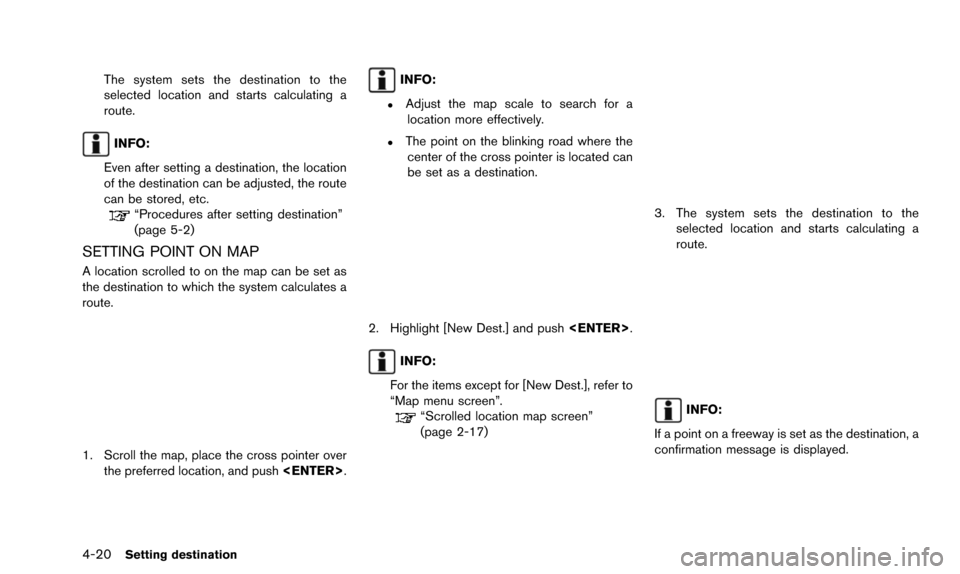
4-20Setting destination
The system sets the destination to the
selected location and starts calculating a
route.
INFO:
Even after setting a destination, the location
of the destination can be adjusted, the route
can be stored, etc.
“Procedures after setting destination”
(page 5-2)
SETTING POINT ON MAP
A location scrolled to on the map can be set as
the destination to which the system calculates a
route.
1. Scroll the map, place the cross pointer over the preferred location, and push .
INFO:
.Adjust the map scale to search for a
location more effectively.
.The point on the blinking road where thecenter of the cross pointer is located can
be set as a destination.
2. Highlight [New Dest.] and push .
INFO:
For the items except for [New Dest.], refer to
“Map menu screen”.
“Scrolled location map screen”
(page 2-17)
3. The system sets the destination to the selected location and starts calculating a
route.
INFO:
If a point on a freeway is set as the destination, a
confirmation message is displayed.
Page 86 of 241
![NISSAN PATHFINDER 2015 R52 / 4.G 08IT Navigation Manual 5-2Route guidance
After performing a route search, the route
guidance can be started immediately. Also, it is
possible to confirm or change a route.
AVAILABLE ITEMS AFTER SETTING
DESTINATION
.[Start]: NISSAN PATHFINDER 2015 R52 / 4.G 08IT Navigation Manual 5-2Route guidance
After performing a route search, the route
guidance can be started immediately. Also, it is
possible to confirm or change a route.
AVAILABLE ITEMS AFTER SETTING
DESTINATION
.[Start]:](/manual-img/5/407/w960_407-85.png)
5-2Route guidance
After performing a route search, the route
guidance can be started immediately. Also, it is
possible to confirm or change a route.
AVAILABLE ITEMS AFTER SETTING
DESTINATION
.[Start]:
Starts route guidance to the selected
destination.
“Starting route guidance” (page 5-2)
. [More Routes]:
Displays 3 alternative routes.
“Selecting route” (page 5-3)
. [Add/Route Info]:
Displays the route information or add a
destination or a waypoint.
“Confirming route” (page 5-3)
. [Move Location]:
Displays a map screen and allows the
location of the destination to be adjusted.
“Moving location of destination”
(page 5-4)
. [Store Location]:
Stores the location in the Address Book.
“Storing location” (page 5-5)
. [Place Info]:
Displays information about the facility that is
set as the destination if it is included in the
map data.
“Viewing information about searched
location” (page 5-5)
INFO:
. If no operations are performed on the
system for several seconds, [Start] is auto-
matically selected, and the system starts
route guidance.
. When using waypoints, [More Routes] is
disabled. After the route is started, push
then select [Edit/Add to Route]
to change the route between each waypoint.
“Editing route” (page 5-14)
. The same screen as when [Move Location]
is selected can be displayed with the
following operations:
— Touching the map screen — Pushing the directional buttons except
for the up/down button (multi-function
controller with directional buttons)
— Pushing the slide switch except in the upward/downward direction (multi-func-
tion controller without directional but-
tons)
STARTING ROUTE GUIDANCE
1. Highlight [Start] and push .
Route guidance starts.
PROCEDURES AFTER SETTING
DESTINATION
Page 87 of 241
![NISSAN PATHFINDER 2015 R52 / 4.G 08IT Navigation Manual SELECTING ROUTE
1. Highlight [More Routes] and push<ENTER>.
2. Highlight the preferred route condition andpush <ENTER>.
3. The display automatically returns to the previous screen.
Available route con NISSAN PATHFINDER 2015 R52 / 4.G 08IT Navigation Manual SELECTING ROUTE
1. Highlight [More Routes] and push<ENTER>.
2. Highlight the preferred route condition andpush <ENTER>.
3. The display automatically returns to the previous screen.
Available route con](/manual-img/5/407/w960_407-86.png)
SELECTING ROUTE
1. Highlight [More Routes] and push.
2. Highlight the preferred route condition andpush .
3. The display automatically returns to the previous screen.
Available route conditions
.[Short. Time] (purple):
Prioritizes by the shortest time. .
[Min. Freeway] (orange):
Minimizes the use of freeways.
. [Short. Dist.] (green):
Prioritizes by the shortest distance.
INFO:
. When a route condition is selected, a
preview is displayed on the right side of
the screen.
. The 3 routes may not always be different.
CONFIRMING ROUTE
1. Highlight [Add/Route Info] and push
.
2. Highlight the preferred information item and push .
3. Push to return to the previous
screen.
Available information
. [Turn List]:
Displays the details of the suggested route.
“Using turn list” (page 5-19)
. [Preview]:
The system will trace the planned route
going forward or in reverse.
“Using route preview” (page 5-19)
. [Add Way Pt.]:
Add a waypoint or a destination.
“Adding destination or waypoint”
(page 5-4)
. [Store Route]:
A calculated route can be stored. A max-
imum of 5 routes can be stored. Stored
routes can be easily retrieved and set as the
suggested route.
“Storing route” (page 6-5)
Route guidance5-3
Page 88 of 241
![NISSAN PATHFINDER 2015 R52 / 4.G 08IT Navigation Manual 5-4Route guidance
.[Map Scroll]:
Displays a map screen where the location of
the destination can be confirmed.
The same screen as when [Map Scroll] is
touched can be displayed with the following
opera NISSAN PATHFINDER 2015 R52 / 4.G 08IT Navigation Manual 5-4Route guidance
.[Map Scroll]:
Displays a map screen where the location of
the destination can be confirmed.
The same screen as when [Map Scroll] is
touched can be displayed with the following
opera](/manual-img/5/407/w960_407-87.png)
5-4Route guidance
.[Map Scroll]:
Displays a map screen where the location of
the destination can be confirmed.
The same screen as when [Map Scroll] is
touched can be displayed with the following
operations:
— Touching the map screen.
— Pushing the directional buttons except for the up/down button (multi-function
controller with directional buttons) .
— Pushing the slide switch except in the upward/downward direction (multi-func-
tion controller without directional but-
tons) .
Adding destination or waypoint
Before starting route guidance, destinations
and/or waypoints can be added. A total of 6
destinations or waypoints can be set.
1. Highlight [Add Way Pt.] and push .
2. Set additional destinations or waypoints andpush .
The method of searching for a location is the
same as the one for a destination.
“4. Setting destination”
3. Highlight [Add Destination] or [Add Way- point] and push .
4. The system starts calculating a route that
includes the added destination or waypoint.
When the calculation is finished, the route is
displayed.
INFO:
.If a waypoint was added, [More Routes]cannot be selected.
.If a destination was added, the priordestination becomes a waypoint.
MOVING LOCATION OF DESTINATION
The location of the destination can be adjusted
by moving the cross pointer across the map.