Page 55 of 241
North Up
Heading Up
INFO:
Touching the icon on the map screen can also
change the direction of the map.
Voice command
1. Push
>located on the steering
wheel switch.
2. After the tone sounds, speak a command. To change the map direction: “North Up” (Alternate command mode)
“Heading Up” (Alternate command mode)
SETTINGS LONG RANGE MAP VIEW
The position of the vehicle icon can be changed
to view a wider area in the traveling direction. If
this function is activated, the vehicle icon is
located slightly lower than the center of the
screen.
1. Highlight [Long Range] and push
. The indicator illuminates.
2. Push
Page 97 of 241
![NISSAN PATHFINDER 2015 R52 / 4.G 08IT Navigation Manual .[Detour]:
To detour from the suggested route, calcu-
late a route detouring for a specified
distance.
“Setting detour route” (page 5-22)
. [Traffic Detour]:
Manually search for an alternative det NISSAN PATHFINDER 2015 R52 / 4.G 08IT Navigation Manual .[Detour]:
To detour from the suggested route, calcu-
late a route detouring for a specified
distance.
“Setting detour route” (page 5-22)
. [Traffic Detour]:
Manually search for an alternative det](/manual-img/5/407/w960_407-96.png)
.[Detour]:
To detour from the suggested route, calcu-
late a route detouring for a specified
distance.
“Setting detour route” (page 5-22)
. [Traffic Detour]:
Manually search for an alternative detour
route taking the traffic information into
consideration.
“Searching for detour route taking
traffic information into consideration”
(page 5-22)
. [Route Settings]:
Change the route calculation conditions
anywhere along the route.
“Setting conditions for route calcula-
tion” (page 5-23)
CANCELING/REACTIVATING ROUTE
A route that is already set can be canceled at
any time. If a route is canceled, the destination
and waypoints are also deleted.
It is also possible to reactivate a canceled route.
Canceling route
1. Push .
2. Highlight [Cancel Route] and push .
3. A confirmation message is displayed.
Highlight [Yes] and push .
The route is canceledd along with the
destination and waypoints.
INFO:
Canceling a route does not delete destination
and waypoint information completely.
“Delete destination” (page 4-21)
Voice command
1. Push
>located on the steering
wheel switch.
2. After the tone sounds, speak a command. To cancel a route:
“Cancel Route” (Alternate Command Mode)
Reactivating route
1. Push .
2. Highlight [Resume Route] and push .
Route guidance5-13
Page 143 of 241
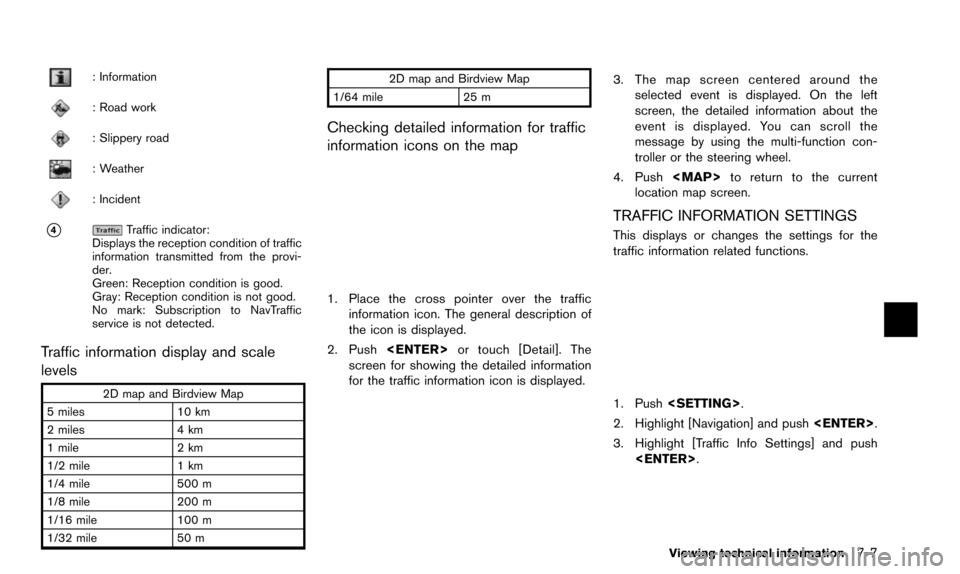
: Information
: Road work
: Slippery road
: Weather
: Incident
*4Traffic indicator:
Displays the reception condition of traffic
information transmitted from the provi-
der.
Green: Reception condition is good.
Gray: Reception condition is not good.
No mark: Subscription to NavTraffic
service is not detected.
Traffic information display and scale
levels
2D map and Birdview Map
5 miles 10 km
2 miles 4 km
1 mile 2 km
1/2 mile 1 km
1/4 mile 500 m
1/8 mile 200 m
1/16 mile 100 m
1/32 mile 50 m 2D map and Birdview Map
1/64 mile 25 m
Checking detailed information for traffic
information icons on the map
1. Place the cross pointer over the traffic
information icon. The general description of
the icon is displayed.
2. Push or touch [Detail]. The
screen for showing the detailed information
for the traffic information icon is displayed.
3. The map screen centered around the selected event is displayed. On the left
screen, the detailed information about the
event is displayed. You can scroll the
message by using the multi-function con-
troller or the steering wheel.
4. Push
Page 175 of 241
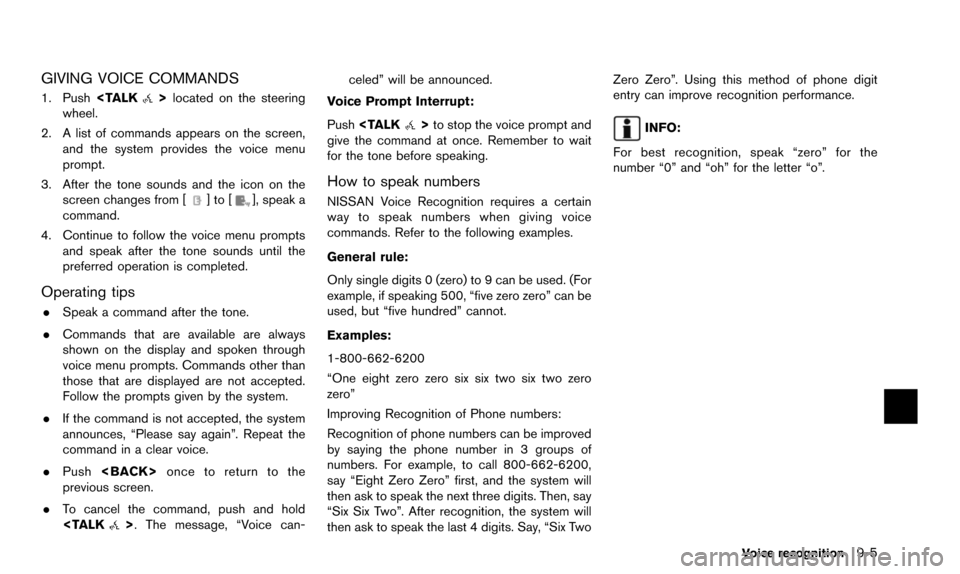
GIVING VOICE COMMANDS
1. Pushlocated on the steering
wheel.
2. A list of commands appears on the screen, and the system provides the voice menu
prompt.
3. After the tone sounds and the icon on the screen changes from [
]to[], speak a
command.
4. Continue to follow the voice menu prompts and speak after the tone sounds until the
preferred operation is completed.
Operating tips
.Speak a command after the tone.
. Commands that are available are always
shown on the display and spoken through
voice menu prompts. Commands other than
those that are displayed are not accepted.
Follow the prompts given by the system.
. If the command is not accepted, the system
announces, “Please say again”. Repeat the
command in a clear voice.
. Push once to return to the
previous screen.
. To cancel the command, push and hold
>. The message, “Voice can- celed” will be announced.
Voice Prompt Interrupt:
Push
>to stop the voice prompt and
give the command at once. Remember to wait
for the tone before speaking.
How to speak numbers
NISSAN Voice Recognition requires a certain
way to speak numbers when giving voice
commands. Refer to the following examples.
General rule:
Only single digits 0 (zero) to 9 can be used. (For
example, if speaking 500, “five zero zero” can be
used, but “five hundred” cannot.
Examples:
1-800-662-6200
“One eight zero zero six six two six two zero
zero”
Improving Recognition of Phone numbers:
Recognition of phone numbers can be improved
by saying the phone number in 3 groups of
numbers. For example, to call 800-662-6200,
say “Eight Zero Zero” first, and the system will
then ask to speak the next three digits. Then, say
“Six Six Two”. After recognition, the system will
then ask to speak the last 4 digits. Say, “Six Two Zero Zero”. Using this method of phone digit
entry can improve recognition performance.
INFO:
For best recognition, speak “zero” for the
number “0” and “oh” for the letter “o”.
Voice recognition9-5
Page 178 of 241
9-8Voice recognition
General Commands:
CommandAction
Go back Corrects the last recognition result to return to the previous screen
Exit Cancels Voice Recognition
INFO:
Refer to the vehicle Owner’s Manual for the
operations related to phone, information and
audio.
VOICE COMMAND EXAMPLES
To use the voice recognition function, speaking
one command is sometimes sufficient, but at
other times it is necessary to speak two or more
commands. As examples, some additional basic
operations that can be performed by voice
commands are described here.
Example 1: Placing a call to the phone
number 800-662-6200
1. Push located on the steering
wheel. You will hear a prompt.
2. Speak “Phone”.
3. Speak “Dial Number”.
4. Speak “800”.
5. The system announces, “Please say next three digits or dial, or say change number”.
Speak “662”.
6. The system announces, “Please say last fourdigits or say change number”. Speak
“6200”.
Page 179 of 241
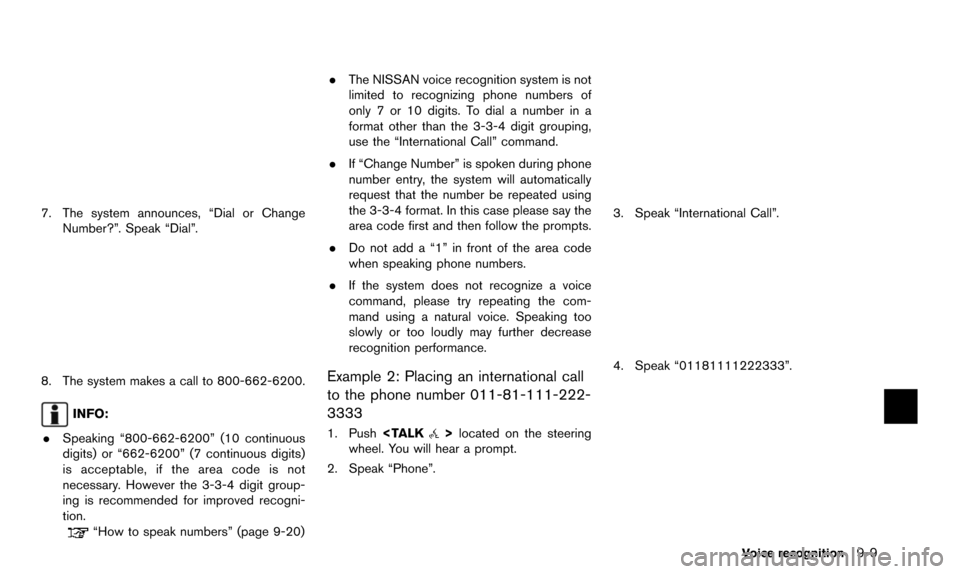
7. The system announces, “Dial or ChangeNumber?”. Speak “Dial”.
8. The system makes a call to 800-662-6200.
INFO:
. Speaking “800-662-6200” (10 continuous
digits) or “662-6200” (7 continuous digits)
is acceptable, if the area code is not
necessary. However the 3-3-4 digit group-
ing is recommended for improved recogni-
tion.
“How to speak numbers” (page 9-20) .
The NISSAN voice recognition system is not
limited to recognizing phone numbers of
only 7 or 10 digits. To dial a number in a
format other than the 3-3-4 digit grouping,
use the “International Call” command.
. If “Change Number” is spoken during phone
number entry, the system will automatically
request that the number be repeated using
the 3-3-4 format. In this case please say the
area code first and then follow the prompts.
. Do not add a “1” in front of the area code
when speaking phone numbers.
. If the system does not recognize a voice
command, please try repeating the com-
mand using a natural voice. Speaking too
slowly or too loudly may further decrease
recognition performance.
Example 2: Placing an international call
to the phone number 011-81-111-222-
3333
1. Push located on the steering
wheel. You will hear a prompt.
2. Speak “Phone”.
3. Speak “International Call”.
4. Speak “01181111222333”.
Voice recognition9-9
Page 180 of 241
9-10Voice recognition
5. Speak “Dial”.
6. The system makes a call to 011-81-111-222-3333.
INFO:
Any digit input format is available in the
International Number input process.
Example 3: Setting a destination by a
street address
1. Push located on the steering
wheel. You will hear a prompt.
2. Speak “Navigation”.
3. Speak “Address”.
INFO:
Press or touch [Help] to display
the user guide screen.
4. Speak the name of the state, “California”.
5. Speak the name of the city, “Gardena”.
6. Voice feedback will be provided when the command is accepted, and the list of city
names is displayed.
7. After the tone sounds and the icon on the screen changes again, speak “One”.
Page 189 of 241
![NISSAN PATHFINDER 2015 R52 / 4.G 08IT Navigation Manual 1. Highlight [Voice Recognition Settings] andpush <ENTER>.
2. To confirm the page, scroll the screen using the multi-function controller.
Adapting System to Your Voice
The voice recognition system is NISSAN PATHFINDER 2015 R52 / 4.G 08IT Navigation Manual 1. Highlight [Voice Recognition Settings] andpush <ENTER>.
2. To confirm the page, scroll the screen using the multi-function controller.
Adapting System to Your Voice
The voice recognition system is](/manual-img/5/407/w960_407-188.png)
1. Highlight [Voice Recognition Settings] andpush .
2. To confirm the page, scroll the screen using the multi-function controller.
Adapting System to Your Voice
The voice recognition system is equipped with a
learning function to adapt to the user’s voice for
better recognition. It is possible to confirm how
to operate the learning function through this
tutorial.
1. Highlight [Adapting the System to YourVoice] and push . The tutorial
starts.
2. The voice guide demonstrates the steps that have to be performed.
3. When the tutorial is completed, the system automatically switches to the Menu screen.
USING THE SYSTEM
Initialization
When the ignition switch is pushed to the ON
position, Voice Recognition is initialized, which
may take up to one minute. When completed,
the system is ready to accept voice commands.
If
> is pushed before the initialization
completes, the display will show the message:
“System not ready”.
BEFORE STARTING
To get the best recognition performance out of
Voice Recognition, observe the following:
. The interior of the vehicle should be as quiet
as possible. Close the windows to eliminate
the surrounding noises (traffic noise and vibration sounds, etc.) , which may prevent
the system from correctly recognizing the
voice commands.
. Wait until the tone sounds before speaking a
command.
. Speak in a natural conversational voice
without pausing between words.
. If the air conditioner is set to “Auto”, the fan
speed is automatically lowered so that voice
commands can be recognized more easily.
. The voice recognition system cannot be
operated when the soft top is not closed (for
Roadster models) .
GIVING VOICE COMMANDS
1. Push located on the steering
wheel.
2. A list of commands appears on the screen, and the system announces, “Please say a
command”.
3. After the tone sounds and the icon on the screen changes from [
]to[], speak a
command.
Operating tips
. If the command is not recognized, the
system announces, “Please say again”.
Repeat the command in a clear voice.
Voice recognition9-19