2015 NISSAN MURANO bluetooth
[x] Cancel search: bluetoothPage 2 of 36

*See your Owner’s Manual for information.
19
20
16
12
5
6
18
8
3
10
9
2
11
1
47
17
21
Behind steering wheel
1 Instrument Brightness Control Switch*2 Twin Trip Odometer Switch*3 Headlight and Turn Signal Switch4 Low Tire Pressure Warning Light5 Vehicle information display6 Windshield Wiper and Washer Switch
7 Steering Wheel Switches for Audio*/ Bluetooth
®/Navigation/Vehicle
information display8 Cruise Control/Intelligent
Cruise Control9 Vehicle Dynamic Control (VDC)
OFF Switch
10 Liftgate/Liftgate Release Switch
11 Heated Steering Wheel Switch12 Tilt/Telescopic Steering Column*
13 Fuel-filler Door Release Switch14 Hood Release*15 Power Rear Flip-up Seats Switch16 Control Panel Display*/Audio System17 Automatic Climate Controls
18 Front Passenger Air Bag
Indicator Light*
19 Push-button Ignition Switch20 Climate Controlled
Seat Switches
21 Power Outlet 12V/120W
14
15
13
Page 3 of 36

Please see your Owner’s Manual for important safety information and system operation limitations.• A cellular telephone should not be used for any purpose while driving so full attention may be given to vehicle operation.• Always wear your seat belt.• Supplemental air bags do not replace proper seat belt usage. • Children 12 and under should always ride in the rear seat properly secur\
ed in child restraints or seat belts according to their age and weight. • Do not drink and drive.For more information, refer to the “Safety — Seats, seat belts and supplemental restraint system (sectio\
n 1)”, the “Display screen, heater, air conditioner, audio and phone systems (section 4)” and the “Starting and driving (section 5)” of your Owner’s Manual.
Additional information about your vehicle is also available in your Owne\
r’s Manual, Navigation System Owner’s Manual and at www.NissanUSA.com.
NEW SYSTEM FEATURESHow to Use Your Murano’s Touch-screen Display ........................................................................\
.........2Heated Steering Wheel (if so equipped) ........................................................................\
.........................3Around View® Monitor (AVM) with Moving Object Detection (MOD) (if so equipped) .................3Blind Spot Warning (BSW) System (if so equipped) ........................................................................\
...5Predictive Forward Collision Warning (PFCW) System (if so equipped) ........................................5Vehicle Dynamic Control (VDC) ........................................................................\
.........................................5Hill Start Assist (HSA) System ........................................................................\
...........................................5Forward Emergency Braking (FEB) System (if so equipped) .............................................................6SiriusXM Travel Link and SiriusXM Traffic (if so equipped) .................................................................6
ESSENTIAL INFORMATIONTire Pressure Monitoring System (TPMS) with Easy Fill Tire Alert ....................................................7Loose Fuel Cap ........................................................................\
......................................................................8Fuel-filler Door ........................................................................\
........................................................................8Towing Your Vehicle (if so equipped) ........................................................................\
................................8 Clock Set/Adjustment ........................................................................\
...........................................................9
FIRST DRIVE FEATURESNISSAN Intelligent Key® System ........................................................................\
.....................................10Power Liftgate Release (if so equipped) ........................................................................\
........................12Front Seat Adjustments ........................................................................\
......................................................12Automatic Drive Positioner (if so equipped) ........................................................................\
..................13Rear Seat Adjustments ........................................................................\
.......................................................13Outside Mirror Control Switch ........................................................................\
..........................................14Starting/Stopping the Engine ........................................................................\
...........................................14Headlight Control Switch ........................................................................\
.................................................15Windshield Wiper and Washer Switch ........................................................................\
...........................16Automatic Climate Controls (if so equipped) ........................................................................\
................16FM/AM/SiriusXM® Satellite Radio with CD Player and Navigation .................................................18USB (Universal Serial Bus) Connection Port/iPod® Interface and AUX Jack (if so equipped) .....19Front Arm Rest/Center Console Storage Box ........................................................................\
..............20Cruise Control (if so equipped) ........................................................................\
........................................20Intelligent Cruise Control (ICC) (if so equipped) ........................................................................\
.........21
SYSTEM GUIDETrip Computer ........................................................................\
.......................................................................22Text Messaging (if so equipped) ........................................................................\
......................................23NissanConnectsm mobile Apps (if so equipped) ........................................................................\
...........23Bluetooth
Page 20 of 36
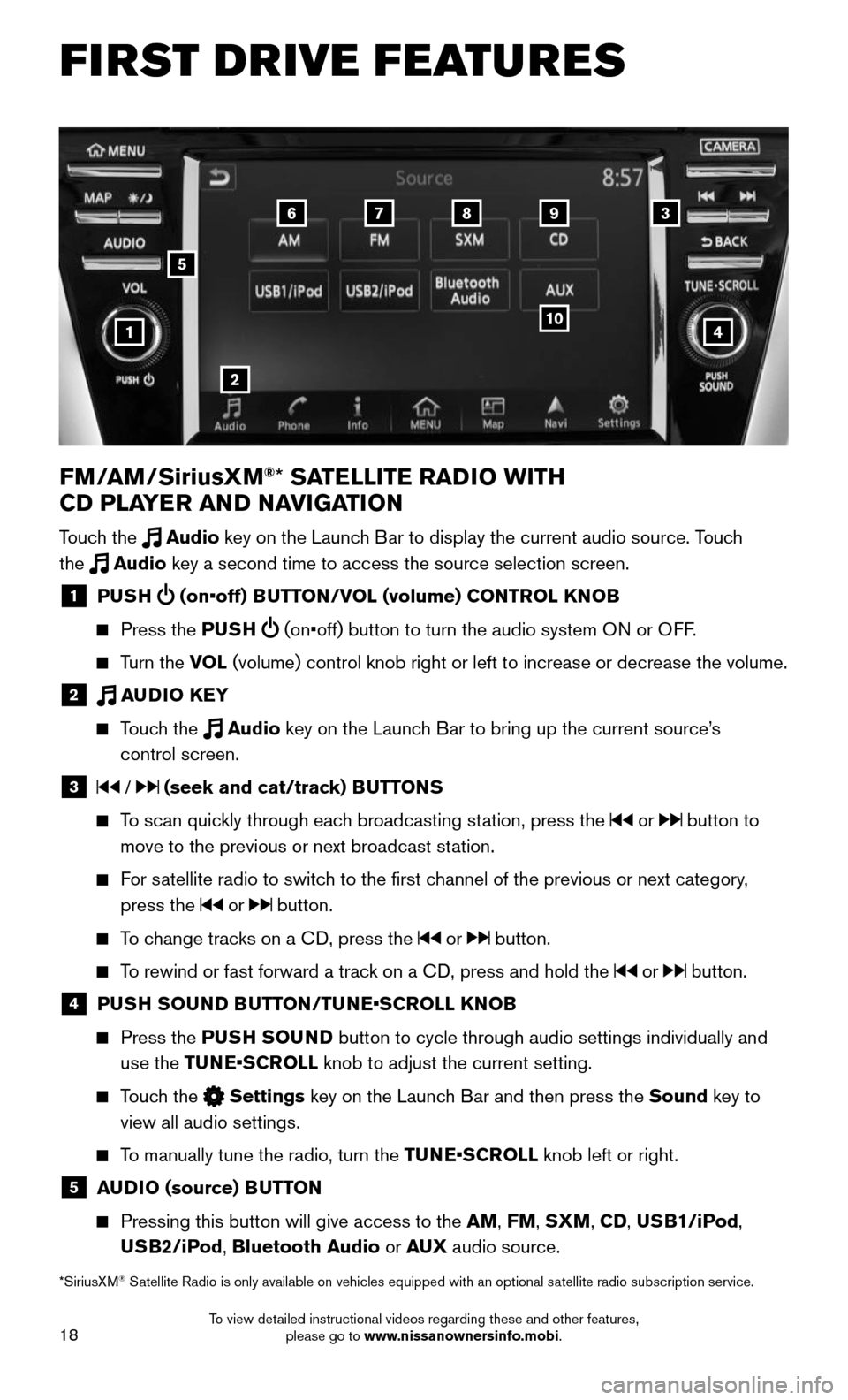
18
FIRST DRIVE FEATURES
4
6789
10
2
3
1
FM/AM/SiriusXM®* SATELLITE RADIO WITH
CD PLAYER AND NAVIGATION
Touch the Audio key on the Launch Bar to display the current audio source. Touch
the Audio key a second time to access the source selection screen.
1 PUSH (on•off) BUTTON/VOL (volume) CONTROL KNOB
Press the PUSH (on•off) button to turn the audio system ON or OFF.
Turn the VOL (volume) control knob right or left to increase or decrease the volume\
.
2 AUDIO KEY
Touch the Audio key on the Launch Bar to bring up the current source’s
control screen.
3 / (seek and cat/track) BUTTONS
To scan quickly through each broadcasting station, press the or button to
move to the previous or next broadcast station.
For satellite radio to switch to the first channel of the previous or next category,
press the or button.
To change tracks on a CD, press the or button.
To rewind or fast forward a track on a CD, press and hold the or button.
4 PUSH SOUND BUTTON/TUNE•SCROLL KNOB
Press the PUSH SOUND button to cycle through audio settings individually and
use the TUNE•SCROLL knob to adjust the current setting.
Touch the Settings key on the Launch Bar and then press the Sound key to
view all audio settings.
To manually tune the radio, turn the TUNE•SCROLL knob left or right.
5 AUDIO (source) BUTTON
Pressing this button will give access to the AM, FM, SXM, CD, USB1/iPod,
USB2/iPod, Bluetooth Audio or AUX audio source.
*SiriusXM® Satellite Radio is only available on vehicles equipped with an optional s\
atellite radio subscription service.
5
To view detailed instructional videos regarding these and other features, please go to www.nissanownersinfo.mobi.
Page 25 of 36
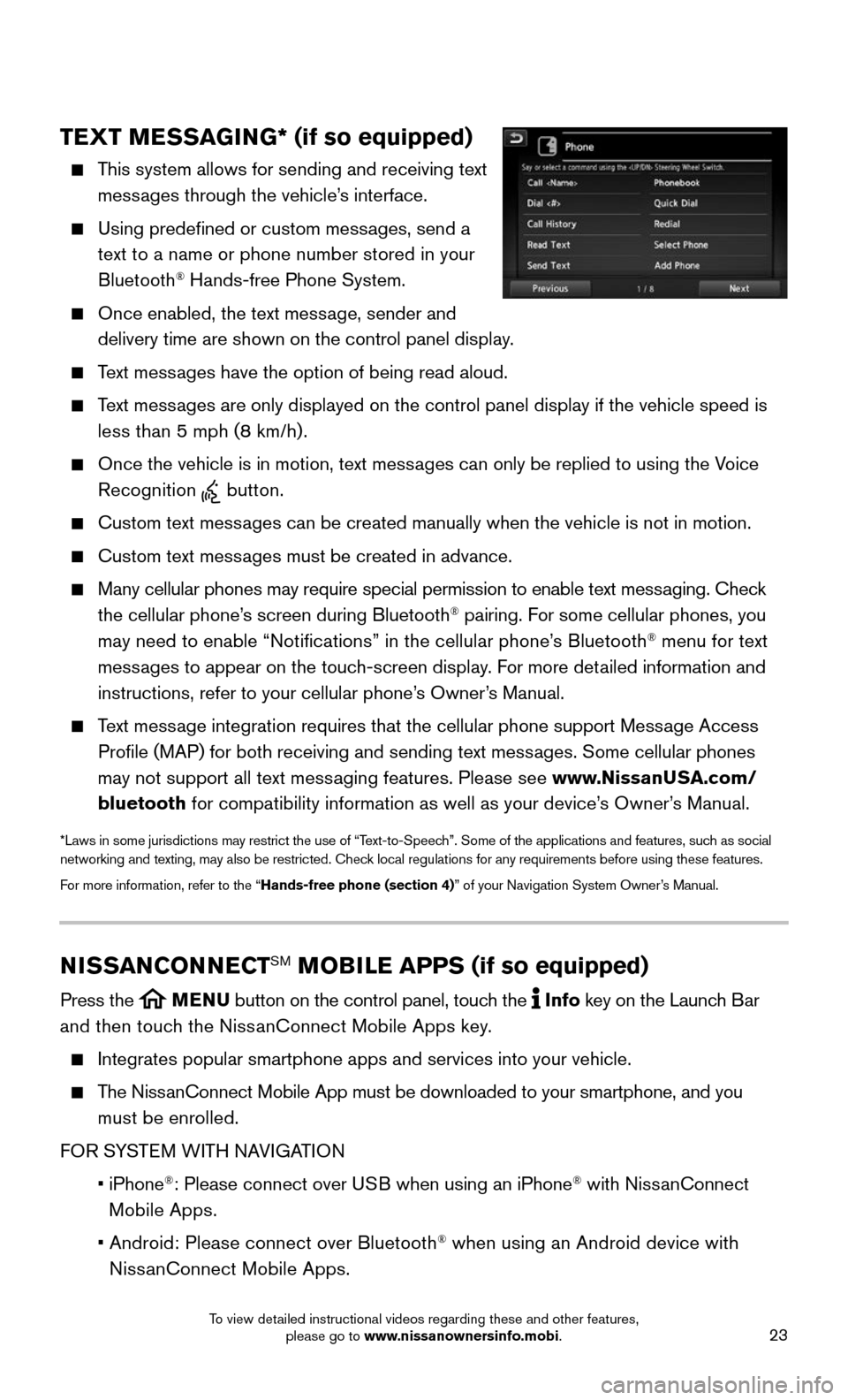
23
TEXT MESSAGING* (if so equipped)
This system allows for sending and receiving text
messages through the vehicle’s interface.
Using predefined or custom messages, send a
text to a name or phone number stored in your
Bluetooth® Hands-free Phone System.
Once enabled, the text message, sender and
delivery time are shown on the control panel display.
Text messages have the option of being read aloud.
Text messages are only displayed on the control panel display if the vehicle spee\
d is
less than 5 mph (8 km/h).
Once the vehicle is in motion, text messages can only be replied to using the Voice
Recognition button.
Custom text messages can be created manually when the vehicle is not in motion.
Custom text messages must be created in advance.
Many cellular phones may require special permission to enable text messaging. Check
the cellular phone’s screen during Bluetooth® pairing. For some cellular phones, you
may need to enable “Notifications” in the cellular phone’s Bluetooth® menu for text
messages to appear on the touch-screen display. For more detailed information and
instructions, refer to your cellular phone’s Owner’s Manual.
Text message integration requires that the cellular phone support Message Access
Profile (MAP) for both receiving and sending text messages. Some cellular phones
may not support all text messaging features. Please see www.NissanUSA.com/
bluetooth for compatibility information as well as your device’s Owner’s Manual.
*Laws in some jurisdictions may restrict the use of “Text-to-Speech”. Some of the applications and features, such as social networking and texting, may also be restricted. Check local regulations for any requirements before using these features.
For more information, refer to the “Hands-free phone (section 4)” of your Navigation System Owner’s Manual.
NISSANCONNECTSM MOBILE APPS (if so equipped)
Press the MENU button on the control panel, touch the Info key on the Launch Bar
and then touch the NissanConnect Mobile Apps key.
Integrates popular smartphone apps and services into your vehicle.
The NissanConnect Mobile App must be downloaded to your smartphone, and you
must be enrolled.
FOR SYSTEM WITH NAVIGATION
• iPhone®: Please connect over USB when using an iPhone® with NissanConnect
Mobile Apps.
• Android: Please connect over Bluetooth® when using an Android device with
NissanConnect Mobile Apps.
To view detailed instructional videos regarding these and other features, please go to www.nissanownersinfo.mobi.
Page 26 of 36
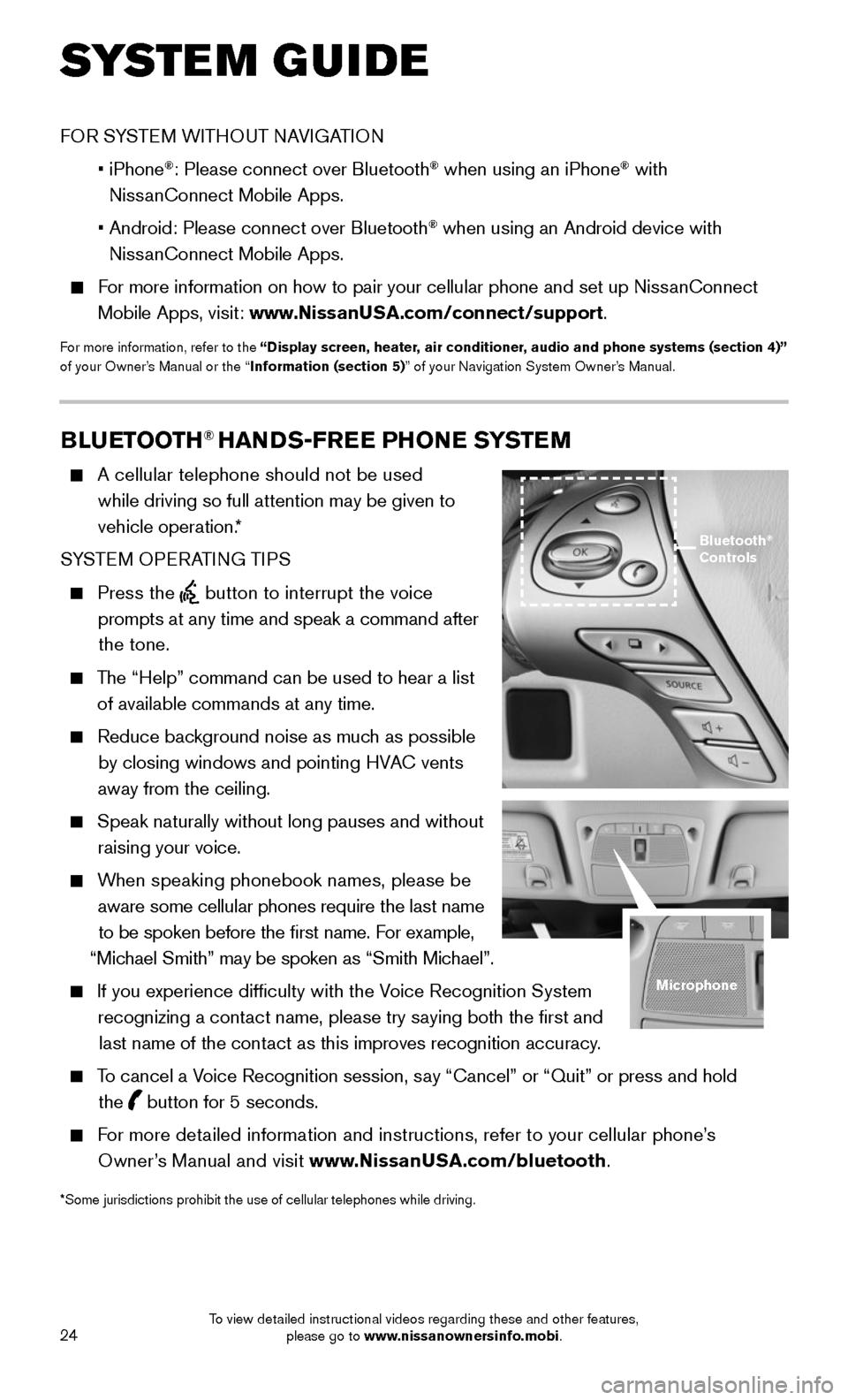
24
SYSTEM GUIDE
BLUETOOTH® HANDS-FREE PHONE SYSTEM
A cellular telephone should not be used
while driving so full attention may be given to
vehicle operation.*
SYSTEM OPERATING TIPS
Press the button to interrupt the voice
prompts at any time and speak a command after
the tone.
The “Help” command can be used to hear a list
of available commands at any time.
Reduce background noise as much as possible
by closing windows and pointing HVAC vents
away from the ceiling.
Speak naturally without long pauses and without
raising your voice.
When speaking phonebook names, please be
aware some cellular phones require the last name
to be spoken before the first name. For example,
“Michael Smith” may be spoken as “Smith Michael”.
If you experience difficulty with the Voice Recognition System
recognizing a contact name, please try saying both the first and
last name of the contact as this improves recognition accuracy.
To cancel a Voice Recognition session, say “Cancel” or “Quit” or press and hold
the button for 5 seconds.
For more detailed information and instructions, refer to your cellular phone’s
Owner’s Manual and visit www.NissanUSA.com/bluetooth.
Bluetooth® Controls
Microphone
*Some jurisdictions prohibit the use of cellular telephones while drivin\
g.
FOR SYSTEM WITHOUT NAVIGATION
• iPhone®: Please connect over Bluetooth® when using an iPhone® with
NissanConnect Mobile Apps.
• Android: Please connect over Bluetooth® when using an Android device with
NissanConnect Mobile Apps.
For more information on how to pair your cellular phone and set up NissanConnect
Mobile Apps, visit: www.NissanUSA.com/connect/support.
For more information, refer to the “Display screen, heater, air conditioner, audio and phone systems (section 4)” of your Owner’s Manual or the “Information (section 5)” of your Navigation System Owner’s Manual.
To view detailed instructional videos regarding these and other features, please go to www.nissanownersinfo.mobi.
Page 27 of 36
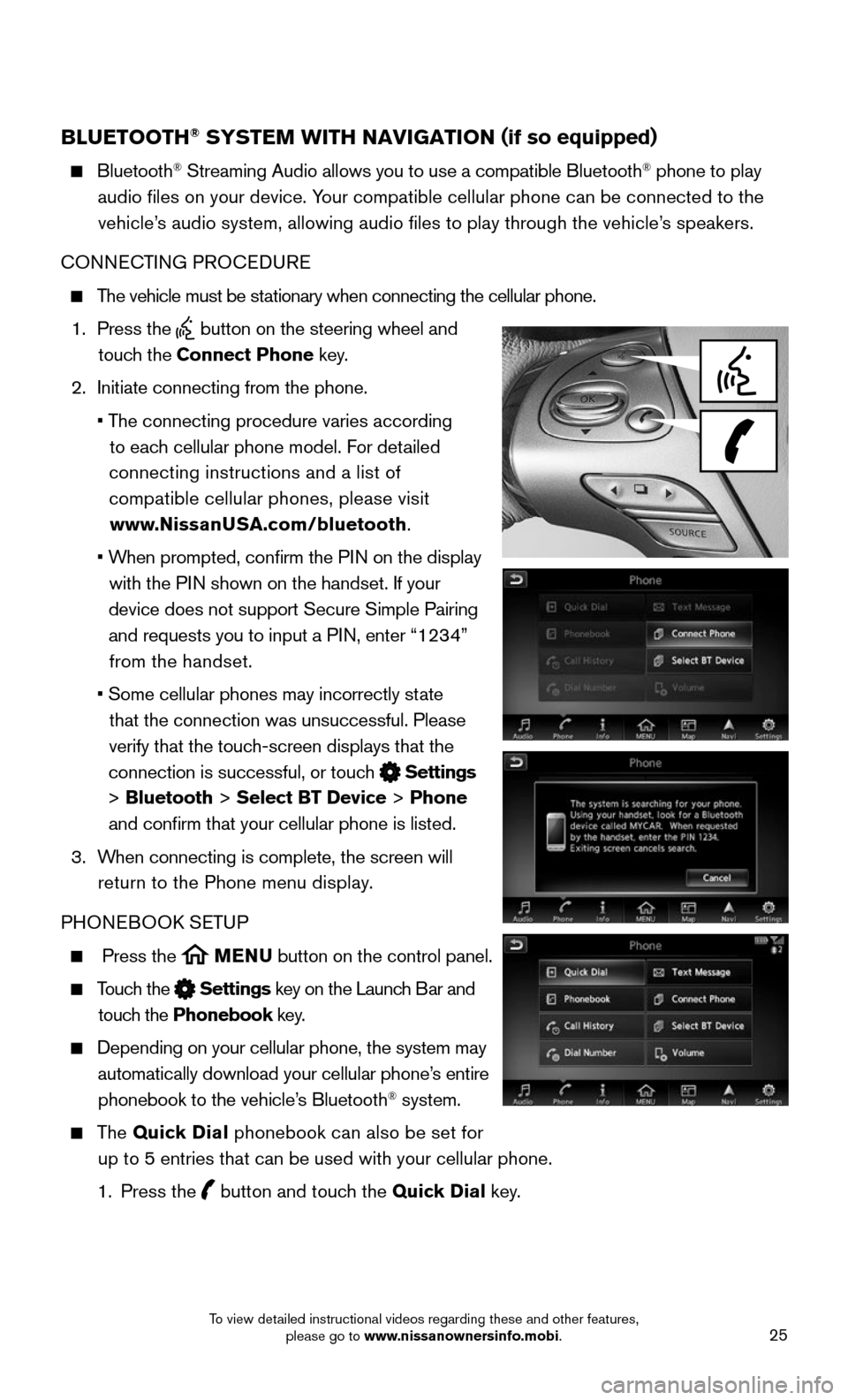
25
BLUETOOTH® SYSTEM WITH NAVIGATION (if so equipped)
Bluetooth® Streaming Audio allows you to use a compatible Bluetooth® phone to play
audio files on your device. Your compatible cellular phone can be connected to the
vehicle’s audio system, allowing audio files to play through the vehicle’s speakers.
CONNECTING PROCEDURE
The vehicle must be stationary when connecting the cellular phone.
1. Press the button on the steering wheel and
touch the Connect Phone key.
2. Initiate connecting from the phone.
• The connecting procedure varies according
to each cellular phone model. For detailed
connecting instructions and a list of
compatible cellular phones, please visit
www.NissanUSA.com/bluetooth.
• When prompted, confirm the PIN on the display
with the PIN shown on the handset. If your
device does not support Secure Simple Pairing
and requests you to input a PIN, enter “1234”
from the handset.
• Some cellular phones may incorrectly state
that the connection was unsuccessful. Please
verify that the touch-screen displays that the
connection is successful, or touch Settings
> Bluetooth > Select BT Device > Phone
and confirm that your cellular phone is listed.
3. When connecting is complete, the screen will
return to the Phone menu display.
PHONEBOOK SETUP
Press the MENU button on the control panel.
Touch the Settings key on the Launch Bar and
touch the Phonebook key.
Depending on your cellular phone, the system may
automatically download your cellular phone’s entire
phonebook to the vehicle’s Bluetooth® system.
The Quick Dial phonebook can also be set for
up to 5 entries that can be used with your cellular phone.
1. Press the button and touch the Quick Dial key.
To view detailed instructional videos regarding these and other features, please go to www.nissanownersinfo.mobi.
Page 29 of 36
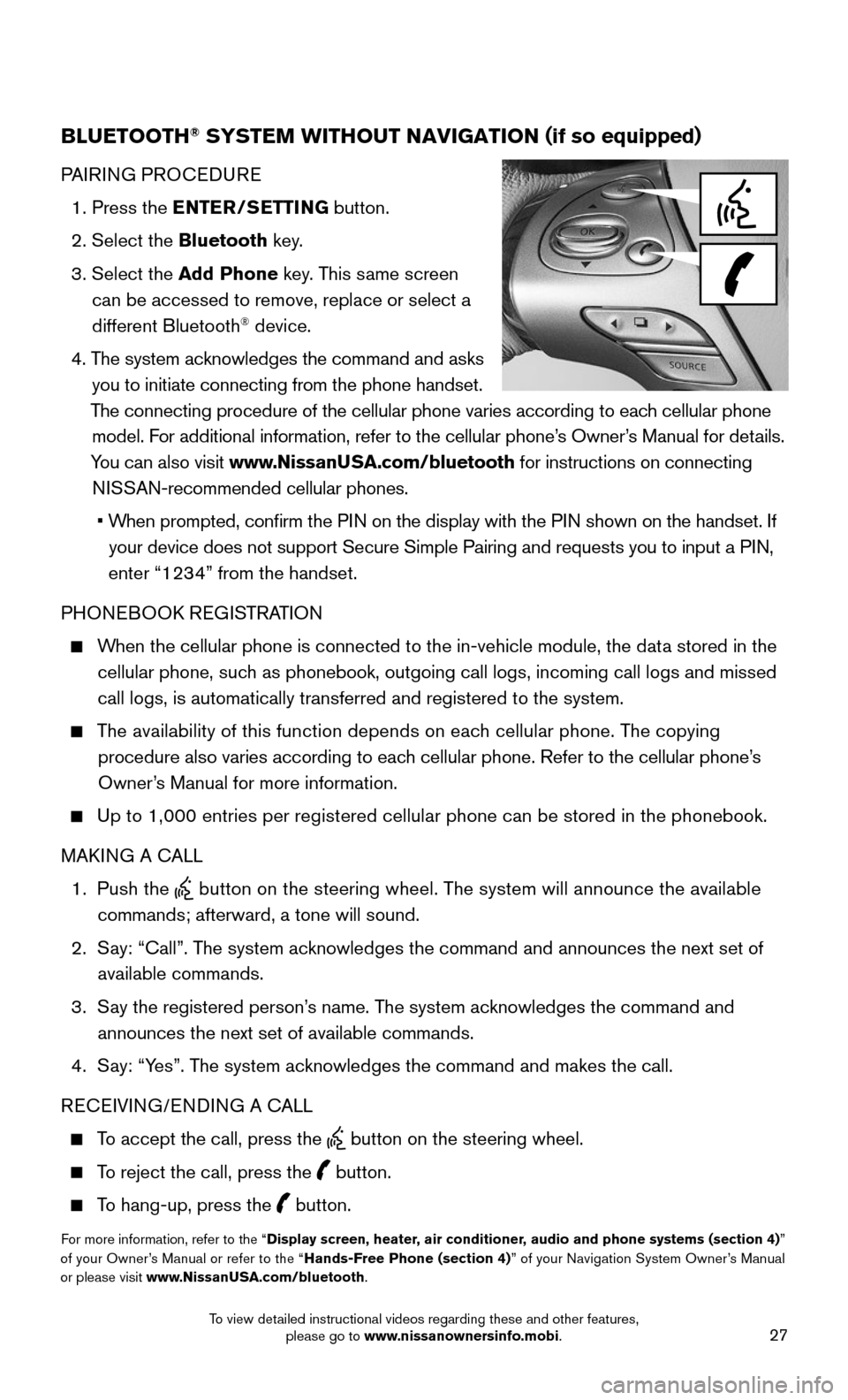
27
BLUETOOTH® SYSTEM WITHOUT NAVIGATION (if so equipped)
PAIRING PROCEDURE
1. Press the ENTER/SETTING button.
2. Select the Bluetooth key.
3. Select the Add Phone key. This same screen
can be accessed to remove, replace or select a
different Bluetooth® device.
4. The system acknowledges the command and asks
you to initiate connecting from the phone handset.
The connecting procedure of the cellular phone varies according to each cellular phone
model. For additional information, refer to the cellular phone’s Owner’s Manual for details.
You can also visit www.NissanUSA.com/bluetooth for instructions on connecting
NISSAN-recommended cellular phones.
• When prompted, confirm the PIN on the display with the PIN shown on the handset. If
your device does not support Secure Simple Pairing and requests you to i\
nput a PIN,
enter “1234” from the handset.
PHONEBOOK REGISTRATION
When the cellular phone is connected to the in-vehicle module, the data stored in the
cellular phone, such as phonebook, outgoing call logs, incoming call logs and missed
call logs, is automatically transferred and registered to the system.
The availability of this function depends on each cellular phone. The copying
procedure also varies according to each cellular phone. Refer to the cellular phone’s
Owner’s Manual for more information.
Up to 1,000 entries per registered cellular phone can be stored in the p\
honebook.
MAKING A CALL
1. Push the button on the steering wheel. The system will announce the available
commands; afterward, a tone will sound.
2. Say: “Call”. The system acknowledges the command and announces the next set of
available commands.
3. Say the registered person’s name. The system acknowledges the command and
announces the next set of available commands.
4. Say: “Yes”. The system acknowledges the command and makes the call.
RECEIVING/ENDING A CALL
To accept the call, press the button on the steering wheel.
To reject the call, press the button.
To hang-up, press the button.
For more information, refer to the “Display screen, heater, air conditioner, audio and phone systems (section 4)” of your Owner’s Manual or refer to the “Hands-Free Phone (section 4)” of your Navigation System Owner’s Manual or please visit www.NissanUSA.com/bluetooth.
To view detailed instructional videos regarding these and other features, please go to www.nissanownersinfo.mobi.
Page 30 of 36
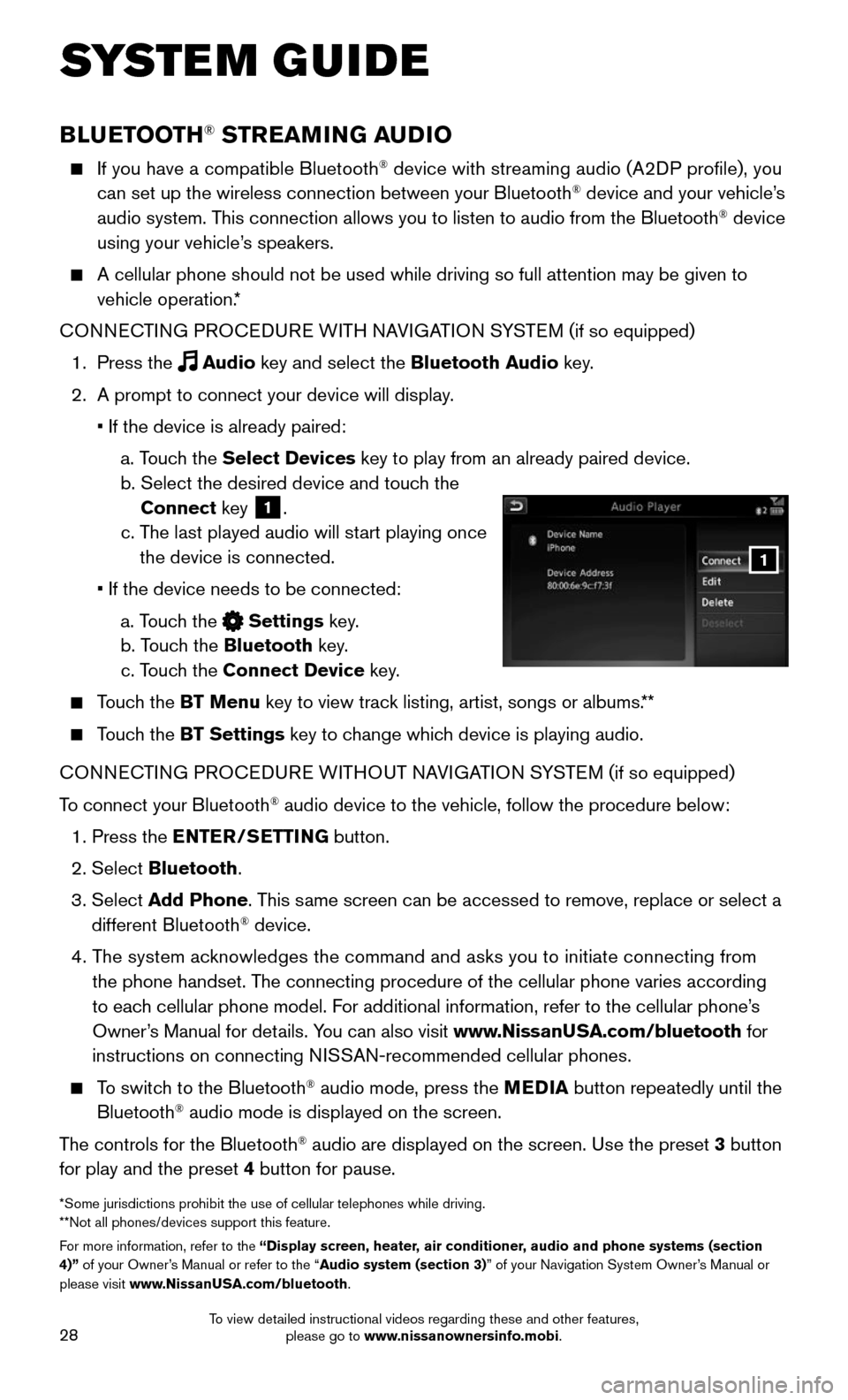
28
SYSTEM GUIDE
BLUETOOTH® STREAMING AUDIO
If you have a compatible Bluetooth® device with streaming audio (A2DP profile), you
can set up the wireless connection between your Bluetooth® device and your vehicle’s
audio system. This connection allows you to listen to audio from the Bluetooth® device
using your vehicle’s speakers.
A cellular phone should not be used while driving so full attention may \
be given to
vehicle operation.*
CONNECTING PROCEDURE WITH NAVIGATION SYSTEM (if so equipped)
1. Press the Audio key and select the Bluetooth Audio key.
2. A prompt to connect your device will display.
• If the device is already paired:
a. Touch the Select Devices key to play from an already paired device.
b. Select the desired device and touch the
Connect key 1.
c. The last played audio will start playing once
the device is connected.
• If the device needs to be connected:
a. Touch the Settings key.
b. Touch the Bluetooth key.
c. Touch the Connect Device key.
Touch the BT Menu key to view track listing, artist, songs or albums.**
Touch the BT Settings key to change which device is playing audio.
CONNECTING PROCEDURE WITHOUT NAVIGATION SYSTEM (if so equipped)
To connect your Bluetooth® audio device to the vehicle, follow the procedure below:
1. Press the ENTER/SETTING button.
2. Select Bluetooth.
3. Select Add Phone. This same screen can be accessed to remove, replace or select a
different Bluetooth® device.
4. The system acknowledges the command and asks you to initiate connecting from
the phone handset. The connecting procedure of the cellular phone varies according
to each cellular phone model. For additional information, refer to the cellular phone’s
Owner’s Manual for details. You can also visit www.NissanUSA.com/bluetooth for
instructions on connecting NISSAN-recommended cellular phones.
To switch to the Bluetooth® audio mode, press the MEDIA button repeatedly until the
Bluetooth® audio mode is displayed on the screen.
The controls for the Bluetooth® audio are displayed on the screen. Use the preset 3 button
for play and the preset 4 button for pause.
*Some jurisdictions prohibit the use of cellular telephones while drivin\
g. **Not all phones/devices support this feature.For more information, refer to the “Display screen, heater, air conditioner, audio and phone systems (section 4)” of your Owner’s Manual or refer to the “Audio system (section 3)” of your Navigation System Owner’s Manual or please visit www.NissanUSA.com/bluetooth.
1
To view detailed instructional videos regarding these and other features, please go to www.nissanownersinfo.mobi.