2015 NISSAN MURANO audio
[x] Cancel search: audioPage 2 of 36

*See your Owner’s Manual for information.
19
20
16
12
5
6
18
8
3
10
9
2
11
1
47
17
21
Behind steering wheel
1 Instrument Brightness Control Switch*2 Twin Trip Odometer Switch*3 Headlight and Turn Signal Switch4 Low Tire Pressure Warning Light5 Vehicle information display6 Windshield Wiper and Washer Switch
7 Steering Wheel Switches for Audio*/ Bluetooth
®/Navigation/Vehicle
information display8 Cruise Control/Intelligent
Cruise Control9 Vehicle Dynamic Control (VDC)
OFF Switch
10 Liftgate/Liftgate Release Switch
11 Heated Steering Wheel Switch12 Tilt/Telescopic Steering Column*
13 Fuel-filler Door Release Switch14 Hood Release*15 Power Rear Flip-up Seats Switch16 Control Panel Display*/Audio System17 Automatic Climate Controls
18 Front Passenger Air Bag
Indicator Light*
19 Push-button Ignition Switch20 Climate Controlled
Seat Switches
21 Power Outlet 12V/120W
14
15
13
Page 3 of 36

Please see your Owner’s Manual for important safety information and system operation limitations.• A cellular telephone should not be used for any purpose while driving so full attention may be given to vehicle operation.• Always wear your seat belt.• Supplemental air bags do not replace proper seat belt usage. • Children 12 and under should always ride in the rear seat properly secur\
ed in child restraints or seat belts according to their age and weight. • Do not drink and drive.For more information, refer to the “Safety — Seats, seat belts and supplemental restraint system (sectio\
n 1)”, the “Display screen, heater, air conditioner, audio and phone systems (section 4)” and the “Starting and driving (section 5)” of your Owner’s Manual.
Additional information about your vehicle is also available in your Owne\
r’s Manual, Navigation System Owner’s Manual and at www.NissanUSA.com.
NEW SYSTEM FEATURESHow to Use Your Murano’s Touch-screen Display ........................................................................\
.........2Heated Steering Wheel (if so equipped) ........................................................................\
.........................3Around View® Monitor (AVM) with Moving Object Detection (MOD) (if so equipped) .................3Blind Spot Warning (BSW) System (if so equipped) ........................................................................\
...5Predictive Forward Collision Warning (PFCW) System (if so equipped) ........................................5Vehicle Dynamic Control (VDC) ........................................................................\
.........................................5Hill Start Assist (HSA) System ........................................................................\
...........................................5Forward Emergency Braking (FEB) System (if so equipped) .............................................................6SiriusXM Travel Link and SiriusXM Traffic (if so equipped) .................................................................6
ESSENTIAL INFORMATIONTire Pressure Monitoring System (TPMS) with Easy Fill Tire Alert ....................................................7Loose Fuel Cap ........................................................................\
......................................................................8Fuel-filler Door ........................................................................\
........................................................................8Towing Your Vehicle (if so equipped) ........................................................................\
................................8 Clock Set/Adjustment ........................................................................\
...........................................................9
FIRST DRIVE FEATURESNISSAN Intelligent Key® System ........................................................................\
.....................................10Power Liftgate Release (if so equipped) ........................................................................\
........................12Front Seat Adjustments ........................................................................\
......................................................12Automatic Drive Positioner (if so equipped) ........................................................................\
..................13Rear Seat Adjustments ........................................................................\
.......................................................13Outside Mirror Control Switch ........................................................................\
..........................................14Starting/Stopping the Engine ........................................................................\
...........................................14Headlight Control Switch ........................................................................\
.................................................15Windshield Wiper and Washer Switch ........................................................................\
...........................16Automatic Climate Controls (if so equipped) ........................................................................\
................16FM/AM/SiriusXM® Satellite Radio with CD Player and Navigation .................................................18USB (Universal Serial Bus) Connection Port/iPod® Interface and AUX Jack (if so equipped) .....19Front Arm Rest/Center Console Storage Box ........................................................................\
..............20Cruise Control (if so equipped) ........................................................................\
........................................20Intelligent Cruise Control (ICC) (if so equipped) ........................................................................\
.........21
SYSTEM GUIDETrip Computer ........................................................................\
.......................................................................22Text Messaging (if so equipped) ........................................................................\
......................................23NissanConnectsm mobile Apps (if so equipped) ........................................................................\
...........23Bluetooth
Page 6 of 36
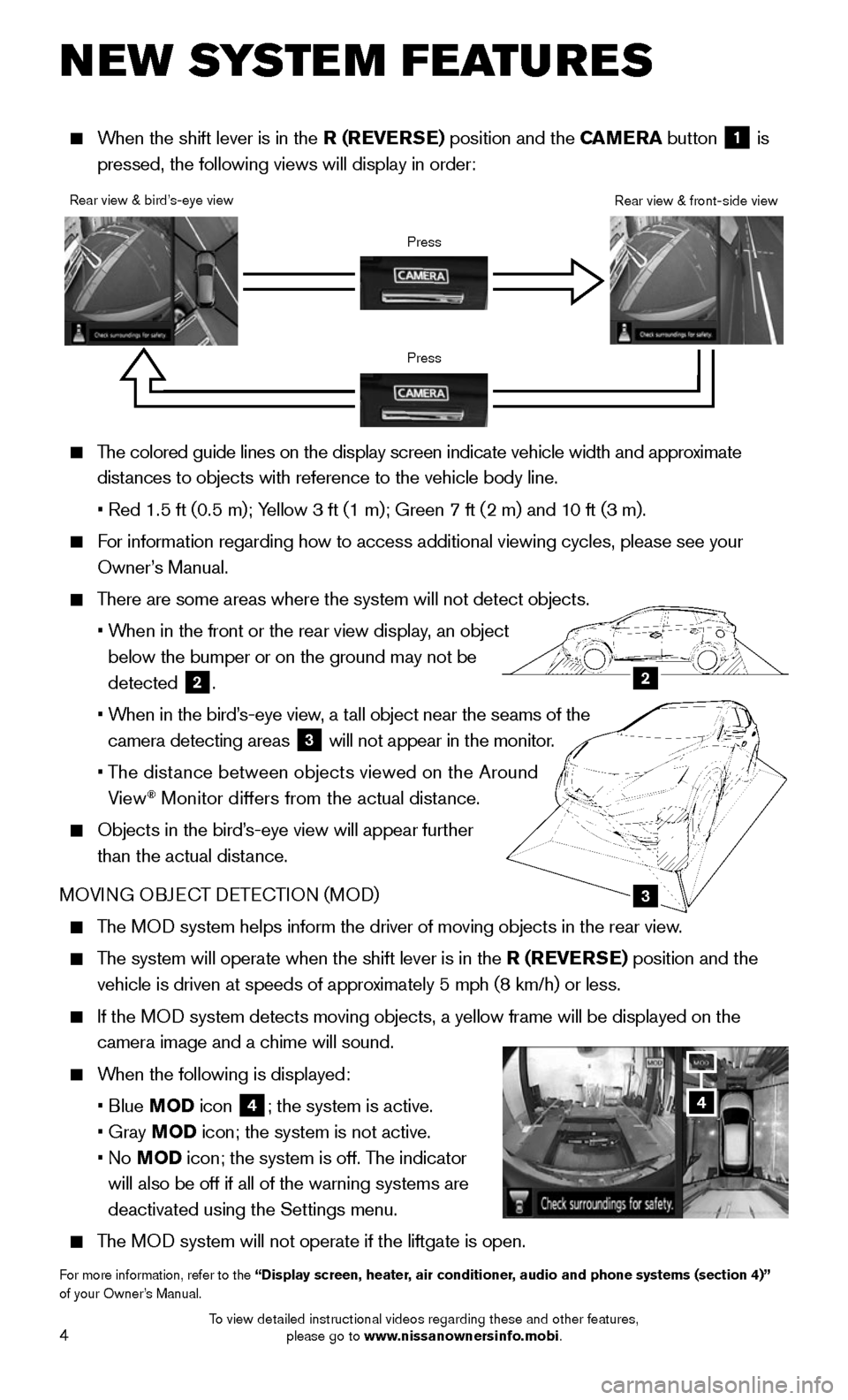
4
NEW SYSTEM FEATURES
The colored guide lines on the display screen indicate vehicle width and \
approximate
distances to objects with reference to the vehicle body line.
• Red 1.5 ft (0.5 m); Yellow 3 ft (1 m); Green 7 ft (2 m) and 10 ft (3 m).
For information regarding how to access additional viewing cycles, please\
see your
Owner’s Manual.
There are some areas where the system will not detect objects.
• When in the front or the rear view display, an object
below the bumper or on the ground may not be
detected 2.
• When in the bird’s-eye view, a tall object near the seams of the
camera detecting areas 3 will not appear in the monitor.
• The distance between objects viewed on the Around
View® Monitor differs from the actual distance.
Objects in the bird’s-eye view will appear further
than the actual distance.
MOVING OBJECT DETECTION (MOD)
The MOD system helps inform the driver of moving objects in the rear view.
The system will operate when the shift lever is in the R (REVERSE) position and the
vehicle is driven at speeds of approximately 5 mph (8 km/h) or less.
If the MOD system detects moving objects, a yellow frame will be displayed on the\
camera image and a chime will sound.
When the following is displayed:
• Blue MOD icon 4; the system is active.
• Gray MOD icon; the system is not active.
• No MOD icon; the system is off. The indicator
will also be off if all of the warning systems are
deactivated using the Settings menu.
The MOD system will not operate if the liftgate is open.
For more information, refer to the “Display screen, heater, air conditioner, audio and phone systems (section 4)” of your Owner’s Manual.
3
2
Rear view & bird’s-eye view
Press
Press
Rear view & front-side view
When the shift lever is in the R (REVERSE) position and the CAMERA button 1 is
pressed, the following views will display in order:
4
To view detailed instructional videos regarding these and other features, please go to www.nissanownersinfo.mobi.
Page 11 of 36
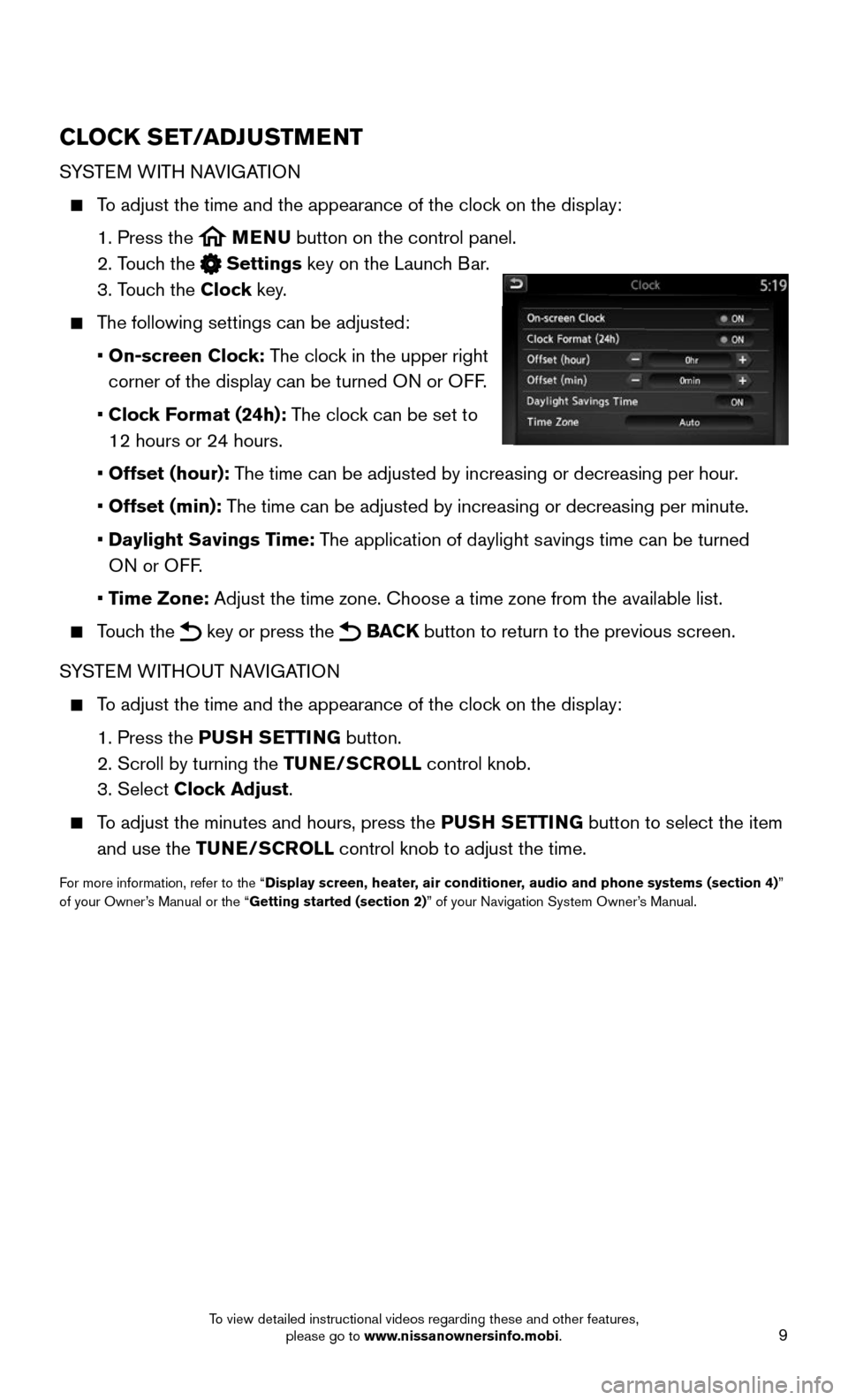
9
CLOCK SET/ADJUSTMENT
SYSTEM WITH NAVIGATION
To adjust the time and the appearance of the clock on the display:
1. Press the MENU button on the control panel.
2. Touch the Settings key on the Launch Bar.
3. Touch the Clock key.
The following settings can be adjusted:
• On-screen Clock: The clock in the upper right
corner of the display can be turned ON or OFF.
• Clock Format (24h): The clock can be set to
12 hours or 24 hours.
• Offset (hour): The time can be adjusted by increasing or decreasing per hour.
• Offset (min): The time can be adjusted by increasing or decreasing per minute.
• Daylight Savings Time: The application of daylight savings time can be turned
ON or OFF.
• Time Zone: Adjust the time zone. Choose a time zone from the available list.
Touch the key or press the BACK button to return to the previous screen.
SYSTEM WITHOUT NAVIGATION
To adjust the time and the appearance of the clock on the display:
1. Press the PUSH SETTING button.
2. Scroll by turning the TUNE/SCROLL control knob.
3. Select Clock Adjust.
To adjust the minutes and hours, press the PUSH SETTING button to select the item
and use the TUNE/SCROLL control knob to adjust the time.
For more information, refer to the “Display screen, heater, air conditioner, audio and phone systems (section 4)” of your Owner’s Manual or the “Getting started (section 2)” of your Navigation System Owner’s Manual.
To view detailed instructional videos regarding these and other features, please go to www.nissanownersinfo.mobi.
Page 19 of 36

17
2 DUAL BUTTON/PASSENGER’S SIDE TEMPERATURE CONTROL DIAL
Press the DUAL button to turn the passenger’s side temperature controls on or off.
This will allow the passenger’s side temperature to be adjusted independently from
the driver’s side by turning the passenger’s side temperature control dial.
Turn the passenger’s side temperature control dial left for cooler air or right for
warmer air.
3 ON•OFF BUTTON
Press the button to turn the system ON or OFF.
4 FAN SPEED CONTROL BUTTONS
Press either the or the button to decrease or increase fan speed.
5 MODE BUTTON
Press the MODE button to cycle through the following air flow outlets:
Air flows from the center and side vents.
Air flows from the center, side and foot vents.
Air flows mainly from the foot vents.
Air flows from the defroster and foot vents.
6 AIR RECIRCULATION CONTROL BUTTON
Press the air recirculation control button 6 to recirculate interior air
inside the vehicle. The indicator light on the button will illuminate. This system is
used to avoid certain outside odors and to adjust the inside vehicle temperature
more effectively.
The air recirculation mode cannot be activated when the climate control
system is in the front defroster mode FRONT or the front defroster and foot
vent mode .
7 FRESH AIR INTAKE CONTROL BUTTON
Press the fresh air intake control button 7 to draw outside air into the
passenger compartment. The indicator light on the button will illuminate and
the indicator light on the button will extinguish.
8 DEFROSTING/DEFOGGING FRONT AND SIDE WINDOWS
Press the front defroster FRONT button to turn the system on. This feature
removes humidity from the air.
Turn the temperature control dial 1 to set the desired temperature.
To defrost the front and side windows quickly, set the temperature controls and fan
speed controls to their maximum settings.
9 DEFROSTING REAR WINDOW AND OUTSIDE MIRRORS (if so equipped)
Press the rear window defroster REAR switch to turn the system on or off.
This function automatically turns off after approximately 15 minutes.
10 A/C BUTTON
Press the A /C button to turn the air conditioner system on or off. This system helps
cool and dehumidify the air inside the cabin and defog the windows.
For more information, refer to the “Instruments and controls (section 2)” and the “Display screen, heater, air conditioner, audio and phone systems (section 4)” of your Owner’s Manual.
To view detailed instructional videos regarding these and other features, please go to www.nissanownersinfo.mobi.
Page 20 of 36
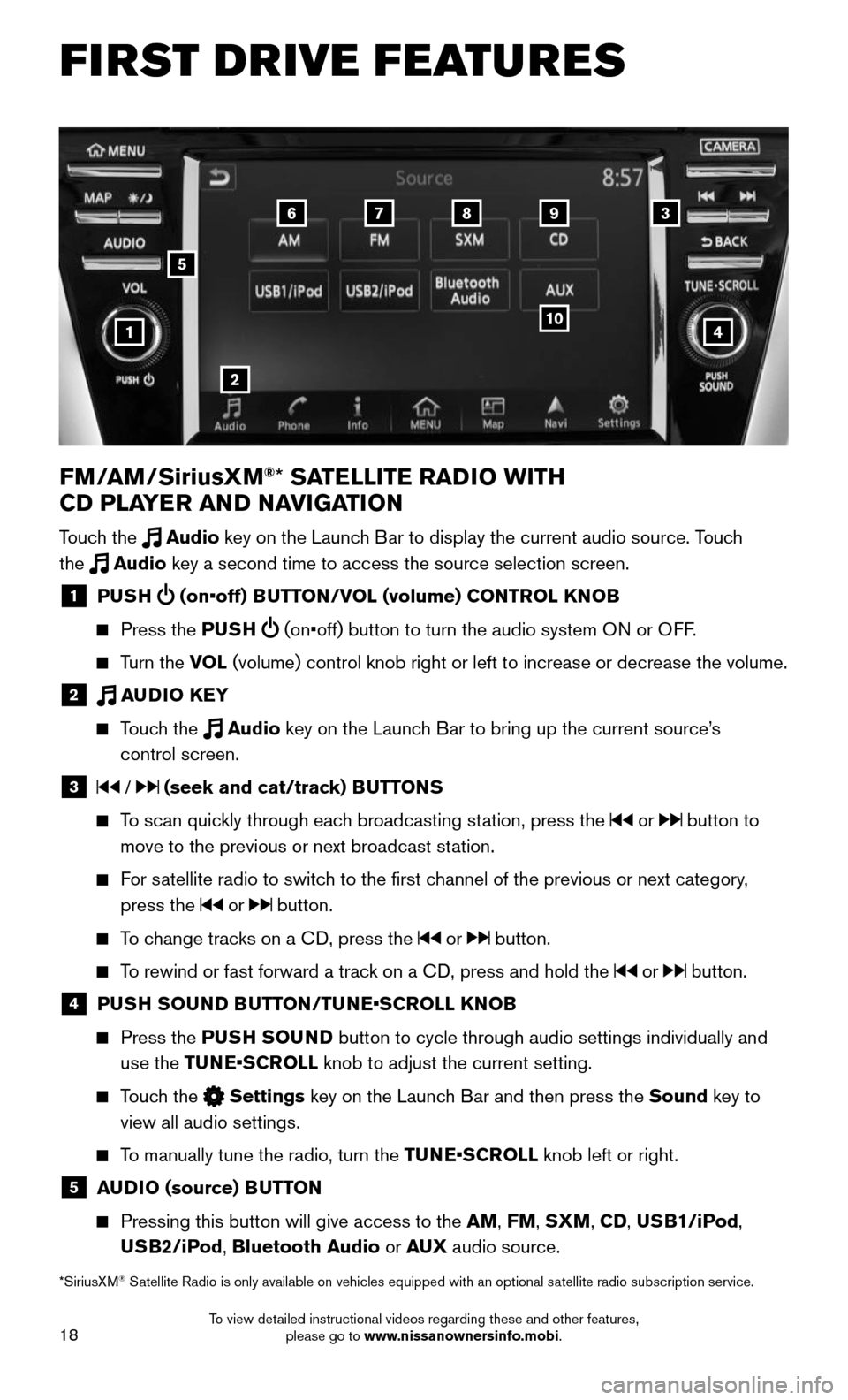
18
FIRST DRIVE FEATURES
4
6789
10
2
3
1
FM/AM/SiriusXM®* SATELLITE RADIO WITH
CD PLAYER AND NAVIGATION
Touch the Audio key on the Launch Bar to display the current audio source. Touch
the Audio key a second time to access the source selection screen.
1 PUSH (on•off) BUTTON/VOL (volume) CONTROL KNOB
Press the PUSH (on•off) button to turn the audio system ON or OFF.
Turn the VOL (volume) control knob right or left to increase or decrease the volume\
.
2 AUDIO KEY
Touch the Audio key on the Launch Bar to bring up the current source’s
control screen.
3 / (seek and cat/track) BUTTONS
To scan quickly through each broadcasting station, press the or button to
move to the previous or next broadcast station.
For satellite radio to switch to the first channel of the previous or next category,
press the or button.
To change tracks on a CD, press the or button.
To rewind or fast forward a track on a CD, press and hold the or button.
4 PUSH SOUND BUTTON/TUNE•SCROLL KNOB
Press the PUSH SOUND button to cycle through audio settings individually and
use the TUNE•SCROLL knob to adjust the current setting.
Touch the Settings key on the Launch Bar and then press the Sound key to
view all audio settings.
To manually tune the radio, turn the TUNE•SCROLL knob left or right.
5 AUDIO (source) BUTTON
Pressing this button will give access to the AM, FM, SXM, CD, USB1/iPod,
USB2/iPod, Bluetooth Audio or AUX audio source.
*SiriusXM® Satellite Radio is only available on vehicles equipped with an optional s\
atellite radio subscription service.
5
To view detailed instructional videos regarding these and other features, please go to www.nissanownersinfo.mobi.
Page 21 of 36
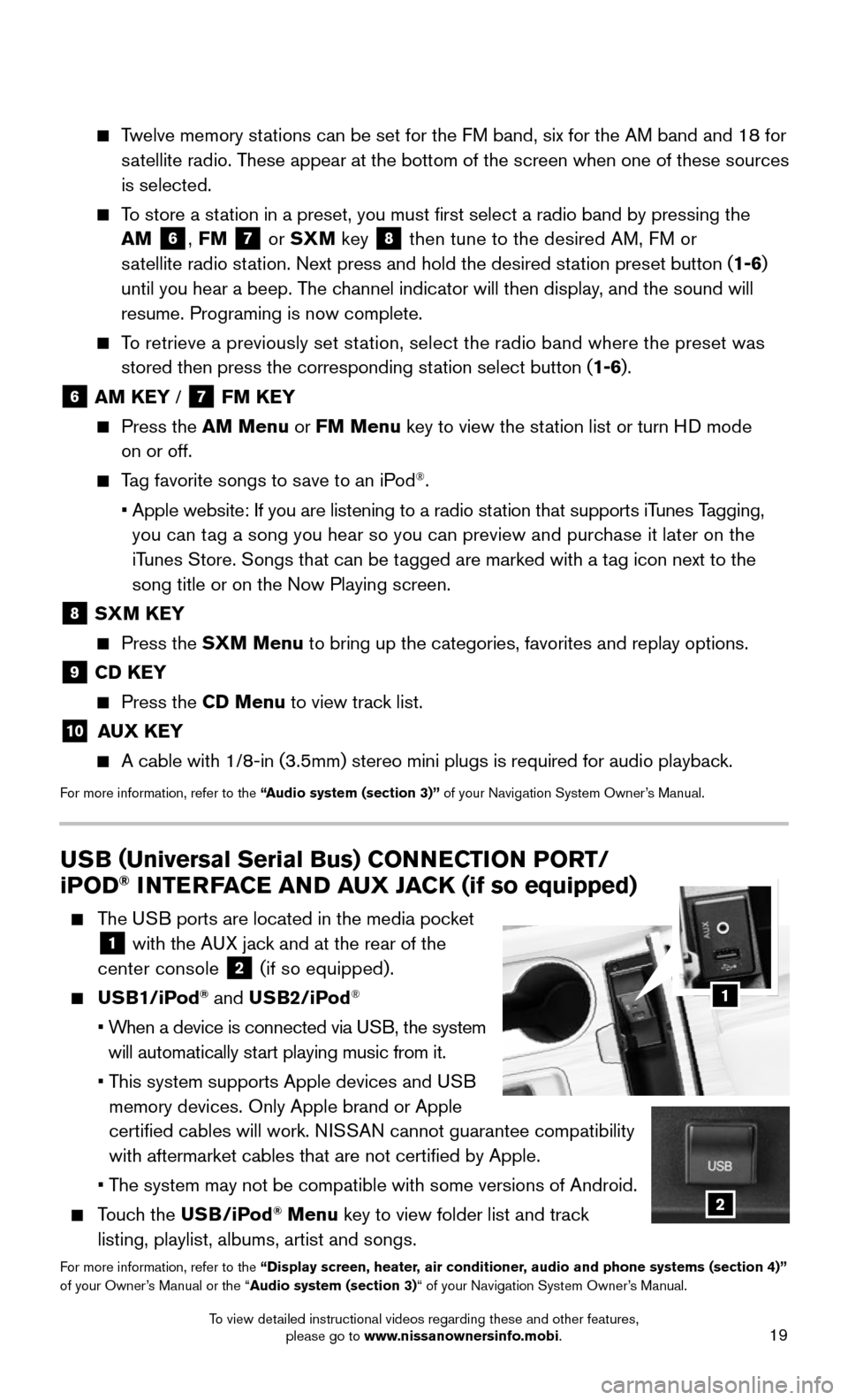
19
Twelve memory stations can be set for the FM band, six for the AM band and 18 for
satellite radio. These appear at the bottom of the screen when one of these sources
is selected.
To store a station in a preset, you must first select a radio band by pressing the \
AM 6, FM 7 or SXM key 8 then tune to the desired AM, FM or
satellite radio station. Next press and hold the desired station preset button (1-6)
until you hear a beep. The channel indicator will then display, and the sound will
resume. Programing is now complete.
To retrieve a previously set station, select the radio band where the preset was
stored then press the corresponding station select button (1-6).
6 AM KEY / 7 FM KEY
Press the AM Menu or FM Menu key to view the station list or turn HD mode
on or off.
Tag favorite songs to save to an iPod®.
• Apple website: If you are listening to a radio station that supports iTunes Tagging,
you can tag a song you hear so you can preview and purchase it later on the
iTunes Store. Songs that can be tagged are marked with a tag icon next to the
song title or on the Now Playing screen.
8 SXM KEY
Press the SXM Menu to bring up the categories, favorites and replay options.
9 CD KEY
Press the CD Menu to view track list.
10 AUX KEY
A cable with 1/8-in (3.5mm) stereo mini plugs is required for audio pl\
ayback.
For more information, refer to the “Audio system (section 3)” of your Navigation System Owner’s Manual.
USB (Universal Serial Bus) CONNECTION PORT/
iPOD® INTERFACE AND AUX JACK (if so equipped)
The USB ports are located in the media pocket
1 with the AUX jack and at the rear of the
center console 2 (if so equipped).
USB1/iPod® and USB2/iPod®
• When a device is connected via USB, the system
will automatically start playing music from it.
• This system supports Apple devices and USB
memory devices. Only Apple brand or Apple
certified cables will work. NISSAN cannot guarantee compatibility
with aftermarket cables that are not certified by Apple.
• The system may not be compatible with some versions of Android.
Touch the USB/iPod® Menu key to view folder list and track
listing, playlist, albums, artist and songs.
For more information, refer to the “Display screen, heater, air conditioner, audio and phone systems (section 4)” of your Owner’s Manual or the “Audio system (section 3)“ of your Navigation System Owner’s Manual.
1
2
To view detailed instructional videos regarding these and other features, please go to www.nissanownersinfo.mobi.
Page 24 of 36
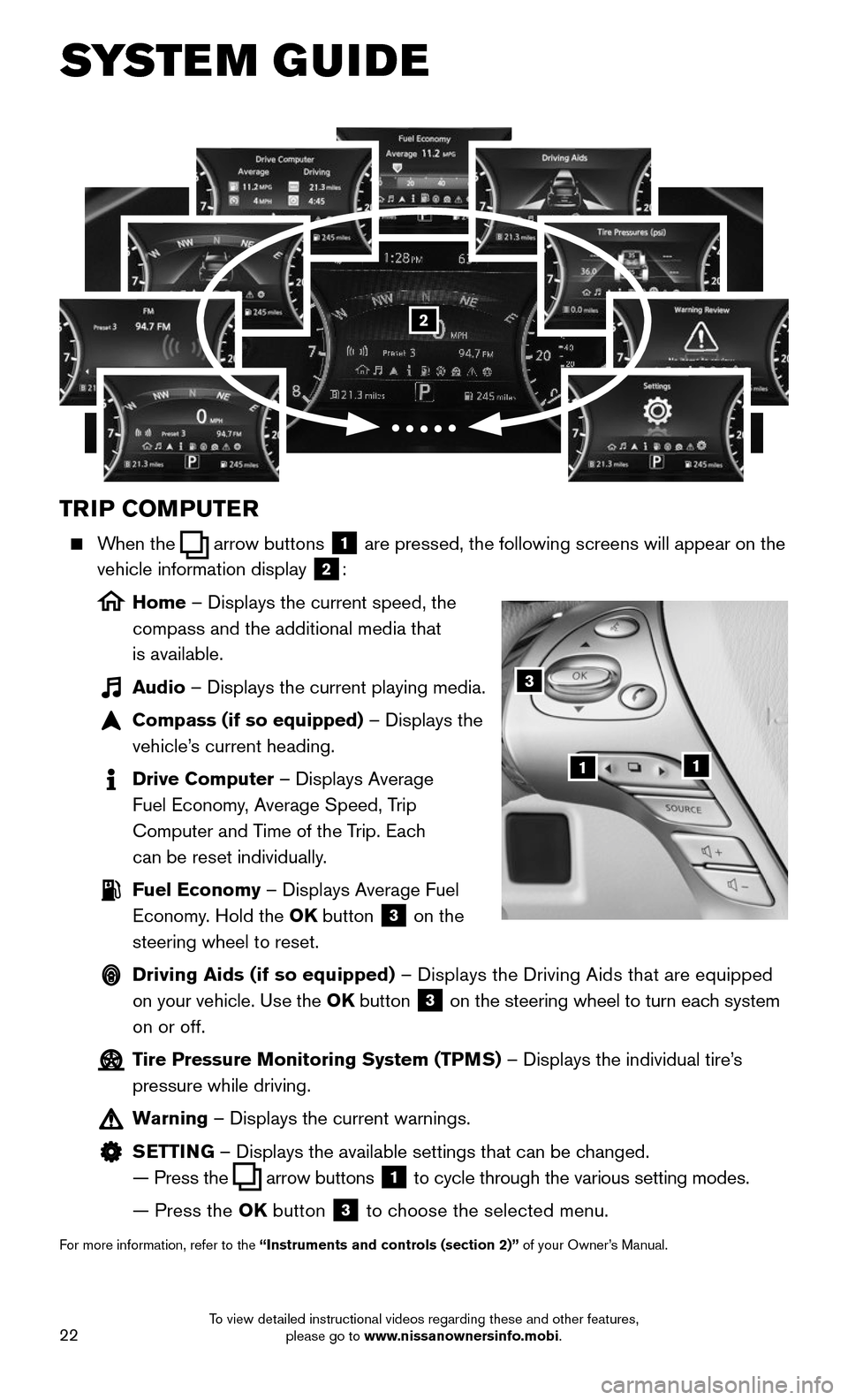
22
SYSTEM GUIDE
TRIP COMPUTER
When the arrow buttons 1 are pressed, the following screens will appear on the
vehicle information display 2:
Home – Displays the current speed, the
compass and the additional media that
is available.
Audio – Displays the current playing media.
Compass (if so equipped) – Displays the
vehicle’s current heading.
Drive Computer – Displays Average
Fuel Economy, Average Speed, Trip
Computer and Time of the Trip. Each
can be reset individually.
Fuel Economy – Displays Average Fuel
Economy. Hold the OK button 3 on the
steering wheel to reset.
Driving Aids (if so equipped) – Displays the Driving Aids that are equipped
on your vehicle. Use the OK button 3 on the steering wheel to turn each system
on or off.
Tire Pressure Monitoring System (TPMS) – Displays the individual tire’s
pressure while driving.
Warning – Displays the current warnings.
SETTING – Displays the available settings that can be changed.
— Press the arrow buttons 1 to cycle through the various setting modes.
— Press the OK button 3 to choose the selected menu.
For more information, refer to the “Instruments and controls (section 2)” of your Owner’s Manual.
3
11
2
To view detailed instructional videos regarding these and other features, please go to www.nissanownersinfo.mobi.