2015 NISSAN MURANO display
[x] Cancel search: displayPage 11 of 36
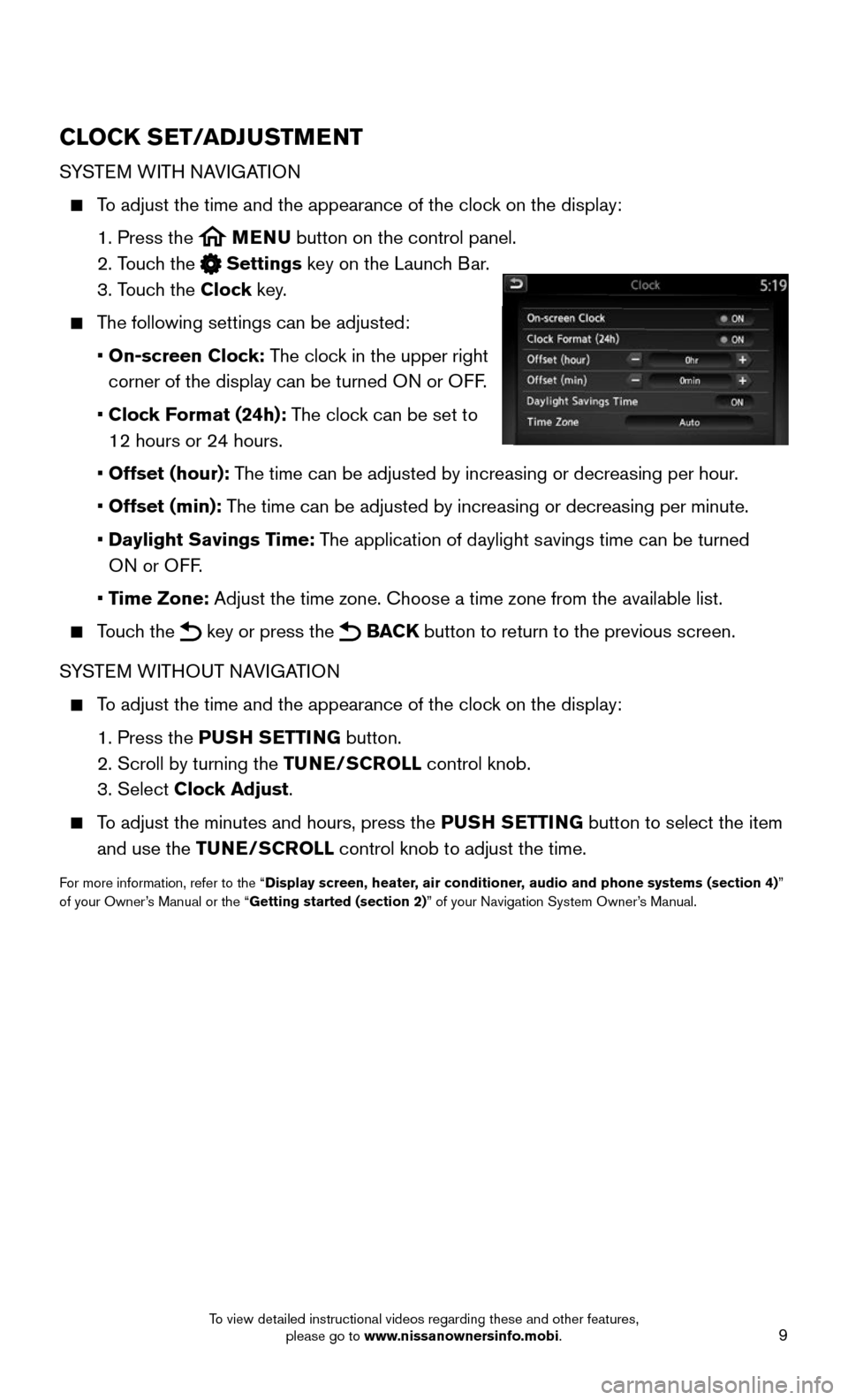
9
CLOCK SET/ADJUSTMENT
SYSTEM WITH NAVIGATION
To adjust the time and the appearance of the clock on the display:
1. Press the MENU button on the control panel.
2. Touch the Settings key on the Launch Bar.
3. Touch the Clock key.
The following settings can be adjusted:
• On-screen Clock: The clock in the upper right
corner of the display can be turned ON or OFF.
• Clock Format (24h): The clock can be set to
12 hours or 24 hours.
• Offset (hour): The time can be adjusted by increasing or decreasing per hour.
• Offset (min): The time can be adjusted by increasing or decreasing per minute.
• Daylight Savings Time: The application of daylight savings time can be turned
ON or OFF.
• Time Zone: Adjust the time zone. Choose a time zone from the available list.
Touch the key or press the BACK button to return to the previous screen.
SYSTEM WITHOUT NAVIGATION
To adjust the time and the appearance of the clock on the display:
1. Press the PUSH SETTING button.
2. Scroll by turning the TUNE/SCROLL control knob.
3. Select Clock Adjust.
To adjust the minutes and hours, press the PUSH SETTING button to select the item
and use the TUNE/SCROLL control knob to adjust the time.
For more information, refer to the “Display screen, heater, air conditioner, audio and phone systems (section 4)” of your Owner’s Manual or the “Getting started (section 2)” of your Navigation System Owner’s Manual.
To view detailed instructional videos regarding these and other features, please go to www.nissanownersinfo.mobi.
Page 12 of 36

10
FIRST DRIVE FEATURES
NISSAN INTELLIGENT KEY® SYSTE M
The NISSAN Intelligent Key® system allows you to lock or unlock your vehicle, open your
liftgate (if so equipped) and start the engine (if so equipped). It is important to make sure
the Intelligent Key (I-Key) is with you (that is, in your pocket or purse).
KEY-LINKED SYSTEM (if so equipped)
The vehicle information display has added features, allowing the Key-Linked System to
remember some of the vehicle information display settings.
The Key-Linked System states which I-Key is
being recognized 1, and enabling/disabling
of the system’s function can be easily accessed
through notifications on the vehicle
information display.
The Key-linked System can be turned ON/OFF
through the vehicle information display Settings
screen 2.
You can set a maximum of four I-Keys to the
Key-Linked System.
When the system is enabled, the recognized
I-Key is displayed at engine start-up (Engine ON)
as well as within the vehicle information display
Settings screen 2.
When the system is active, the vehicle information display setting items \
are memorized
for each key that has been enabled in the Key-Linked System.
If two keys are in the vehicle, the Key-Linked System will recognize the key that
was used most recently; this usually means the last key to unlock/lock the door from
the I-Key.
If there is a desire to change to another key that is in the vehicle, the user must turn
OFF the engine and initiate communication from the desired key.
1. Turn engine to OFF.
2. Press the button from the desired I-Key.
3. Start the engine.
4. The desired Key Number recognized should appear on the
vehicle information display.
The vehicle information display displays a pop-up notification at Engin\
e ON for the
recognition of the system with a shortcut function to the setup menu.
From the shortcut setup menu, users can select to enable or disable the Key-linked
System or select Later to keep the factory state.
When enabled, the Key-Linked System will remember the state of the items
memorized automatically from the last ignition cycle.
2
1
To view detailed instructional videos regarding these and other features, please go to www.nissanownersinfo.mobi.
Page 13 of 36
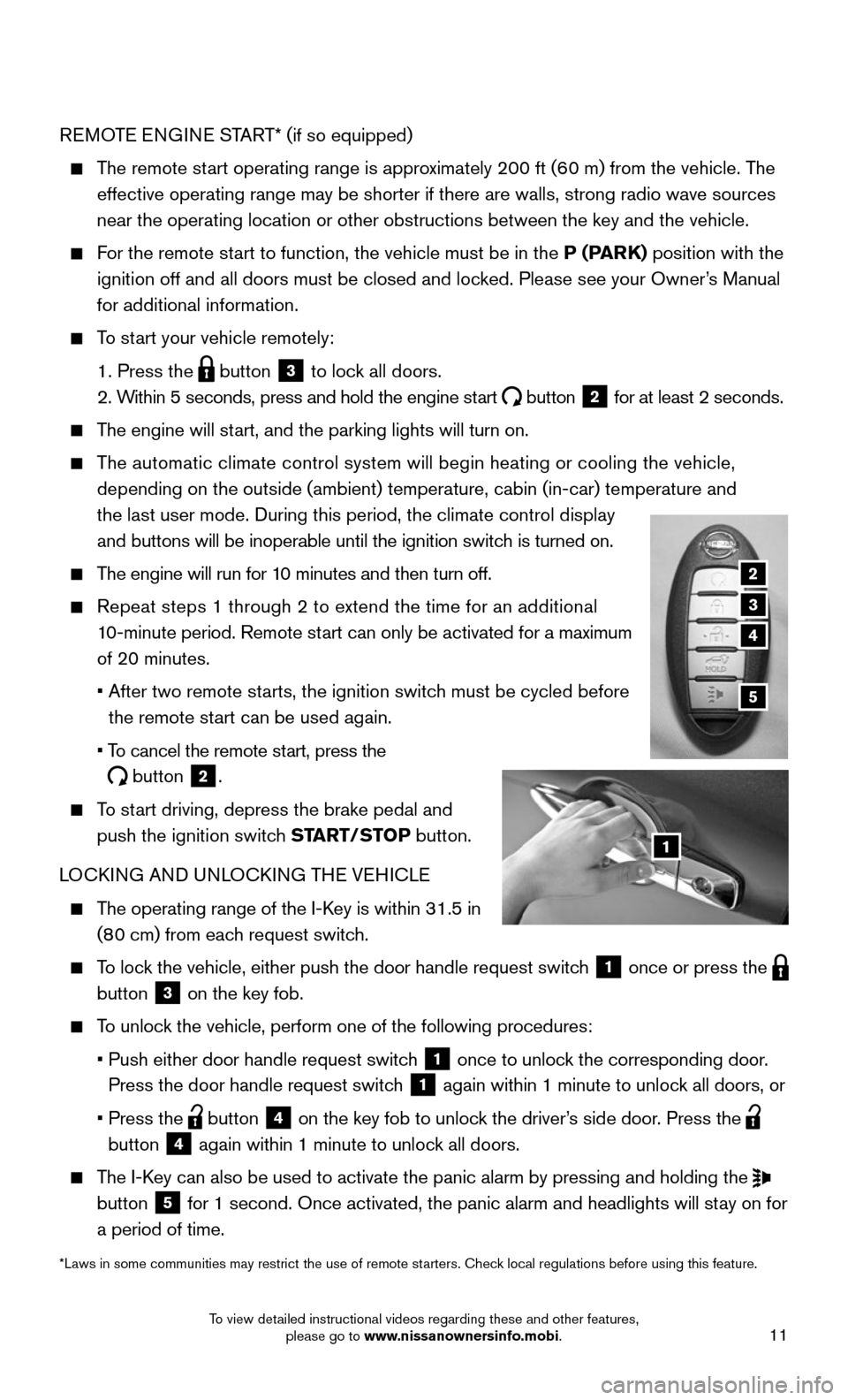
11
REMOTE ENGINE START* (if so equipped)
The remote start operating range is approximately 200 ft (60 m) from the vehicle. The
effective operating range may be shorter if there are walls, strong radi\
o wave sources
near the operating location or other obstructions between the key and th\
e vehicle.
For the remote start to function, the vehicle must be in the P (PARK) position with the
ignition off and all doors must be closed and locked. Please see your Owner’s Manual
for additional information.
To start your vehicle remotely:
1. Press the button 3 to lock all doors.
2. Within 5 seconds, press and hold the engine start button 2 for at least 2 seconds.
The engine will start, and the parking lights will turn on.
The automatic climate control system will begin heating or cooling the ve\
hicle,
depending on the outside (ambient) temperature, cabin (in-car) tempe\
rature and
the last user mode. During this period, the climate control display
and buttons will be inoperable until the ignition switch is turned on.
The engine will run for 10 minutes and then turn off.
Repeat steps 1 through 2 to extend the time for an additional
10-minute period. Remote start can only be activated for a maximum
of 20 minutes.
• After two remote starts, the ignition switch must be cycled before
the remote start can be used again.
• To cancel the remote start, press the
button 2.
To start driving, depress the brake pedal and
push the ignition switch START/STOP button.
LOCKING AND UNLOCKING THE VEHICLE
The operating range of the I-Key is within 31.5 in
(80 cm) from each request switch.
To lock the vehicle, either push the door handle request switch 1 once or press the button 3 on the key fob.
To unlock the vehicle, perform one of the following procedures:
• Push either door handle request switch 1 once to unlock the corresponding door.
Press the door handle request switch 1 again within 1 minute to unlock all doors, or
• Press the button 4 on the key fob to unlock the driver’s side door. Press the button 4 again within 1 minute to unlock all doors.
The I-Key can also be used to activate the panic alarm by pressing and holding \
the button 5 for 1 second. Once activated, the panic alarm and headlights will stay on for
a period of time.
*Laws in some communities may restrict the use of remote starters. Check local regulations before using this feature.
2
3
5
1
4
To view detailed instructional videos regarding these and other features, please go to www.nissanownersinfo.mobi.
Page 14 of 36
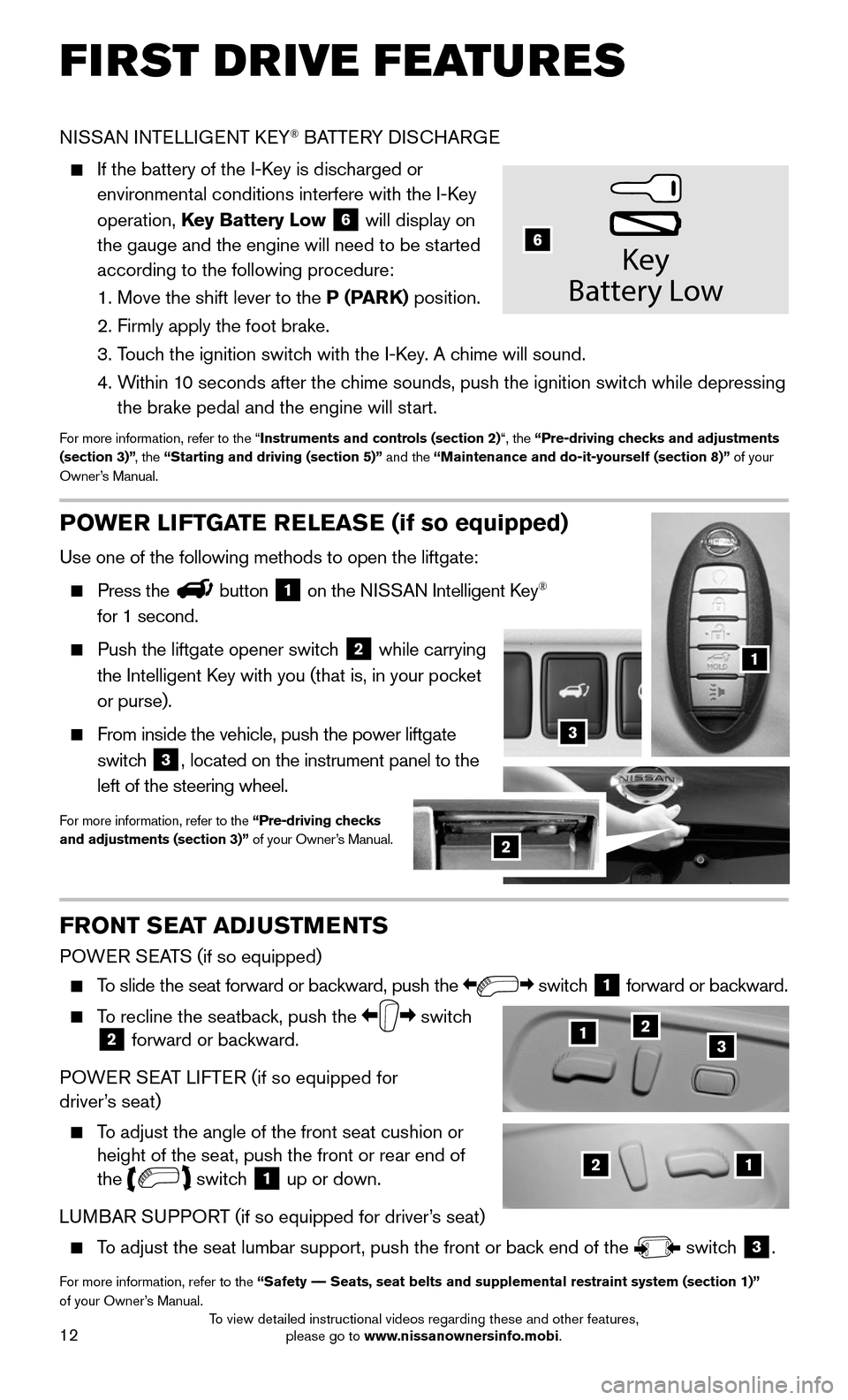
12
FIRST DRIVE FEATURES
NISSAN INTELLIGENT KEY® BATTERY DISCHARGE
If the battery of the I-Key is discharged or
environmental conditions interfere with the I-Key
operation, Key Battery Low 6 will display on
the gauge and the engine will need to be started
according to the following procedure:
1. Move the shift lever to the P (PARK) position.
2. Firmly apply the foot brake.
3. Touch the ignition switch with the I-Key. A chime will sound.
4. Within 10 seconds after the chime sounds, push the ignition switch while depressing
the brake pedal and the engine will start.
For more information, refer to the “Instruments and controls (section 2)“, the “Pre-driving checks and adjustments (section 3)”, the “Starting and driving (section 5)” and the “Maintenance and do-it-yourself (section 8)” of your Owner’s Manual.
Key
Batter y Low
6
21
123
POWER LIFTGATE RELEASE (if so equipped)
Use one of the following methods to open the liftgate:
Press thebutton 1 on the NISSAN Intelligent Key®
for 1 second.
Push the liftgate opener switch 2 while carrying
the Intelligent Key with you (that is, in your pocket
or purse).
From inside the vehicle, push the power liftgate
switch 3, located on the instrument panel to the
left of the steering wheel.
For more information, refer to the “Pre-driving checks and adjustments (section 3)” of your Owner’s Manual.
1
2
3
FRONT SEAT ADJUSTMENTS
POWER SEATS (if so equipped)
To slide the seat forward or backward, push the switch 1 forward or backward.
To recline the seatback, push the switch 2 forward or backward.
POWER SEAT LIFTER (if so equipped for driver’s seat)
To adjust the angle of the front seat cushion or height of the seat, push the front or rear end of the switch 1 up or down.
LUMBAR SUPPORT (if so equipped for driver’s seat)
To adjust the seat lumbar support, push the front or back end of the switch 3.
For more information, refer to the “Safety –– Seats, seat belts and supplemental restraint system (section 1)”\
of your Owner’s Manual.
To view detailed instructional videos regarding these and other features, please go to www.nissanownersinfo.mobi.
Page 19 of 36

17
2 DUAL BUTTON/PASSENGER’S SIDE TEMPERATURE CONTROL DIAL
Press the DUAL button to turn the passenger’s side temperature controls on or off.
This will allow the passenger’s side temperature to be adjusted independently from
the driver’s side by turning the passenger’s side temperature control dial.
Turn the passenger’s side temperature control dial left for cooler air or right for
warmer air.
3 ON•OFF BUTTON
Press the button to turn the system ON or OFF.
4 FAN SPEED CONTROL BUTTONS
Press either the or the button to decrease or increase fan speed.
5 MODE BUTTON
Press the MODE button to cycle through the following air flow outlets:
Air flows from the center and side vents.
Air flows from the center, side and foot vents.
Air flows mainly from the foot vents.
Air flows from the defroster and foot vents.
6 AIR RECIRCULATION CONTROL BUTTON
Press the air recirculation control button 6 to recirculate interior air
inside the vehicle. The indicator light on the button will illuminate. This system is
used to avoid certain outside odors and to adjust the inside vehicle temperature
more effectively.
The air recirculation mode cannot be activated when the climate control
system is in the front defroster mode FRONT or the front defroster and foot
vent mode .
7 FRESH AIR INTAKE CONTROL BUTTON
Press the fresh air intake control button 7 to draw outside air into the
passenger compartment. The indicator light on the button will illuminate and
the indicator light on the button will extinguish.
8 DEFROSTING/DEFOGGING FRONT AND SIDE WINDOWS
Press the front defroster FRONT button to turn the system on. This feature
removes humidity from the air.
Turn the temperature control dial 1 to set the desired temperature.
To defrost the front and side windows quickly, set the temperature controls and fan
speed controls to their maximum settings.
9 DEFROSTING REAR WINDOW AND OUTSIDE MIRRORS (if so equipped)
Press the rear window defroster REAR switch to turn the system on or off.
This function automatically turns off after approximately 15 minutes.
10 A/C BUTTON
Press the A /C button to turn the air conditioner system on or off. This system helps
cool and dehumidify the air inside the cabin and defog the windows.
For more information, refer to the “Instruments and controls (section 2)” and the “Display screen, heater, air conditioner, audio and phone systems (section 4)” of your Owner’s Manual.
To view detailed instructional videos regarding these and other features, please go to www.nissanownersinfo.mobi.
Page 20 of 36
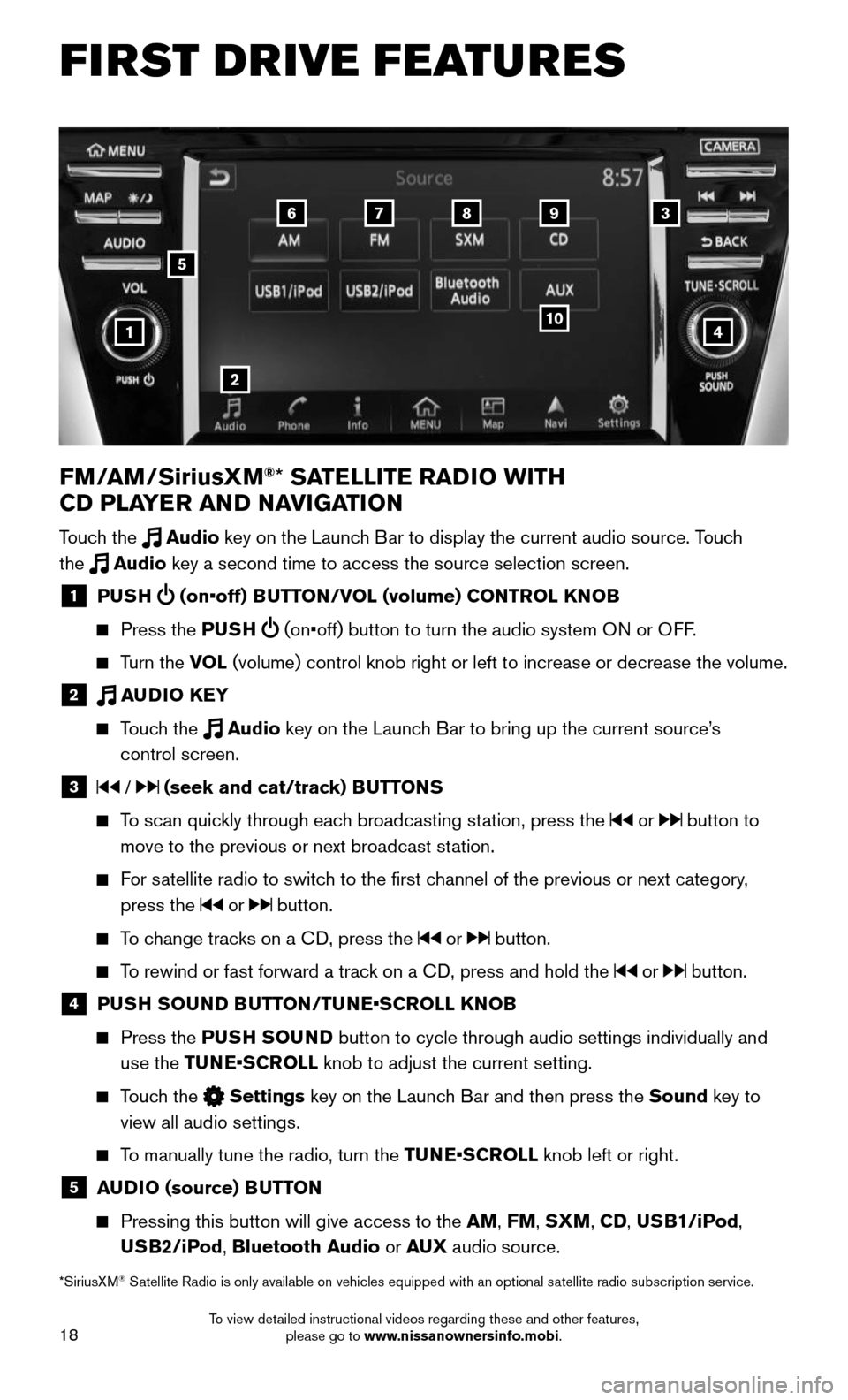
18
FIRST DRIVE FEATURES
4
6789
10
2
3
1
FM/AM/SiriusXM®* SATELLITE RADIO WITH
CD PLAYER AND NAVIGATION
Touch the Audio key on the Launch Bar to display the current audio source. Touch
the Audio key a second time to access the source selection screen.
1 PUSH (on•off) BUTTON/VOL (volume) CONTROL KNOB
Press the PUSH (on•off) button to turn the audio system ON or OFF.
Turn the VOL (volume) control knob right or left to increase or decrease the volume\
.
2 AUDIO KEY
Touch the Audio key on the Launch Bar to bring up the current source’s
control screen.
3 / (seek and cat/track) BUTTONS
To scan quickly through each broadcasting station, press the or button to
move to the previous or next broadcast station.
For satellite radio to switch to the first channel of the previous or next category,
press the or button.
To change tracks on a CD, press the or button.
To rewind or fast forward a track on a CD, press and hold the or button.
4 PUSH SOUND BUTTON/TUNE•SCROLL KNOB
Press the PUSH SOUND button to cycle through audio settings individually and
use the TUNE•SCROLL knob to adjust the current setting.
Touch the Settings key on the Launch Bar and then press the Sound key to
view all audio settings.
To manually tune the radio, turn the TUNE•SCROLL knob left or right.
5 AUDIO (source) BUTTON
Pressing this button will give access to the AM, FM, SXM, CD, USB1/iPod,
USB2/iPod, Bluetooth Audio or AUX audio source.
*SiriusXM® Satellite Radio is only available on vehicles equipped with an optional s\
atellite radio subscription service.
5
To view detailed instructional videos regarding these and other features, please go to www.nissanownersinfo.mobi.
Page 21 of 36
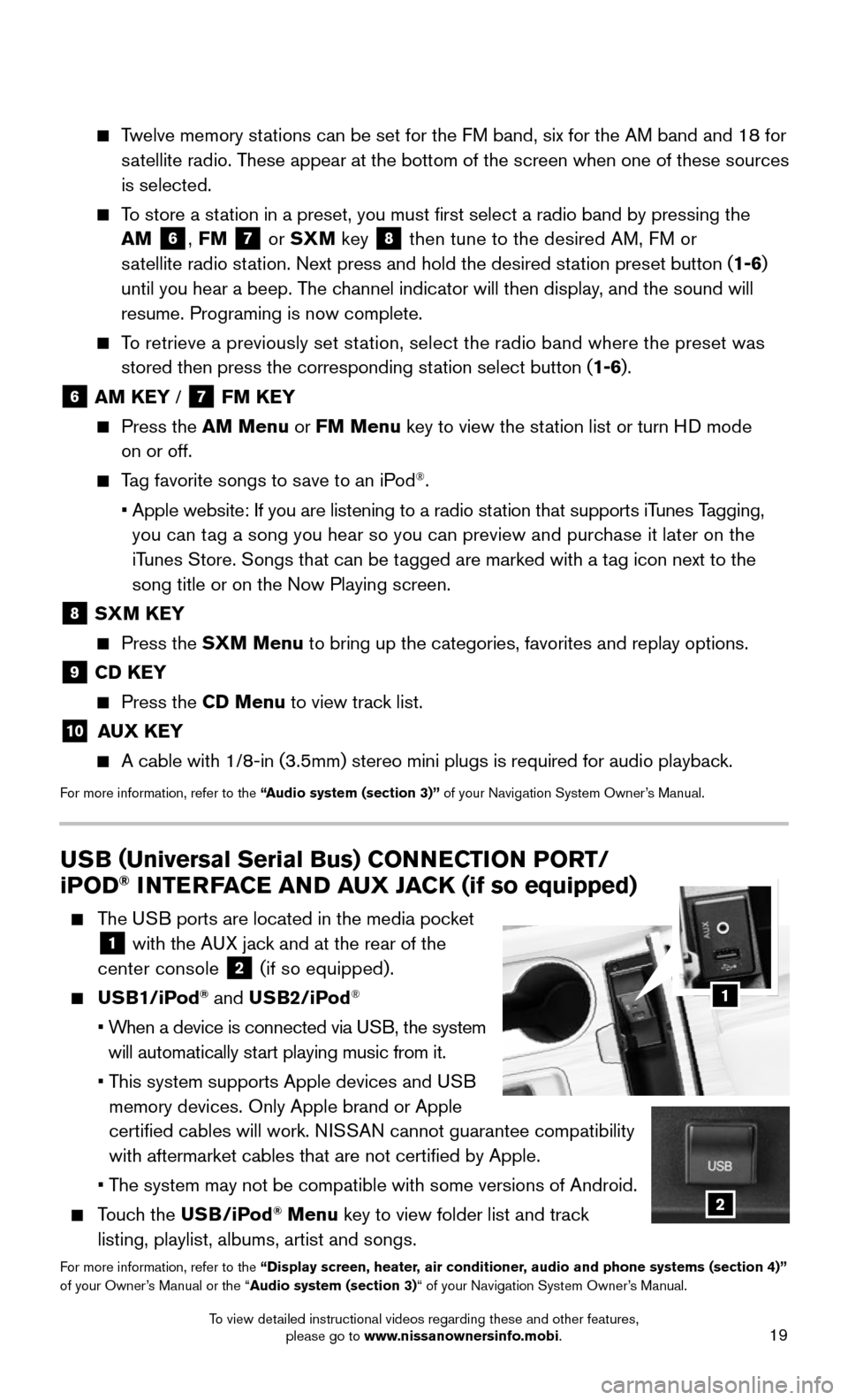
19
Twelve memory stations can be set for the FM band, six for the AM band and 18 for
satellite radio. These appear at the bottom of the screen when one of these sources
is selected.
To store a station in a preset, you must first select a radio band by pressing the \
AM 6, FM 7 or SXM key 8 then tune to the desired AM, FM or
satellite radio station. Next press and hold the desired station preset button (1-6)
until you hear a beep. The channel indicator will then display, and the sound will
resume. Programing is now complete.
To retrieve a previously set station, select the radio band where the preset was
stored then press the corresponding station select button (1-6).
6 AM KEY / 7 FM KEY
Press the AM Menu or FM Menu key to view the station list or turn HD mode
on or off.
Tag favorite songs to save to an iPod®.
• Apple website: If you are listening to a radio station that supports iTunes Tagging,
you can tag a song you hear so you can preview and purchase it later on the
iTunes Store. Songs that can be tagged are marked with a tag icon next to the
song title or on the Now Playing screen.
8 SXM KEY
Press the SXM Menu to bring up the categories, favorites and replay options.
9 CD KEY
Press the CD Menu to view track list.
10 AUX KEY
A cable with 1/8-in (3.5mm) stereo mini plugs is required for audio pl\
ayback.
For more information, refer to the “Audio system (section 3)” of your Navigation System Owner’s Manual.
USB (Universal Serial Bus) CONNECTION PORT/
iPOD® INTERFACE AND AUX JACK (if so equipped)
The USB ports are located in the media pocket
1 with the AUX jack and at the rear of the
center console 2 (if so equipped).
USB1/iPod® and USB2/iPod®
• When a device is connected via USB, the system
will automatically start playing music from it.
• This system supports Apple devices and USB
memory devices. Only Apple brand or Apple
certified cables will work. NISSAN cannot guarantee compatibility
with aftermarket cables that are not certified by Apple.
• The system may not be compatible with some versions of Android.
Touch the USB/iPod® Menu key to view folder list and track
listing, playlist, albums, artist and songs.
For more information, refer to the “Display screen, heater, air conditioner, audio and phone systems (section 4)” of your Owner’s Manual or the “Audio system (section 3)“ of your Navigation System Owner’s Manual.
1
2
To view detailed instructional videos regarding these and other features, please go to www.nissanownersinfo.mobi.
Page 24 of 36
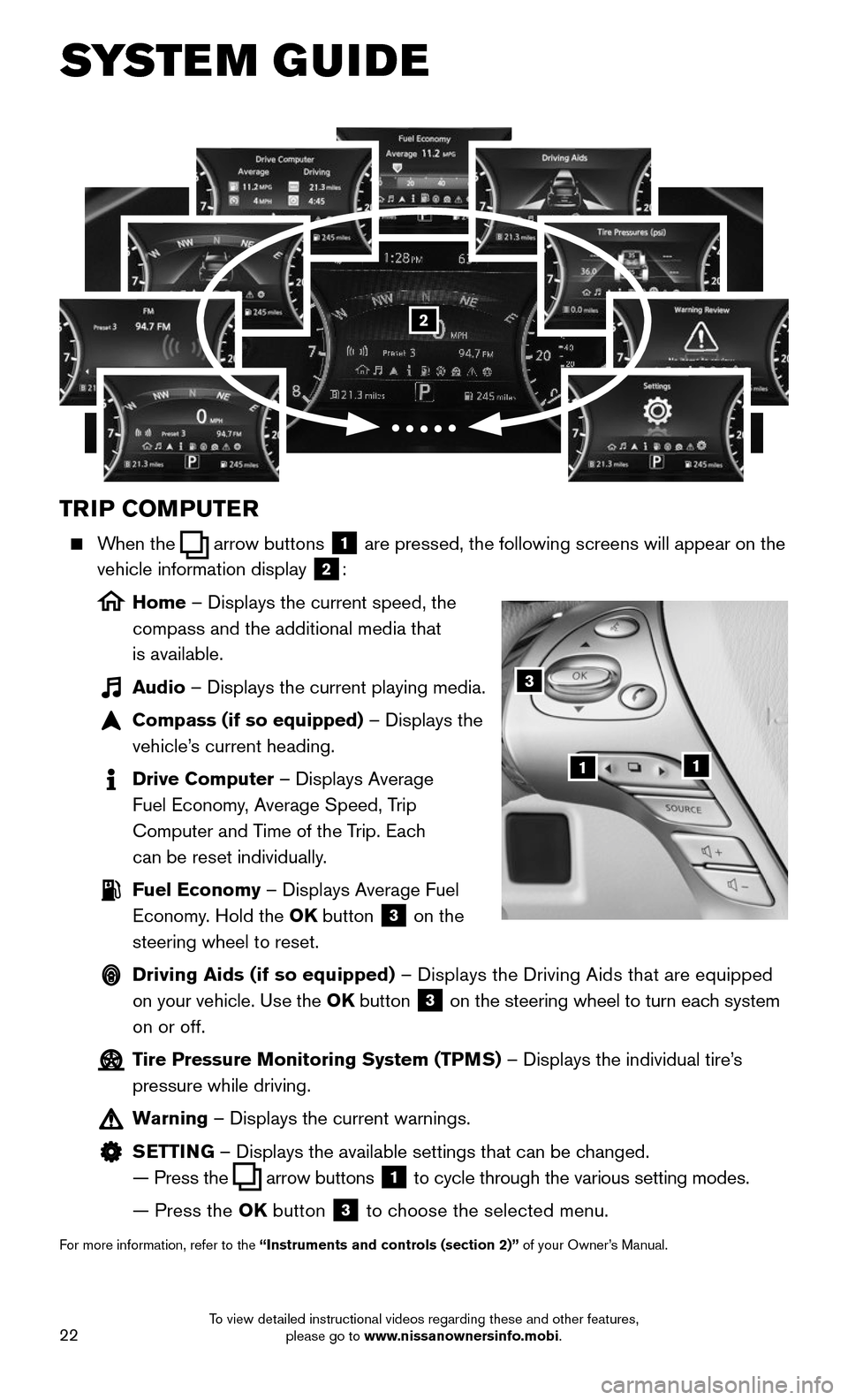
22
SYSTEM GUIDE
TRIP COMPUTER
When the arrow buttons 1 are pressed, the following screens will appear on the
vehicle information display 2:
Home – Displays the current speed, the
compass and the additional media that
is available.
Audio – Displays the current playing media.
Compass (if so equipped) – Displays the
vehicle’s current heading.
Drive Computer – Displays Average
Fuel Economy, Average Speed, Trip
Computer and Time of the Trip. Each
can be reset individually.
Fuel Economy – Displays Average Fuel
Economy. Hold the OK button 3 on the
steering wheel to reset.
Driving Aids (if so equipped) – Displays the Driving Aids that are equipped
on your vehicle. Use the OK button 3 on the steering wheel to turn each system
on or off.
Tire Pressure Monitoring System (TPMS) – Displays the individual tire’s
pressure while driving.
Warning – Displays the current warnings.
SETTING – Displays the available settings that can be changed.
— Press the arrow buttons 1 to cycle through the various setting modes.
— Press the OK button 3 to choose the selected menu.
For more information, refer to the “Instruments and controls (section 2)” of your Owner’s Manual.
3
11
2
To view detailed instructional videos regarding these and other features, please go to www.nissanownersinfo.mobi.