2015 NISSAN MURANO PLATINUM audio
[x] Cancel search: audioPage 206 of 424

WARNING
●The MOD system is not a substitute for
proper vehicle operation and is not de-
signed to prevent contact with the ob-
jects surrounding the vehicle. When
maneuvering, always use the outside
mirrors and rearview mirror and turn
and check the surrounding to ensure it
is safe to maneuver.
● The system is deactivated at speeds
above 6 mph (10 km/h). It is reactivated
at lower speeds.
● The system is not designed to prevent
contact with all objects.
● The MOD system does not have the
function to detect the surrounding sta-
tionary objects.
Display screen, heater, air conditioner, audio and phone systems4-21
Page 216 of 424
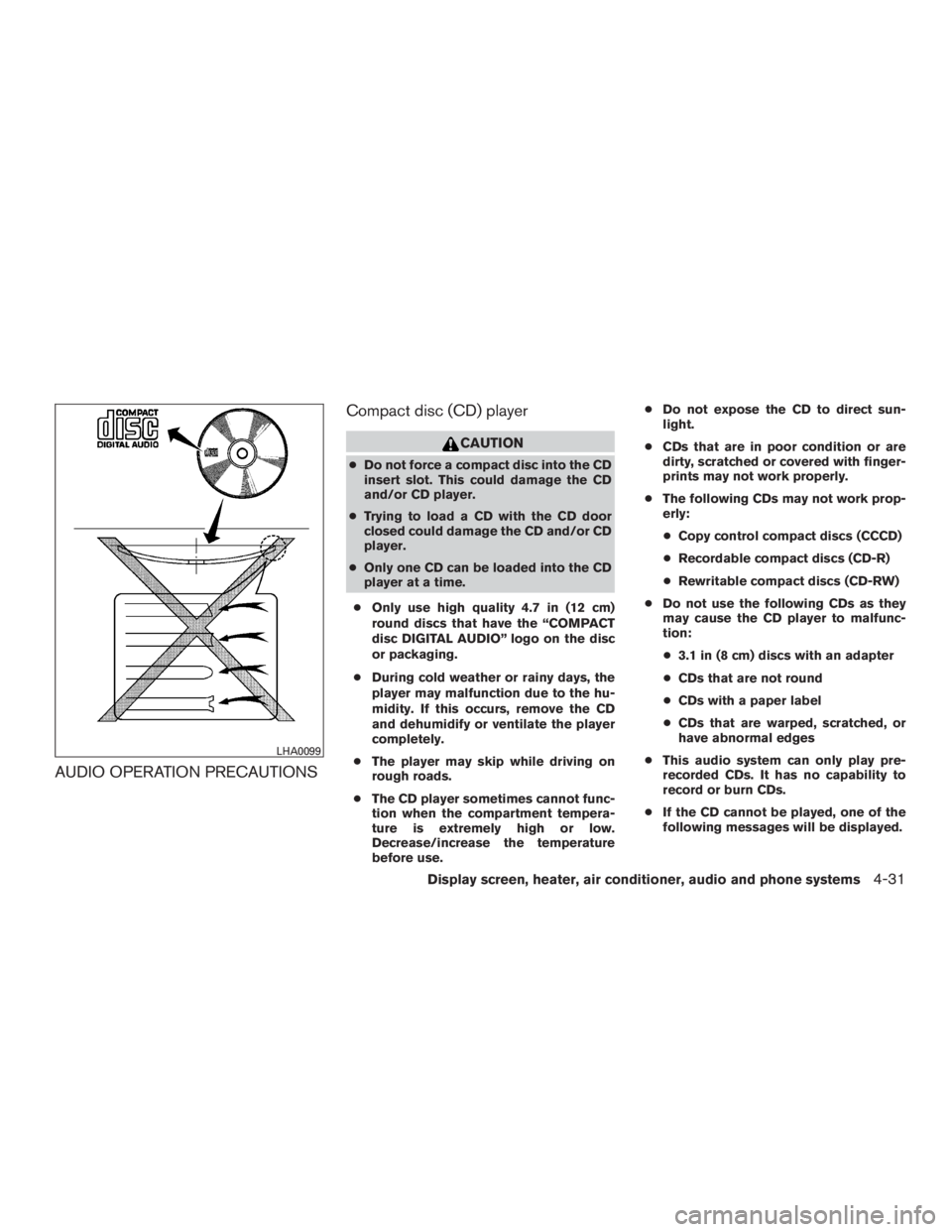
AUDIO OPERATION PRECAUTIONSCompact disc (CD) player
Page 228 of 424
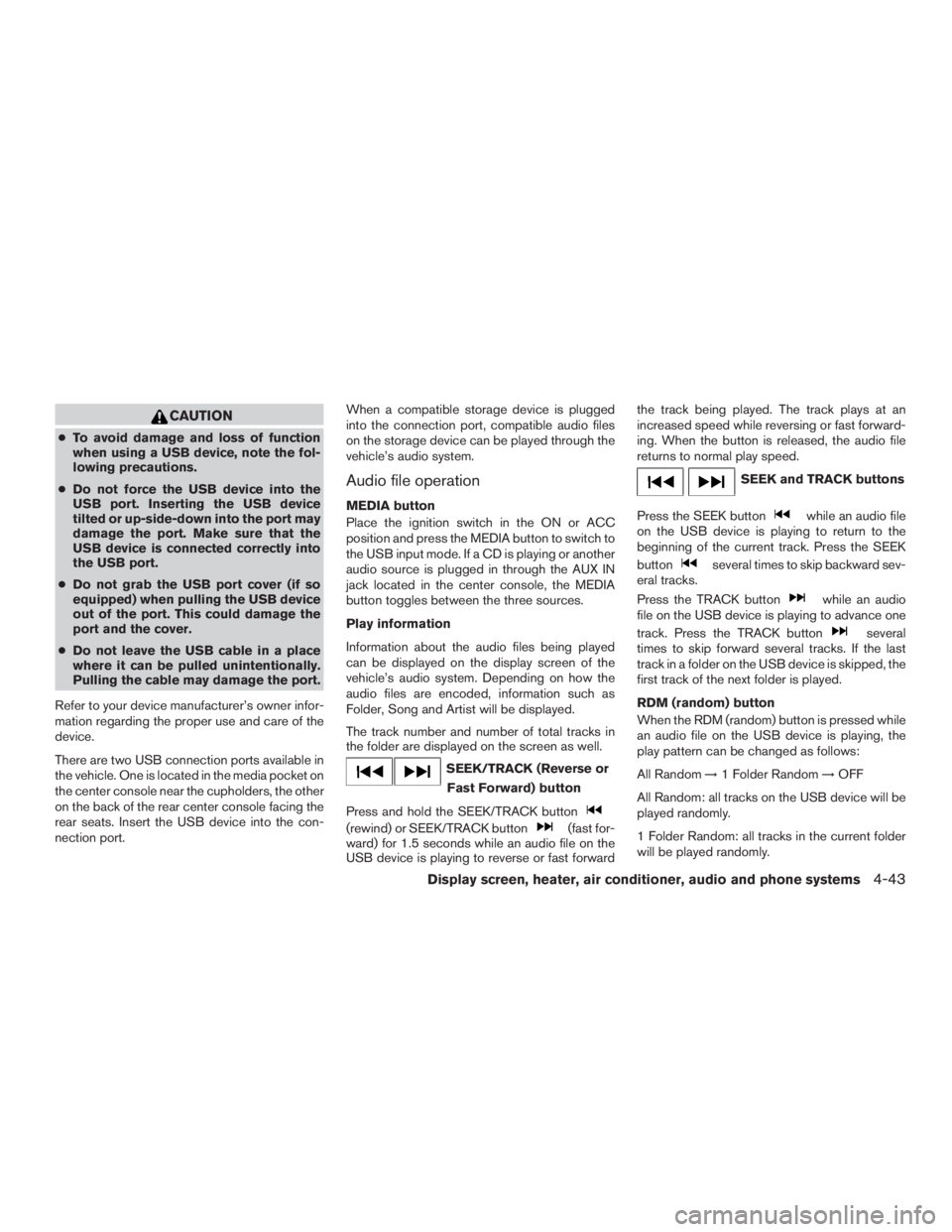
CAUTION
●To avoid damage and loss of function
when using a USB device, note the fol-
lowing precautions.
● Do not force the USB device into the
USB port. Inserting the USB device
tilted or up-side-down into the port may
damage the port. Make sure that the
USB device is connected correctly into
the USB port.
● Do not grab the USB port cover (if so
equipped) when pulling the USB device
out of the port. This could damage the
port and the cover.
● Do not leave the USB cable in a place
where it can be pulled unintentionally.
Pulling the cable may damage the port.
Refer to your device manufacturer’s owner infor-
mation regarding the proper use and care of the
device.
There are two USB connection ports available in
the vehicle. One is located in the media pocket on
the center console near the cupholders, the other
on the back of the rear center console facing the
rear seats. Insert the USB device into the con-
nection port. When a compatible storage device is plugged
into the connection port, compatible audio files
on the storage device can be played through the
vehicle’s audio system.
Audio file operation
MEDIA button
Place the ignition switch in the ON or ACC
position and press the MEDIA button to switch to
the USB input mode. If a CD is playing or another
audio source is plugged in through the AUX IN
jack located in the center console, the MEDIA
button toggles between the three sources.
Play information
Information about the audio files being played
can be displayed on the display screen of the
vehicle’s audio system. Depending on how the
audio files are encoded, information such as
Folder, Song and Artist will be displayed.
The track number and number of total tracks in
the folder are displayed on the screen as well.
Page 229 of 424

OFF: No random play pattern is applied. The
indicator on the display will turn off.
The current play pattern of the USB device is
displayed on the screen unless no pattern is
applied.
RPT (repeat) button
When the RPT (repeat) button is pressed while
an audio file on the USB device is playing, the
play pattern can be changed as follows:
1 Folder Repeat→1 Track Repeat →OFF
1 Track Repeat: the current track will be re-
peated.
1 Folder Repeat: the current folder will be re-
peated.
OFF: No repeat play pattern is applied. The indi-
cator on the display will turn off.
The current play pattern of the USB device is
displayed on the screen unless no pattern is
applied. TUNE/SCROLL knob
If there are multiple folders with audio files on the
USB device, turn the TUNE/SCROLL knob to
change folders. Turn the knob to the left to skip
back a folder. Turn the knob to the right to skip
ahead a folder. If there is only one folder of audio
files on the USB device, turning the
TUNE/SCROLL knob in either direction will re-
turn to the first track on the USB device.
iPod®* PLAYER OPERATION
WITHOUT NAVIGATION SYSTEM (if
so equipped)
Connecting iPod®
Page 230 of 424
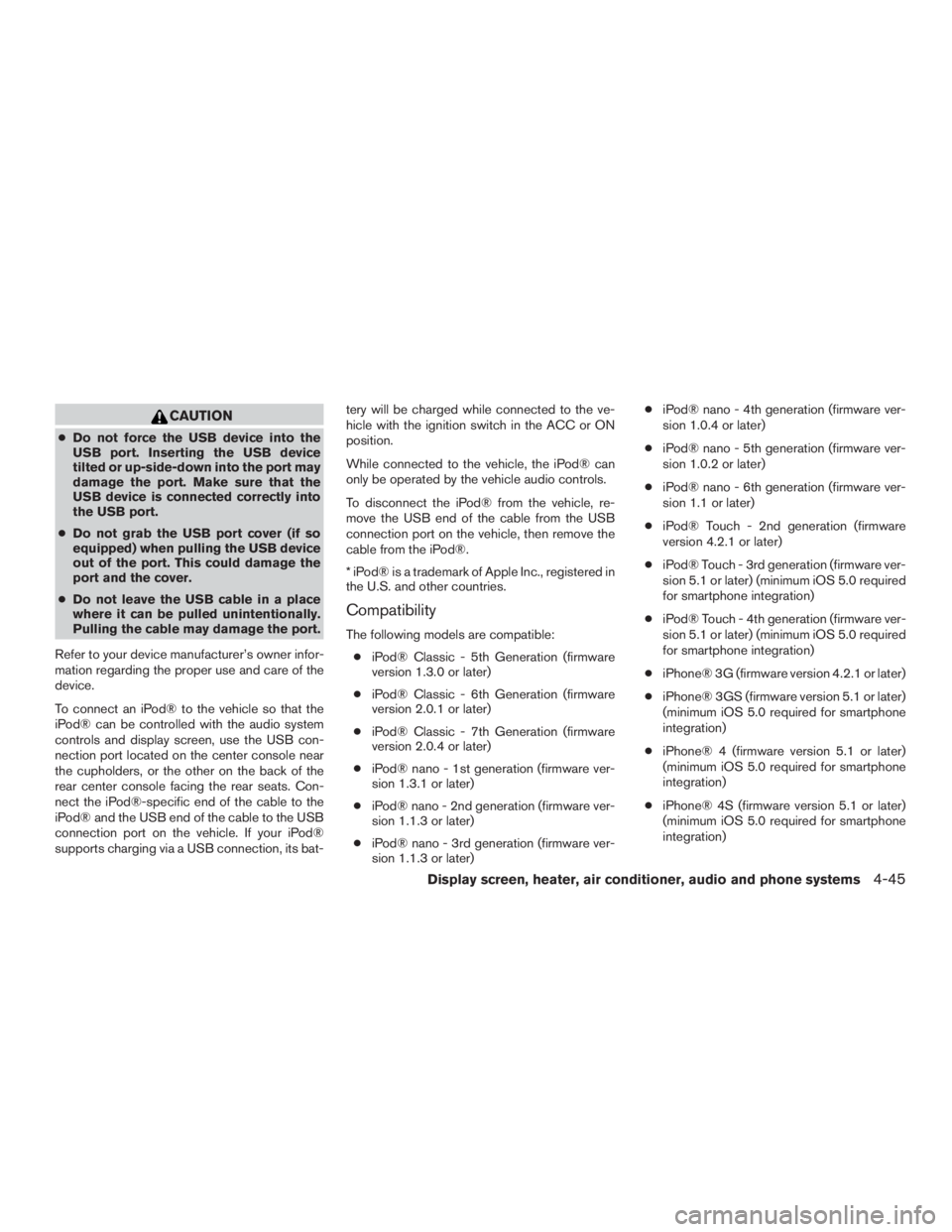
CAUTION
●Do not force the USB device into the
USB port. Inserting the USB device
tilted or up-side-down into the port may
damage the port. Make sure that the
USB device is connected correctly into
the USB port.
● Do not grab the USB port cover (if so
equipped) when pulling the USB device
out of the port. This could damage the
port and the cover.
● Do not leave the USB cable in a place
where it can be pulled unintentionally.
Pulling the cable may damage the port.
Refer to your device manufacturer’s owner infor-
mation regarding the proper use and care of the
device.
To connect an iPod® to the vehicle so that the
iPod® can be controlled with the audio system
controls and display screen, use the USB con-
nection port located on the center console near
the cupholders, or the other on the back of the
rear center console facing the rear seats. Con-
nect the iPod®-specific end of the cable to the
iPod® and the USB end of the cable to the USB
connection port on the vehicle. If your iPod®
supports charging via a USB connection, its bat- tery will be charged while connected to the ve-
hicle with the ignition switch in the ACC or ON
position.
While connected to the vehicle, the iPod® can
only be operated by the vehicle audio controls.
To disconnect the iPod® from the vehicle, re-
move the USB end of the cable from the USB
connection port on the vehicle, then remove the
cable from the iPod®.
* iPod® is a trademark of Apple Inc., registered in
the U.S. and other countries.
Compatibility
The following models are compatible:
● iPod® Classic - 5th Generation (firmware
version 1.3.0 or later)
● iPod® Classic - 6th Generation (firmware
version 2.0.1 or later)
● iPod® Classic - 7th Generation (firmware
version 2.0.4 or later)
● iPod® nano - 1st generation (firmware ver-
sion 1.3.1 or later)
● iPod® nano - 2nd generation (firmware ver-
sion 1.1.3 or later)
● iPod® nano - 3rd generation (firmware ver-
sion 1.1.3 or later) ●
iPod® nano - 4th generation (firmware ver-
sion 1.0.4 or later)
● iPod® nano - 5th generation (firmware ver-
sion 1.0.2 or later)
● iPod® nano - 6th generation (firmware ver-
sion 1.1 or later)
● iPod® Touch - 2nd generation (firmware
version 4.2.1 or later)
● iPod® Touch - 3rd generation (firmware ver-
sion 5.1 or later) (minimum iOS 5.0 required
for smartphone integration)
● iPod® Touch - 4th generation (firmware ver-
sion 5.1 or later) (minimum iOS 5.0 required
for smartphone integration)
● iPhone® 3G (firmware version 4.2.1 or later)
● iPhone® 3GS (firmware version 5.1 or later)
(minimum iOS 5.0 required for smartphone
integration)
● iPhone® 4 (firmware version 5.1 or later)
(minimum iOS 5.0 required for smartphone
integration)
● iPhone® 4S (firmware version 5.1 or later)
(minimum iOS 5.0 required for smartphone
integration)
Display screen, heater, air conditioner, audio and phone systems4-45
Page 273 of 424
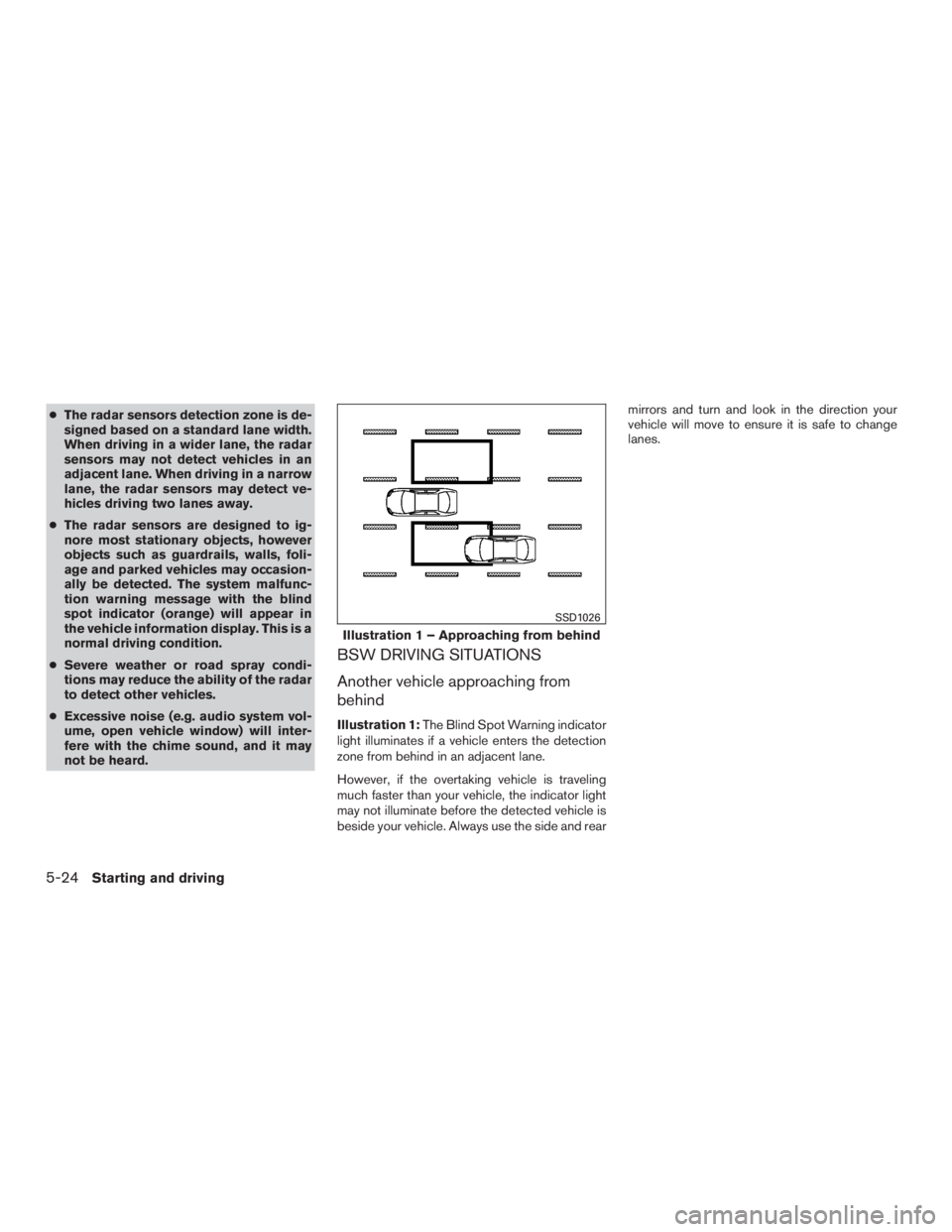
●The radar sensors detection zone is de-
signed based on a standard lane width.
When driving in a wider lane, the radar
sensors may not detect vehicles in an
adjacent lane. When driving in a narrow
lane, the radar sensors may detect ve-
hicles driving two lanes away.
● The radar sensors are designed to ig-
nore most stationary objects, however
objects such as guardrails, walls, foli-
age and parked vehicles may occasion-
ally be detected. The system malfunc-
tion warning message with the blind
spot indicator (orange) will appear in
the vehicle information display. This is a
normal driving condition.
● Severe weather or road spray condi-
tions may reduce the ability of the radar
to detect other vehicles.
● Excessive noise (e.g. audio system vol-
ume, open vehicle window) will inter-
fere with the chime sound, and it may
not be heard.
BSW DRIVING SITUATIONS
Another vehicle approaching from
behind
Illustration 1: The Blind Spot Warning indicator
light illuminates if a vehicle enters the detection
zone from behind in an adjacent lane.
However, if the overtaking vehicle is traveling
much faster than your vehicle, the indicator light
may not illuminate before the detected vehicle is
beside your vehicle. Always use the side and rear mirrors and turn and look in the direction your
vehicle will move to ensure it is safe to change
lanes.
Page 279 of 424
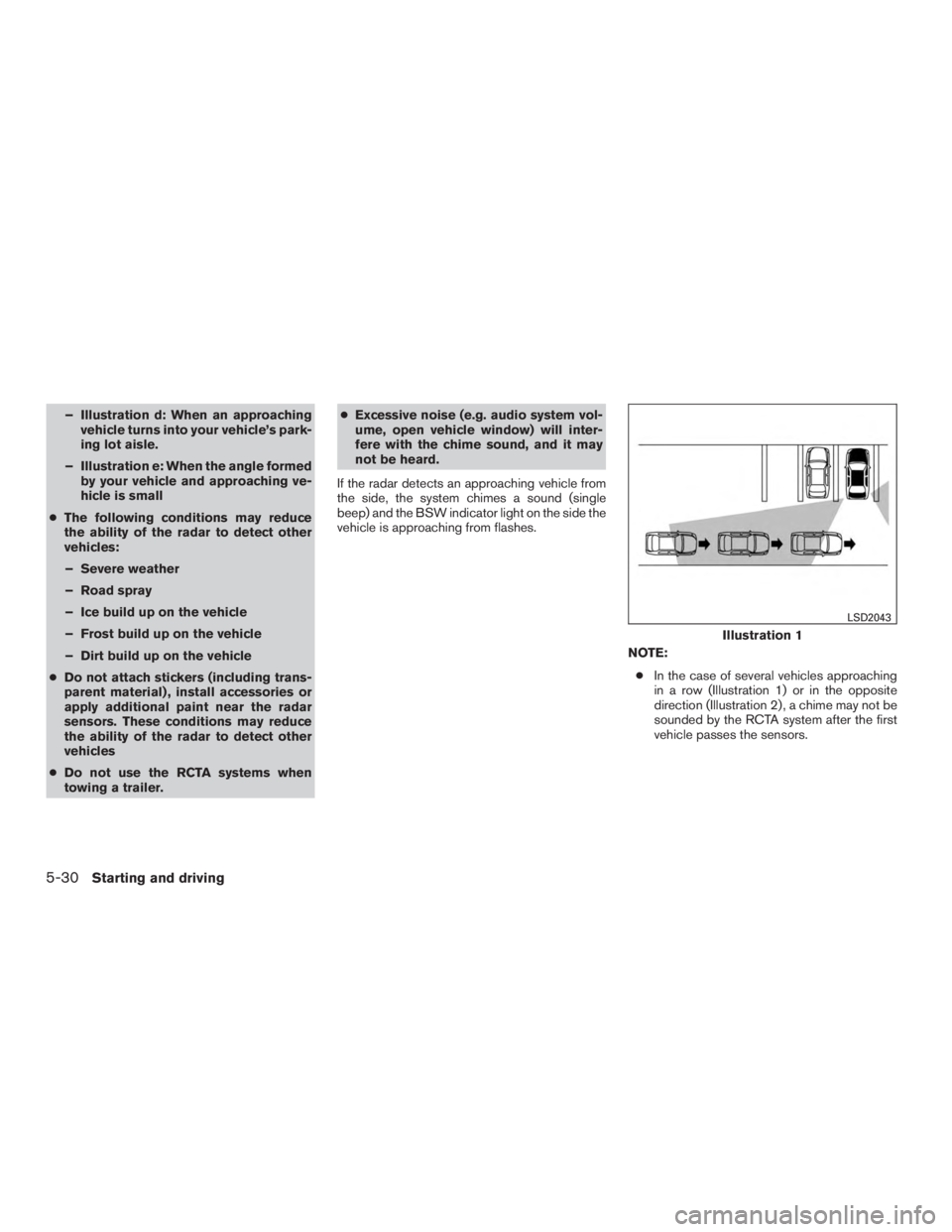
– Illustration d: When an approachingvehicle turns into your vehicle’s park-
ing lot aisle.
– Illustration e: When the angle formed by your vehicle and approaching ve-
hicle is small
● The following conditions may reduce
the ability of the radar to detect other
vehicles:
– Severe weather
– Road spray
– Ice build up on the vehicle
– Frost build up on the vehicle
– Dirt build up on the vehicle
● Do not attach stickers (including trans-
parent material) , install accessories or
apply additional paint near the radar
sensors. These conditions may reduce
the ability of the radar to detect other
vehicles
● Do not use the RCTA systems when
towing a trailer. ●
Excessive noise (e.g. audio system vol-
ume, open vehicle window) will inter-
fere with the chime sound, and it may
not be heard.
If the radar detects an approaching vehicle from
the side, the system chimes a sound (single
beep) and the BSW indicator light on the side the
vehicle is approaching from flashes.
NOTE:● In the case of several vehicles approaching
in a row (Illustration 1) or in the opposite
direction (Illustration 2) , a chime may not be
sounded by the RCTA system after the first
vehicle passes the sensors.
Page 421 of 424
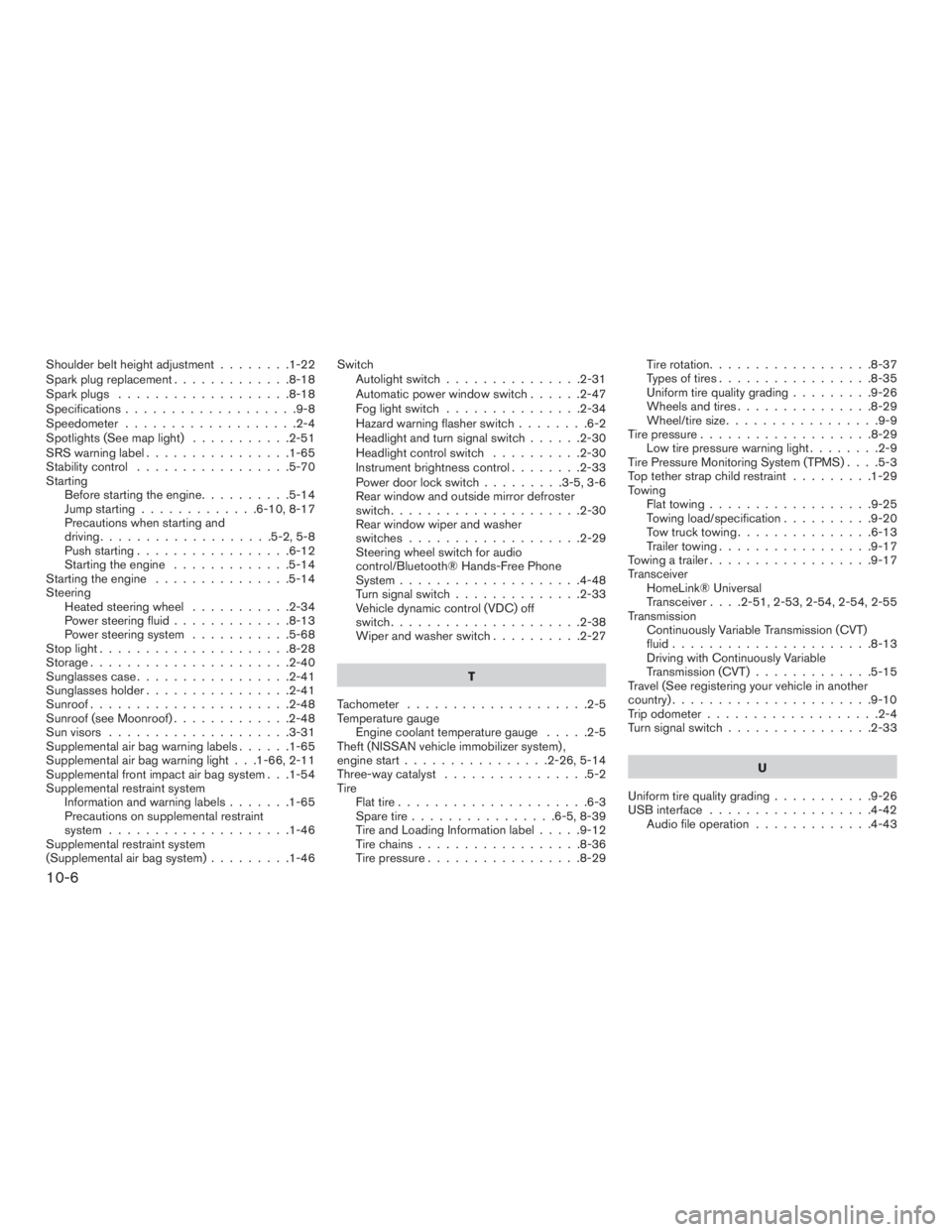
Shoulder belt height adjustment........1-22
Spark plug replacement .............8-18
Spark plugs ...................8-18
Specifications ...................9-8
Speedometer ...................2-4
Spotlights(Seemaplight) ...........2-51
SRS warning label ................1-65
Stability control .................5-70
Starting Before starting the engine ..........5-14
Jump starting .............6-10,8-17
Precautions when starting and
driving ...................5-2,5-8
Push starting .................6-12
Starting the engine .............5-14
Starting the engine ...............5-14
Steering Heated steering wheel ...........2-34
Power steering fluid .............8-13
Power steering system ...........5-68
Stoplight.....................8-28
Storage......................2-40
Sunglassescase.................2-41
Sunglassesholder................2-41
Sunroof......................2-48
Sunroof (see Moonroof) .............2-48
Sun visors ....................3-31
Supplemental air bag warning labels ......1-65
Supplemental air bag warning light . . .1-66, 2-11
Supplemental front impact air bag system . . .1-54
Supplemental restraint system Information and warning labels .......1-65
Precautions on supplemental restraint
system ....................1-46
Supplemental restraint system
(Supplemental air bag system) .........1-46Switch
Autolightswitch...............2-31
Automatic power window switch ......2-47
Foglightswitch ...............2-34
Hazard warning flasher switch ........6-2
Headlight and turn signal switch ......2-30
Headlight control switch ..........2-30
Instrument brightness control ........2-33
Power door lock switch .........3-5,3-6
Rear window and outside mirror defroster
switch.....................2-30
Rear window wiper and washer
switches...................2-29
Steering wheel switch for audio
control/Bluetooth® Hands-Free Phone
System ....................4-48
Turn signal switch ..............2-33
Vehicle dynamic control (VDC) off
switch.....................2-38
Wiperandwasherswitch..........2-27
T
Tachometer ....................2-5
Temperature gauge Engine coolant temperature gauge .....2-5
Theft (NISSAN vehicle immobilizer system) ,
engine start ................2-26,5-14
Three-way catalyst ................5-2
Tire Flat tire .....................6-3
Spare tire ................6-5,8-39
Tire and Loading Information label .....9-12
Tirechains..................8-36
Tire pressure .................8-29 Tire rotation..................8-37
Types of tires
.................8-35
Uniform tire quality grading .........9-26
Wheels and tires ...............8-29
Wheel/tire size .................9-9
Tirepressure...................8-29 Low tire pressure warning light ........2-9
Tire Pressure Monitoring System (TPMS) ....5-3
Top tether strap child restraint .........1-29
Towing Flattowing..................9-25
T
owing load/specification ..........9-20
Towtrucktowing...............6-13
Trailer towing .................9-17
Towing a trailer ..................9-17
Transceiver HomeLink® Universal
Transceiver ....2-51,2-53,2-54,2-54,2-55
Transmission Continuously Variable Transmission (CVT)
fluid......................8-13
Driving with Continuously Variable
Transmission (CVT) .............5-15
Travel (See registering your vehicle in another
country) ......................9-10
Trip odometer ...................2-4
Turn signal switch ................2-33
U
Uniform tire quality grading ...........9-26
USB interface ..................4-42
Audio file operation .............4-43
10-6