Page 189 of 424
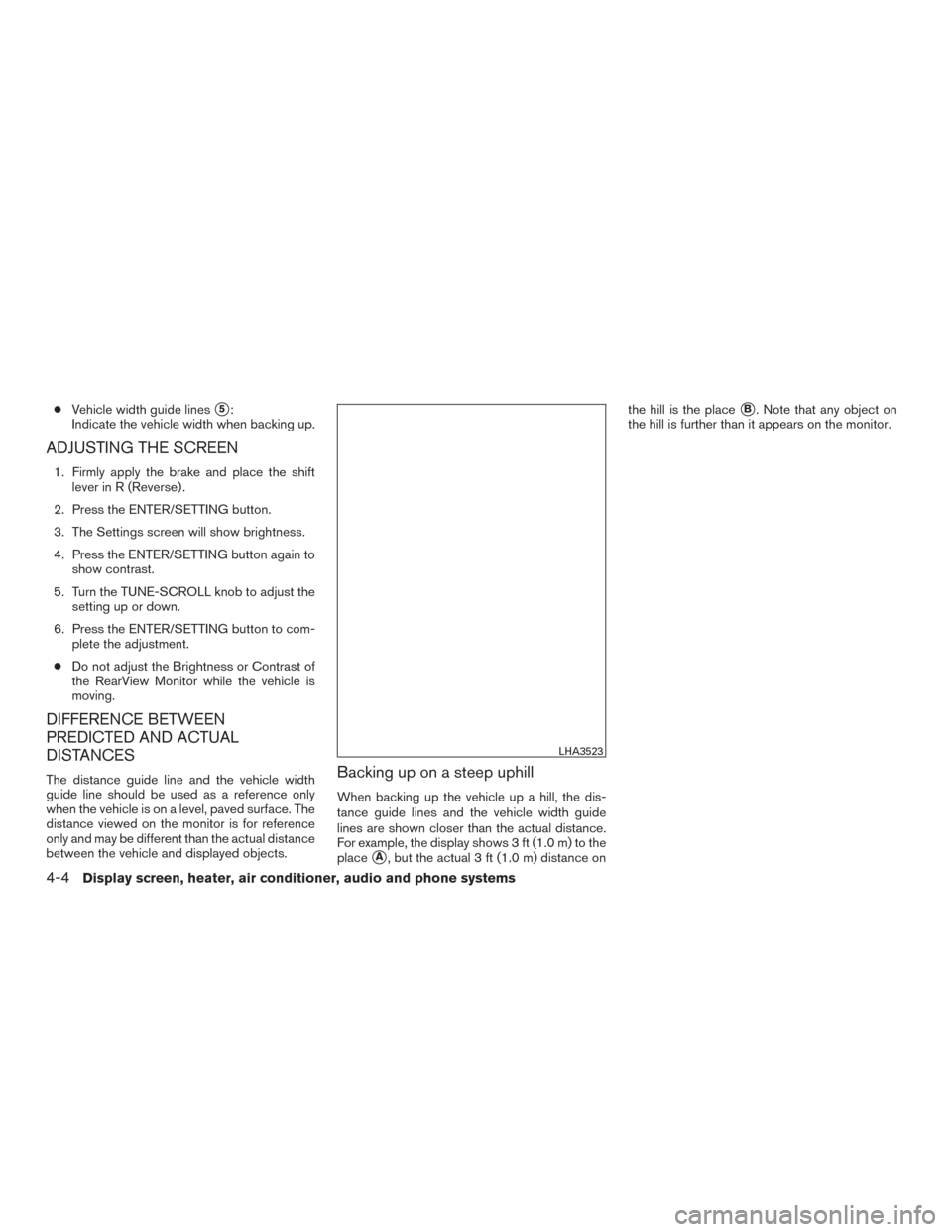
●Vehicle width guide lines�5:
Indicate the vehicle width when backing up.
ADJUSTING THE SCREEN
1. Firmly apply the brake and place the shift lever in R (Reverse) .
2. Press the ENTER/SETTING button.
3. The Settings screen will show brightness.
4. Press the ENTER/SETTING button again to show contrast.
5. Turn the TUNE-SCROLL knob to adjust the setting up or down.
6. Press the ENTER/SETTING button to com- plete the adjustment.
● Do not adjust the Brightness or Contrast of
the RearView Monitor while the vehicle is
moving.
DIFFERENCE BETWEEN
PREDICTED AND ACTUAL
DISTANCES
The distance guide line and the vehicle width
guide line should be used as a reference only
when the vehicle is on a level, paved surface. The
distance viewed on the monitor is for reference
only and may be different than the actual distance
between the vehicle and displayed objects.Backing up on a steep uphill
When backing up the vehicle up a hill, the dis-
tance guide lines and the vehicle width guide
lines are shown closer than the actual distance.
For example, the display shows 3 ft (1.0 m) to the
place
�A, but the actual 3 ft (1.0 m) distance on the hill is the place
�B. Note that any object on
the hill is further than it appears on the monitor.
LHA3523
4-4Display screen, heater, air conditioner, audio and phone systems
Page 190 of 424
Backing up on a steep downhill
When backing up the vehicle down a hill, the
distance guide lines and the vehicle width guide
lines are shown farther than the actual distance.
For example, the display shows 3 ft (1.0 m) to the
place
�A, but the actual 3 ft (1.0 m) distance onthe hill is the place
�B. Note that any object on
the hill is closer than it appears on the monitor.
Backing up near a projecting object
The vehicle may seem to nearly clear the object in
the display. However, the vehicle may hit the
object if it projects over the actual backing up
course.
LHA3524LHA2946
Display screen, heater, air conditioner, audio and phone systems4-5
Page 191 of 424
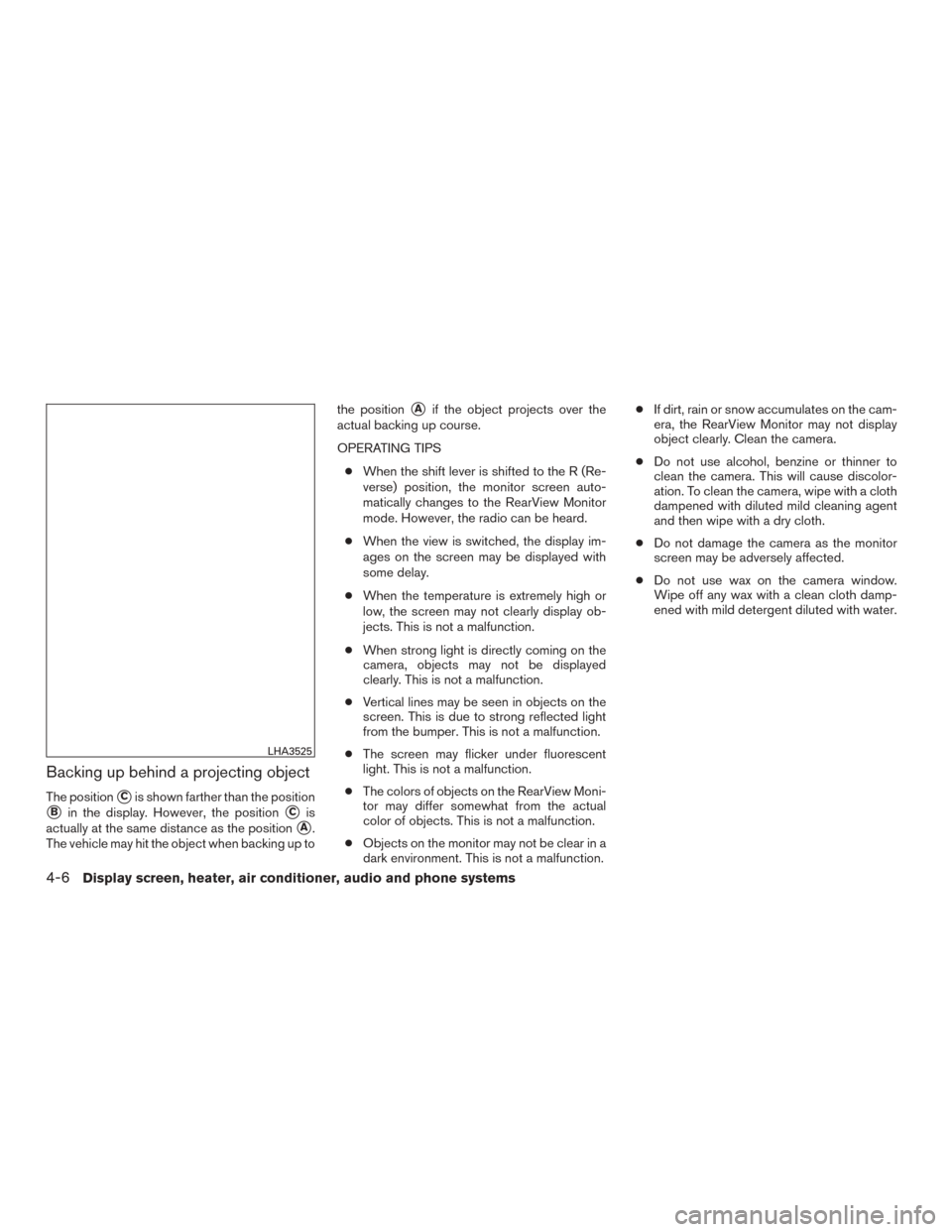
Backing up behind a projecting object
The position�Cis shown farther than the position
�Bin the display. However, the position�Cis
actually at the same distance as the position
�A.
The vehicle may hit the object when backing up to the position
�Aif the object projects over the
actual backing up course.
OPERATING TIPS
● When the shift lever is shifted to the R (Re-
verse) position, the monitor screen auto-
matically changes to the RearView Monitor
mode. However, the radio can be heard.
● When the view is switched, the display im-
ages on the screen may be displayed with
some delay.
● When the temperature is extremely high or
low, the screen may not clearly display ob-
jects. This is not a malfunction.
● When strong light is directly coming on the
camera, objects may not be displayed
clearly. This is not a malfunction.
● Vertical lines may be seen in objects on the
screen. This is due to strong reflected light
from the bumper. This is not a malfunction.
● The screen may flicker under fluorescent
light. This is not a malfunction.
● The colors of objects on the RearView Moni-
tor may differ somewhat from the actual
color of objects. This is not a malfunction.
● Objects on the monitor may not be clear in a
dark environment. This is not a malfunction. ●
If dirt, rain or snow accumulates on the cam-
era, the RearView Monitor may not display
object clearly. Clean the camera.
● Do not use alcohol, benzine or thinner to
clean the camera. This will cause discolor-
ation. To clean the camera, wipe with a cloth
dampened with diluted mild cleaning agent
and then wipe with a dry cloth.
● Do not damage the camera as the monitor
screen may be adversely affected.
● Do not use wax on the camera window.
Wipe off any wax with a clean cloth damp-
ened with mild detergent diluted with water.
LHA3525
4-6Display screen, heater, air conditioner, audio and phone systems
Page 192 of 424
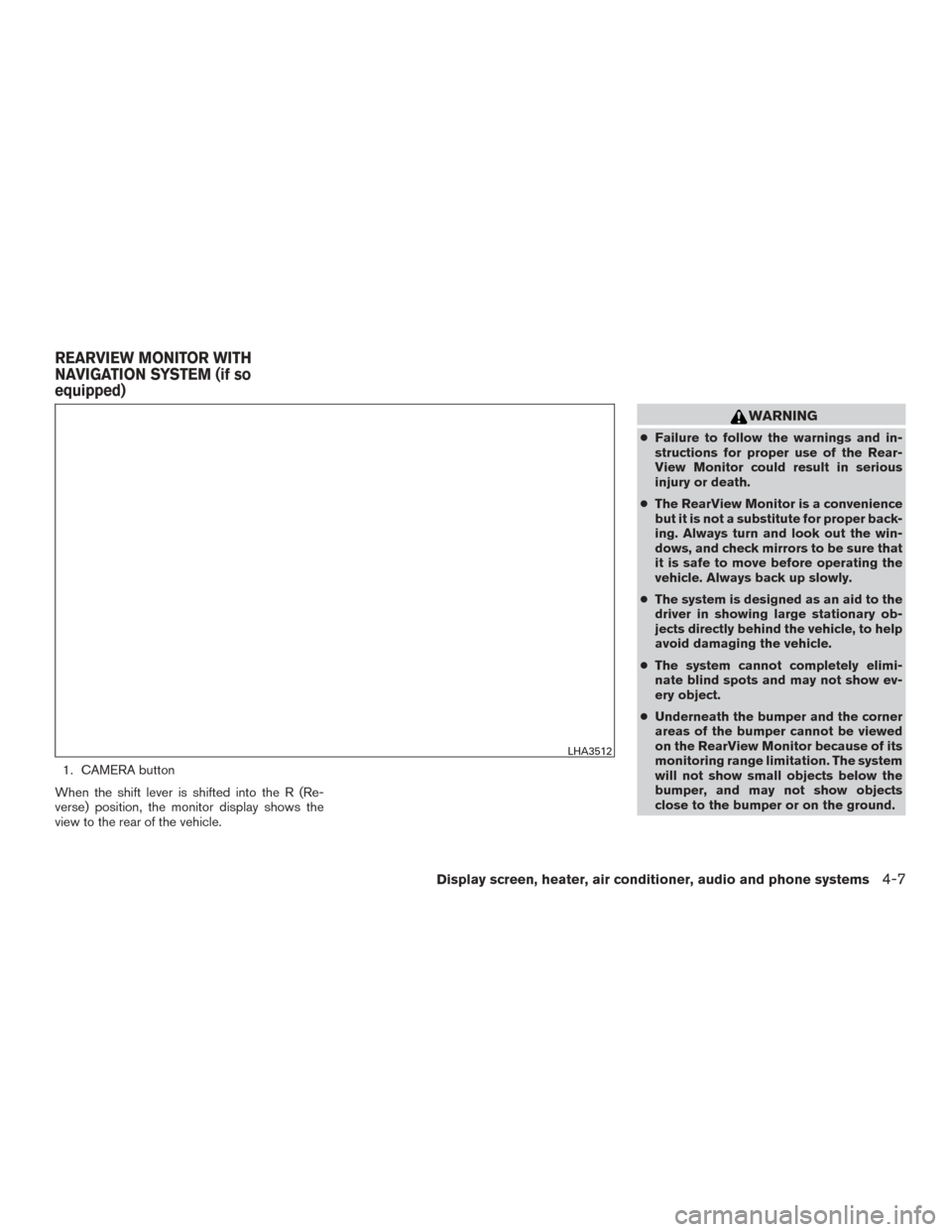
1. CAMERA button
When the shift lever is shifted into the R (Re-
verse) position, the monitor display shows the
view to the rear of the vehicle.
WARNING
● Failure to follow the warnings and in-
structions for proper use of the Rear-
View Monitor could result in serious
injury or death.
● The RearView Monitor is a convenience
but it is not a substitute for proper back-
ing. Always turn and look out the win-
dows, and check mirrors to be sure that
it is safe to move before operating the
vehicle. Always back up slowly.
● The system is designed as an aid to the
driver in showing large stationary ob-
jects directly behind the vehicle, to help
avoid damaging the vehicle.
● The system cannot completely elimi-
nate blind spots and may not show ev-
ery object.
● Underneath the bumper and the corner
areas of the bumper cannot be viewed
on the RearView Monitor because of its
monitoring range limitation. The system
will not show small objects below the
bumper, and may not show objects
close to the bumper or on the ground.
LHA3512
REARVIEW MONITOR WITH
NAVIGATION SYSTEM (if so
equipped)
Display screen, heater, air conditioner, audio and phone systems4-7
Page 193 of 424
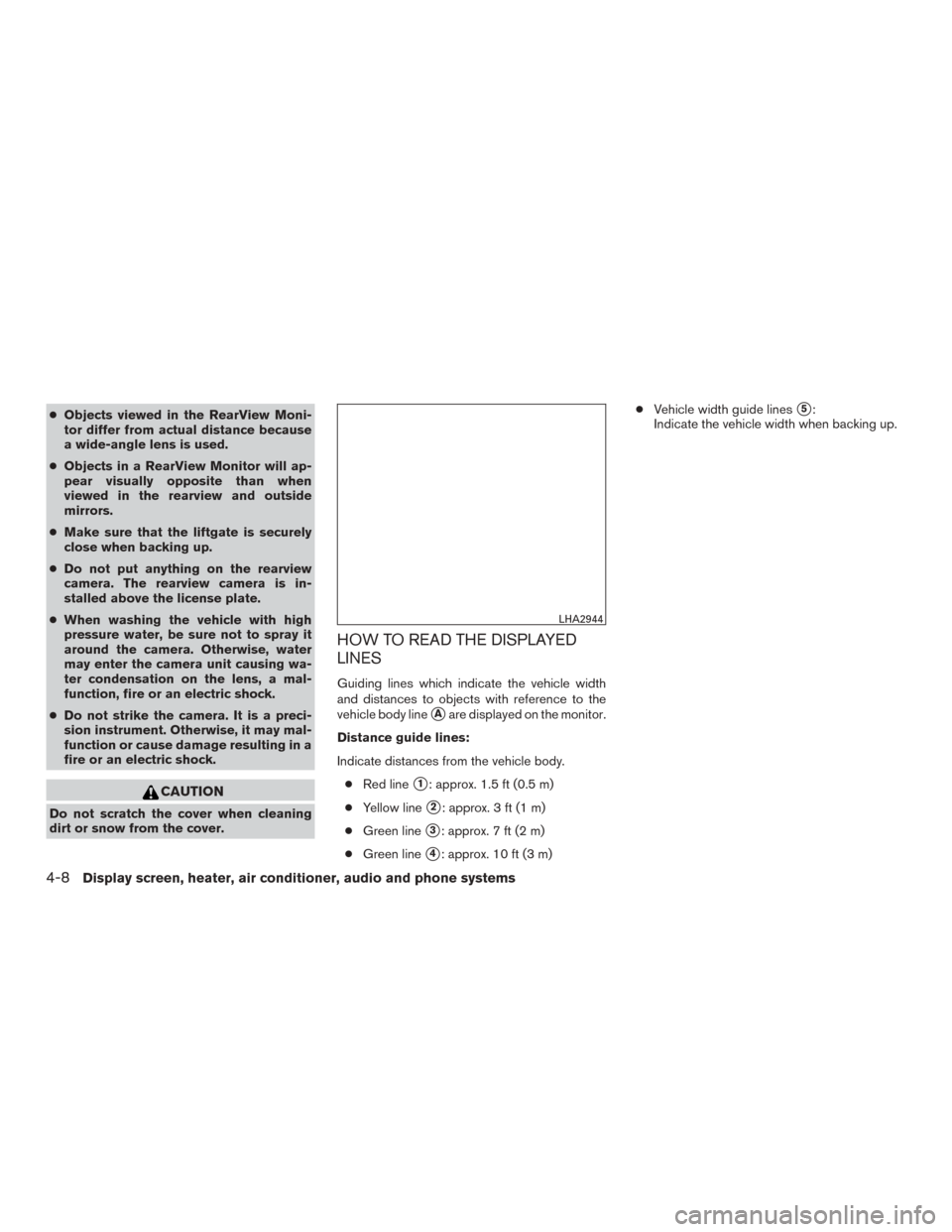
●Objects viewed in the RearView Moni-
tor differ from actual distance because
a wide-angle lens is used.
● Objects in a RearView Monitor will ap-
pear visually opposite than when
viewed in the rearview and outside
mirrors.
● Make sure that the liftgate is securely
close when backing up.
● Do not put anything on the rearview
camera. The rearview camera is in-
stalled above the license plate.
● When washing the vehicle with high
pressure water, be sure not to spray it
around the camera. Otherwise, water
may enter the camera unit causing wa-
ter condensation on the lens, a mal-
function, fire or an electric shock.
● Do not strike the camera. It is a preci-
sion instrument. Otherwise, it may mal-
function or cause damage resulting in a
fire or an electric shock.
CAUTION
Do not scratch the cover when cleaning
dirt or snow from the cover.
HOW TO READ THE DISPLAYED
LINES
Guiding lines which indicate the vehicle width
and distances to objects with reference to the
vehicle body line
�Aare displayed on the monitor.
Distance guide lines:
Indicate distances from the vehicle body. ● Red line
�1: approx. 1.5 ft (0.5 m)
● Yellow line
�2: approx. 3 ft (1 m)
● Green line
�3: approx. 7 ft (2 m)
● Green line
�4: approx. 10 ft (3 m) ●
Vehicle width guide lines
�5:
Indicate the vehicle width when backing up.
LHA2944
4-8Display screen, heater, air conditioner, audio and phone systems
Page 194 of 424
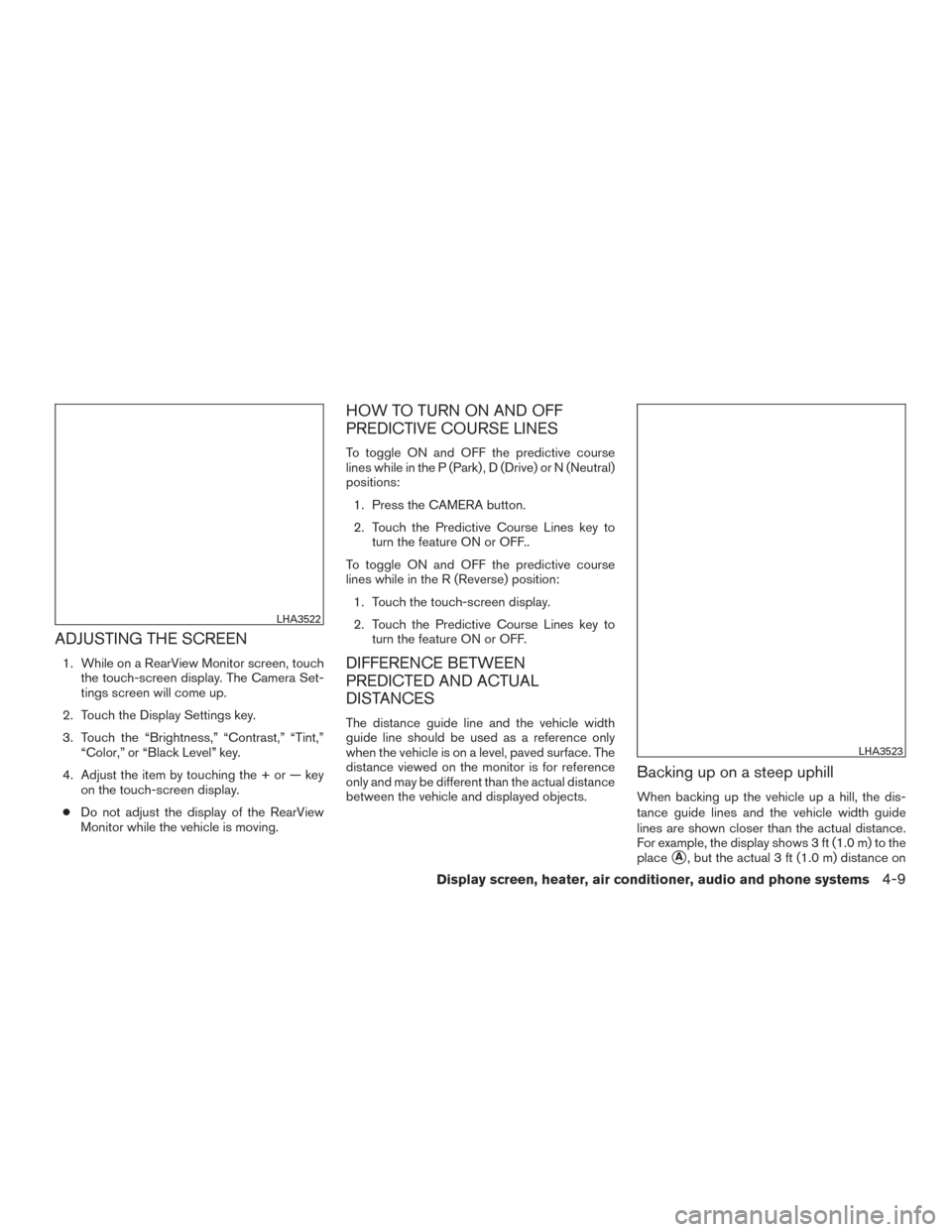
ADJUSTING THE SCREEN
1. While on a RearView Monitor screen, touchthe touch-screen display. The Camera Set-
tings screen will come up.
2. Touch the Display Settings key.
3. Touch the “Brightness,” “Contrast,” “Tint,” “Color,” or “Black Level” key.
4. Adjust the item by touching the + or — key on the touch-screen display.
● Do not adjust the display of the RearView
Monitor while the vehicle is moving.
HOW TO TURN ON AND OFF
PREDICTIVE COURSE LINES
To toggle ON and OFF the predictive course
lines while in the P (Park) , D (Drive) or N (Neutral)
positions:
1. Press the CAMERA button.
2. Touch the Predictive Course Lines key to turn the feature ON or OFF..
To toggle ON and OFF the predictive course
lines while in the R (Reverse) position: 1. Touch the touch-screen display.
2. Touch the Predictive Course Lines key to turn the feature ON or OFF.
DIFFERENCE BETWEEN
PREDICTED AND ACTUAL
DISTANCES
The distance guide line and the vehicle width
guide line should be used as a reference only
when the vehicle is on a level, paved surface. The
distance viewed on the monitor is for reference
only and may be different than the actual distance
between the vehicle and displayed objects.
Backing up on a steep uphill
When backing up the vehicle up a hill, the dis-
tance guide lines and the vehicle width guide
lines are shown closer than the actual distance.
For example, the display shows 3 ft (1.0 m) to the
place
�A, but the actual 3 ft (1.0 m) distance on
LHA3522
LHA3523
Display screen, heater, air conditioner, audio and phone systems4-9
Page 195 of 424
the hill is the place�B. Note that any object on
the hill is further than it appears on the monitor.
Backing up on a steep downhill
When backing up the vehicle down a hill, the
distance guide lines and the vehicle width guide
lines are shown farther than the actual distance.
For example, the display shows 3 ft (1.0 m) to the
place
�A, but the actual 3 ft (1.0 m) distance on the hill is the place
�B. Note that any object on
the hill is closer than it appears on the monitor.
LHA3524
4-10Display screen, heater, air conditioner, audio and phone systems
Page 196 of 424
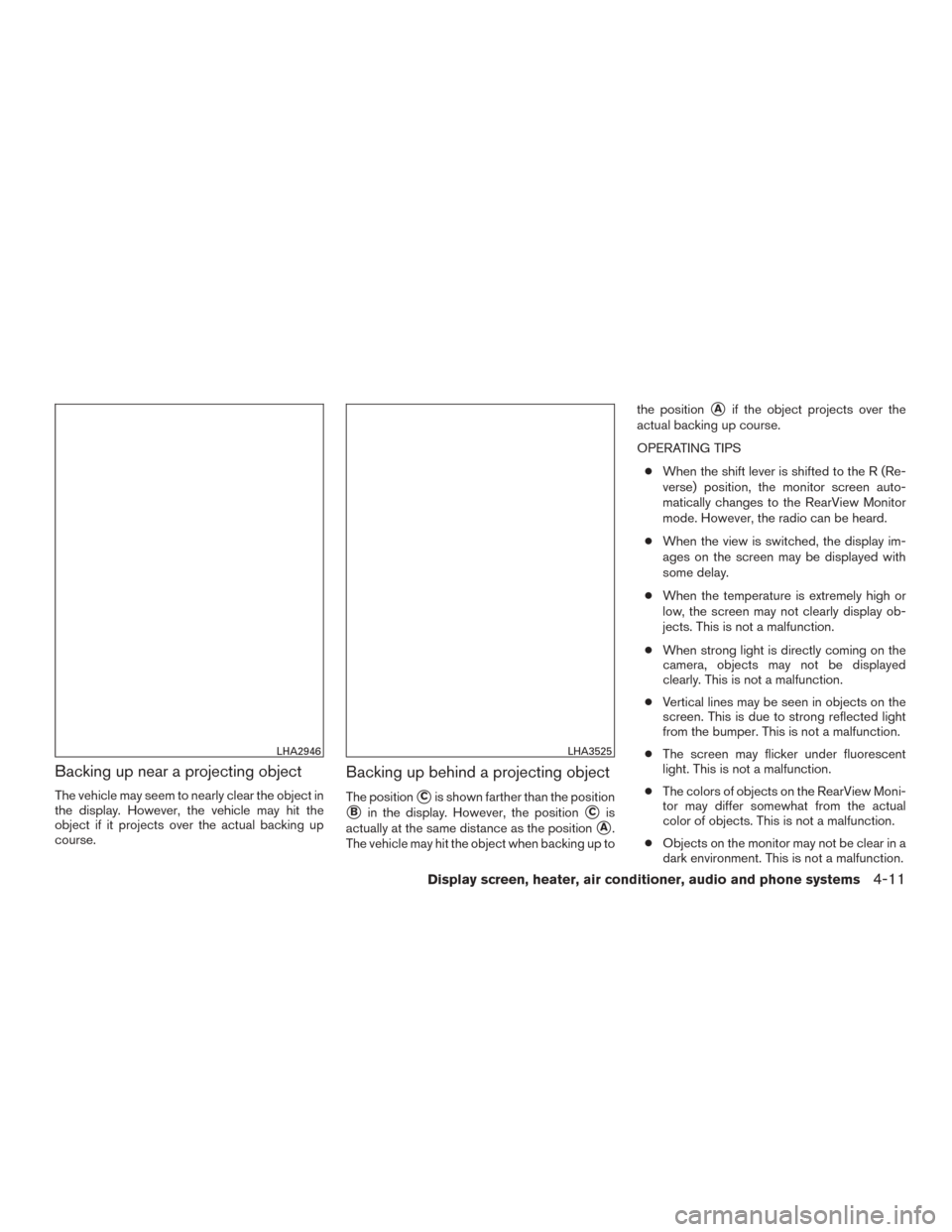
Backing up near a projecting object
The vehicle may seem to nearly clear the object in
the display. However, the vehicle may hit the
object if it projects over the actual backing up
course.
Backing up behind a projecting object
The position�Cis shown farther than the position
�Bin the display. However, the position�Cis
actually at the same distance as the position
�A.
The vehicle may hit the object when backing up to the position
�Aif the object projects over the
actual backing up course.
OPERATING TIPS
● When the shift lever is shifted to the R (Re-
verse) position, the monitor screen auto-
matically changes to the RearView Monitor
mode. However, the radio can be heard.
● When the view is switched, the display im-
ages on the screen may be displayed with
some delay.
● When the temperature is extremely high or
low, the screen may not clearly display ob-
jects. This is not a malfunction.
● When strong light is directly coming on the
camera, objects may not be displayed
clearly. This is not a malfunction.
● Vertical lines may be seen in objects on the
screen. This is due to strong reflected light
from the bumper. This is not a malfunction.
● The screen may flicker under fluorescent
light. This is not a malfunction.
● The colors of objects on the RearView Moni-
tor may differ somewhat from the actual
color of objects. This is not a malfunction.
● Objects on the monitor may not be clear in a
dark environment. This is not a malfunction.
LHA2946LHA3525
Display screen, heater, air conditioner, audio and phone systems4-11