2015 NISSAN MURANO USB
[x] Cancel search: USBPage 5 of 203
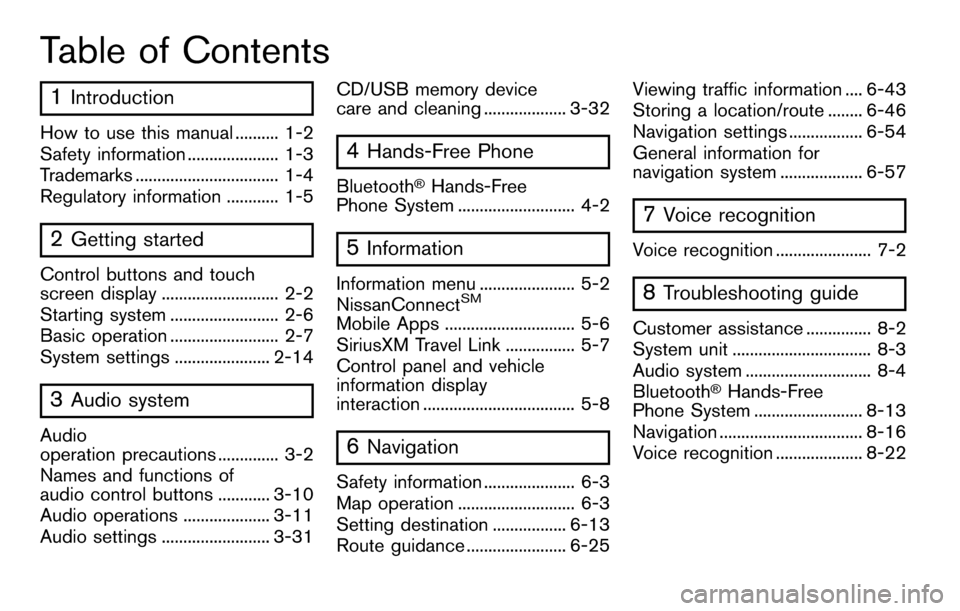
Table of Contents
1Introduction
How to use this manual .......... 1-2
Safety information ..................... 1-3
Trademarks ................................. 1-4
Regulatory information ............ 1-5
2Getting started
Control buttons and touch
screen display ........................... 2-2
Starting system ......................... 2-6
Basic operation ......................... 2-7
System settings ...................... 2-14
3Audio system
Audio
operation precautions .............. 3-2
Names and functions of
audio control buttons ............ 3-10
Audio operations .................... 3-11
Audio settings ......................... 3-31CD/USB memory device
care and cleaning ................... 3-32
4Hands-Free Phone
Bluetooth�ŠHands-Free
Phone System ........................... 4-2
5Information
Information menu ...................... 5-2
NissanConnectSM
Mobile Apps .............................. 5-6
SiriusXM Travel Link ................ 5-7
Control panel and vehicle
information display
interaction ................................... 5-8
6Navigation
Safety information ..................... 6-3
Map operation ........................... 6-3
Setting destination ................. 6-13
Route guidance ....................... 6-25 Viewing traffic information .... 6-43
Storing a location/route ........ 6-46
Navigation settings ................. 6-54
General information for
navigation system ................... 6-57
7Voice recognition
Voice recognition ...................... 7-2
8Troubleshooting guide
Customer assistance ............... 8-2
System unit ................................ 8-3
Audio system ............................. 8-4
Bluetooth
�ŠHands-Free
Phone System ......................... 8-13
Navigation ................................. 8-16
Voice recognition .................... 8-22
Page 13 of 203
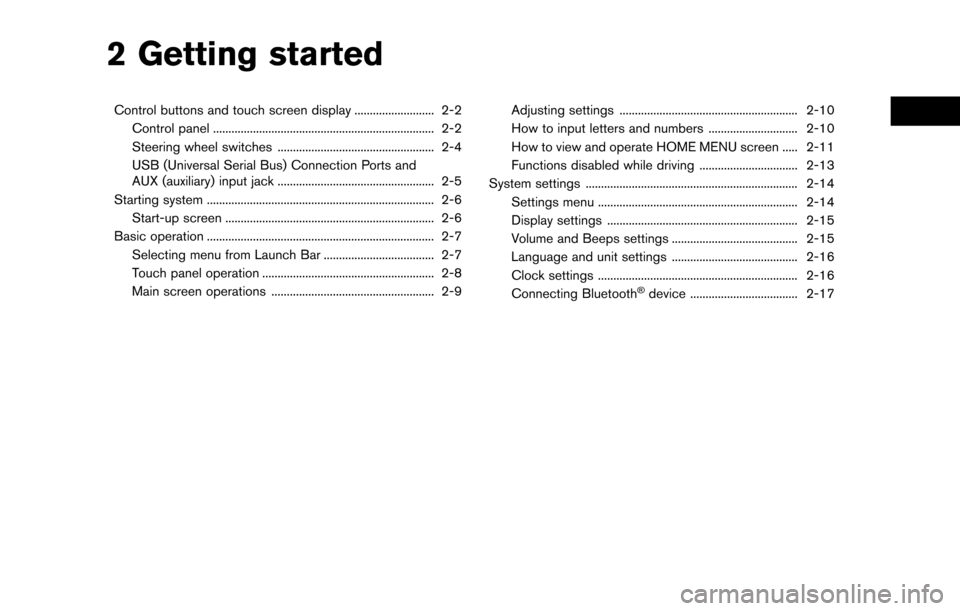
2 Getting started
Control buttons and touch screen display .......................... 2-2Control panel ........................................................................\
2-2
Steering wheel switches ................................................... 2-4
USB (Universal Serial Bus) Connection Ports and
AUX (auxiliary) input jack ................................................... 2-5
Starting system ........................................................................\
.. 2-6 Start-up screen .................................................................... 2-6
Basic operation ........................................................................\
.. 2-7 Selecting menu from Launch Bar .................................... 2-7
Touch panel operation ........................................................ 2-8
Main screen operations ..................................................... 2-9 Adjusting settings .......................................................... 2-10
How to input letters and numbers ............................. 2-10
How to view and operate HOME MENU screen ..... 2-11
Functions disabled while driving ................................ 2-13
System settings ..................................................................... 2-14 Settings menu ................................................................. 2-14
Display settings .............................................................. 2-15
Volume and Beeps settings ......................................... 2-15
Language and unit settings ......................................... 2-16
Clock settings ................................................................. 2-16
Connecting Bluetooth
�Šdevice ................................... 2-17
Page 17 of 203
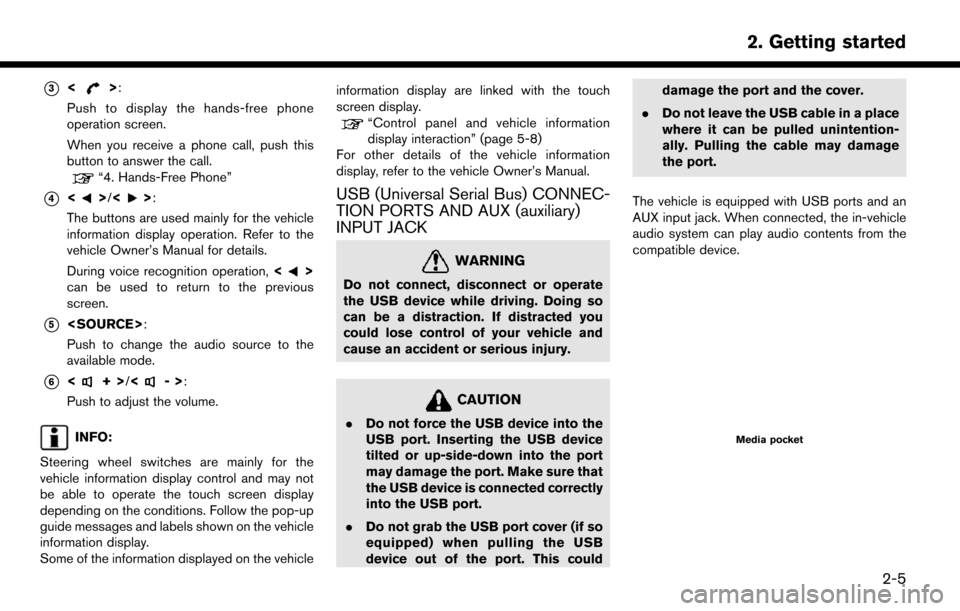
*3<>:
Push to display the hands-free phone
operation screen.
When you receive a phone call, push this
button to answer the call.
“4. Hands-Free Phone”
*4<>/<>:
The buttons are used mainly for the vehicle
information display operation. Refer to the
vehicle Owner’s Manual for details.
During voice recognition operation, <
>
can be used to return to the previous
screen.
*5
Push to change the audio source to the
available mode.
*6<+> /<->:
Push to adjust the volume.
INFO:
Steering wheel switches are mainly for the
vehicle information display control and may not
be able to operate the touch screen display
depending on the conditions. Follow the pop-up
guide messages and labels shown on the vehicle
information display.
Some of the information displayed on the vehicle information display are linked with the touch
screen display.
“Control panel and vehicle information
display interaction” (page 5-8)
For other details of the vehicle information
display, refer to the vehicle Owner’s Manual.
USB (Universal Serial Bus) CONNEC-
TION PORTS AND AUX (auxiliary)
INPUT JACK
WARNING
Do not connect, disconnect or operate
the USB device while driving. Doing so
can be a distraction. If distracted you
could lose control of your vehicle and
cause an accident or serious injury.
CAUTION
. Do not force the USB device into the
USB port. Inserting the USB device
tilted or up-side-down into the port
may damage the port. Make sure that
the USB device is connected correctly
into the USB port.
. Do not grab the USB port cover (if so
equipped) when pulling the USB
device out of the port. This could damage the port and the cover.
. Do not leave the USB cable in a place
where it can be pulled unintention-
ally. Pulling the cable may damage
the port.
The vehicle is equipped with USB ports and an
AUX input jack. When connected, the in-vehicle
audio system can play audio contents from the
compatible device.Media pocket
2. Getting started
2-5
Page 18 of 203
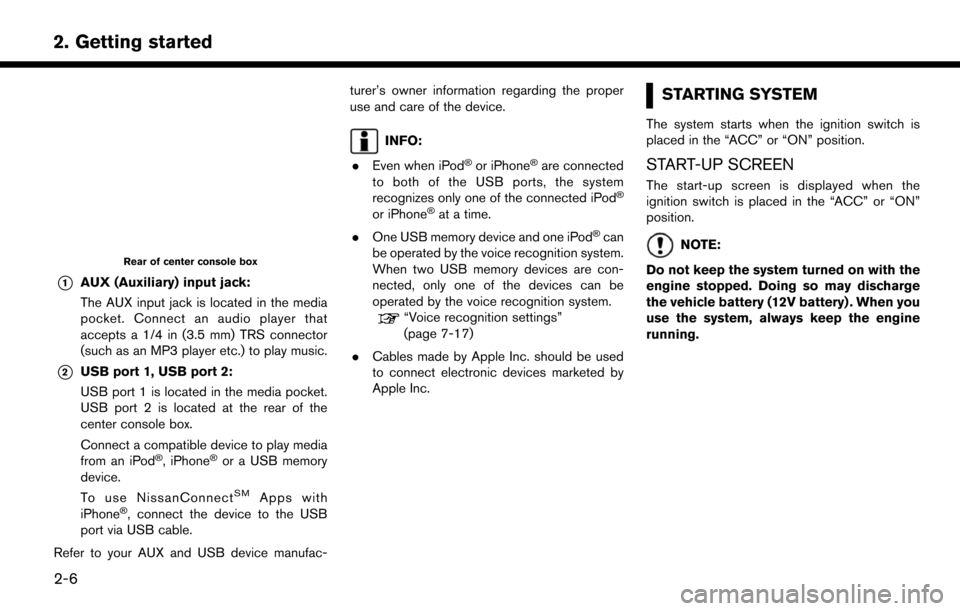
2. Getting started
Rear of center console box
*1AUX (Auxiliary) input jack:
The AUX input jack is located in the media
pocket. Connect an audio player that
accepts a 1/4 in (3.5 mm) TRS connector
(such as an MP3 player etc.) to play music.
*2USB port 1, USB port 2:
USB port 1 is located in the media pocket.
USB port 2 is located at the rear of the
center console box.
Connect a compatible device to play media
from an iPod
�Š, iPhone�Šor a USB memory
device.
To use NissanConnect
SMApps with
iPhone�Š, connect the device to the USB
port via USB cable.
Refer to your AUX and USB device manufac- turer’s owner information regarding the proper
use and care of the device.
INFO:
. Even when iPod
�Šor iPhone�Šare connected
to both of the USB ports, the system
recognizes only one of the connected iPod
�Š
or iPhone�Šat a time.
. One USB memory device and one iPod
�Šcan
be operated by the voice recognition system.
When two USB memory devices are con-
nected, only one of the devices can be
operated by the voice recognition system.
“Voice recognition settings”
(page 7-17)
. Cables made by Apple Inc. should be used
to connect electronic devices marketed by
Apple Inc.
STARTING SYSTEM
The system starts when the ignition switch is
placed in the “ACC” or “ON” position.
START-UP SCREEN
The start-up screen is displayed when the
ignition switch is placed in the “ACC” or “ON”
position.
NOTE:
Do not keep the system turned on with the
engine stopped. Doing so may discharge
the vehicle battery (12V battery) . When you
use the system, always keep the engine
running.
2-6
Page 31 of 203
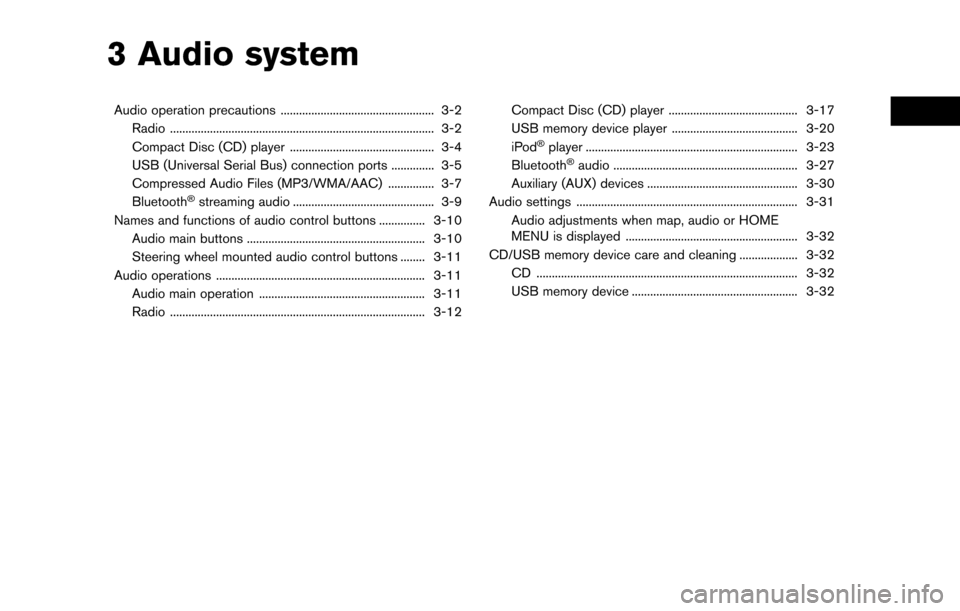
3 Audio system
Audio operation precautions .................................................. 3-2Radio ........................................................................\
.............. 3-2
Compact Disc (CD) player ............................................... 3-4
USB (Universal Serial Bus) connection ports .............. 3-5
Compressed Audio Files (MP3/WMA/AAC) ............... 3-7
Bluetooth
�Šstreaming audio .............................................. 3-9
Names and functions of audio control buttons ............... 3-10
Audio main buttons .......................................................... 3-10
Steering wheel mounted audio control buttons ........ 3-11
Audio operations .................................................................... 3-11 Audio main operation ...................................................... 3-11
Radio ........................................................................\
........... 3-12 Compact Disc (CD) player .......................................... 3-17
USB memory device player ......................................... 3-20
iPod
�Šplayer ..................................................................... 3-23
Bluetooth�Šaudio ............................................................ 3-27
Auxiliary (AUX) devices ................................................. 3-30
Audio settings ........................................................................\
3-31 Audio adjustments when map, audio or HOME
MENU is displayed ........................................................ 3-32
CD/USB memory device care and cleaning ................... 3-32 CD ........................................................................\
............. 3-32
USB memory device ...................................................... 3-32
Page 35 of 203
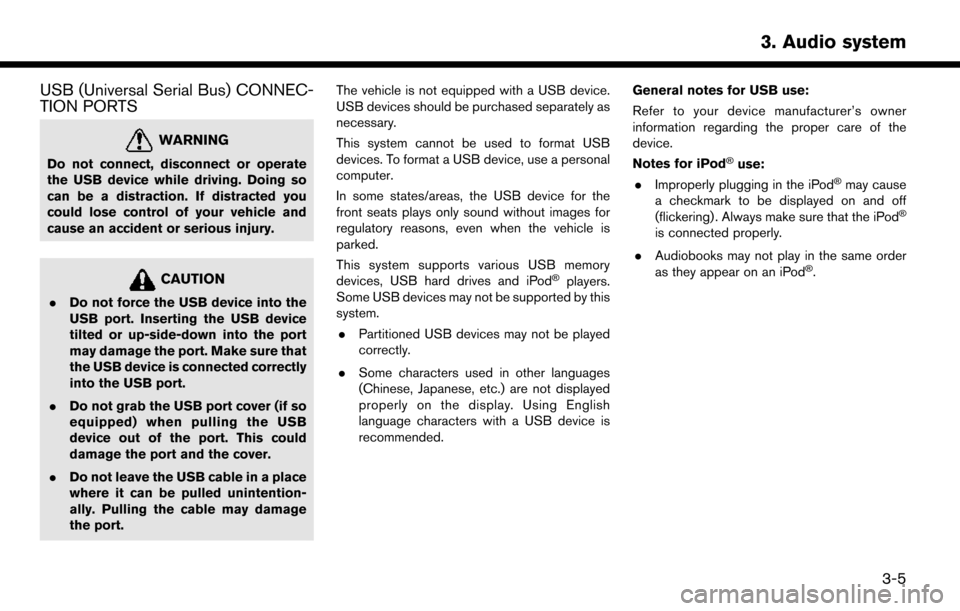
USB (Universal Serial Bus) CONNEC-
TION PORTS
WARNING
Do not connect, disconnect or operate
the USB device while driving. Doing so
can be a distraction. If distracted you
could lose control of your vehicle and
cause an accident or serious injury.
CAUTION
.Do not force the USB device into the
USB port. Inserting the USB device
tilted or up-side-down into the port
may damage the port. Make sure that
the USB device is connected correctly
into the USB port.
. Do not grab the USB port cover (if so
equipped) when pulling the USB
device out of the port. This could
damage the port and the cover.
. Do not leave the USB cable in a place
where it can be pulled unintention-
ally. Pulling the cable may damage
the port. The vehicle is not equipped with a USB device.
USB devices should be purchased separately as
necessary.
This system cannot be used to format USB
devices. To format a USB device, use a personal
computer.
In some states/areas, the USB device for the
front seats plays only sound without images for
regulatory reasons, even when the vehicle is
parked.
This system supports various USB memory
devices, USB hard drives and iPod
�Šplayers.
Some USB devices may not be supported by this
system.
. Partitioned USB devices may not be played
correctly.
. Some characters used in other languages
(Chinese, Japanese, etc.) are not displayed
properly on the display. Using English
language characters with a USB device is
recommended. General notes for USB use:
Refer to your device manufacturer’s owner
information regarding the proper care of the
device.
Notes for iPod
�Šuse:
. Improperly plugging in the iPod�Šmay cause
a checkmark to be displayed on and off
(flickering) . Always make sure that the iPod
�Š
is connected properly.
. Audiobooks may not play in the same order
as they appear on an iPod
�Š.
3. Audio system
3-5
Page 36 of 203
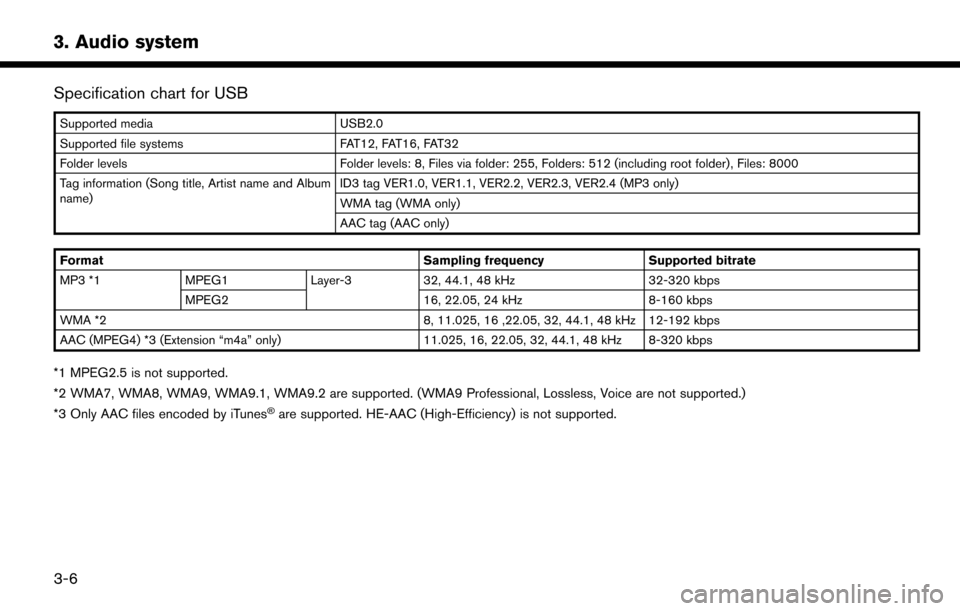
3. Audio system
Specification chart for USB
Supported mediaUSB2.0
Supported file systems FAT12, FAT16, FAT32
Folder levels Folder levels: 8, Files via folder: 255, Folders: 512 (including root folder), Files: 8000
Tag information (Song title, Artist name and Album
name) ID3 tag VER1.0, VER1.1, VER2.2, VER2.3, VER2.4 (MP3 only)
WMA tag (WMA only)
AAC tag (AAC only)
Format Sampling frequencySupported bitrate
MP3 *1 MPEG1 Layer-332, 44.1, 48 kHz 32-320 kbps
MPEG2 16, 22.05, 24 kHz8-160 kbps
WMA *2 8, 11.025, 16 ,22.05, 32, 44.1, 48 kHz 12-192 kbps
AAC (MPEG4) *3 (Extension “m4a” only) 11.025, 16, 22.05, 32, 44.1, 48 kHz 8-320 kbps
*1 MPEG2.5 is not supported.
*2 WMA7, WMA8, WMA9, WMA9.1, WMA9.2 are supported. (WMA9 Professional, Lossless, Voice are not supported.)
*3 Only AAC files encoded by iTunes
�Šare supported. HE-AAC (High-Efficiency) is not supported.
3-6
Page 50 of 203
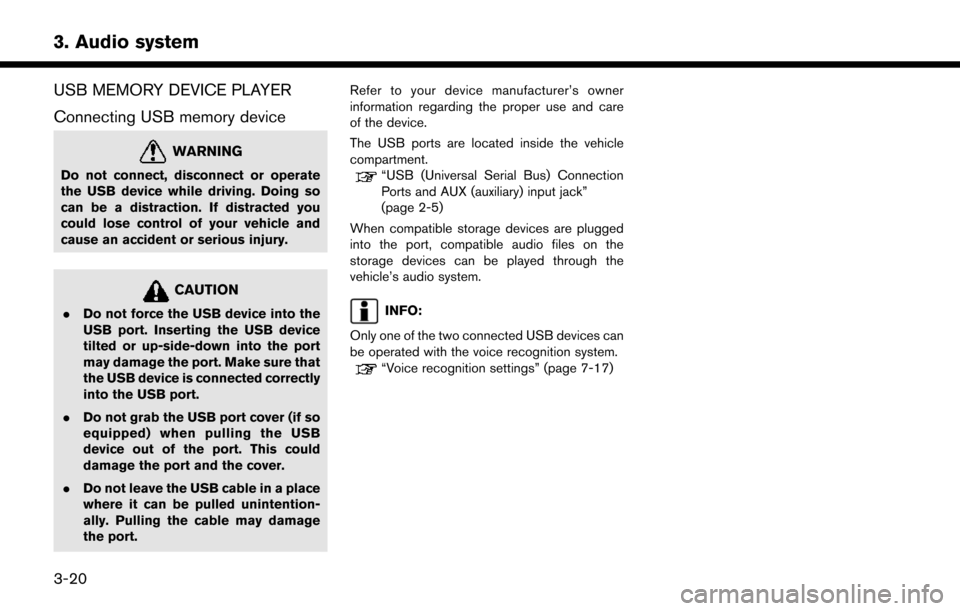
3. Audio system
USB MEMORY DEVICE PLAYER
Connecting USB memory device
WARNING
Do not connect, disconnect or operate
the USB device while driving. Doing so
can be a distraction. If distracted you
could lose control of your vehicle and
cause an accident or serious injury.
CAUTION
.Do not force the USB device into the
USB port. Inserting the USB device
tilted or up-side-down into the port
may damage the port. Make sure that
the USB device is connected correctly
into the USB port.
. Do not grab the USB port cover (if so
equipped) when pulling the USB
device out of the port. This could
damage the port and the cover.
. Do not leave the USB cable in a place
where it can be pulled unintention-
ally. Pulling the cable may damage
the port. Refer to your device manufacturer’s owner
information regarding the proper use and care
of the device.
The USB ports are located inside the vehicle
compartment.
“USB (Universal Serial Bus) Connection
Ports and AUX (auxiliary) input jack”
(page 2-5)
When compatible storage devices are plugged
into the port, compatible audio files on the
storage devices can be played through the
vehicle’s audio system.
INFO:
Only one of the two connected USB devices can
be operated with the voice recognition system.
“Voice recognition settings” (page 7-17)
3-20