Page 146 of 203
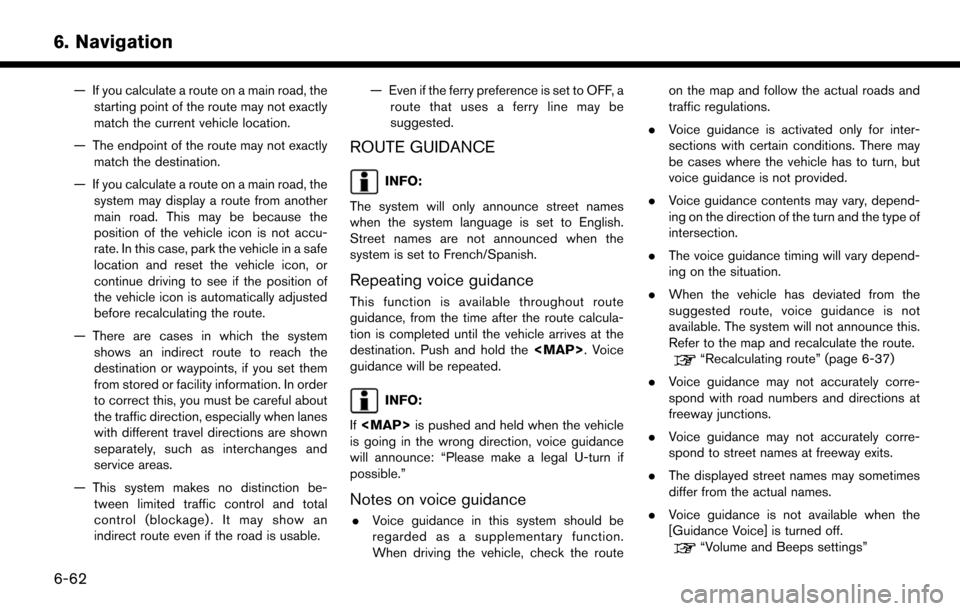
6. Navigation
— If you calculate a route on a main road, thestarting point of the route may not exactly
match the current vehicle location.
— The endpoint of the route may not exactly match the destination.
— If you calculate a route on a main road, the system may display a route from another
main road. This may be because the
position of the vehicle icon is not accu-
rate. In this case, park the vehicle in a safe
location and reset the vehicle icon, or
continue driving to see if the position of
the vehicle icon is automatically adjusted
before recalculating the route.
— There are cases in which the system shows an indirect route to reach the
destination or waypoints, if you set them
from stored or facility information. In order
to correct this, you must be careful about
the traffic direction, especially when lanes
with different travel directions are shown
separately, such as interchanges and
service areas.
— This system makes no distinction be- tween limited traffic control and total
control (blockage) . It may show an
indirect route even if the road is usable. — Even if the ferry preference is set to OFF, a
route that uses a ferry line may be
suggested.
ROUTE GUIDANCE
INFO:
The system will only announce street names
when the system language is set to English.
Street names are not announced when the
system is set to French/Spanish.
Repeating voice guidance
This function is available throughout route
guidance, from the time after the route calcula-
tion is completed until the vehicle arrives at the
destination. Push and hold the
Page 184 of 203
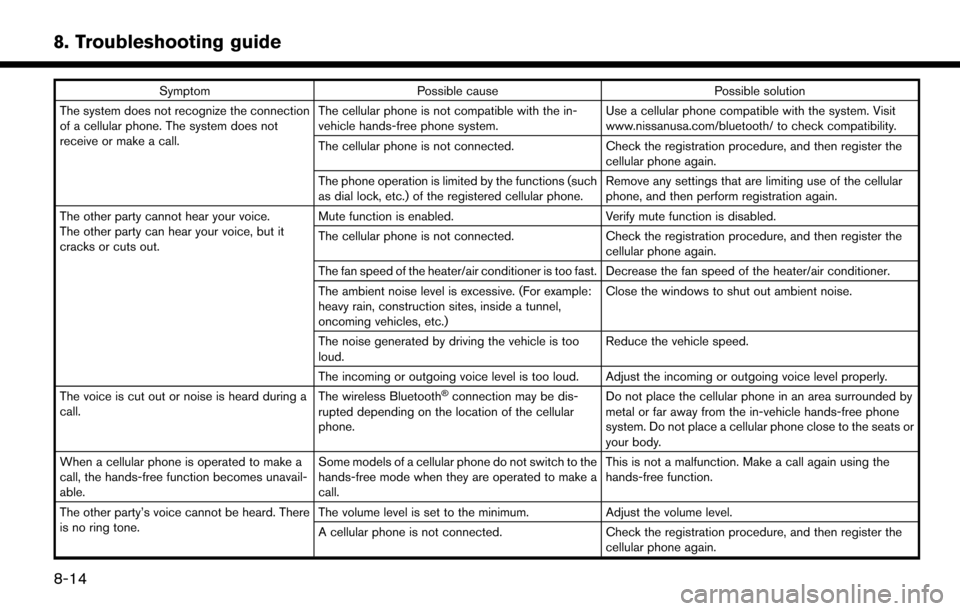
8. Troubleshooting guide
SymptomPossible cause Possible solution
The system does not recognize the connection
of a cellular phone. The system does not
receive or make a call. The cellular phone is not compatible with the in-
vehicle hands-free phone system.
Use a cellular phone compatible with the system. Visit
www.nissanusa.com/bluetooth/ to check compatibility.
The cellular phone is not connected. Check the registration procedure, and then register the
cellular phone again.
The phone operation is limited by the functions (such
as dial lock, etc.) of the registered cellular phone. Remove any settings that are limiting use of the cellular
phone, and then perform registration again.
The other party cannot hear your voice.
The other party can hear your voice, but it
cracks or cuts out. Mute function is enabled.
Verify mute function is disabled.
The cellular phone is not connected. Check the registration procedure, and then register the
cellular phone again.
The fan speed of the heater/air conditioner is too fast. Decrease the fan speed of the heater/air conditioner.
The ambient noise level is excessive. (For example:
heavy rain, construction sites, inside a tunnel,
oncoming vehicles, etc.) Close the windows to shut out ambient noise.
The noise generated by driving the vehicle is too
loud. Reduce the vehicle speed.
The incoming or outgoing voice level is too loud. Adjust the incoming or outgoing voice level properly.
The voice is cut out or noise is heard during a
call. The wireless Bluetooth
�Šconnection may be dis-
rupted depending on the location of the cellular
phone. Do not place the cellular phone in an area surrounded by
metal or far away from the in-vehicle hands-free phone
system. Do not place a cellular phone close to the seats or
your body.
When a cellular phone is operated to make a
call, the hands-free function becomes unavail-
able. Some models of a cellular phone do not switch to the
hands-free mode when they are operated to make a
call. This is not a malfunction. Make a call again using the
hands-free function.
The other party’s voice cannot be heard. There
is no ring tone. The volume level is set to the minimum.
Adjust the volume level.
A cellular phone is not connected. Check the registration procedure, and then register the
cellular phone again.
8-14
Page 195 of 203
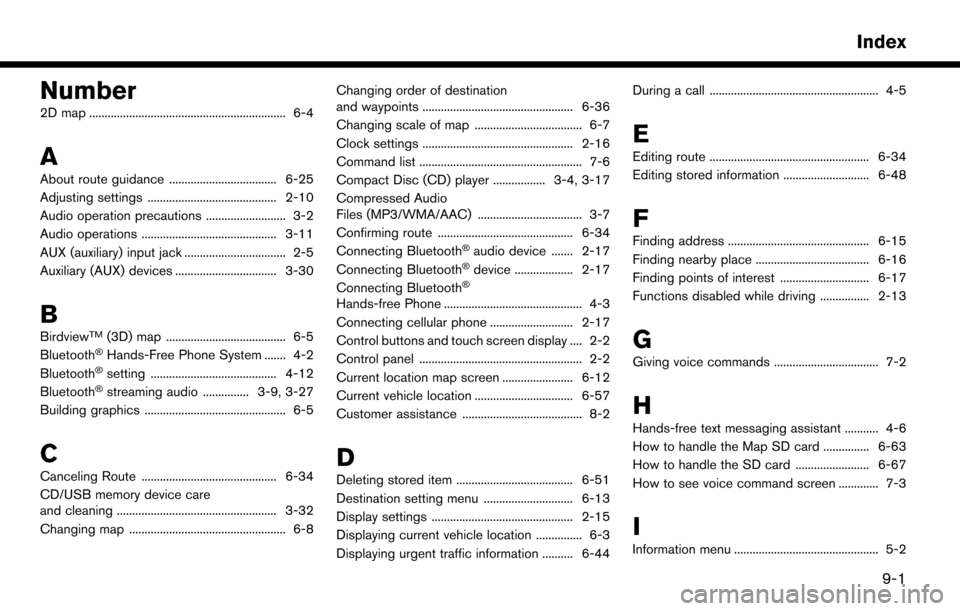
Number
2D map ................................................................ 6-4
A
About route guidance ................................... 6-25
Adjusting settings .......................................... 2-10
Audio operation precautions .......................... 3-2
Audio operations ............................................ 3-11
AUX (auxiliary) input jack ................................. 2-5
Auxiliary (AUX) devices ................................. 3-30
B
BirdviewTM(3D) map ....................................... 6-5
Bluetooth�ŠHands-Free Phone System ....... 4-2
Bluetooth�Šsetting ......................................... 4-12
Bluetooth�Šstreaming audio ............... 3-9, 3-27
Building graphics .............................................. 6-5
C
Canceling Route ............................................ 6-34
CD/USB memory device care
and cleaning .................................................... 3-32
Changing map ................................................... 6-8 Changing order of destination
and waypoints ................................................. 6-36
Changing scale of map ................................... 6-7
Clock settings ................................................. 2-16
Command list ..................................................... 7-6
Compact Disc (CD) player ................. 3-4, 3-17
Compressed Audio
Files (MP3/WMA/AAC) .................................. 3-7
Confirming route ............................................ 6-34
Connecting Bluetooth
�Šaudio device ....... 2-17
Connecting Bluetooth�Šdevice ................... 2-17
Connecting Bluetooth�Š
Hands-free Phone ............................................. 4-3
Connecting cellular phone ........................... 2-17
Control buttons and touch screen display .... 2-2
Control panel ..................................................... 2-2
Current location map screen ....................... 6-12
Current vehicle location ................................ 6-57
Customer assistance ....................................... 8-2
D
Deleting stored item ...................................... 6-51
Destination setting menu ............................. 6-13
Display settings .............................................. 2-15
Displaying current vehicle location ............... 6-3
Displaying urgent traffic information .......... 6-44 During a call ....................................................... 4-5
E
Editing route .................................................... 6-34
Editing stored information ............................ 6-48
F
Finding address .............................................. 6-15
Finding nearby place ..................................... 6-16
Finding points of interest ............................. 6-17
Functions disabled while driving ................ 2-13
G
Giving voice commands .................................. 7-2
H
Hands-free text messaging assistant ........... 4-6
How to handle the Map SD card ............... 6-63
How to handle the SD card ........................ 6-67
How to see voice command screen ............. 7-3
I
Information menu ............................................... 5-2
Index
9-1