2015 NISSAN MURANO ESP
[x] Cancel search: ESPPage 43 of 203
![NISSAN MURANO 2015 3.G LC2 Kai Navigation Manual The radio screen can be viewed and operated on
the touch screen display.
*1[AM Menu]/[FM Menu]/[SXM Menu]:
Touch to display the radio menu screen.
“Radio Menu” (page 3-14)
*2[Source]:
Touch to dis NISSAN MURANO 2015 3.G LC2 Kai Navigation Manual The radio screen can be viewed and operated on
the touch screen display.
*1[AM Menu]/[FM Menu]/[SXM Menu]:
Touch to display the radio menu screen.
“Radio Menu” (page 3-14)
*2[Source]:
Touch to dis](/manual-img/5/436/w960_436-42.png)
The radio screen can be viewed and operated on
the touch screen display.
*1[AM Menu]/[FM Menu]/[SXM Menu]:
Touch to display the radio menu screen.
“Radio Menu” (page 3-14)
*2[Source]:
Touch to display the audio source screen to
select the other audio source.
“Selecting audio source” (page 3-11)
*3Preset number:
A preset number is displayed if the current
frequency is stored as a preset station/
channel.
*4Audio source indicator:
Indicates the currently selected audio
source.
*5Reception information display:
Reception information available at the time
such as frequency, station/channel name,
etc. are displayed.
*6Turn direction indicator:
When a route to the destination is set,
turning direction and the distance to the
next turn is displayed.
*7TAG indicator (for U.S.):
TAG indicator is displayed if the iTunes�Š
Tagging information exists in the HD broad-
cast receiving.
“Radio Menu” (page 3-14)
*8Preset list:
To listen to a preset station, touch the
corresponding key in the preset list. Touch [
< ] or [ > ] to scroll the preset list. Touch and
hold one of the keys in the preset list to store
the station/channel currently tuned to.
“Presetting” (page 3-14)
*9Mode indicator (for U.S.):
HD Radio icon will appear when HD mode
setting is turned on.
“Radio Menu” (page 3-14)
“Live” will appear when in ballgame mode
during reception of the HD broadcast.
INFO:
HD Radio (for U.S.) reception needs to be
activated to receive HD Radio broadcasts. This
enables you to receive radio broadcasts digitally
(where available) , providing a better quality
sound with clear reception. When this feature
is not activated or HD Radio broadcasts are not
available, you will receive analog radio (AM/FM) broadcasts.
“Radio Menu” (page 3-14)
Radio operation
Radio activation and band selection:
To listen to the radio, turn on the audio system
and select a preferred radio band on the audio
source menu screen.
“Selecting audio source” (page 3-11)
INFO:
When the stereo broadcast signal is weak, the
radio will automatically change from stereo to
monaural reception.
Seeking stations/channels:
Tilt and hold <
>/<>on the steering
wheel to seek up/down to the next receivable
broadcast station/channel.
To tune to stations/channels manually, turn
station is selected.
Scan tuning:
To scan tune the stations/channels, touch [FM
Menu], [AM Menu] or [SXM Menu] on the radio
screen and then touch [Scan]. The stations/
channels will be tuned from low to high
3. Audio system
3-13
Page 44 of 203
![NISSAN MURANO 2015 3.G LC2 Kai Navigation Manual 3. Audio system
frequencies and stop at each broadcasting
station/channel for several seconds. Touching
[Scan] again during this period of several
seconds will stop scan tuning and the radio will
rema NISSAN MURANO 2015 3.G LC2 Kai Navigation Manual 3. Audio system
frequencies and stop at each broadcasting
station/channel for several seconds. Touching
[Scan] again during this period of several
seconds will stop scan tuning and the radio will
rema](/manual-img/5/436/w960_436-43.png)
3. Audio system
frequencies and stop at each broadcasting
station/channel for several seconds. Touching
[Scan] again during this period of several
seconds will stop scan tuning and the radio will
remain tuned to that station/channel.
Pushing<
>/<>will also scan tune the
stations/channels.
Presetting:
Up to 6 for AM, 12 for FM, and 18 for SXM
stations/channels can be registered in the preset
list.
1. Select a radio band (AM, FM or SXM) .
2. Tune to the station/channel you wish to store in the preset list.
3. Touch and hold one of the preset numbers in the preset list.
4. The information such as frequency (AM/FM) , channel number (SXM) , etc. will be dis-
played on the preset list.
INFO:
Tilting <
>/<> on the steering wheel
briefly will scroll up/down the preset stations/
channels.
Radio Menu
Touch [FM Menu], [AM Menu], and [SXM Menu]
on the FM, AM or SXM screen to display the
corresponding screen.
The following items are available.
3-14
Page 46 of 203
![NISSAN MURANO 2015 3.G LC2 Kai Navigation Manual 3. Audio system
[Favorite Artists]Touch to display a list of saved artists. Up to 8 artists can be stored. To turn on alerts for a favorite
artist, select the artist and touch [Turn Alerts ON].
[Favor NISSAN MURANO 2015 3.G LC2 Kai Navigation Manual 3. Audio system
[Favorite Artists]Touch to display a list of saved artists. Up to 8 artists can be stored. To turn on alerts for a favorite
artist, select the artist and touch [Turn Alerts ON].
[Favor](/manual-img/5/436/w960_436-45.png)
3. Audio system
[Favorite Artists]Touch to display a list of saved artists. Up to 8 artists can be stored. To turn on alerts for a favorite
artist, select the artist and touch [Turn Alerts ON].
[Favorite Songs] Touch to display a list of saved songs. Up to 8 songs can be stored. To turn on alerts for a favorite
song, select the song and touch [Turn Alerts ON].
[Direct Tune] Touch to display the keypad to enter the frequency and directly tune to the channel.
[Artist Alert History] Touch to display the artist alert history.
[Song Alert History] Touch to display the song alert history.
[Alert Settings] [Alerts for Artists]Touch to turn on/off the alert notice.
Favorite artists and songs can be registered to receive an alert notice when a song of the
registered conditions is on the radio. To tune to the respective channel, touch [Tune] on the alert
screen. The alert can be ignored by touching [Cancel].
[Alerts for Songs]
[Alerts on non-Audio
screens]
[Channel Lock Settings] Touch to select or unselect the channel that you wish to lock out. A passcode is required to
change the settings. The default passcode is “1234” and it can be changed from this menu.
INFO:
. SiriusXM services require a subscription
after trial period and are sold separately or
as a package. The satellite service is avail-
able only in the 48 contiguous USA and DC.
SiriusXM satellite service is also available in
Canada; see www.siriusxm.ca.
. It may take some time to receive the
activation signal after the initiation of the
SiriusXM Satellite Radio subscription. After
receiving the activation signal, an available
channel list will automatically be updated in
the radio. Change the position of the ignition switch from “LOCK” to “ACC” to update the
SiriusXM channel list.
3-16
Page 81 of 203
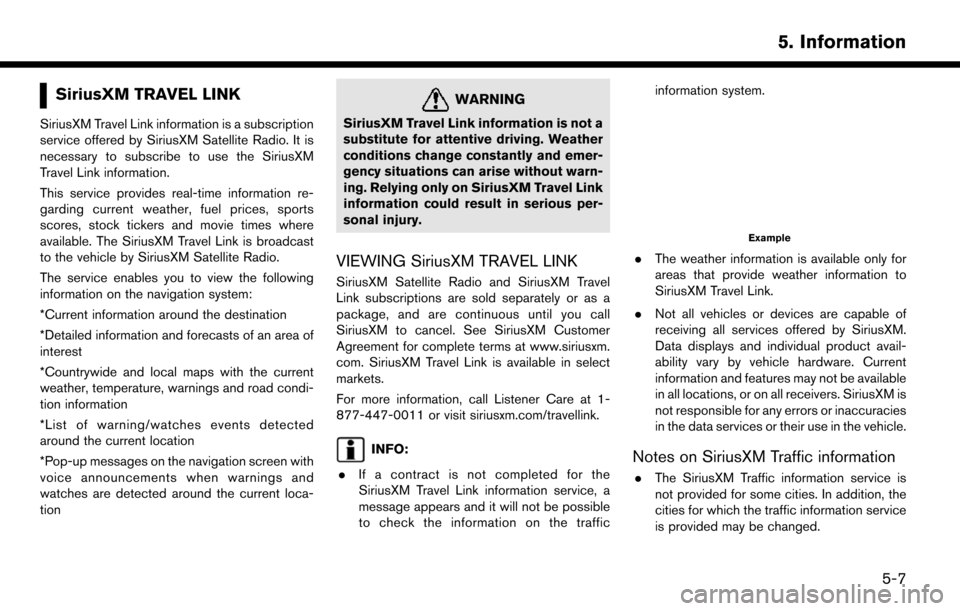
SiriusXM TRAVEL LINK
SiriusXM Travel Link information is a subscription
service offered by SiriusXM Satellite Radio. It is
necessary to subscribe to use the SiriusXM
Travel Link information.
This service provides real-time information re-
garding current weather, fuel prices, sports
scores, stock tickers and movie times where
available. The SiriusXM Travel Link is broadcast
to the vehicle by SiriusXM Satellite Radio.
The service enables you to view the following
information on the navigation system:
*Current information around the destination
*Detailed information and forecasts of an area of
interest
*Countrywide and local maps with the current
weather, temperature, warnings and road condi-
tion information
*List of warning/watches events detected
around the current location
*Pop-up messages on the navigation screen with
voice announcements when warnings and
watches are detected around the current loca-
tion
WARNING
SiriusXM Travel Link information is not a
substitute for attentive driving. Weather
conditions change constantly and emer-
gency situations can arise without warn-
ing. Relying only on SiriusXM Travel Link
information could result in serious per-
sonal injury.
VIEWING SiriusXM TRAVEL LINK
SiriusXM Satellite Radio and SiriusXM Travel
Link subscriptions are sold separately or as a
package, and are continuous until you call
SiriusXM to cancel. See SiriusXM Customer
Agreement for complete terms at www.siriusxm.
com. SiriusXM Travel Link is available in select
markets.
For more information, call Listener Care at 1-
877-447-0011 or visit siriusxm.com/travellink.
INFO:
. If a contract is not completed for the
SiriusXM Travel Link information service, a
message appears and it will not be possible
to check the information on the traffic information system.
Example
.
The weather information is available only for
areas that provide weather information to
SiriusXM Travel Link.
. Not all vehicles or devices are capable of
receiving all services offered by SiriusXM.
Data displays and individual product avail-
ability vary by vehicle hardware. Current
information and features may not be available
in all locations, or on all receivers. SiriusXM is
not responsible for any errors or inaccuracies
in the data services or their use in the vehicle.
Notes on SiriusXM Traffic information
.The SiriusXM Traffic information service is
not provided for some cities. In addition, the
cities for which the traffic information service
is provided may be changed.
5. Information
5-7
Page 96 of 203
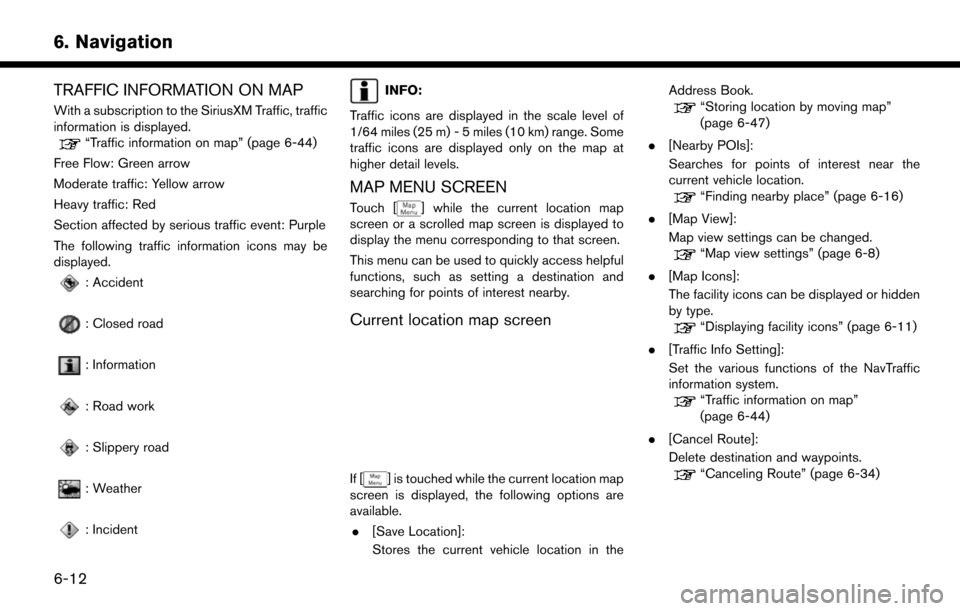
6. Navigation
TRAFFIC INFORMATION ON MAP
With a subscription to the SiriusXM Traffic, traffic
information is displayed.
“Traffic information on map” (page 6-44)
Free Flow: Green arrow
Moderate traffic: Yellow arrow
Heavy traffic: Red
Section affected by serious traffic event: Purple
The following traffic information icons may be
displayed.
: Accident
: Closed road
: Information
: Road work
: Slippery road
: Weather
: Incident
INFO:
Traffic icons are displayed in the scale level of
1/64 miles (25 m) - 5 miles (10 km) range. Some
traffic icons are displayed only on the map at
higher detail levels.
MAP MENU SCREEN
Touch [] while the current location map
screen or a scrolled map screen is displayed to
display the menu corresponding to that screen.
This menu can be used to quickly access helpful
functions, such as setting a destination and
searching for points of interest nearby.
Current location map screen
If [] is touched while the current location map
screen is displayed, the following options are
available.
. [Save Location]:
Stores the current vehicle location in the Address Book.
“Storing location by moving map”
(page 6-47)
. [Nearby POIs]:
Searches for points of interest near the
current vehicle location.
“Finding nearby place” (page 6-16)
. [Map View]:
Map view settings can be changed.
“Map view settings” (page 6-8)
. [Map Icons]:
The facility icons can be displayed or hidden
by type.
“Displaying facility icons” (page 6-11)
. [Traffic Info Setting]:
Set the various functions of the NavTraffic
information system.
“Traffic information on map”
(page 6-44)
. [Cancel Route]:
Delete destination and waypoints.
“Canceling Route” (page 6-34)
6-12
Page 103 of 203
![NISSAN MURANO 2015 3.G LC2 Kai Navigation Manual .Touch [ i ] on the list screen to display the
detailed information about the POI that is
selected on the touch screen display.
. Touch [By Distance] to sort the list by the
distance. Touch [New Categ NISSAN MURANO 2015 3.G LC2 Kai Navigation Manual .Touch [ i ] on the list screen to display the
detailed information about the POI that is
selected on the touch screen display.
. Touch [By Distance] to sort the list by the
distance. Touch [New Categ](/manual-img/5/436/w960_436-102.png)
.Touch [ i ] on the list screen to display the
detailed information about the POI that is
selected on the touch screen display.
. Touch [By Distance] to sort the list by the
distance. Touch [New Category] to select a
different POI category.
Voice command
1. Push <
>located on the steering wheel.
2. After the tone sounds, speak a command.
Use the following voice command to search for
Points of Interest from category:
“POI Category”
SETTING HOME AS DESTINATION
The home location can be set as the destination
if the home location is stored in advance. This
function is especially useful when searching for a
route to return to the home location.
1. Touch [Navi] on the Launch Bar.
2. Touch [Home].
3. The home location is displayed on the touch screen display, and the system sets the
home location as the destination.
INFO:
If the home location is not stored yet, the
system will display a message asking if you
wish to store a home location. Touch [Yes] to
store the home location.
“Storing home location” (page 6-46)
4. An entire route to the destination is dis- played. Touch [Start] to start route guidance.
Voice command
1. Push <
>located on the steering wheel.
2. After the tone sounds, speak a command.
Use the following voice command to set home as
the destination:
“Go Home”
SEARCHING FROM ADDRESS
BOOK
Locations frequently visited can be stored in the
Address Book and reused to set destinations.
“Storing location” (page 6-46)
1. Touch [Navi] on the Launch Bar.
2. Touch [Address Book].
3. Touch the preferred location from the list.
INFO:
.Selecting [Sort] displays a list of various sort functions.
— [Sorted By Number]: The Address Book entries are displayed
in ascending numerical order.
— [Sorted By Name]: The Address Book entries are displayed
in alphabetic order.
— [Sorted By Icon]: By selecting a particular icon, a list that
contains only the Address Book entries
associated with that icon is displayed.
— [Sorted By Group]: By selecting a particular group (family,
friends, leisure, etc.) , the selected group
is displayed at the top of the list.
6. Navigation
6-19
Page 109 of 203
![NISSAN MURANO 2015 3.G LC2 Kai Navigation Manual ROUTE GUIDANCE
ABOUT ROUTE GUIDANCE
After setting the route, select [Start] to start the
route guidance.
Throughout the route guidance, the system
navigates you through the guide points using
visual a NISSAN MURANO 2015 3.G LC2 Kai Navigation Manual ROUTE GUIDANCE
ABOUT ROUTE GUIDANCE
After setting the route, select [Start] to start the
route guidance.
Throughout the route guidance, the system
navigates you through the guide points using
visual a](/manual-img/5/436/w960_436-108.png)
ROUTE GUIDANCE
ABOUT ROUTE GUIDANCE
After setting the route, select [Start] to start the
route guidance.
Throughout the route guidance, the system
navigates you through the guide points using
visual and voice guidance.
CAUTION
. The navigation system’s visual and
voice guidance is for reference pur-
poses only. The contents of the
guidance may be inappropriate de-
pending on the situation.
. Follow all traffic regulations when
driving along the suggested route
(e.g., one-way traffic) .
“Route guidance” (page 6-62)
Voice guidance during route guidance
Basics of voice guidance:
Voice guidance announces which direction to
turn when approaching an intersection for which
a turn is necessary.
INFO:
. There may be some cases in which voice
guidance and actual road conditions do not
correspond. This may occur because of
discrepancies between the actual road and
the information on the map data, or may also
be due to the vehicle speed.
. In case voice guidance does not correspond
to the actual road conditions, follow the
information obtained from traffic signs or
notices on the road.
. Route guidance provided by the navigation
system does not take carpool lane driving
into consideration, especially when carpool
lanes are separated from other road lanes.
. The system will only announce street names
when the system language is set to English.
Street names are not announced when the
system is set to French or Spanish.
INFO:
. When approaching a guide point (intersec-
tion or corner) , destination, etc. during route
guidance, voice guidance announces the
remaining distance and/or turning direction.
Push and hold
Page 142 of 203
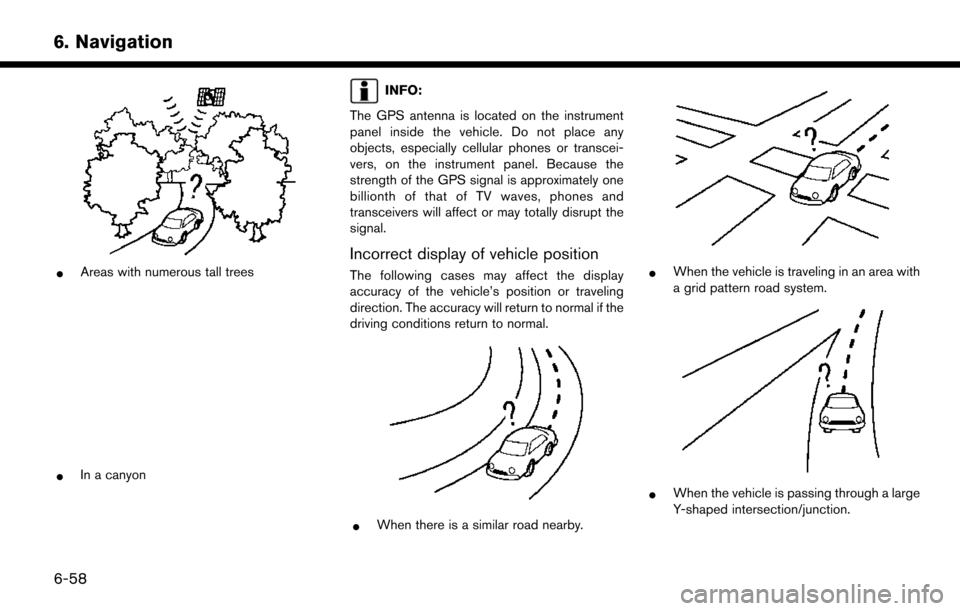
6. Navigation
*Areas with numerous tall trees
*In a canyon
INFO:
The GPS antenna is located on the instrument
panel inside the vehicle. Do not place any
objects, especially cellular phones or transcei-
vers, on the instrument panel. Because the
strength of the GPS signal is approximately one
billionth of that of TV waves, phones and
transceivers will affect or may totally disrupt the
signal.
Incorrect display of vehicle position
The following cases may affect the display
accuracy of the vehicle’s position or traveling
direction. The accuracy will return to normal if the
driving conditions return to normal.
*When there is a similar road nearby.
*When the vehicle is traveling in an area with
a grid pattern road system.
*When the vehicle is passing through a large
Y-shaped intersection/junction.
6-58