2015 NISSAN MURANO AUX
[x] Cancel search: AUXPage 61 of 203
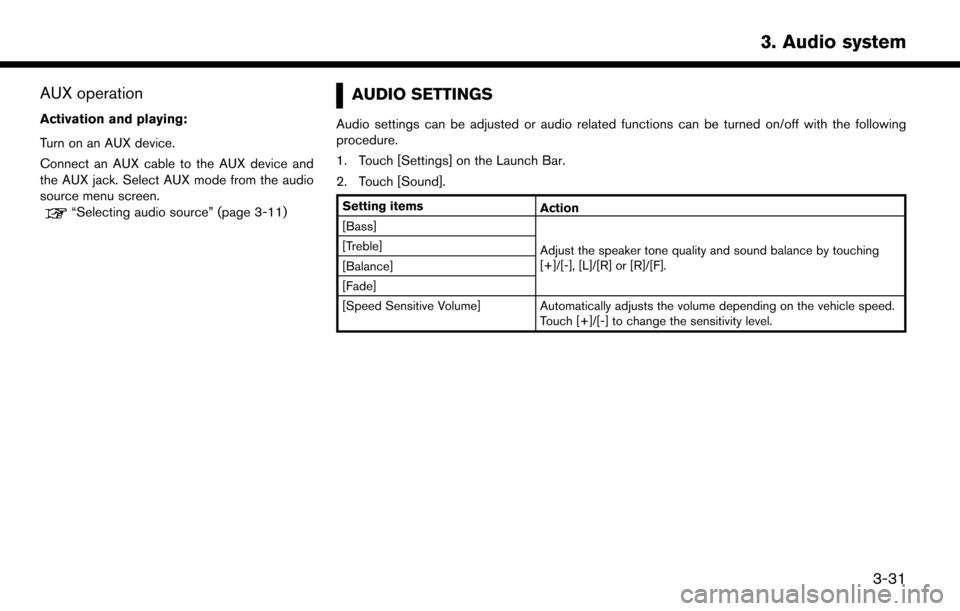
AUX operation
Activation and playing:
Turn on an AUX device.
Connect an AUX cable to the AUX device and
the AUX jack. Select AUX mode from the audio
source menu screen.
“Selecting audio source” (page 3-11)
AUDIO SETTINGS
Audio settings can be adjusted or audio related functions can be turned on/off with the following
procedure.
1. Touch [Settings] on the Launch Bar.
2. Touch [Sound].
Setting itemsAction
[Bass]
Adjust the speaker tone quality and sound balance by touching
[+]/[-], [L]/[R] or [R]/[F].
[Treble]
[Balance]
[Fade]
[Speed Sensitive Volume] Automatically adjusts the volume depending on the vehicle speed.
Touch [+]/[-] to change the sensitivity level.
3. Audio system
3-31
Page 80 of 203
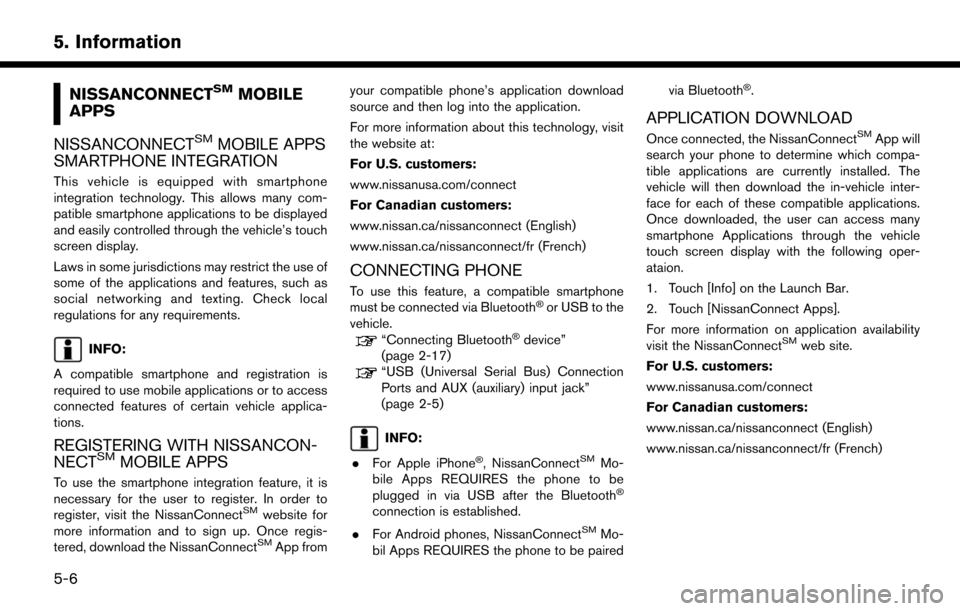
5. Information
NISSANCONNECTSMMOBILE
APPS
NISSANCONNECT
SMMOBILE APPS
SMARTPHONE INTEGRATION
This vehicle is equipped with smartphone
integration technology. This allows many com-
patible smartphone applications to be displayed
and easily controlled through the vehicle’s touch
screen display.
Laws in some jurisdictions may restrict the use of
some of the applications and features, such as
social networking and texting. Check local
regulations for any requirements.
INFO:
A compatible smartphone and registration is
required to use mobile applications or to access
connected features of certain vehicle applica-
tions.
REGISTERING WITH NISSANCON-
NECTSMMOBILE APPS
To use the smartphone integration feature, it is
necessary for the user to register. In order to
register, visit the NissanConnect
SMwebsite for
more information and to sign up. Once regis-
tered, download the NissanConnect
SMApp from your compatible phone’s application download
source and then log into the application.
For more information about this technology, visit
the website at:
For U.S. customers:
www.nissanusa.com/connect
For Canadian customers:
www.nissan.ca/nissanconnect (English)
www.nissan.ca/nissanconnect/fr (French)
CONNECTING PHONE
To use this feature, a compatible smartphone
must be connected via Bluetooth�Šor USB to the
vehicle.
“Connecting Bluetooth�Šdevice”
(page 2-17)
“USB (Universal Serial Bus) Connection
Ports and AUX (auxiliary) input jack”
(page 2-5)
INFO:
. For Apple iPhone
�Š, NissanConnectSMMo-
bile Apps REQUIRES the phone to be
plugged in via USB after the Bluetooth
�Š
connection is established.
. For Android phones, NissanConnect
SMMo-
bil Apps REQUIRES the phone to be paired via Bluetooth
�Š.
APPLICATION DOWNLOAD
Once connected, the NissanConnectSMApp will
search your phone to determine which compa-
tible applications are currently installed. The
vehicle will then download the in-vehicle inter-
face for each of these compatible applications.
Once downloaded, the user can access many
smartphone Applications through the vehicle
touch screen display with the following oper-
ataion.
1. Touch [Info] on the Launch Bar.
2. Touch [NissanConnect Apps].
For more information on application availability
visit the NissanConnect
SMweb site.
For U.S. customers:
www.nissanusa.com/connect
For Canadian customers:
www.nissan.ca/nissanconnect (English)
www.nissan.ca/nissanconnect/fr (French)
5-6
Page 136 of 203
![NISSAN MURANO 2015 3.G LC2 Kai Navigation Manual 6. Navigation
Deleting stored item individually
1. Touch [Settings] on the Launch Bar.
2. Touch [Navigation] and touch [Address Book].
3. Touch [Delete Stored Items].Select the preferred item and touc NISSAN MURANO 2015 3.G LC2 Kai Navigation Manual 6. Navigation
Deleting stored item individually
1. Touch [Settings] on the Launch Bar.
2. Touch [Navigation] and touch [Address Book].
3. Touch [Delete Stored Items].Select the preferred item and touc](/manual-img/5/436/w960_436-135.png)
6. Navigation
Deleting stored item individually
1. Touch [Settings] on the Launch Bar.
2. Touch [Navigation] and touch [Address Book].
3. Touch [Delete Stored Items].Select the preferred item and touch [Yes] to complete the deleting operation.
Step 1 Step2 Action
[Delete Home Location] Deletes home location.
[Delete Address
Book] [Delete All]
Deletes all stored locations.
[Delete one] Deletes a selected stored location.
[Delete Stored
Routes] [Delete All]
Deletes all stored routes.
[Delete one] Deletes selected stored routes.
[Delete Avoid
Areas] [Delete All]
Deletes all Avoid Areas.
[Delete one] Deletes a selected Avoid Area.
[Delete Pre-
vious Destina-
tions] [Delete All Previous Destinations] Deletes all of the previous destinations.
[Delete Previous Destination] Deletes a selected previous destination.
[Delete Previous Start Point] Deletes a previous start point.
[Delete Learned Routes] Deletes all system learned routes.
Deleting individual item on map
1. Align the cross pointer over the preferred
stored location for deletion by moving on the
map, and then touch [
].
2. Touch [Delete].
3. A confirmation message is displayed. Con-firm the contents of the message and touch
[Yes].
The stored item is deleted from the Address
Book.
TRANSFERRING INFORMATION TO/
FROM ADDRESS BOOK
The information of the stored home and ad-
dresses can be exported and imported using a
USB memory device.
“USB (Universal Serial Bus) Connection
Ports and AUX (auxiliary) input jack”
(page 2-5)
6-52
Page 166 of 203
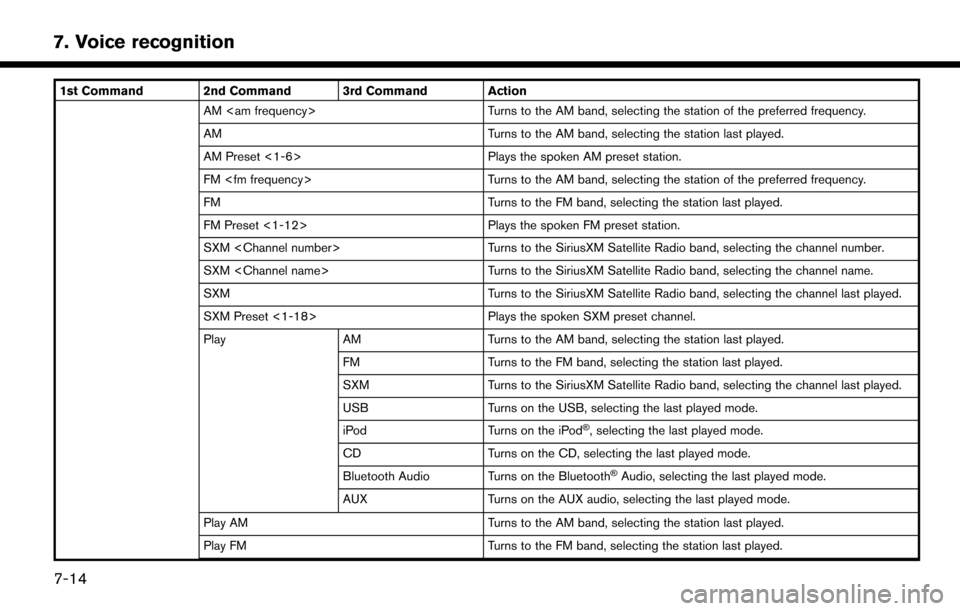
7. Voice recognition
1st Command 2nd Command 3rd Command ActionAM
AM Turns to the AM band, selecting the station last played.
AM Preset <1-6> Plays the spoken AM preset station.
FM
FM Turns to the FM band, selecting the station last played.
FM Preset <1-12> Plays the spoken FM preset station.
SXM
SXM
SXM Turns to the SiriusXM Satellite Radio band, selecting the channel last played.
SXM Preset <1-18> Plays the spoken SXM preset channel.
Play AM Turns to the AM band, selecting the station last played.
FM Turns to the FM band, selecting the station last played.
SXM Turns to the SiriusXM Satellite Radio band, selecting the channel last played.
USB Turns on the USB, selecting the last played mode.
iPod Turns on the iPod
�Š, selecting the last played mode.
CD Turns on the CD, selecting the last played mode.
Bluetooth Audio Turns on the Bluetooth
�ŠAudio, selecting the last played mode.
AUX Turns on the AUX audio, selecting the last played mode.
Play AM Turns to the AM band, selecting the station last played.
Play FM Turns to the FM band, selecting the station last played.
7-14
Page 167 of 203

1st Command 2nd Command 3rd Command ActionPlay SXM Turns to the SiriusXM Satellite Radio band, selecting the channel last played.
Play CD Turns on the CD, selecting the last played mode.
Play Bluetooth Audio Turns on the Bluetooth
�ŠAudio, selecting the last played mode.
Play AUX Turns on the AUX audio, selecting the last played mode.
Play USB Turns on the USB, selecting the last played mode.
Play iPod Turns on the iPod
�Š, selecting the last played mode.
USB Turns on the USB, selecting the last played mode.
iPod Turns on the iPod
�Š, selecting the last played mode.
USB Show Folders Displays folders in the USB memory device.
USB Play Folder
USB Play File
Operating tips for audio command operation:
. An audio device connected via Bluetooth
�Šcannot be operated with the Voice Recognition system. Source change is only available for Bluetooth�Š
streaming Audio.
. If two USB devices are connected at the same time, voice operation will only be available for use with one registered and selected device. When
selecting “YES” in the pop-up screen that displays after a new USB audio device is connected, the USB audio device is registered in the voice
recognition system and is selected automatically. One iPod
�Šand one USB device can be registered in the system. If a USB audio device is newly
registered, old data is overwritten. It may take a few moments to register an audio device. If you want to enable voice operation for music stored in a
previously registered audio device, select the device you want to use in advance. Even when a device has been previously registered, simply connecting
the device will not result in it being selected automatically.
“Voice recognition settings” (page 7-17)
7. Voice recognition
7-15
Page 195 of 203
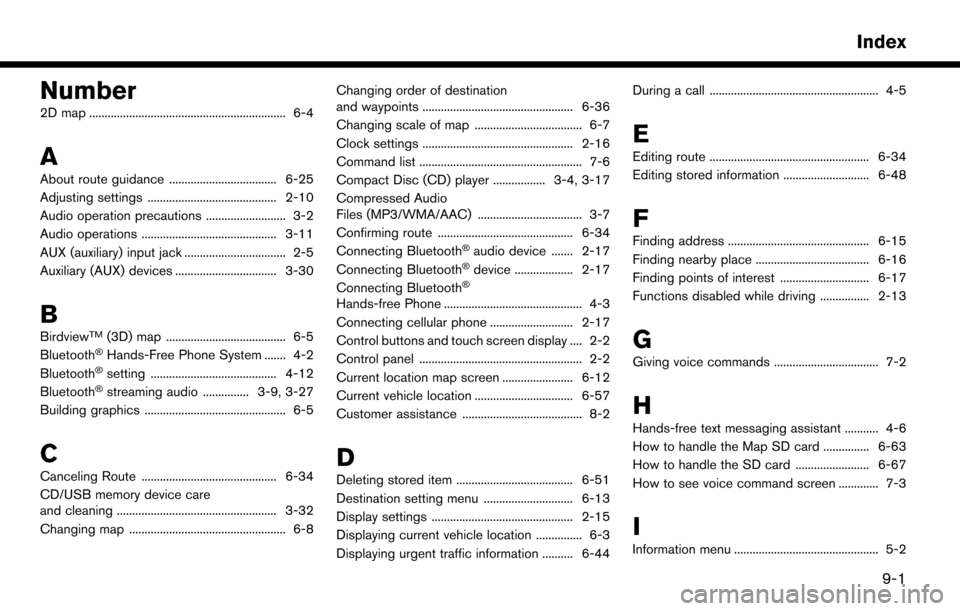
Number
2D map ................................................................ 6-4
A
About route guidance ................................... 6-25
Adjusting settings .......................................... 2-10
Audio operation precautions .......................... 3-2
Audio operations ............................................ 3-11
AUX (auxiliary) input jack ................................. 2-5
Auxiliary (AUX) devices ................................. 3-30
B
BirdviewTM(3D) map ....................................... 6-5
Bluetooth�ŠHands-Free Phone System ....... 4-2
Bluetooth�Šsetting ......................................... 4-12
Bluetooth�Šstreaming audio ............... 3-9, 3-27
Building graphics .............................................. 6-5
C
Canceling Route ............................................ 6-34
CD/USB memory device care
and cleaning .................................................... 3-32
Changing map ................................................... 6-8 Changing order of destination
and waypoints ................................................. 6-36
Changing scale of map ................................... 6-7
Clock settings ................................................. 2-16
Command list ..................................................... 7-6
Compact Disc (CD) player ................. 3-4, 3-17
Compressed Audio
Files (MP3/WMA/AAC) .................................. 3-7
Confirming route ............................................ 6-34
Connecting Bluetooth
�Šaudio device ....... 2-17
Connecting Bluetooth�Šdevice ................... 2-17
Connecting Bluetooth�Š
Hands-free Phone ............................................. 4-3
Connecting cellular phone ........................... 2-17
Control buttons and touch screen display .... 2-2
Control panel ..................................................... 2-2
Current location map screen ....................... 6-12
Current vehicle location ................................ 6-57
Customer assistance ....................................... 8-2
D
Deleting stored item ...................................... 6-51
Destination setting menu ............................. 6-13
Display settings .............................................. 2-15
Displaying current vehicle location ............... 6-3
Displaying urgent traffic information .......... 6-44 During a call ....................................................... 4-5
E
Editing route .................................................... 6-34
Editing stored information ............................ 6-48
F
Finding address .............................................. 6-15
Finding nearby place ..................................... 6-16
Finding points of interest ............................. 6-17
Functions disabled while driving ................ 2-13
G
Giving voice commands .................................. 7-2
H
Hands-free text messaging assistant ........... 4-6
How to handle the Map SD card ............... 6-63
How to handle the SD card ........................ 6-67
How to see voice command screen ............. 7-3
I
Information menu ............................................... 5-2
Index
9-1