2015 NISSAN LEAF reset
[x] Cancel search: resetPage 2 of 28

*See your Owner’s Manual for information.1 Power Meter2 Headlight and Turn Signal Control3 Li-Ion Battery Temperature Gauge*4 Vehicle Information Display*5 Driving Range*6
Li-Ion Battery Available Charge Gauge7 Li-Ion Battery Capacity Level Gauge8
Windshield Wiper and Washer Switch
9 Trip Computer Switches10 Driving Range Button*
11 Trip/Reset Switch*12 Instrument Brightness Control Switc h*13 Charge Timer Off Switch*14 Charge Connector Lock Switch*15 Charge Port Lid Opener Switch16 Heated Steering Wheel Switch*
17 Steering Wheel Switches for Audio
Control*/Bluetooth
®/Navigation
18 Cruise Control/ Eco Button19 Power Switch20 Vehicle Dynamic Control (VDC)
Off Switch*21 Steering W heel Tilt Adjustment*22 Hood Release*
23 Control Panel*
24 Zero Emission Button
25 Climate Controls
26 Front Passenger Air B ag
Status Light*27 12-Volt Power Outlet*28 USB/iPod
® Connector*
29 Auxiliary Input Jac k*30 Front Heated Seat Switc hes*31 Electric Shift Control System
1
3
4
2
5
10
11
6
7
23
2629
27
3031
24
25
22
9
12
8
21
19
17
18
2830
13
15
20
14
16
1789594_15b_Leaf_QRG_063014.indd 36/30/14 1:28 PM
Page 20 of 28
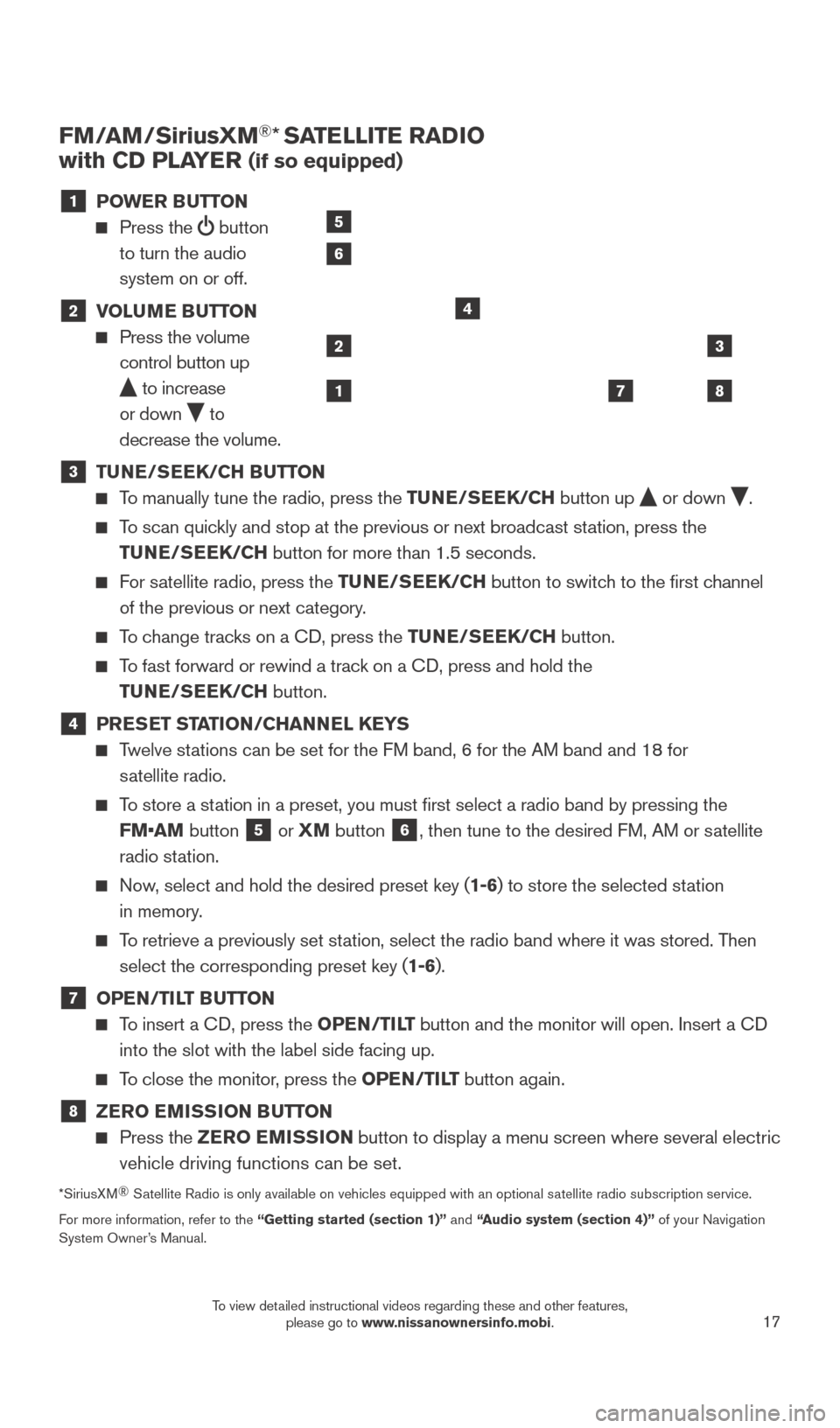
17
FM/AM/SiriusXM®* SATELLITE RADIO
with CD PLAYER
(if so equipped)
1 P OWER BUTTON
Press the
button
to turn the audio
system on or off.
2 V OLUME BUTTON Press the volume
control button up
to increase
or down
to
decrease the volume.
3 TU NE/SEEK/CH BUTTON To manually tune the radio, press the TUNE/SEEK/CH
button up or down .
To scan quickly and stop at the previous or next broadcast station, press the
TUNE/SEEK/CH button for more than 1.5 seconds.
For satellite radio, press the TUNE/SEEK/CH button to switch to the first channel
of the previous or next category.
To change tracks on a CD, press the TUNE/SEEK/CH button.
To fast forward or rewind a track on a CD, press and hold the
TUNE/SEEK/CH button.
4 PRESET STATION/CHANNEL KEYS Twelve stations can be set for the FM band, 6 for the AM band and 18 for
satellite radio.
To store a station in a preset, you must first select a radio band by pressing the FM•AM button
5 or
XM button 6, then tune to the desired FM, AM or satellite
radio station.
Now, select and hold the desired preset key (1-6) to store the selected station
in memory.
To retrieve a previously set station, select the radio band where it was stored. Then select the corresponding preset key (1-6).
7 OPE N/TILT BUTTON
To insert a CD, press the OPEN/TILT button and the monitor will open. Insert a CD
into the slot with the label side facing up.
To close the monitor, press the OPEN/TILT button again.
8 ZER O EMISSION BUTTON Press the
ZER O EMISSION button to display a menu screen where several electric
vehicle driving functions can be set.
*SiriusXM ®
Satellite Radio is only available on vehicles equipped with an optional s\
atellite radio subscription service.
For more information, refer to the “Getting started (section 1)” and “Audio system (section 4)” of your Navigation
System Owner’s Manual.
2
1
3
87
4
5
6
1789594_15b_Leaf_QRG_063014.indd 176/30/14 1:29 PM
To view detailed instructional videos regarding these and other features, please go to www.nissanownersinfo.mobi.
Page 21 of 28
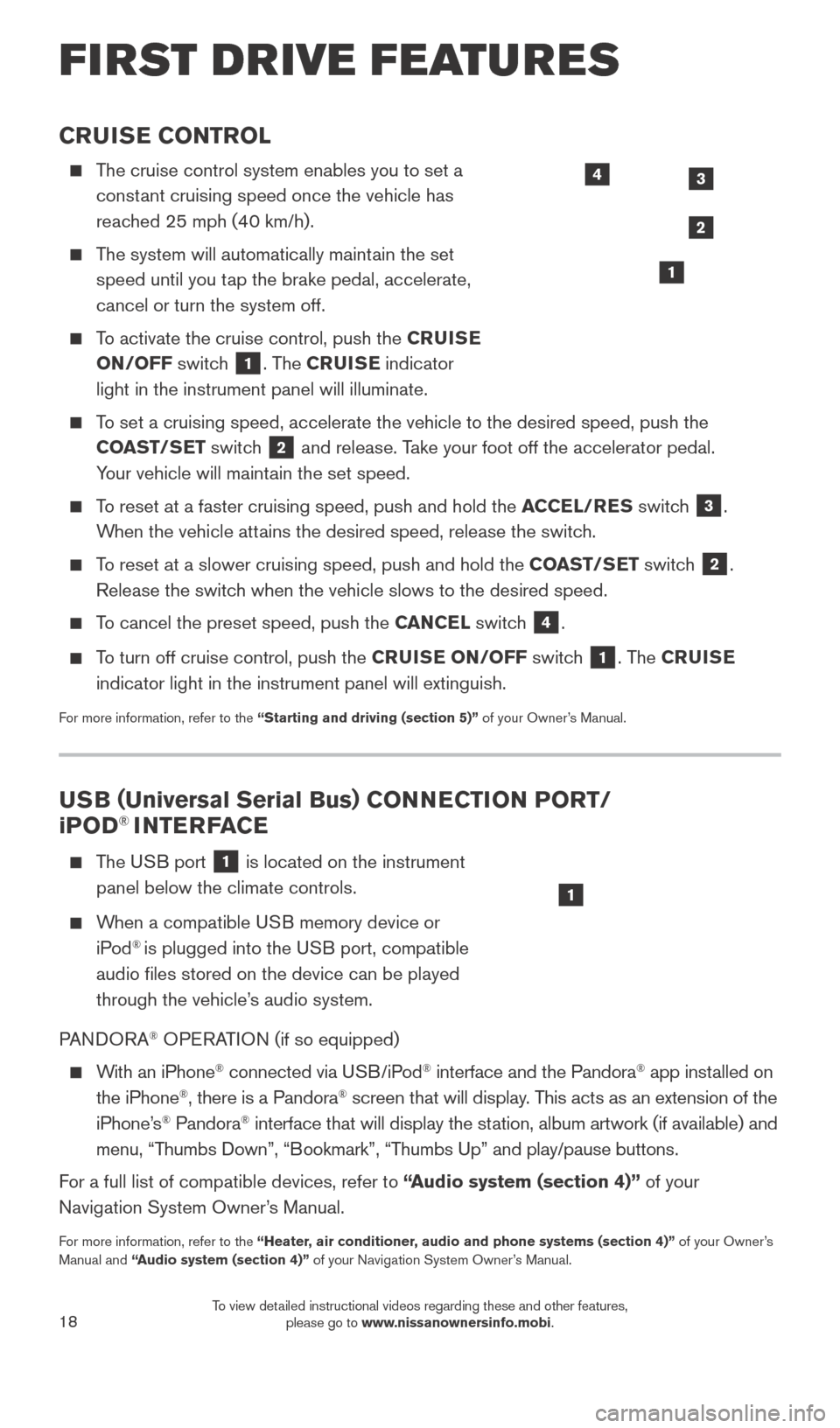
18
CRUISE CONTROL
The cruise control system enables you to set a constant cruising speed once the vehicle has
reached 25 mph (40 km/h).
The system will automatically maintain the set speed until you tap the brake pedal, accelerate,
cancel or turn the system off.
To activate the cruise control, push the CRUISE
ON/OFF switch
1. The CRUISE indicator
light in the instrument panel will illuminate.
To set a cruising speed, accelerate the vehicle to the desired speed, pus\
h the COAST/SET switch
2 and release. Take your foot off the accelerator pedal.
Your vehicle will maintain the set speed.
To reset at a faster cruising speed, push and hold the ACCEL/RES switch
3.
When the vehicle attains the desired speed, release the switch.
To reset at a slower cruising speed, push and hold the COAST/SET switch 2.
Release the switch when the vehicle slows to the desired speed.
To cancel the preset speed, push the CANCEL switch 4.
To turn off cruise control, push the CRUISE ON/OFF switch
1. The CRUISE
indicator light in the instrument panel will extinguish.
For more information, refer to the “Starting and driving (section 5)” of your Owner’s Manual.
FIRST DRIVE FEATURES
3
2
1
4
USB ( Universal Serial Bus) CONNECTION PORT/
i POD® INTERFACE
T he USB port
1 is located on the instrument
panel below the climate controls.
When a compatible USB memory device or iPod® is plugged into the USB port, compatible
audio files stored on the device can be played
through the vehicle’s audio system.
PANDORA
® OPERATION (if so equipped)
With an iPhone® connected via USB/iPod® interface and the Pandora® app installed on
the iPhone®, there is a Pandora® screen that will display. This acts as an extension of the
iPhone’s® Pandora® interface that will display the station, album artwork (if available) and
menu, “Thumbs Down”, “Bookmark”, “Thumbs Up” and play/pause buttons.
For a full list of compatible devices, refer to “Audio system (section 4)” of your
Navigation System Owner’s Manual.
For more information, refer to the “Heater, air conditioner, audio and phone systems (section 4)” of your Owner’s
Manual and “Audio system (section 4)” of your Navigation System Owner’s Manual.
1
1789594_15b_Leaf_QRG_063014.indd 186/30/14 1:29 PM
To view detailed instructional videos regarding these and other features, please go to www.nissanownersinfo.mobi.
Page 22 of 28
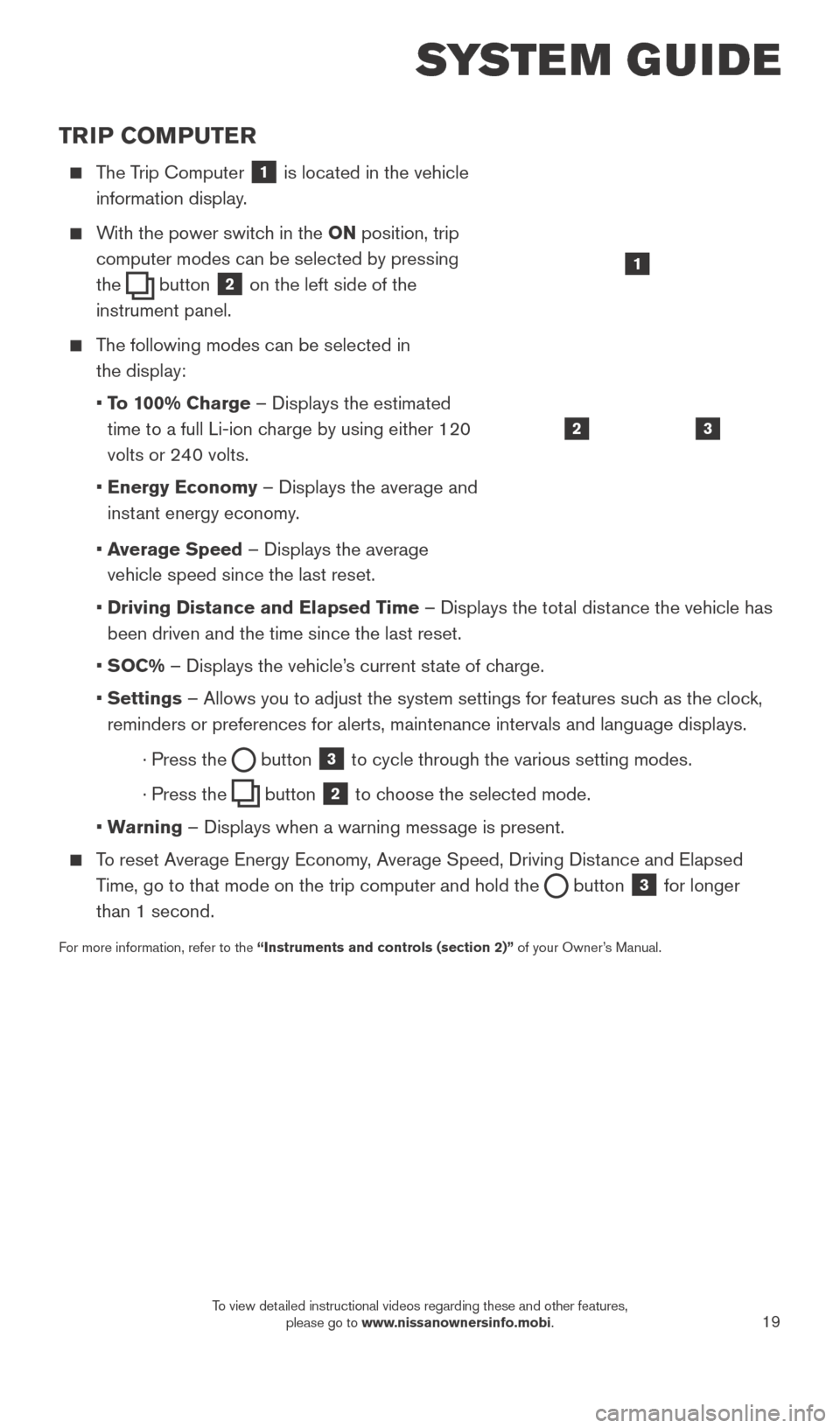
19
TRIP COMPUTER
The Trip Computer 1 is located in the vehicle
information display.
With the power switch in the ON position, trip
computer modes can be selected by pressing
the
button 2 on the left side of the
instrument panel.
The following modes can be selected in
the display:
• T
o 100% Charge – Displays the estimated
time to a full Li-ion charge by using either 120
volts or 240 volts.
• Energy Economy
– Displays the average and
instant energy economy.
•
A
verage Speed – Displays the average
vehicle speed since the last reset.
• Driving Distance and Elapsed T
ime – Displays the total distance the vehicle has
been driven and the time since the last reset.
•
SOC% – Displays the vehicle’s current state of charge.
• Settings
– Allows you to adjust the system settings for features such as the clock,
reminders or preferences for alerts, maintenance intervals and language \
displays.
· Press the button
3 to cycle through the various setting modes.
· Press the button
2 to choose the selected mode.
•
W
arning – Displays when a warning message is present.
To reset Average Energy Economy, Average Speed, Driving Distance and Elapsed Time, go to that mode on the trip computer and hold the
button 3 for longer
than 1 second.
For more information, refer to the “Instruments and controls (section 2)” of your Owner’s Manual.
32
1
SYSTEM GUIDE
1789594_15b_Leaf_QRG_063014.indd 196/30/14 1:29 PM
To view detailed instructional videos regarding these and other features, please go to www.nissanownersinfo.mobi.