2015 NISSAN LEAF key
[x] Cancel search: keyPage 4 of 28
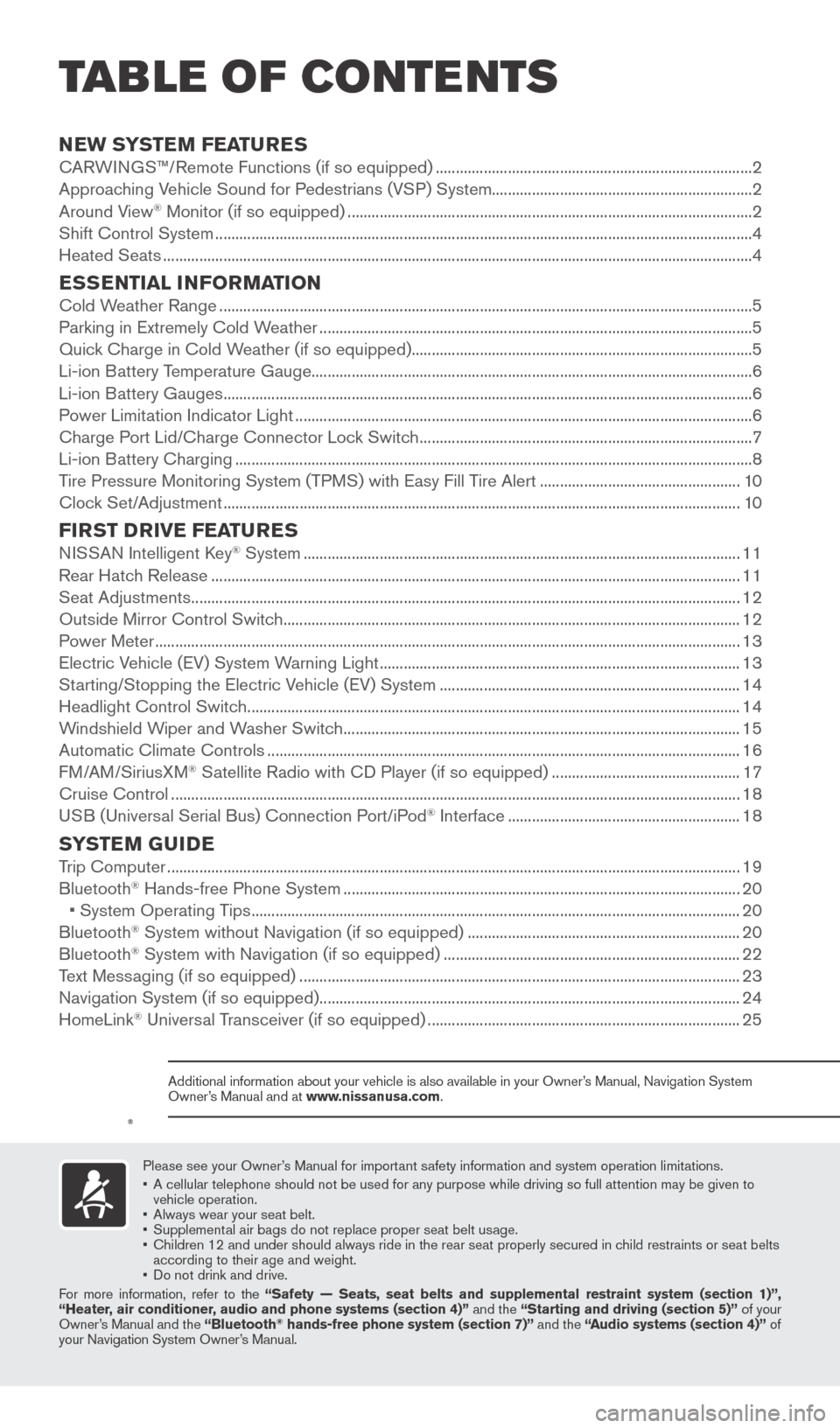
NEW SYSTEM FEATURESCARWINGS™/Remote Functions (if so equipped) ........................................................................\
.......2
Approaching Vehicle Sound for Pedestrians (VSP) System.................................................................2
Around View
® Monitor (if so equipped) ........................................................................\
.............................2
Shift Control System ........................................................................\
..............................................................4
Heated Seats
........................................................................\
...........................................................................4
ESSENTIAL INFORMATIONCold Weather Range ........................................................................\
.............................................................5
Parking in Extremely Cold W eather ........................................................................\
.................................... 5
Quick Charge in Cold Weather (if so equipped)........................................................................\
.............5
Li-ion Battery Temperature Gauge........................................................................\
......................................6
Li-ion Battery Gauges
........................................................................\
............................................................6
Power Limitation Indicator Light
........................................................................\
.......................................... 6
Charge Port Lid/Charge Connector Lock Switch
........................................................................\
...........7
Li-ion Battery Charging
........................................................................\
.......................................................
..8
Tire Pressure Monitoring System (TPMS) with Easy Fill Tire Alert
..................................................10
Clock Set/Adjustment
........................................................................\
......................................................... 10
FIRST DRIVE FEATURESNISSAN Intelligent Key® System ........................................................................\
.....................................11
Rear Hatch Release
........................................................................\
............................................................ 11
Seat Adjustments
........................................................................\
................................................................. 12
Outside Mirror Control Switch
........................................................................\
.......................................... 12
Power Meter
........................................................................\
.......................................................................... 13
Electric Vehicle (EV) System Warning Light
........................................................................\
.................. 13
Starting/Stopping the Electric Vehicle (EV) System
........................................................................\
... 14
Headlight Control Switch
........................................................................\
................................................... 14
Windshield Wiper and Washer Switch
........................................................................\
........................... 15
Automatic Climate Controls
........................................................................\
.............................................. 16
FM/AM/SiriusXM
® Satellite Radio with CD Player (if so equipped) ............................................... 17
Cruise Control
........................................................................\
...................................................................... 18
USB (Universal Serial Bus) Connection Port/iPod
® Interface .......................................................... 18
SYSTEM GUIDETrip Computer ........................................................................\
....................................................................... 19
Bluetooth® Hands-free Phone System ........................................................................\
........................... 20
•
System Operating T ips ........................................................................\
.................................................. 20
Bluetooth® System without Navigation (if so equipped) .................................................................... 20
Bluetooth® System with Navigation (if so equipped) ........................................................................\
.. 22
T
ext Messaging (if so equipped) ........................................................................\
...................................... 23
Navigation System (if so equipped)
........................................................................\
................................. 24
HomeLink
® Universal Transceiver (if so equipped) ........................................................................\
...... 25
Please see your Owner’s Manual for important safety information and system operation limitations.
•
A cellular telephone should not be used for any purpose while driving so\
full attention may be given to
vehicle operation.
•
Always wear your seat belt.
•
Supplement
al air bags do not replace proper seat belt usage.
•
Children 12 and under should always ride in the rear seat properly secur\
ed in c
hild restraints or seat belts
according to their age and weight.
•
Do not drink and drive.
F
or more information, refer to the “Safety — Seats, seat belts and supplemental restraint system (se\
ction 1)”,
“Heater, air conditioner, audio and phone systems (section 4)” and the “Starting and driving (section 5)” of your
Owner’s Manual and the “Bluetooth
® hands-free phone system (section 7)” and the “Audio systems (section 4)” of
your Navigation System Owner’s Manual.
Additional information about your vehicle is also available in your Owne\
r’s Manual, Navigation System
Owner’s Manual and at www.nissanusa.com.
TAB LE OF CONTE NTS
1789594_15b_Leaf_QRG_063014.indd 16/30/14 1:28 PM
Page 10 of 28
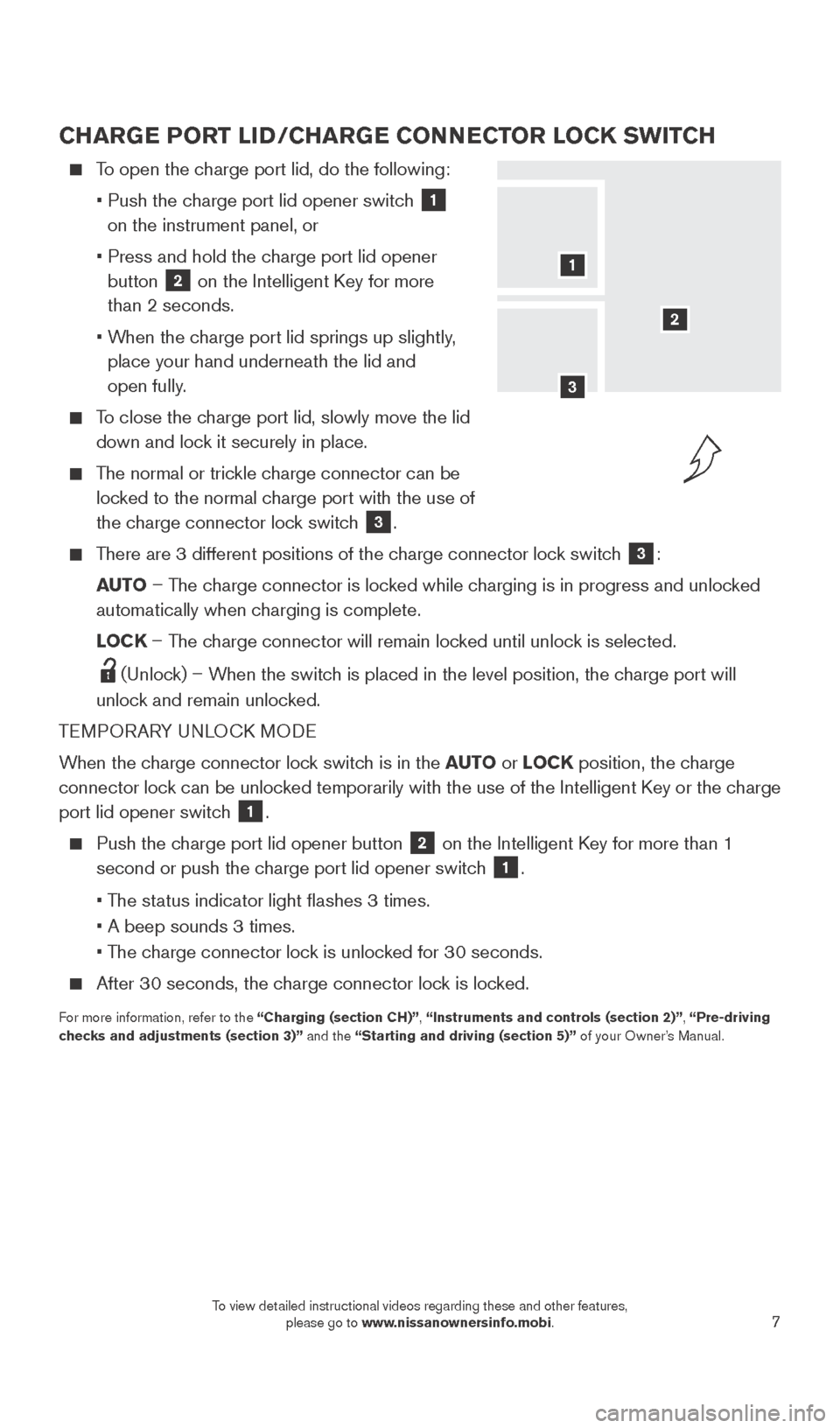
7
CHARGE PORT LID/CHARGE CONNECTOR LOCK SWITCH
To open the charge port lid, do the following:
•
Push the c
harge port lid opener switch
1
on the instrument panel, or
•
Press and hold the c
harge port lid opener
button
2 on the Intelligent Key for more
than 2 seconds.
•
W
hen the charge port lid springs up slightly,
place your hand underneath the lid and
open fully.
To close the charge port lid, slowly move the lid down and lock it securely in place.
The normal or trickle charge connector can be locked to the normal charge port with the use of
the charge connector lock switch
3.
There are 3 different positions of the charge connector lock switch 3:
AUTO – The charge connector is locked while charging is in progress and unlocked
automatically when charging is complete.
L
OCK – The charge connector will remain locked until unlock is selected.
(Unlock) – When the switch is placed in the level position, the charge port will
unlock and remain unlocked.
TEMPORARY UNLOCK MODE
When the charge connector lock switch is in the AUTO or LOCK position, the charge
connector lock can be unlocked temporarily with the use of the Intelligent Key or the charge
port lid opener switch
1.
Push the charge port lid opener button
2 on the Intelligent Key for more than 1
second or push the charge port lid opener switch
1.
• T
he status indicator light flashes 3 times.
• A beep sounds 3 times.
• T
he charge connector lock is unlocked for 30 seconds.
After 30 seconds, the charge connector lock is locked.
For more information, refer to the “Charging (section CH)”, “Instruments and controls (section 2)”, “Pre-driving
checks and adjustments (section 3)” and the “Starting and driving (section 5)” of your Owner’s Manual.
2
1
3
1789594_15b_Leaf_QRG_063014.indd 76/30/14 1:28 PM
To view detailed instructional videos regarding these and other features, please go to www.nissanownersinfo.mobi.
Page 14 of 28
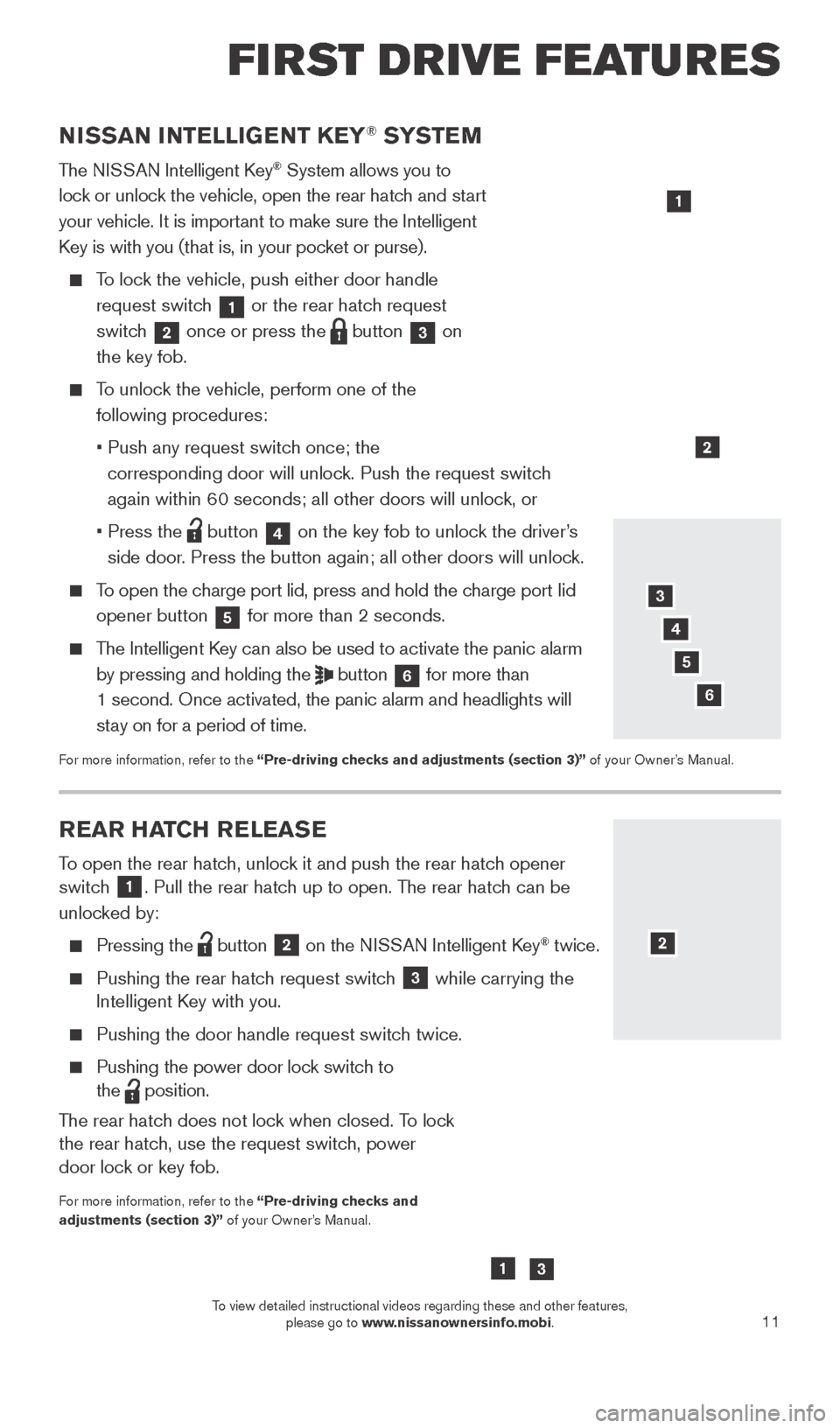
11
REAR HATCH RELEASE
To open the rear hatch, unlock it and push the rear hatch opener
switch 1. Pull the rear hatch up to open. The rear hatch can be
unlocked by:
Pressing the button
2 on the NISSAN Intelligent Key® twice.
Pushing the rear hatc
h request switch
3 while carrying the
Intelligent Key with you.
Pushing the door handle request switc h twice.
Pushing the power door lock switch to
the
position.
The rear hatch does not lock when closed. To lock
the rear hatch, use the request switch, power
door lock or key fob.
For more information, refer to the “Pre-driving checks and
adjustments (section 3)” of your Owner’s Manual.
NISSAN INTELLIGENT KEY® SYSTE M
The NISSAN Intelligent Key® System allows you to
lock or unlock the vehicle, open the rear hatch and start
your vehicle. It is important to make sure the Intelligent
Key is with you (that is, in your pocket or purse).
To lock the vehicle, push either door handle request switch
1 or the rear hatch request
switch 2 once or press the
button
3 on
the key fob.
To unlock the vehicle, perform one of the following procedures:
•
Push any request switc
h once; the
corresponding door will unlock. Push the request switch
again within 60 seconds; all other doors will unlock, or
•
Press the button
4 on the key fob to unlock the driver’s
side door. Press the button again; all other doors will unlock.
To open the charge port lid, press and hold the charge port lid opener button
5 for more than 2 seconds.
The Intelligent Key can also be used to activate the panic alarm
by pressing and holding the
button
6 for more than
1 second. Once activated, the panic alarm and headlights will
stay on for a period of time.
For more information, refer to the “Pre-driving checks and adjustments (section 3)” of your Owner’s Manual.
1
2
3
4
6
2
FI RST DR IVE FEATU R ES
5
13
1789594_15b_Leaf_QRG_063014.indd 116/30/14 1:29 PM
To view detailed instructional videos regarding these and other features, please go to www.nissanownersinfo.mobi.
Page 17 of 28
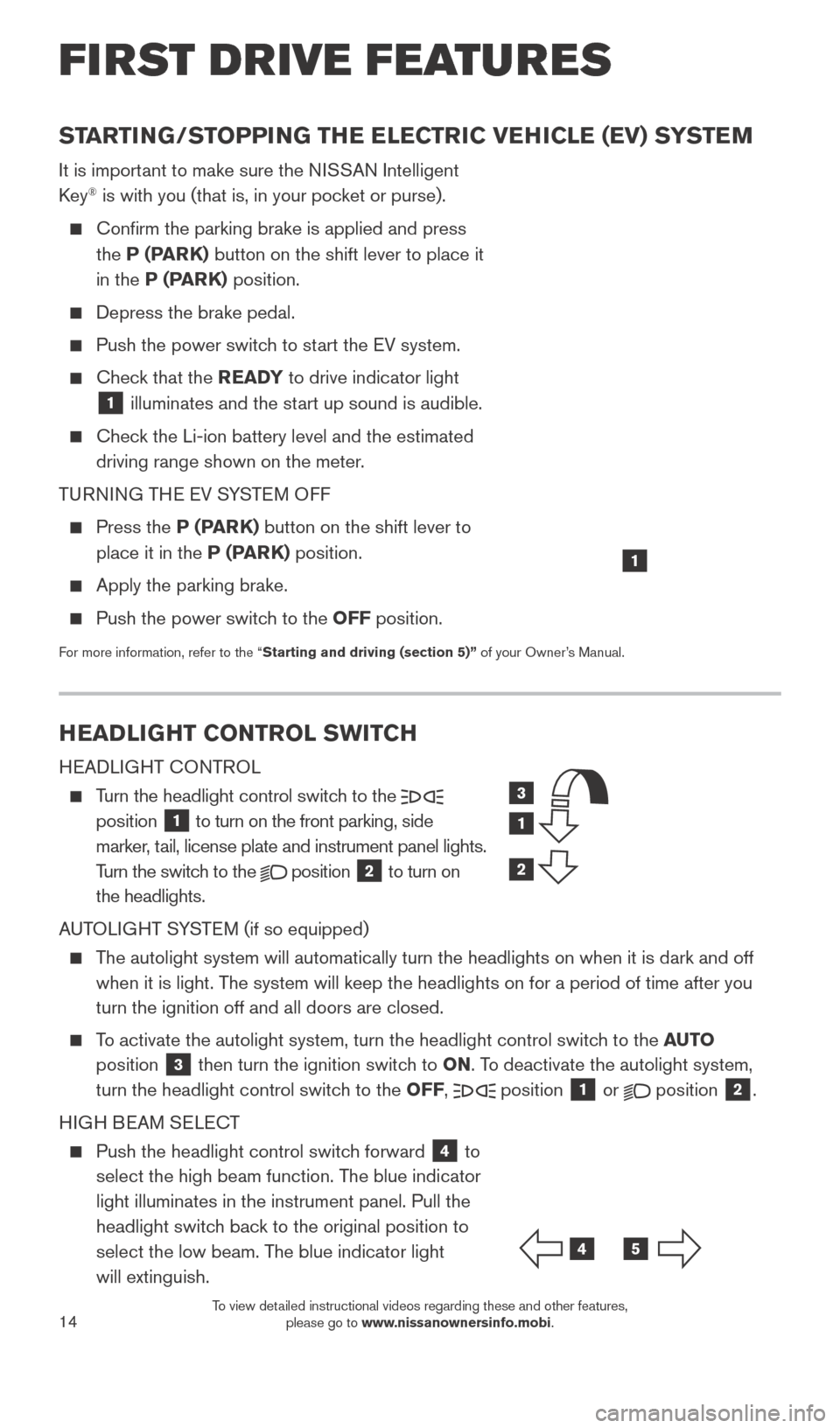
14
HEADLIGHT CONTROL SWITCH
HEADLIGHT CONTROL
Turn the headlight control switch to the
position 1 to turn on the front parking, side
marker, tail, license plate and instrument panel lights.
Turn the switch to the
position
2 to turn on
the headlights.
AUTOLIGHT SYSTEM (if so equipped)
The autolight system will automatically turn the headlights on when it is\
dark and off when it is light. The system will keep the headlights on for a period of time after you
turn the ignition off and all doors are closed.
To activate the autolight system, turn the headlight control switch to the AUTO
position
3 then turn the ignition switch to ON. To deactivate the autolight system,
turn the headlight control switch to the OFF, position 1 or
position
2.
HIGH BEAM SELECT
Push the headlight control switc h forward
4 to
select the high beam function. The blue indicator
light illuminates in the instrument panel. Pull the
headlight switch back to the original position to
select the low beam. The blue indicator light
will extinguish.
STARTING/STOPPING THE ELECTRIC VEHICLE (EV) SYSTEM
It is important to make sure the NISSAN Intelligent
Key® is with you (that is, in your pocket or purse).
Confirm the parking brake is applied and press
the
P (PARK) button on the shift lever to place it
in the P (PARK) position.
Depress the brake pedal.
Push the power switc h to start the EV system.
Check that the READY to drive indicator light
1 illuminates and the start up sound is audible.
Check the Li-ion battery level and the estimated
driving range shown on the meter.
TURNING THE EV SYSTEM OFF
Press the P (P ARK) button on the shift lever to
place it in the P (PARK) position.
Apply the parking brake.
Push the power switc h to the OFF position.
For more information, refer to the “Starting and driving (section 5)” of your Owner’s Manual.
1
FI RST DR IVE FEATU R ES
3
1
2
45
1789594_15b_Leaf_QRG_063014.indd 146/30/14 1:29 PM
To view detailed instructional videos regarding these and other features, please go to www.nissanownersinfo.mobi.
Page 20 of 28
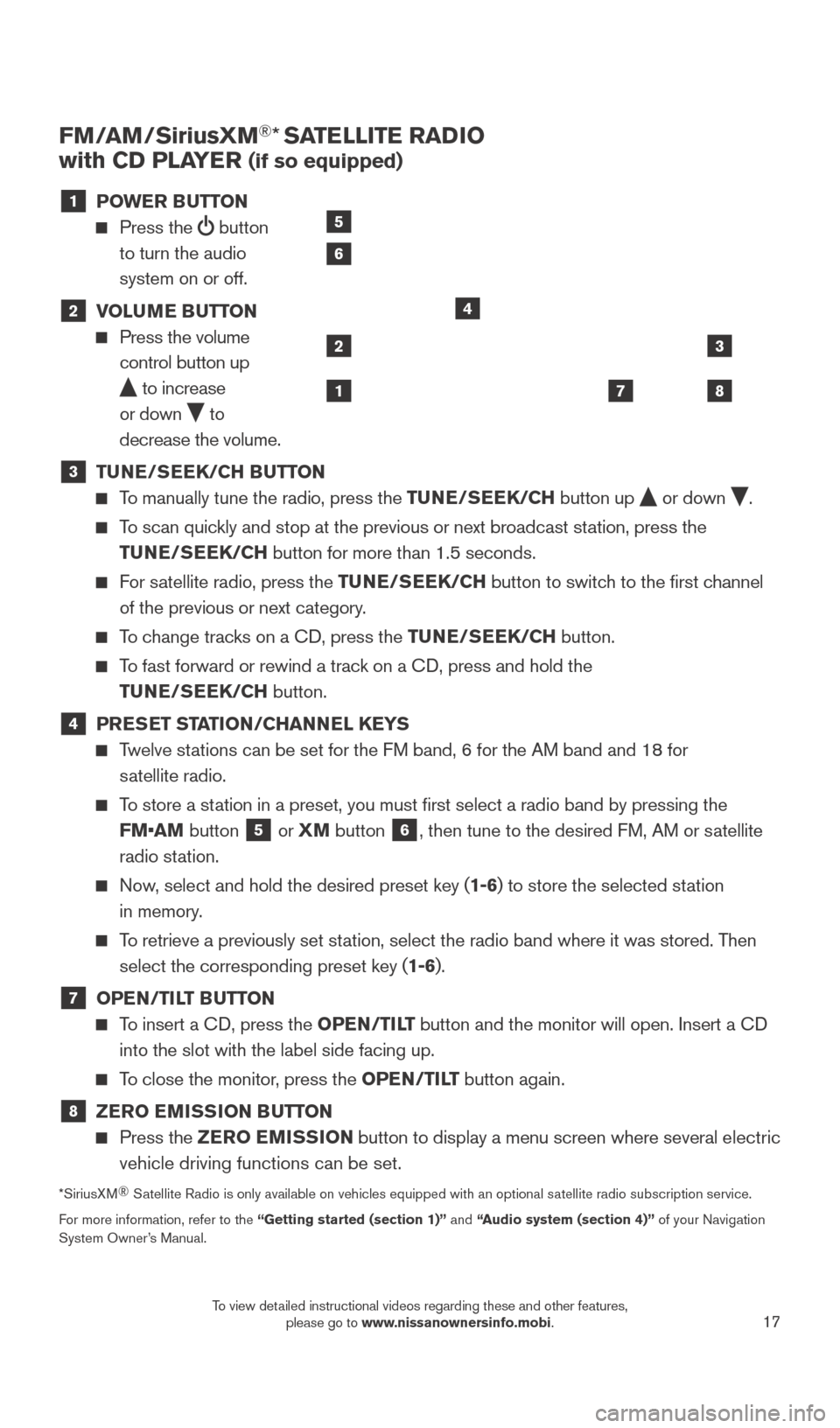
17
FM/AM/SiriusXM®* SATELLITE RADIO
with CD PLAYER
(if so equipped)
1 P OWER BUTTON
Press the
button
to turn the audio
system on or off.
2 V OLUME BUTTON Press the volume
control button up
to increase
or down
to
decrease the volume.
3 TU NE/SEEK/CH BUTTON To manually tune the radio, press the TUNE/SEEK/CH
button up or down .
To scan quickly and stop at the previous or next broadcast station, press the
TUNE/SEEK/CH button for more than 1.5 seconds.
For satellite radio, press the TUNE/SEEK/CH button to switch to the first channel
of the previous or next category.
To change tracks on a CD, press the TUNE/SEEK/CH button.
To fast forward or rewind a track on a CD, press and hold the
TUNE/SEEK/CH button.
4 PRESET STATION/CHANNEL KEYS Twelve stations can be set for the FM band, 6 for the AM band and 18 for
satellite radio.
To store a station in a preset, you must first select a radio band by pressing the FM•AM button
5 or
XM button 6, then tune to the desired FM, AM or satellite
radio station.
Now, select and hold the desired preset key (1-6) to store the selected station
in memory.
To retrieve a previously set station, select the radio band where it was stored. Then select the corresponding preset key (1-6).
7 OPE N/TILT BUTTON
To insert a CD, press the OPEN/TILT button and the monitor will open. Insert a CD
into the slot with the label side facing up.
To close the monitor, press the OPEN/TILT button again.
8 ZER O EMISSION BUTTON Press the
ZER O EMISSION button to display a menu screen where several electric
vehicle driving functions can be set.
*SiriusXM ®
Satellite Radio is only available on vehicles equipped with an optional s\
atellite radio subscription service.
For more information, refer to the “Getting started (section 1)” and “Audio system (section 4)” of your Navigation
System Owner’s Manual.
2
1
3
87
4
5
6
1789594_15b_Leaf_QRG_063014.indd 176/30/14 1:29 PM
To view detailed instructional videos regarding these and other features, please go to www.nissanownersinfo.mobi.
Page 25 of 28
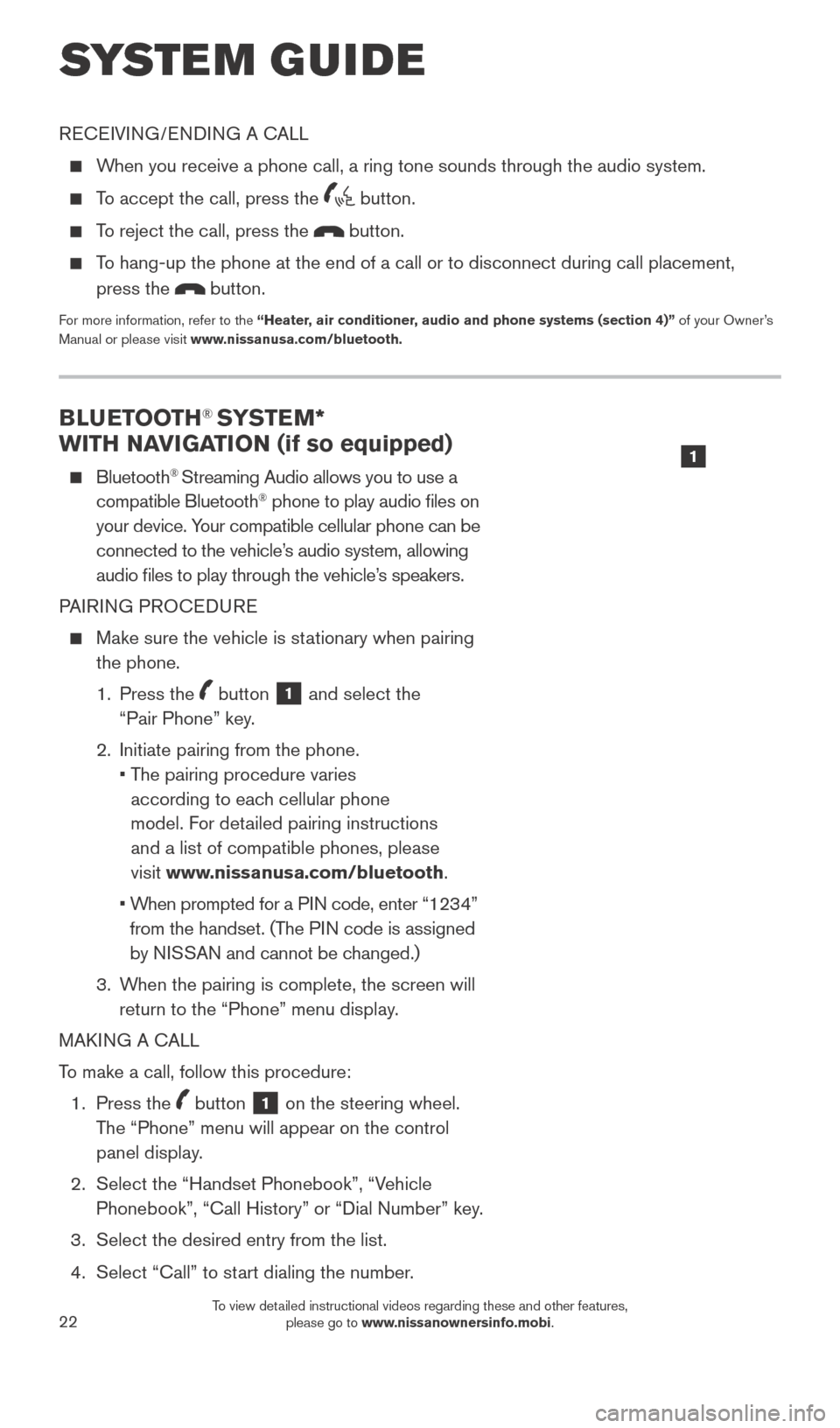
22
BLUETOOTH® SYSTEM*
WITH NAVIGATION (if so equipped)
Bluetooth® Streaming Audio allows you to use a
compatible Bluetooth® phone to play audio files on
your device. Your compatible cellular phone can be
connected to the vehicle’s audio system, allowing
audio files to play through the vehicle’s speakers.
PAIRING PROCEDURE
Make sure the vehicle is st ationary when pairing
the phone.
1.
Press the
button 1 and select the
“Pair Phone” key.
2.
Initiate pairing from the phone.
•
T
he pairing procedure varies
according to each cellular phone
model. For detailed pairing instructions
and a list of compatible phones, please
visit www.nissanusa.com/bluetooth.
•
W
hen prompted for a PIN code, enter “1234”
from the handset. (The PIN code is assigned
by NISSAN and cannot be changed.)
3.
W
hen the pairing is complete, the screen will
return to the “Phone” menu display.
MAKING A CALL
To make a call, follow this procedure:
1.
Press the
button 1 on the steering wheel.
The “Phone” menu will appear on the control
panel display.
2.
Select the “Handset Phonebook”, “V
ehicle
Phonebook”, “Call History” or “Dial Number” key.
3.
Select the desired entry from the list.
4.
Select “Call” to st
art dialing the number.
SYSTEM GUIDE
RECEIVING/ENDING A CALL
When you receive a phone call, a ring tone sounds through the audio syste\
m.
To accept the call, press the button.
To reject the call, press the button.
To hang-up the phone at the end of a call or to disconnect during call pl\
acement,
press the
button.
For more information, refer to the “Heater, air conditioner, audio and phone systems (section 4)” of your Owner’s
Manual or please visit www.nissanusa.com/bluetooth.
1
1789594_15b_Leaf_QRG_063014.indd 226/30/14 1:29 PM
To view detailed instructional videos regarding these and other features, please go to www.nissanownersinfo.mobi.
Page 26 of 28
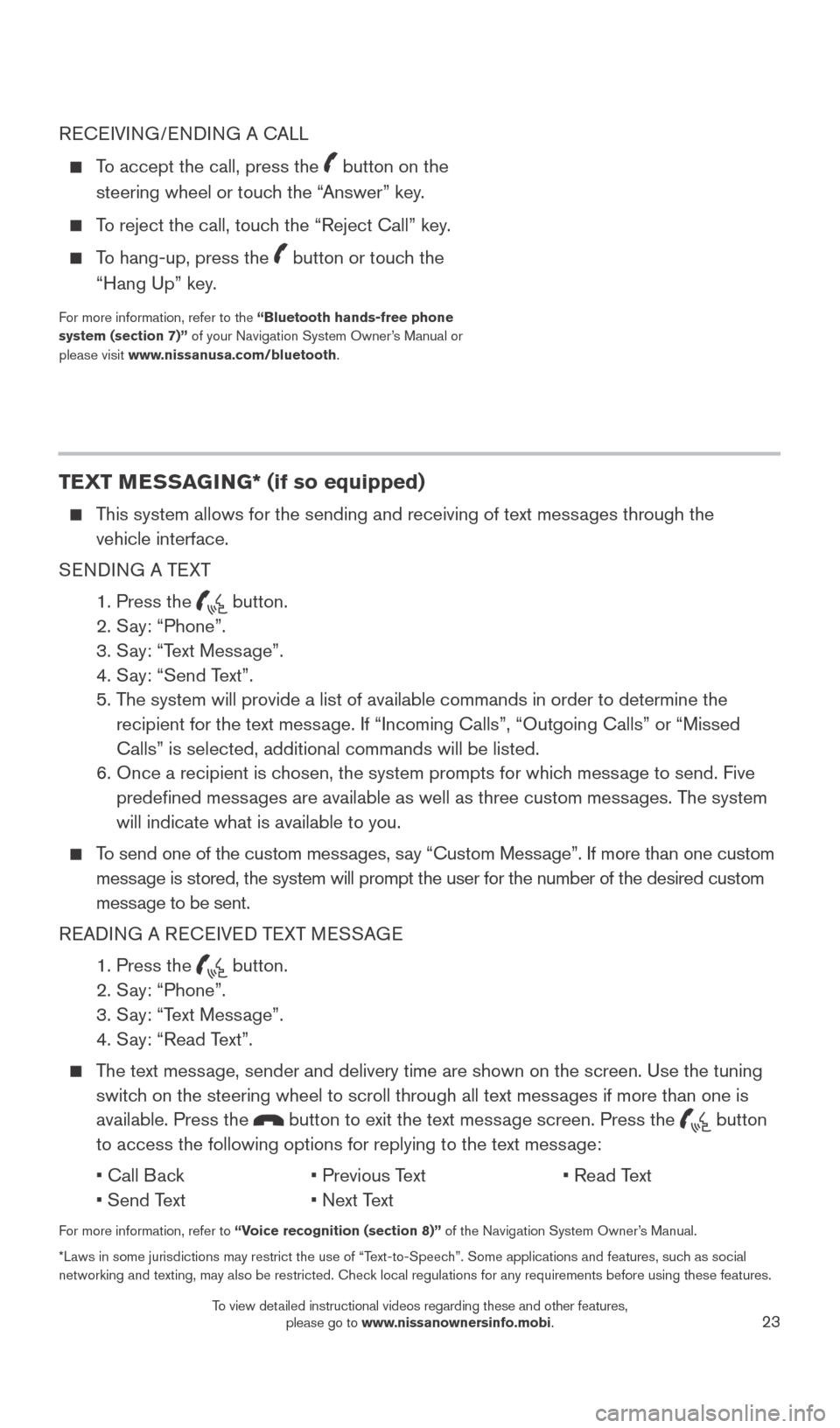
23
RECEIVING/ENDING A CALL
To accept the call, press the button on the
steering wheel or touch the “Answer” key.
To reject the call, touch the “Reject Call” key.
To hang-up, press the button or touch the
“Hang Up” key.
For more information, refer to the “Bluetooth hands-free phone
system (section 7)” of your Navigation System Owner’s Manual or
please visit www.nissanusa.com/bluetooth.
TEXT MESSAGING* (if so equipped)
This system allows for the sending and receiving of text messages through the vehicle interface.
SENDING A TEXT
1.
Press the button.
2.
S
ay: “Phone”.
3.
S
ay: “Text Message”.
4.
S
ay: “Send Text”.
5.
T
he system will provide a list of available commands in order to determin\
e the
recipient for the text message. If “Incoming Calls”, “Outgoing Calls” or “Missed
Calls” is selected, additional commands will be listed.
6.
Once a recipient is c
hosen, the system prompts for which message to send. Five
predefined messages are available as well as three custom messages. The system
will indicate what is available to you.
To send one of the custom messages, say “Custom Message”. If more than one custom message is stored, the system will prompt the user for the number of the des\
ired custom
message to be sent.
READING A RECEIVED TEXT MESSAGE
1. Press the button.
2. S
ay: “Phone”.
3. S
ay: “Text Message”.
4. S
ay: “Read Text”.
The text message, sender and delivery time are shown on the screen. Use the tuning switch on the steering wheel to scroll through all text messages if more than one is
available. Press the
button to exit the text message screen. Press the button
to access the following options for replying to the text message:
•
Call B
ack
•
Previous T
ext
•
Read T
ext
•
Send T
ext
•
Next T
ext
For more information, refer to “Voice recognition (section 8)” of the Navigation System Owner’s Manual.
*Laws in some jurisdictions may restrict the use of “Text-to-Speech”. Some applications and features, such as social
networking and texting, may also be restricted. Check local regulations for any requirements before using these features.
1789594_15b_Leaf_QRG_063014.indd 236/30/14 1:29 PM
To view detailed instructional videos regarding these and other features, please go to www.nissanownersinfo.mobi.