Page 229 of 412
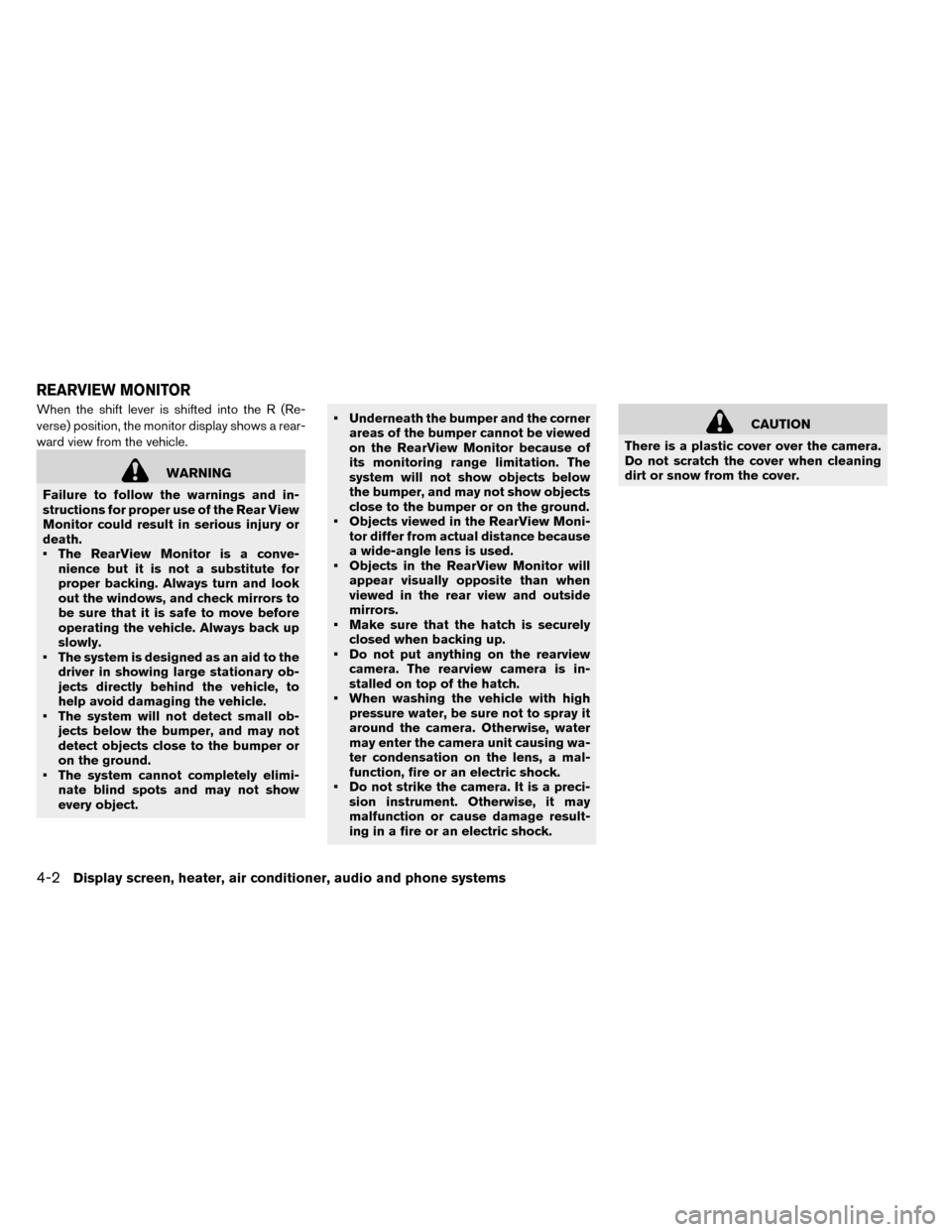
When the shift lever is shifted into the R (Re-
verse) position, the monitor display shows a rear-
ward view from the vehicle.
WARNING
Failure to follow the warnings and in-
structions for proper use of the Rear View
Monitor could result in serious injury or
death.
• The RearView Monitor is a conve- nience but it is not a substitute for
proper backing. Always turn and look
out the windows, and check mirrors to
be sure that it is safe to move before
operating the vehicle. Always back up
slowly.
• The system is designed as an aid to the driver in showing large stationary ob-
jects directly behind the vehicle, to
help avoid damaging the vehicle.
• The system will not detect small ob- jects below the bumper, and may not
detect objects close to the bumper or
on the ground.
• The system cannot completely elimi- nate blind spots and may not show
every object. • Underneath the bumper and the corner
areas of the bumper cannot be viewed
on the RearView Monitor because of
its monitoring range limitation. The
system will not show objects below
the bumper, and may not show objects
close to the bumper or on the ground.
• Objects viewed in the RearView Moni- tor differ from actual distance because
a wide-angle lens is used.
• Objects in the RearView Monitor will appear visually opposite than when
viewed in the rear view and outside
mirrors.
• Make sure that the hatch is securely closed when backing up.
• Do not put anything on the rearview camera. The rearview camera is in-
stalled on top of the hatch.
• When washing the vehicle with high pressure water, be sure not to spray it
around the camera. Otherwise, water
may enter the camera unit causing wa-
ter condensation on the lens, a mal-
function, fire or an electric shock.
• Do not strike the camera. It is a preci- sion instrument. Otherwise, it may
malfunction or cause damage result-
ing in a fire or an electric shock.
CAUTION
There is a plastic cover over the camera.
Do not scratch the cover when cleaning
dirt or snow from the cover.
REARVIEW MONITOR
4-2Display screen, heater, air conditioner, audio and phone systems
Page 230 of 412
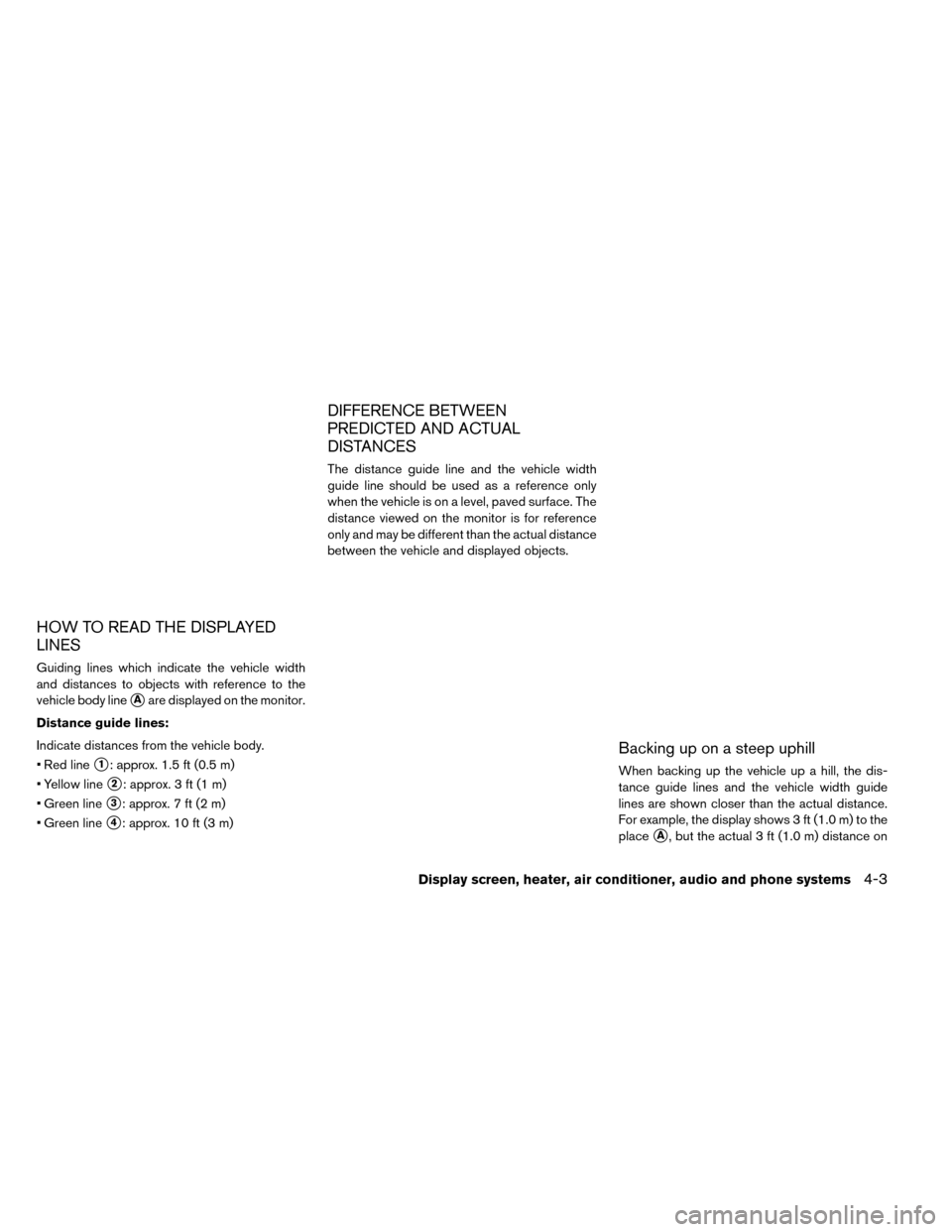
HOW TO READ THE DISPLAYED
LINES
Guiding lines which indicate the vehicle width
and distances to objects with reference to the
vehicle body line
�Aare displayed on the monitor.
Distance guide lines:
Indicate distances from the vehicle body.
• Red line
�1: approx. 1.5 ft (0.5 m)
• Yellow line
�2: approx. 3 ft (1 m)
• Green line
�3: approx. 7 ft (2 m)
• Green line
�4: approx. 10 ft (3 m)
DIFFERENCE BETWEEN
PREDICTED AND ACTUAL
DISTANCES
The distance guide line and the vehicle width
guide line should be used as a reference only
when the vehicle is on a level, paved surface. The
distance viewed on the monitor is for reference
only and may be different than the actual distance
between the vehicle and displayed objects.
Backing up on a steep uphill
When backing up the vehicle up a hill, the dis-
tance guide lines and the vehicle width guide
lines are shown closer than the actual distance.
For example, the display shows 3 ft (1.0 m) to the
place
�A, but the actual 3 ft (1.0 m) distance on
Display screen, heater, air conditioner, audio and phone systems4-3
Page 231 of 412
the hill is the place�B. Note that any object on
the hill is further than it appears on the monitor.
Backing up on a steep downhill
When backing up the vehicle down a hill, the
distance guide lines and the vehicle width guide
lines are shown farther than the actual distance. For example, the display shows 3 ft (1.0 m) to the
place
�A, but the actual 3 ft (1.0 m) distance on
the hill is the place
�B. Note that any object on
the hill is closer than it appears on the monitor.
4-4Display screen, heater, air conditioner, audio and phone systems
Page 232 of 412
Backing up behind a projecting object
The position�Cis shown farther than the position
�Bin the display. However, the position�Cis
actually at the same distance as the position
�A.
The vehicle may hit the object when backing up to the position
�Aif the object projects over the
actual backing up course.
ADJUSTING THE SCREEN
The procedure for adjusting the quality of the
screen differs depending on the type of screen
present on the vehicle.
For vehicles without Navigation System:
1. Press the ENTER/SETTING button.
2. Turn the TUNE-SCROLL knob to highlight the“Brightness” or “Contrast” key.
3. Press the ENTER/SETTING button.
4. Adjust the level using the TUNE-SCROLL knob and then press the ENTER/SETTING
button to apply the adjustment.
• Do not adjust the Brightness or Contrast of the RearView Monitor while the vehicle is moving.
Display screen, heater, air conditioner, audio and phone systems4-5
Page 233 of 412
ADJUSTING THE BRIGHTNESS
SETTING
For vehicles with Navigation System:
1. Touch [SETTINGS] on the display screen.
2. Touch [DISPLAY].3. Select [BRIGHTNESS] or [CONTRAST] to
adjust the brightness setting.
4. Touch the “+” or “-” icons to adjust the Bright- ness or Contrast of the display screen.
Note
When the headlights are in the ON po-
sition, the display screen will automati-
cally default to the night screen (dark) .
4-6Display screen, heater, air conditioner, audio and phone systems
Page 234 of 412
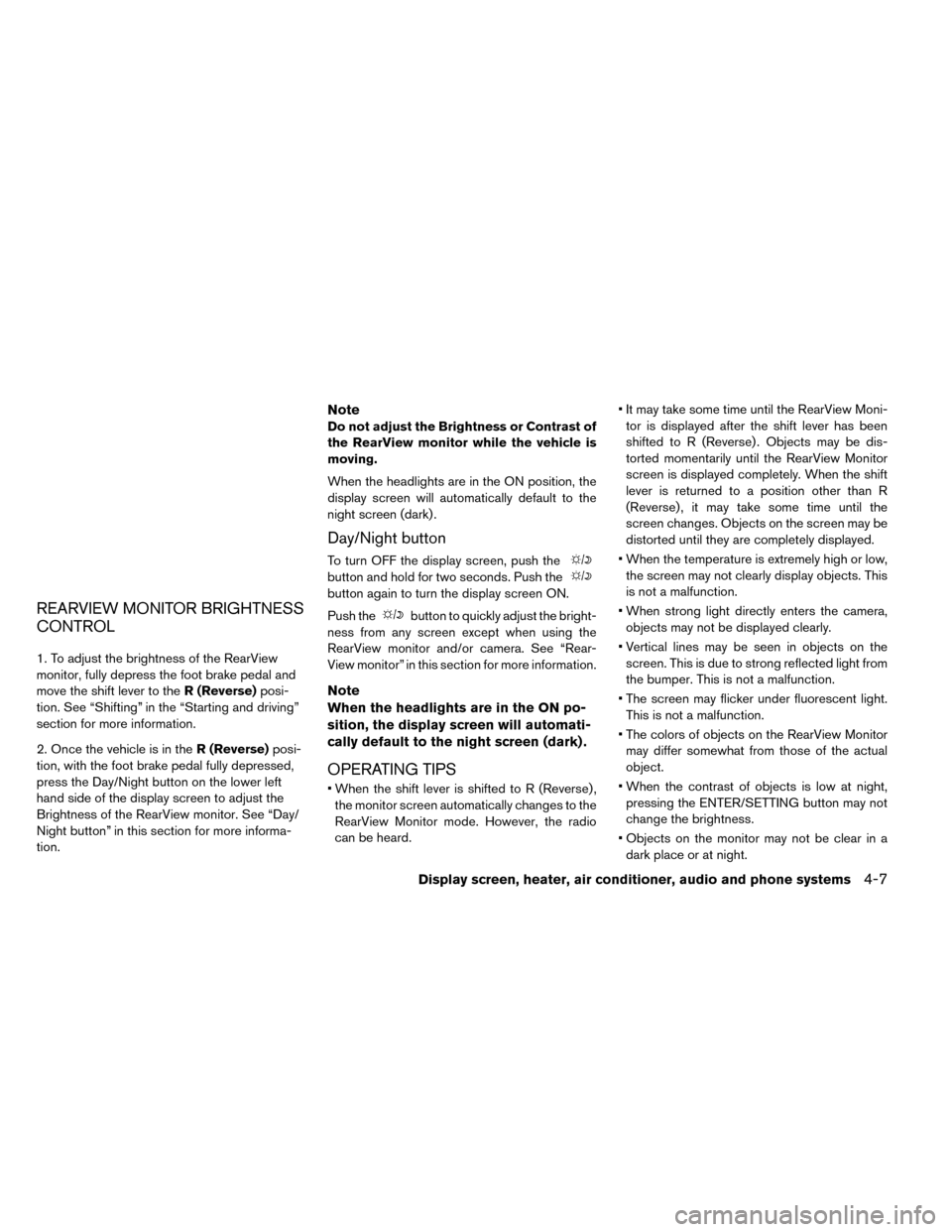
REARVIEW MONITOR BRIGHTNESS
CONTROL
1. To adjust the brightness of the RearView
monitor, fully depress the foot brake pedal and
move the shift lever to theR (Reverse)posi-
tion. See “Shifting” in the “Starting and driving”
section for more information.
2. Once the vehicle is in the R (Reverse)posi-
tion, with the foot brake pedal fully depressed,
press the Day/Night button on the lower left
hand side of the display screen to adjust the
Brightness of the RearView monitor. See “Day/
Night button” in this section for more informa-
tion.
Note
Do not adjust the Brightness or Contrast of
the RearView monitor while the vehicle is
moving.
When the headlights are in the ON position, the
display screen will automatically default to the
night screen (dark) .
Day/Night button
To turn OFF the display screen, push the
button and hold for two seconds. Push the
button again to turn the display screen ON.
Push the
button to quickly adjust the bright-
ness from any screen except when using the
RearView monitor and/or camera. See “Rear-
View monitor” in this section for more information.
Note
When the headlights are in the ON po-
sition, the display screen will automati-
cally default to the night screen (dark) .
OPERATING TIPS
• When the shift lever is shifted to R (Reverse) , the monitor screen automatically changes to the
RearView Monitor mode. However, the radio
can be heard. • It may take some time until the RearView Moni-
tor is displayed after the shift lever has been
shifted to R (Reverse) . Objects may be dis-
torted momentarily until the RearView Monitor
screen is displayed completely. When the shift
lever is returned to a position other than R
(Reverse) , it may take some time until the
screen changes. Objects on the screen may be
distorted until they are completely displayed.
• When the temperature is extremely high or low, the screen may not clearly display objects. This
is not a malfunction.
• When strong light directly enters the camera, objects may not be displayed clearly.
• Vertical lines may be seen in objects on the screen. This is due to strong reflected light from
the bumper. This is not a malfunction.
• The screen may flicker under fluorescent light. This is not a malfunction.
• The colors of objects on the RearView Monitor may differ somewhat from those of the actual
object.
• When the contrast of objects is low at night, pressing the ENTER/SETTING button may not
change the brightness.
• Objects on the monitor may not be clear in a dark place or at night.
Display screen, heater, air conditioner, audio and phone systems4-7
Page 235 of 412
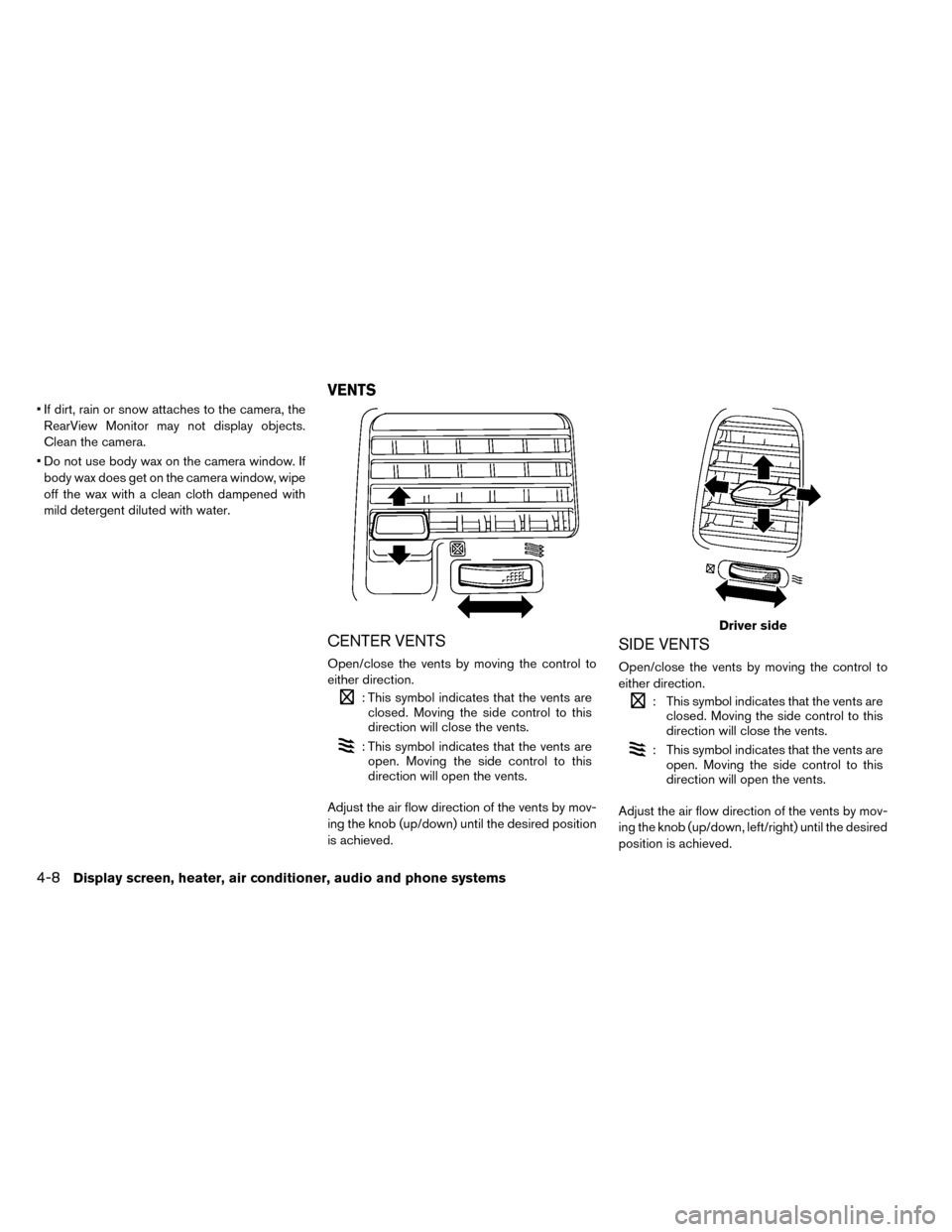
• If dirt, rain or snow attaches to the camera, theRearView Monitor may not display objects.
Clean the camera.
• Do not use body wax on the camera window. If body wax does get on the camera window, wipe
off the wax with a clean cloth dampened with
mild detergent diluted with water.
CENTER VENTS
Open/close the vents by moving the control to
either direction.
: This symbol indicates that the vents areclosed. Moving the side control to this
direction will close the vents.
: This symbol indicates that the vents areopen. Moving the side control to this
direction will open the vents.
Adjust the air flow direction of the vents by mov-
ing the knob (up/down) until the desired position
is achieved.
SIDE VENTS
Open/close the vents by moving the control to
either direction.
: This symbol indicates that the vents are closed. Moving the side control to this
direction will close the vents.
: This symbol indicates that the vents areopen. Moving the side control to this
direction will open the vents.
Adjust the air flow direction of the vents by mov-
ing the knob (up/down, left/right) until the desired
position is achieved.
Driver side
VENTS
4-8Display screen, heater, air conditioner, audio and phone systems
Page 236 of 412
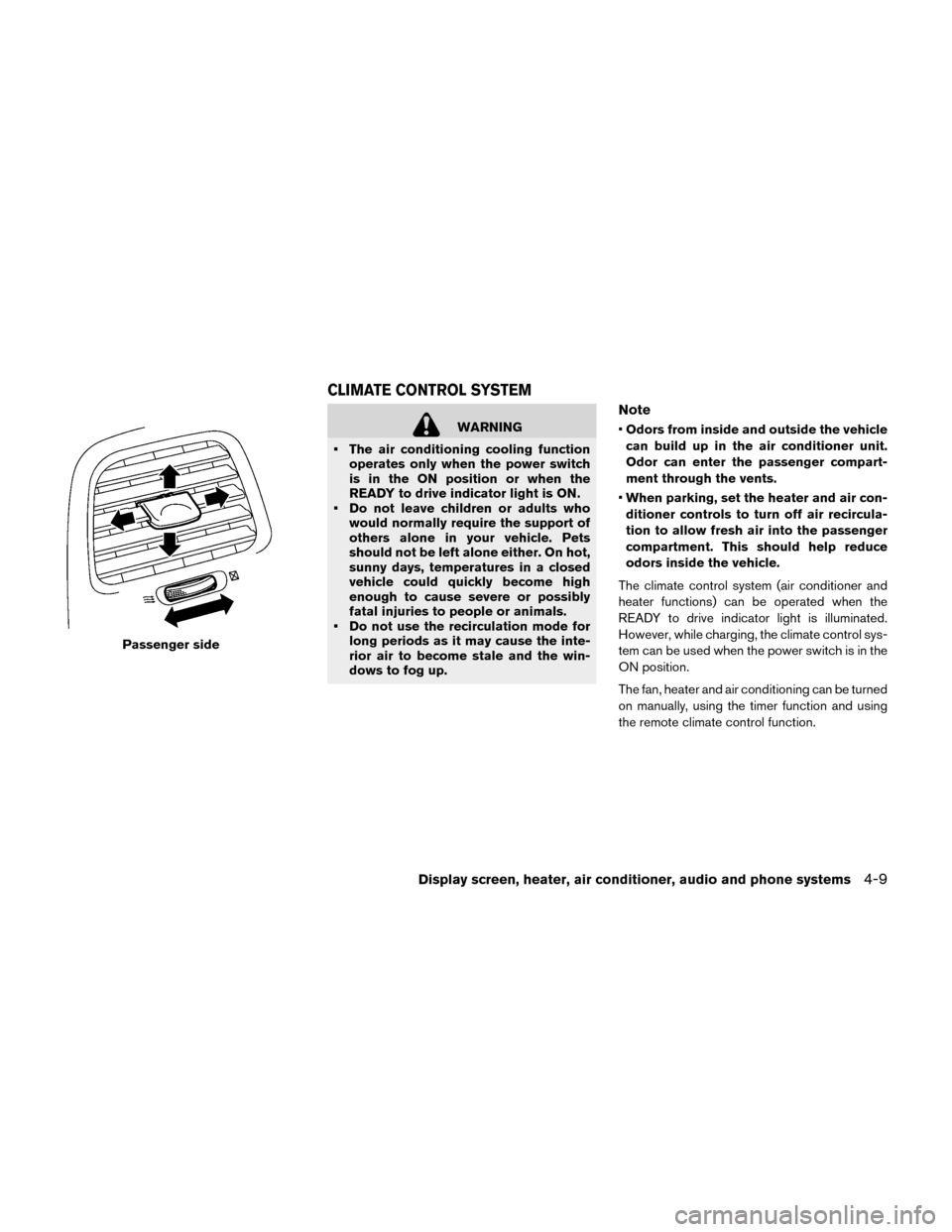
WARNING
• The air conditioning cooling function operates only when the power switch
is in the ON position or when the
READY to drive indicator light is ON.
• Do not leave children or adults who would normally require the support of
others alone in your vehicle. Pets
should not be left alone either. On hot,
sunny days, temperatures in a closed
vehicle could quickly become high
enough to cause severe or possibly
fatal injuries to people or animals.
• Do not use the recirculation mode for long periods as it may cause the inte-
rior air to become stale and the win-
dows to fog up.
Note
•Odors from inside and outside the vehicle
can build up in the air conditioner unit.
Odor can enter the passenger compart-
ment through the vents.
• When parking, set the heater and air con-
ditioner controls to turn off air recircula-
tion to allow fresh air into the passenger
compartment. This should help reduce
odors inside the vehicle.
The climate control system (air conditioner and
heater functions) can be operated when the
READY to drive indicator light is illuminated.
However, while charging, the climate control sys-
tem can be used when the power switch is in the
ON position.
The fan, heater and air conditioning can be turned
on manually, using the timer function and using
the remote climate control function.
Passenger side
CLIMATE CONTROL SYSTEM
Display screen, heater, air conditioner, audio and phone systems4-9