Page 15 of 23
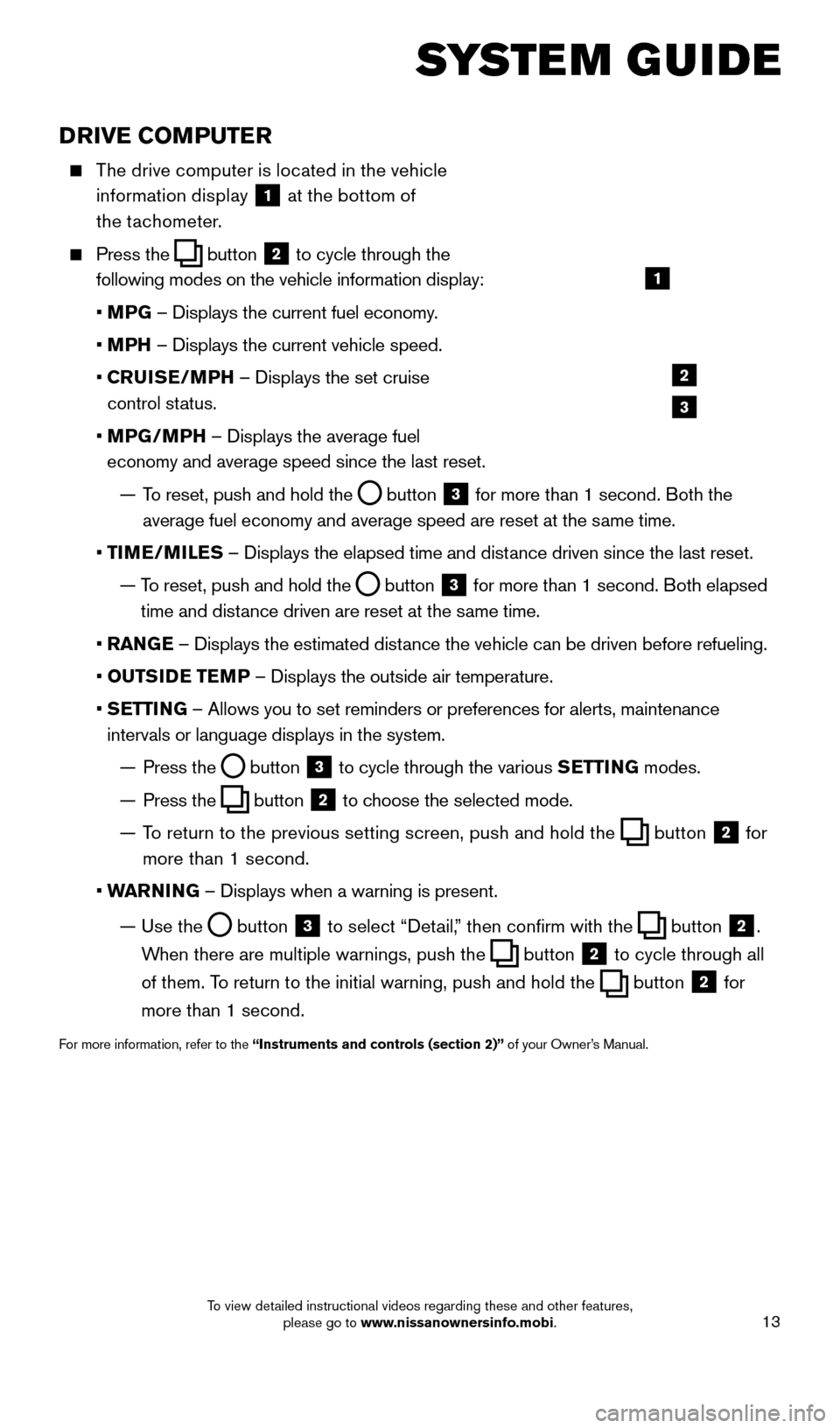
13
SYSTEM GUIDE
DRIVE COMPUTER
The drive computer is located in the vehicle information display
1 at the bottom of
the tachometer.
Press the button
2 to cycle through the
following modes on the vehicle information display:
• M
PG – Displays the current fuel economy.
• M
PH – Displays the current vehicle speed.
•
C
RUISE/MPH – Displays the set cruise
control status.
•
MP
G/MPH – Displays the average fuel
economy and average speed since the last reset.
—
T
o reset, push and hold the
button 3 for more than 1 second. Both the
average fuel economy and average speed are reset at the same time.
•
T
IME/MILES – Displays the elapsed time and distance driven since the last reset.
—
T
o reset, push and hold the
button 3 for more than 1 second. Both elapsed
time and distance driven are reset at the same time.
•
RAN
GE – Displays the estimated distance the vehicle can be driven before refueling.
•
OUTS
IDE TEMP – Displays the outside air temperature.
•
S
ETTING – Allows you to set reminders or preferences for alerts, maintenance\
intervals or language displays in the system.
—
Press the button 3 to cycle through the various
SETTING modes.
—
Press the button 2 to choose the selected mode.
—
T
o return to the previous setting screen, push and hold the
button 2 for
more than 1 second.
• W
ARNING – Displays when a warning is present.
—
Use the button 3 to select “Detail,” then confirm with the button 2.
When there are multiple warnings, push the
button 2 to cycle through all
of them. To return to the initial warning, push and hold the
button 2 for
more than 1 second.
For more information, refer to the “Instruments and controls (section 2)” of your Owner’s Manual.
1
2
3
1655184_15b_GTR_QRGText-Insert_062414.indd 136/24/14 9:06 AM
To view detailed instructional videos regarding these and other features, please go to www.nissanownersinfo.mobi.
Page 17 of 23

15
2. Initiate connecting from the phone.
•
T
he connecting procedure varies
according to each cellular phone model.
For detailed connecting instructions and
a list of compatible phones, please visit
www.nissanusa.com/bluetooth.
•
W
hen prompted for a PIN code, enter “1234”
from the handset. (The PIN code is assigned by
NISSAN and cannot be changed.)
3.
W
hen the connecting is complete, the screen will
return to the Phone menu display.
PHONEBOOK SETUP
Depending on your cellular phone, the system
may automatically download your cellular
phone’s entire phonebook to the vehicle’s Bluetooth
® system.
If the phonebook does not download automatically, up to 40 entries can be manually downloaded.
To manually download entries:
1. P
ress the
button and select the “Quick
Dial” key.
2
.
S
elect the “Add New” key at the top of
the display. There are different methods
to input a phone number. Select 1 of the
following options:
•
“
Copy from Call History”- to save a number
from the Outgoing, Incoming or Missed
Calls lists.
•
“
Copy from the Phonebook”- to save a
number that has been downloaded from your
handset to the vehicle.
•
“
Enter Number by Keypad”- to input the number and name manually.
MAKING A CALL
To make a call, follow this procedure:
1
.
Press the
button on the steering wheel.
The Phone menu will appear on the control
panel display.
2
.
S
elect the “Quick Dial”, “Call History”,
“Phonebook” or “Dial Number” key.
3
.
S
elect the desired entry from the list.
4
.
S
elect “Call” to start dialing the number.
1655184_15b_GTR_QRGText-Insert_062414.indd 156/24/14 9:06 AM
To view detailed instructional videos regarding these and other features, please go to www.nissanownersinfo.mobi.
Page 18 of 23
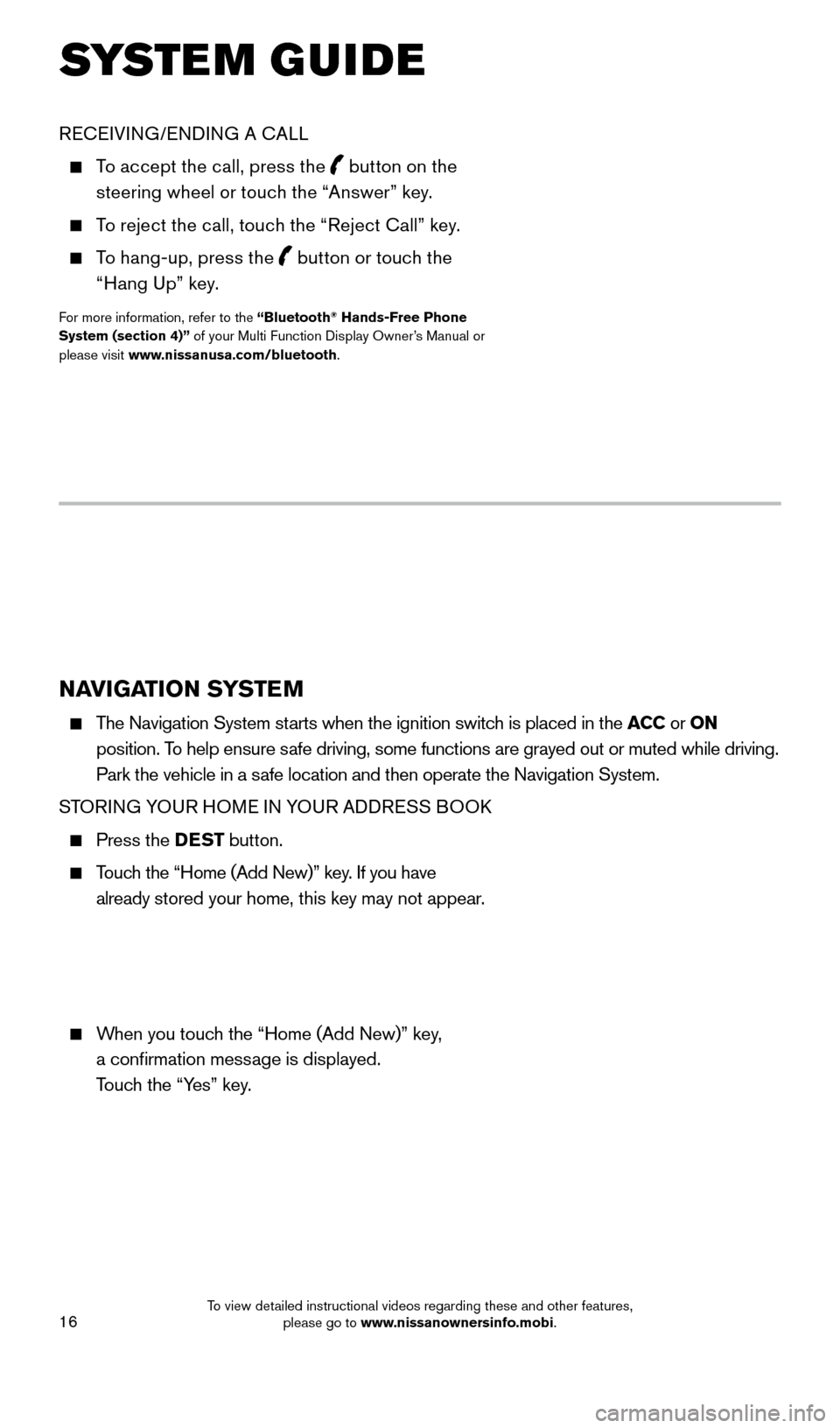
16
NAVIGATION SYSTEM
The Navigation System starts when the ignition switch is placed in the ACC or ON
position. To help ensure safe driving, some functions are grayed out or muted while driving.
Park the vehicle in a safe location and then operate the Navigation System.
STORING YOUR HOME IN YOUR ADDRESS BOOK
Press the DEST button.
Touch the “Home (Add New)” key. If you have
already stored your home, this key may not appear.
When you touch the “Home (Add New)” key,
a confirmation message is displayed.
Touch the “Yes” key.
RECEIVING/ENDING A CALL
To accept the call, press the button on the
steering wheel or touch the “Answer” key.
To reject the call, touch the “Reject Call” key.
To hang-up, press the
button or touch the
“Hang Up” key.
For more information, refer to the “Bluetooth® Hands-Free Phone
System (section 4)” of your Multi Function Display Owner’s Manual or
please visit www.nissanusa.com/bluetooth.
SYSTEM GUIDE
1655184_15b_GTR_QRGText-Insert_062414.indd 166/24/14 9:06 AM
To view detailed instructional videos regarding these and other features, please go to www.nissanownersinfo.mobi.
Page 19 of 23
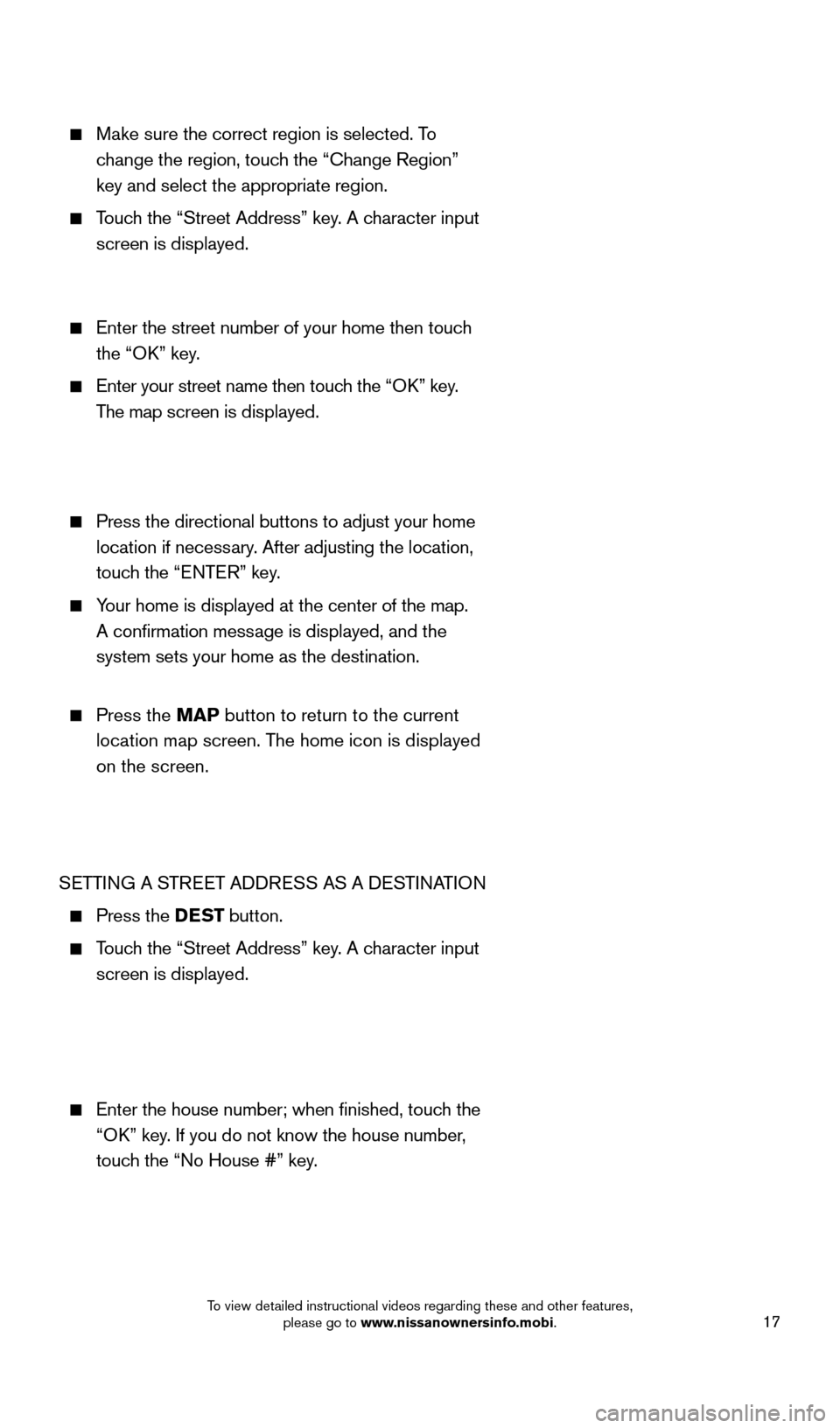
17
Make sure the correct region is selected. To change the region, touch the “Change Region”
key and select the appropriate region.
Touch the “Street Address” key. A character input
screen is displayed.
Enter the street number of your home then touc h
the “OK” key.
Enter your street name then touc h the “OK” key.
The map screen is displayed.
Press the directional buttons to adjust your home
location if necessary. After adjusting the location,
touch the “ENTER” key.
Your home is displayed at the center of the map.
A confirmation message is displayed, and the
system sets your home as the destination.
Press the MAP button to return to the current
location map screen. The home icon is displayed
on the screen.
SETTING A STREET ADDRESS AS A DESTINATION
Press the DEST button.
Touch the “Street Address” key. A character input
screen is displayed.
Enter the house number; when finished, touc h the
“OK” key. If you do not know the house number,
touch the “No House #” key.
1655184_15b_GTR_QRGText-Insert_062414.indd 176/24/14 9:06 AM
To view detailed instructional videos regarding these and other features, please go to www.nissanownersinfo.mobi.
Page 20 of 23
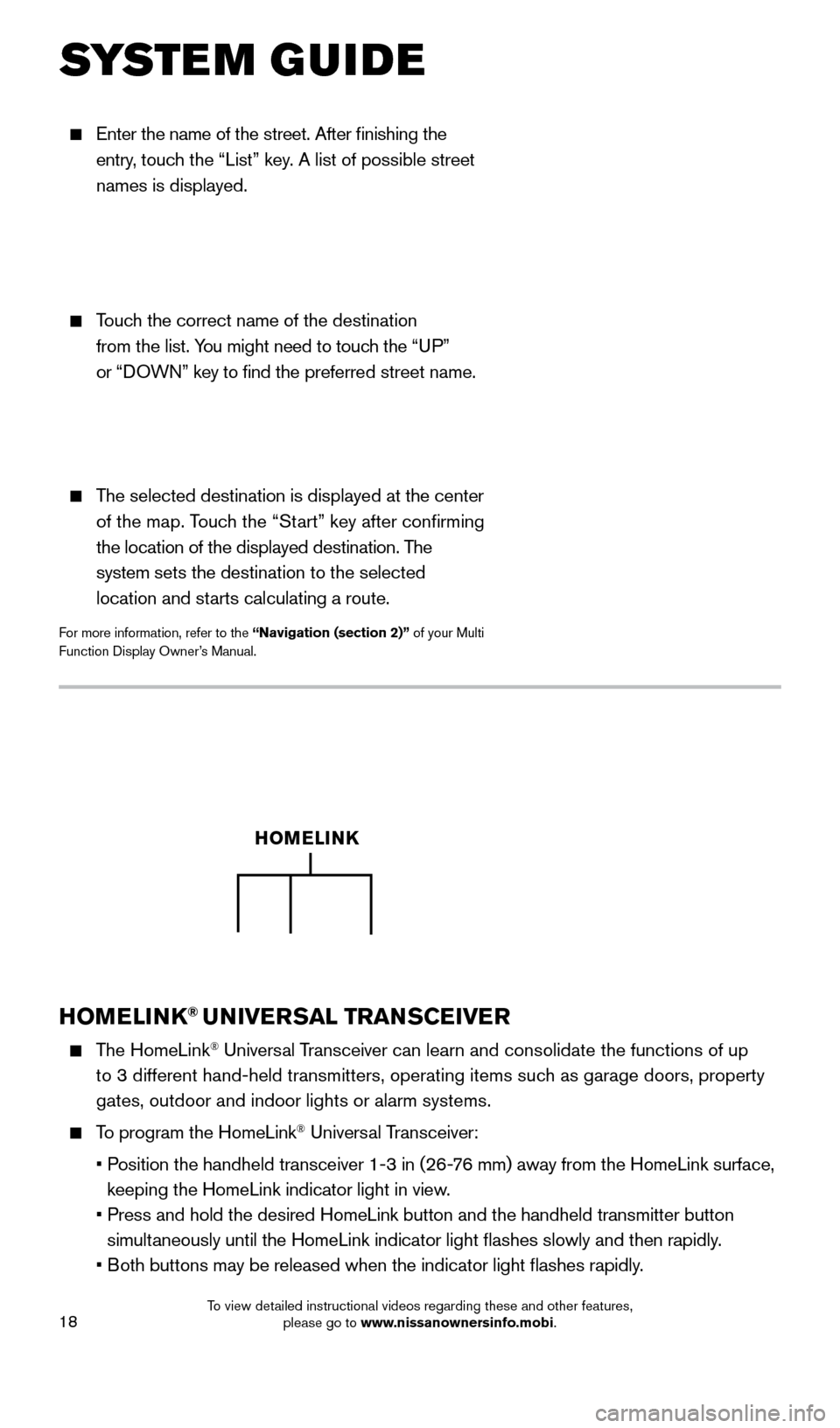
18
Enter the name of the street. After finishing the
entry, touch the “List” key. A list of possible street
names is displayed.
Touch the correct name of the destination
from the list. You might need to touch the “UP”
or “DOWN” key to find the preferred street name.
The selected destination is displayed at the center
of the map. Touch the “Start” key after confirming
the location of the displayed destination. The
system sets the destination to the selected
location and starts calculating a route.
For more information, refer to the “Navigation (section 2)” of your Multi
Function Display Owner’s Manual.
SYSTEM GUIDE
HOMELINK® UNIVERSAL TRANSCEIVER
The HomeLink® Universal Transceiver can learn and consolidate the functions of up
to 3 different hand-held transmitters, operating items such as garage doors, property
gates, outdoor and indoor lights or alarm systems.
To program the HomeLink® Universal Transceiver:
•
P
osition the handheld transceiver 1-3 in (26-76 mm) away from the HomeLink surface,
keeping the HomeLink indicator light in view.
•
Press and hold the desired HomeLink button and the handheld transmitter \
button
simultaneously until the HomeLink indicator light flashes slowly and then ra\
pidly.
•
B
oth buttons may be released when the indicator light flashes rapidly.
HOMELINK
1655184_15b_GTR_QRGText-Insert_062414.indd 186/24/14 9:06 AM
To view detailed instructional videos regarding these and other features, please go to www.nissanownersinfo.mobi.