Page 5 of 298
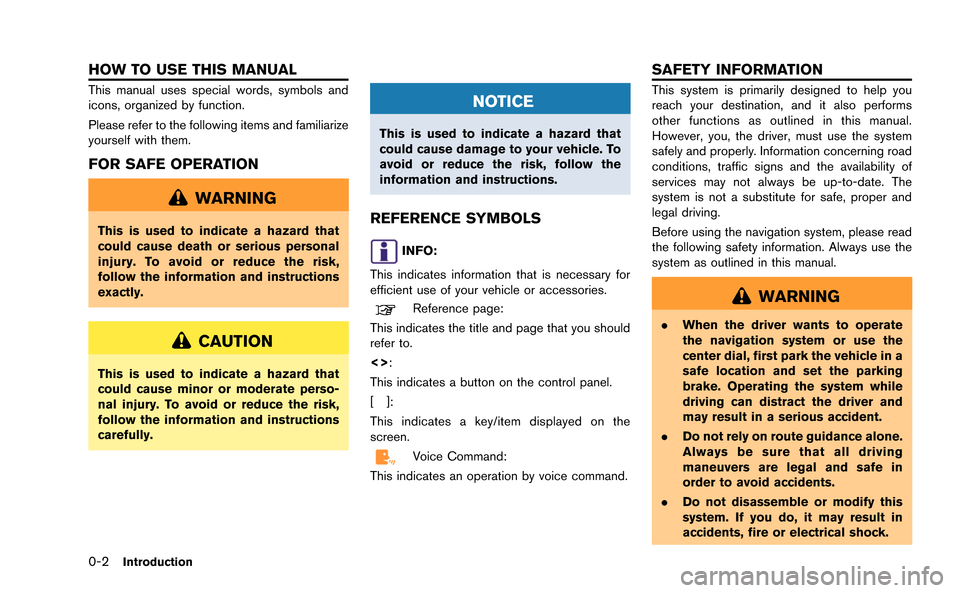
0-2Introduction
This manual uses special words, symbols and
icons, organized by function.
Please refer to the following items and familiarize
yourself with them.
FOR SAFE OPERATION
WARNING
This is used to indicate a hazard that
could cause death or serious personal
injury. To avoid or reduce the risk,
follow the information and instructions
exactly.
CAUTION
This is used to indicate a hazard that
could cause minor or moderate perso-
nal injury. To avoid or reduce the risk,
follow the information and instructions
carefully.
NOTICE
This is used to indicate a hazard that
could cause damage to your vehicle. To
avoid or reduce the risk, follow the
information and instructions.
REFERENCE SYMBOLS
INFO:
This indicates information that is necessary for
efficient use of your vehicle or accessories.
Reference page:
This indicates the title and page that you should
refer to.
<>:
This indicates a button on the control panel.
[]:
This indicates a key/item displayed on the
screen.
Voice Command:
This indicates an operation by voice command.
This system is primarily designed to help you
reach your destination, and it also performs
other functions as outlined in this manual.
However, you, the driver, must use the system
safely and properly. Information concerning road
conditions, traffic signs and the availability of
services may not always be up-to-date. The
system is not a substitute for safe, proper and
legal driving.
Before using the navigation system, please read
the following safety information. Always use the
system as outlined in this manual.
WARNING
. When the driver wants to operate
the navigation system or use the
center dial, first park the vehicle in a
safe location and set the parking
brake. Operating the system while
driving can distract the driver and
may result in a serious accident.
. Do not rely on route guidance alone.
Always be sure that all driving
maneuvers are legal and safe in
order to avoid accidents.
. Do not disassemble or modify this
system. If you do, it may result in
accidents, fire or electrical shock.
HOW TO USE THIS MANUAL SAFETY INFORMATION
Page 7 of 298
0-4Introduction
FUNCTIONS DISABLED WHILE DRIVINGTo ensure safe driving, some functions cannot
be operated or have limited operation when the
vehicle driving speed is above 5 MPH (8 km/h).
The on-screen text and keys for these restricted
functions will be "grayed-out" or muted and
cannot be selected while driving. In some cases,
a screen message will appear indicating a
restricted function.
Restricted functions while driving include:
.Character (letter and number) input screen
during destination entry (street address,
phone number, freeway entrance/exit, inter-
section, city center)
. Places search by name and city name
. Scrolling and viewing of certain navigation
lists
. Adding/editing address book entries
. Adding/editing home location
. Storing current position, information, desti-
nations
These functions will become available again
when the vehicle speed is reduced to 5 MPH (8
km/h).
Page 23 of 298
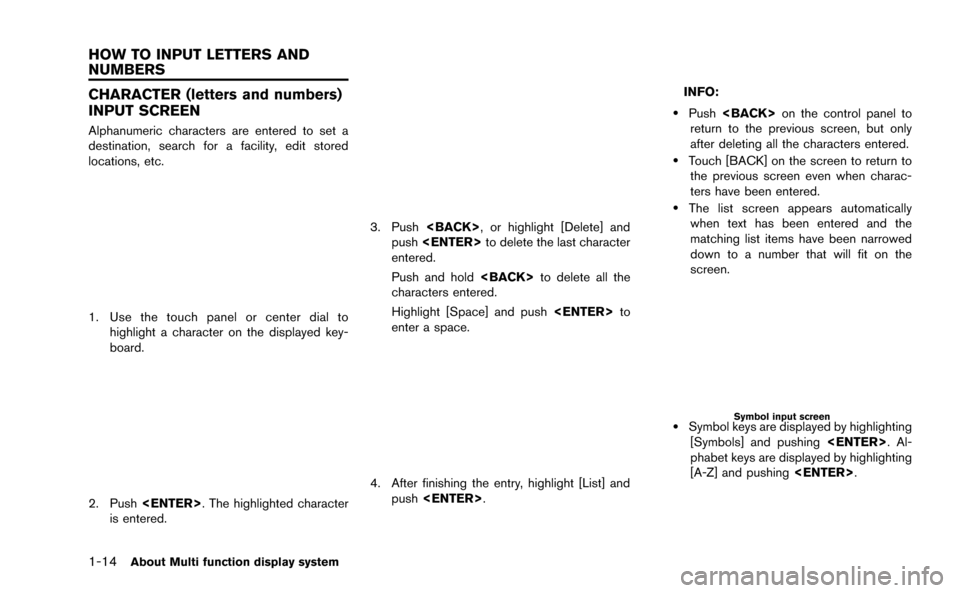
1-14About Multi function display system
CHARACTER (letters and numbers)
INPUT SCREEN
Alphanumeric characters are entered to set a
destination, search for a facility, edit stored
locations, etc.
1. Use the touch panel or center dial tohighlight a character on the displayed key-
board.
2. Push . The highlighted character
is entered.
3. Push , or highlight [Delete] and
push to delete the last character
entered.
Push and hold to delete all the
characters entered.
Highlight [Space] and push to
enter a space.
4. After finishing the entry, highlight [List] and push .
INFO:
.Push on the control panel to
return to the previous screen, but only
after deleting all the characters entered.
.Touch [BACK] on the screen to return to the previous screen even when charac-
ters have been entered.
.The list screen appears automaticallywhen text has been entered and the
matching list items have been narrowed
down to a number that will fit on the
screen.
Symbol input screen
.Symbol keys are displayed by highlighting
[Symbols] and pushing . Al-
phabet keys are displayed by highlighting
[A-Z] and pushing .
HOW TO INPUT LETTERS AND
NUMBERS
Page 24 of 298
NUMBER INPUT SCREEN
A phone number or a street number can also be
entered as a search method to look for a
destination. Perform the following procedure to
enter a number.
INFO:
Only the locations included in the map data
database can be searched for by a phone
number.
1. Use the touch panel or center dial to highlight a number on the displayed key-
board.
2. Push . The highlighted number is
entered.
3. Push , or highlight [Delete] and
push to delete the last number
entered.
Push and hold to delete all the
numbers entered.
4. After finishing the entry, highlight [List] and push .
INFO:
. Push on the control panel to
return to the previous screen, but only after
deleting all the numbers entered.
. Touch [BACK] on the screen to return to the
previous screen even when numbers have
been entered.
About Multi function display system1-15
Page 33 of 298
2-8Navigation
2. Touch the direction to move to. The mapcontinues to scroll while the screen is
touched.
INFO:
While driving, scrolling on the map is limited to a
specified distance.
If the map screen is set to the building footprint
graphics, the map cannot be scrolled while
driving. Fine-tuning the cursor position:
1. Touch [Slow].
The 8-directional key is displayed.
2. Touch the 8-directional key to adjust thecross pointer position. Touch [BACK] to
complete the adjustment.
INFO:
Fine-tuning the cursor position is not possible
while driving.
BirdviewTM(3D) map
1. Touch the screen. The cross pointer and 8-directional key are
displayed.
2. Touch the direction to move to. The mapcontinues to scroll while the screen is
touched.
Page 55 of 298
![NISSAN GT-R 2015 R35 Multi Function Display Owners Manual 2-30Navigation
7. Enter the name of the destination facility andhighlight [List], and then push <ENTER>.
The facility list is displayed.
INFO:
.It is not necessary to enter the facility name completel NISSAN GT-R 2015 R35 Multi Function Display Owners Manual 2-30Navigation
7. Enter the name of the destination facility andhighlight [List], and then push <ENTER>.
The facility list is displayed.
INFO:
.It is not necessary to enter the facility name completel](/manual-img/5/423/w960_423-54.png)
2-30Navigation
7. Enter the name of the destination facility andhighlight [List], and then push .
The facility list is displayed.
INFO:
.It is not necessary to enter the facility name completely. It is also possible to
display the list screen only by highlighting
[List] without entering the facility name
and pushing .
.The number of narrowed down points are
displayed in the “Matches” column.
.Up to two keywords (part of the facilityname) can be entered by highlighting
[AND Search] and pushing
after entering the first facility name.
INFO:
The facility name can also be entered
directly by highlighting [Choose Name] on
the main category list screen and pushing
.
8. Highlight the preferred destination from the list, and push .
INFO:
.By highlighting [Sort] and pushing
, options can be sorted from
[By Name] or [By Dist.]. When selecting
[By Dist.], the position of the selected
location is displayed in the preview on
the right side of the screen.
.In some cases, when a facility name has
been entered, the number of matching
destinations in the “Matches” column
may be different from the number dis-
played on the list screen. If this occurs, enter more characters to further reduce
the number of matches.
.The search conditions can be changed
by highlighting [Refine].
9. The entire route is shown on the map. Highlight [Start] after confirming the location
of the displayed destination and push
. The system sets the destination
to the selected location and starts calculat-
ing a route.
INFO:
Even after setting a destination, the location
of the destination can be adjusted, the route
can be stored, etc.
“Procedures after setting destination”
(page 2-44)
Page 86 of 298
![NISSAN GT-R 2015 R35 Multi Function Display Owners Manual 1. Highlight [Preview] and push<ENTER>.
2. Highlight the preferred key and push <ENTER>.
: Moves forward in the direction of thedestination.
: Moves backward in the direction of thestarting point.
/: NISSAN GT-R 2015 R35 Multi Function Display Owners Manual 1. Highlight [Preview] and push<ENTER>.
2. Highlight the preferred key and push <ENTER>.
: Moves forward in the direction of thedestination.
: Moves backward in the direction of thestarting point.
/:](/manual-img/5/423/w960_423-85.png)
1. Highlight [Preview] and push.
2. Highlight the preferred key and push .
: Moves forward in the direction of thedestination.
: Moves backward in the direction of thestarting point.
/: Pauses the route preview.
3. Push
Page 118 of 298
![NISSAN GT-R 2015 R35 Multi Function Display Owners Manual .[Keyboard Type]:
Switches the keyboard layout for the char-
acter input screen.
“Settings keyboard layout of character
input screen” (page 2-94)
. [North Up when Zoom Out]:
When this setting is O NISSAN GT-R 2015 R35 Multi Function Display Owners Manual .[Keyboard Type]:
Switches the keyboard layout for the char-
acter input screen.
“Settings keyboard layout of character
input screen” (page 2-94)
. [North Up when Zoom Out]:
When this setting is O](/manual-img/5/423/w960_423-117.png)
.[Keyboard Type]:
Switches the keyboard layout for the char-
acter input screen.
“Settings keyboard layout of character
input screen” (page 2-94)
. [North Up when Zoom Out]:
When this setting is ON, the orientation of
the map is automatically changed to North
Up when the widest map scale is selected.
The orientation is changed to North Up even
when Heading Up is set.
. [Adjust Current Location]:
Corrects the position of the current location.
“Adjusting current vehicle location”
(page 2-95)
Displaying audio information on
map screen
The operating status of audio functions can be
displayed on the map screen.
1. Highlight [Others] and push .
2. Highlight [Audio Display on Map] and push . The indicator illuminates when
the item is set.
3. Push to return to the current
location map screen.
4. On the bottom of the map screen, the operating status of an audio/visual function
is displayed at all times.
Customizing Nearby Places
The categories can be customized for searching
places of interest nearby.
The modified list of places of interest can be
used for searching for a location using [Places].
“Finding place” (page 2-27)
1. Highlight [Others] and push .
2. Highlight [Customize Nearby Places] and push .
3. Highlight the preferred item and push
. The main category list is dis-
played.
Navigation2-93