Page 14 of 298
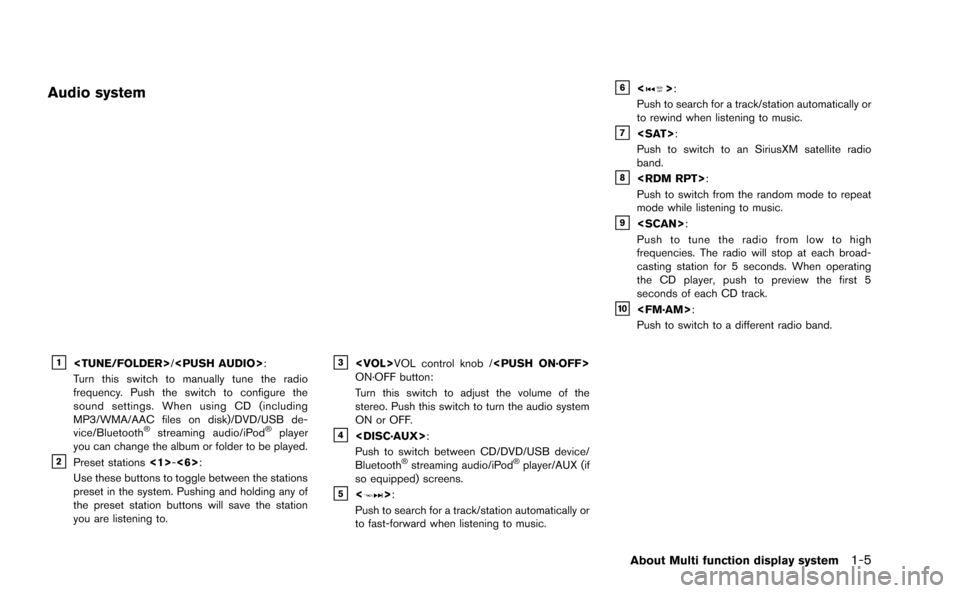
Audio system
&1/:
Turn this switch to manually tune the radio
frequency. Push the switch to configure the
sound settings. When using CD (including
MP3/WMA/AAC files on disk)/DVD/USB de-
vice/Bluetooth
®streaming audio/iPod®player
you can change the album or folder to be played.
&2Preset stations <1>-<6>:
Use these buttons to toggle between the stations
preset in the system. Pushing and holding any of
the preset station buttons will save the station
you are listening to.
&3VOL control knob /
ON·OFF button:
Turn this switch to adjust the volume of the
stereo. Push this switch to turn the audio system
ON or OFF.
&4:
Push to switch between CD/DVD/USB device/
Bluetooth
®streaming audio/iPod®player/AUX (if
so equipped) screens.
&5<>:
Push to search for a track/station automatically or
to fast-forward when listening to music.
&6<>:
Push to search for a track/station automatically or
to rewind when listening to music.
&7:
Push to switch to an SiriusXM satellite radio
band.
&8:
Push to switch from the random mode to repeat
mode while listening to music.
&9:
Push to tune the radio from low to high
frequencies. The radio will stop at each broad-
casting station for 5 seconds. When operating
the CD player, push to preview the first 5
seconds of each CD track.
&10:
Push to switch to a different radio band.
About Multi function display system1-5
Page 16 of 298
DIGITAL MEDIA SLOTS
&1CD/DVD slot:
Insert a CD/DVD.
&2:
Push to eject a CD/DVD.
&3USB connector:
Connect to play an iPod®or a USB device.
About Multi function display system1-7
Page 102 of 298
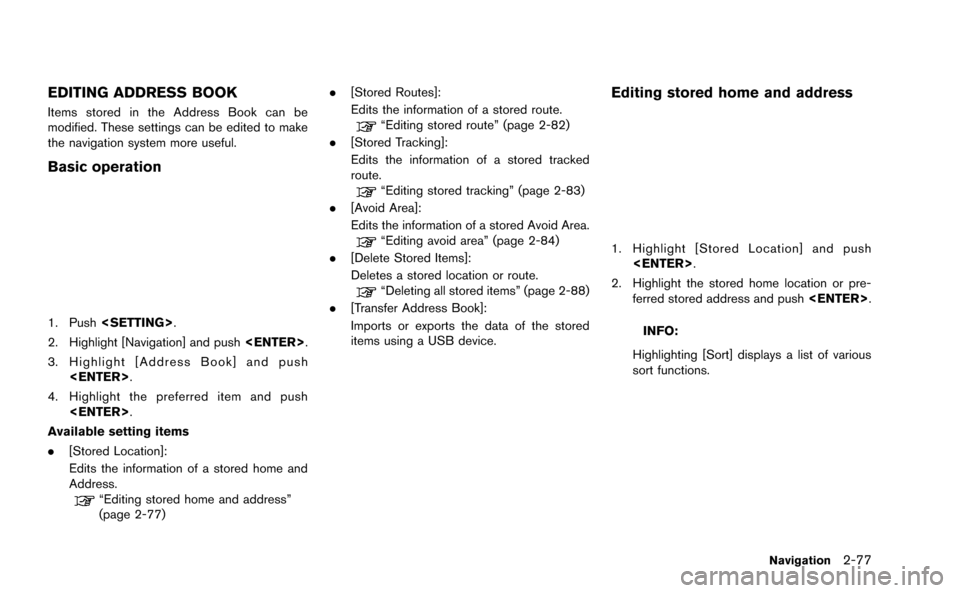
EDITING ADDRESS BOOK
Items stored in the Address Book can be
modified. These settings can be edited to make
the navigation system more useful.
Basic operation
1. Push.
2. Highlight [Navigation] and push .
3. Highlight [Address Book] and push .
4. Highlight the preferred item and push .
Available setting items
. [Stored Location]:
Edits the information of a stored home and
Address.
“Editing stored home and address”
(page 2-77) .
[Stored Routes]:
Edits the information of a stored route.
“Editing stored route” (page 2-82)
. [Stored Tracking]:
Edits the information of a stored tracked
route.
“Editing stored tracking” (page 2-83)
. [Avoid Area]:
Edits the information of a stored Avoid Area.
“Editing avoid area” (page 2-84)
. [Delete Stored Items]:
Deletes a stored location or route.
“Deleting all stored items” (page 2-88)
. [Transfer Address Book]:
Imports or exports the data of the stored
items using a USB device.
Editing stored home and address
1. Highlight [Stored Location] and push
.
2. Highlight the stored home location or pre- ferred stored address and push .
INFO:
Highlighting [Sort] displays a list of various
sort functions.
Navigation2-77
Page 114 of 298
![NISSAN GT-R 2015 R35 Multi Function Display Owners Manual .[Delete Address Book]:Deletes all stored locations.
.[Delete Stored Routes]:Deletes all stored routes.
.[Delete Current Tracking]:
Deletes the current tracked route.
.[Delete Stored Tracking]:
Delete NISSAN GT-R 2015 R35 Multi Function Display Owners Manual .[Delete Address Book]:Deletes all stored locations.
.[Delete Stored Routes]:Deletes all stored routes.
.[Delete Current Tracking]:
Deletes the current tracked route.
.[Delete Stored Tracking]:
Delete](/manual-img/5/423/w960_423-113.png)
.[Delete Address Book]:Deletes all stored locations.
.[Delete Stored Routes]:Deletes all stored routes.
.[Delete Current Tracking]:
Deletes the current tracked route.
.[Delete Stored Tracking]:
Deletes all stored tracked routes.
.[Delete Avoid Areas]:Deletes all stored Avoid Areas.
.[Delete Stored Voicetags]:
Deletes all stored Voicetags.
.[Delete Previous Destinations]:Deletes all or one of the previous
destinations.
.[Delete Previous Start Point]:Deletes all previous start points.
.[Delete Learned Route]:
Deletes all system learned routes.
6. A confirmation message is displayed. Con- firm the contents of the message, highlight
[Yes] and push . The stored items
are deleted from the Address Book.
Other settings:
All stored addresses can also be deleted using
the following procedure.
1. Push .
2. Highlight [Address Book] and push . 3. Highlight [Store/Edit] and push
.
4. Highlight [Delete All Addressbook Entries] and push .
“Setting destination” (page 2-23)
INFO:
This procedure applies only for deleting a stored
home or address. A stored route, tracking or
avoid area cannot be deleted using this proce-
dure.
TRANSFERRING INFORMATION TO/
FROM ADDRESS BOOK
The information of the stored home and ad-
dresses can be exported and imported using a
USB device.
1. Insert a USB device and push .
Navigation2-89
Page 115 of 298
2-90Navigation
INFO:
Refer to the vehicle Owner’s Manual for the
location of the USB connector.
2. Highlight [Navigation] and push .
3. Highlight [Address Book] and push
.
4. Highlight [Transfer Address Book] and push.
5. Highlight [Download Address Book to USB]or [Download Address Book from USB] and
push .
6. Highlight a stored item. The [ON] indicator
illuminates.
7. Highlight [Download] and push .
NOTICE
Do not remove the USB device until the
system completely imports or exports
the data.
Page 116 of 298
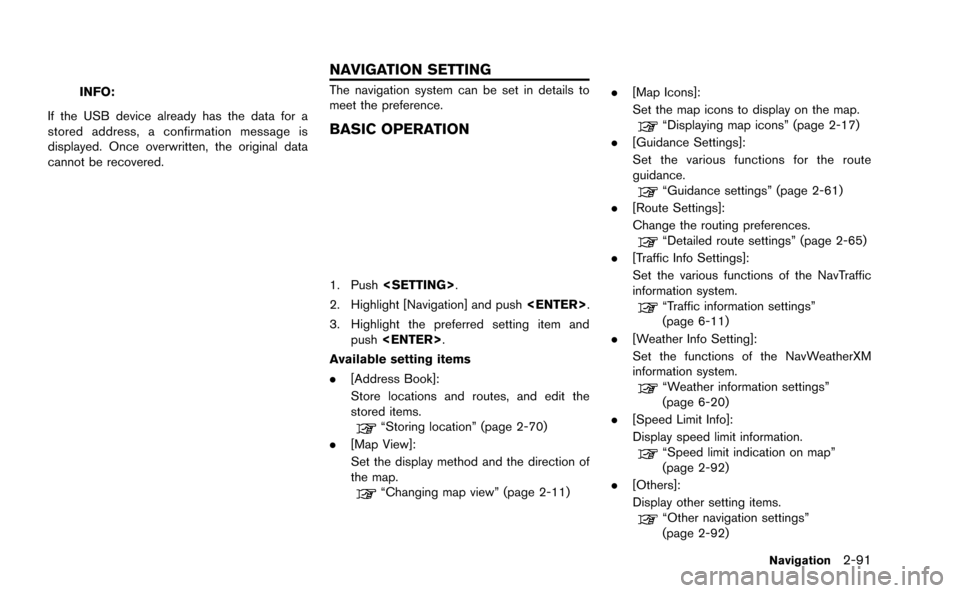
INFO:
If the USB device already has the data for a
stored address, a confirmation message is
displayed. Once overwritten, the original data
cannot be recovered.The navigation system can be set in details to
meet the preference.
BASIC OPERATION
1. Push .
2. Highlight [Navigation] and push .
3. Highlight the preferred setting item and push .
Available setting items
. [Address Book]:
Store locations and routes, and edit the
stored items.
“Storing location” (page 2-70)
. [Map View]:
Set the display method and the direction of
the map.
“Changing map view” (page 2-11) .
[Map Icons]:
Set the map icons to display on the map.
“Displaying map icons” (page 2-17)
. [Guidance Settings]:
Set the various functions for the route
guidance.
“Guidance settings” (page 2-61)
. [Route Settings]:
Change the routing preferences.
“Detailed route settings” (page 2-65)
. [Traffic Info Settings]:
Set the various functions of the NavTraffic
information system.
“Traffic information settings”
(page 6-11)
. [Weather Info Setting]:
Set the functions of the NavWeatherXM
information system.
“Weather information settings”
(page 6-20)
. [Speed Limit Info]:
Display speed limit information.
“Speed limit indication on map”
(page 2-92)
. [Others]:
Display other setting items.
“Other navigation settings”
(page 2-92)
Navigation2-91
NAVIGATION SETTING
Page 122 of 298
3 Audio system
Audio system ........................................................................\
...... 3-2Audio operation precautions ............................................. 3-2
Antenna ........................................................................\
....... 3-11
FM-AM-SAT radio with Compact Disc
(CD) player ........................................................................\
. 3-11
DVD (Digital Versatile Disc) player operation............ 3-15 USB device operation ................................................... 3-17
Bluetooth®streaming audio ......................................... 3-20
iPod®player operation .................................................. 3-23
CD/DVD/USB device care and cleaning ................. 3-25
Car phone or CB radio ........................................................ 3-26
Page 127 of 298
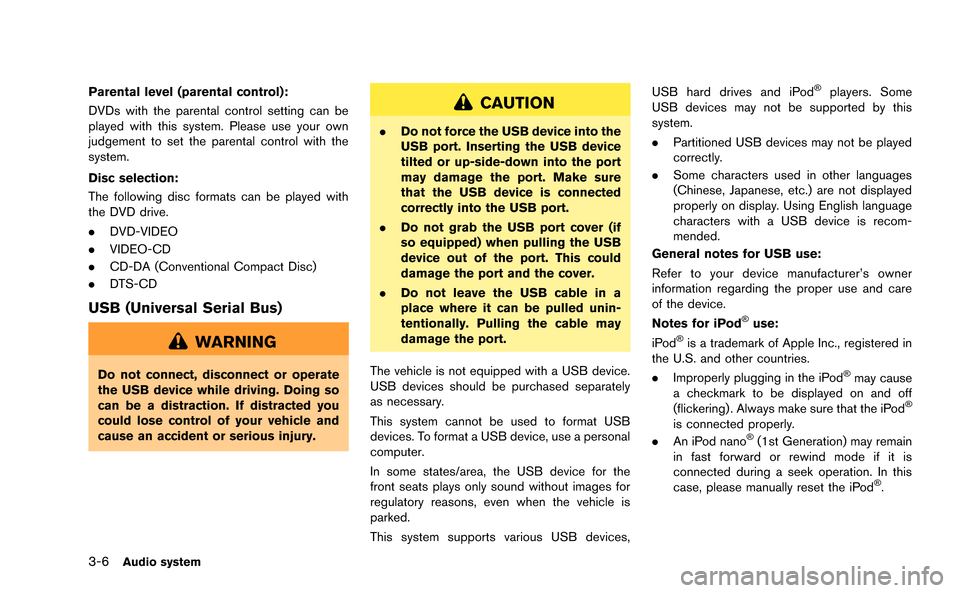
3-6Audio system
Parental level (parental control):
DVDs with the parental control setting can be
played with this system. Please use your own
judgement to set the parental control with the
system.
Disc selection:
The following disc formats can be played with
the DVD drive.
.DVD-VIDEO
. VIDEO-CD
. CD-DA (Conventional Compact Disc)
. DTS-CD
USB (Universal Serial Bus)
WARNING
Do not connect, disconnect or operate
the USB device while driving. Doing so
can be a distraction. If distracted you
could lose control of your vehicle and
cause an accident or serious injury.
CAUTION
.Do not force the USB device into the
USB port. Inserting the USB device
tilted or up-side-down into the port
may damage the port. Make sure
that the USB device is connected
correctly into the USB port.
. Do not grab the USB port cover (if
so equipped) when pulling the USB
device out of the port. This could
damage the port and the cover.
. Do not leave the USB cable in a
place where it can be pulled unin-
tentionally. Pulling the cable may
damage the port.
The vehicle is not equipped with a USB device.
USB devices should be purchased separately
as necessary.
This system cannot be used to format USB
devices. To format a USB device, use a personal
computer.
In some states/area, the USB device for the
front seats plays only sound without images for
regulatory reasons, even when the vehicle is
parked.
This system supports various USB devices, USB hard drives and iPod
®players. Some
USB devices may not be supported by this
system.
. Partitioned USB devices may not be played
correctly.
. Some characters used in other languages
(Chinese, Japanese, etc.) are not displayed
properly on display. Using English language
characters with a USB device is recom-
mended.
General notes for USB use:
Refer to your device manufacturer’s owner
information regarding the proper use and care
of the device.
Notes for iPod
®use:
iPod®is a trademark of Apple Inc., registered in
the U.S. and other countries.
. Improperly plugging in the iPod
®may cause
a checkmark to be displayed on and off
(flickering) . Always make sure that the iPod
®
is connected properly.
. An iPod nano®(1st Generation) may remain
in fast forward or rewind mode if it is
connected during a seek operation. In this
case, please manually reset the iPod
®.