Page 177 of 298
6-14Viewing technical information
tion.
. Weather Map:
Displays the current weather map for the
preferred area.
. Temperature Map:
Displays the current temperature map for the
preferred area.
. Warnings Map:
Displays the current watches/warnings map
for the preferred area.
. Road Condition Map:
Displays the current road condition map for
the preferred area.
Selecting city
When displaying various weather information
screens by pushing , the range can be
specified for the weather information from
among the current location (local), destination,
countrywide (nation) or a specified city.
The city can be specified by selecting one from
the list that is displayed.
1. Push .
2. Highlight [Weather Info] and push .
3. Highlight the preferred information and push.
4. Highlight [Select Other City from Menu] andpush .
5. Highlight the preferred state from the list
and push .
Page 179 of 298
6-16Viewing technical information
Warnings and watches history
A list can be displayed for the warning/watch
events detected around the current location. The
detailed information of each event can also be
displayed.
1. Highlight [Warnings and Watches History]and push . A list warning/watch
events around the current location is dis-
played.
2. Highlight the event to check the detailed information and push .
3. A screen with detailed information of the
event is displayed.
4. Push to return to the previous
screen. Push
Page 181 of 298
6-18Viewing technical information
INFO:
Touch [Legend] to display the map legend.
Warnings Map
The current warning/watch information can be
confirmed for the current location, the destina-
tion, the entire country or the preferred city.
1. Highlight [Warnings Map] and push .
2. Highlight the preferred map area and push.
INFO:
[Destination Map] is not available unless a
destination is set for the route guidance.
3. A warning/watch map is displayed. Warning and watch information is shown by colors.
4. Push to return to the previous
screen. Push
Page 183 of 298
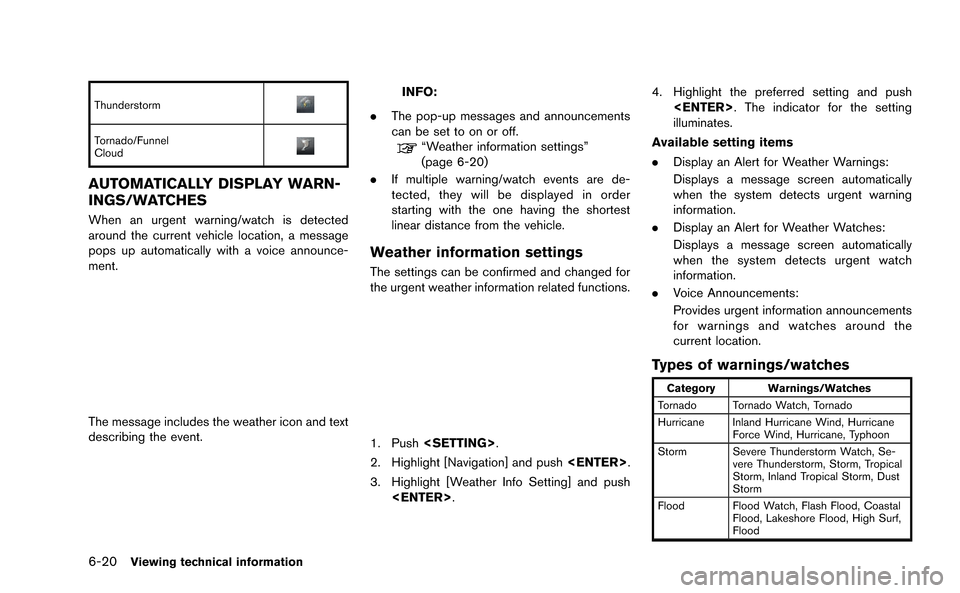
6-20Viewing technical information
Thunderstorm
Tornado/Funnel
Cloud
AUTOMATICALLY DISPLAY WARN-
INGS/WATCHES
When an urgent warning/watch is detected
around the current vehicle location, a message
pops up automatically with a voice announce-
ment.
The message includes the weather icon and text
describing the event.
INFO:
. The pop-up messages and announcements
can be set to on or off.
“Weather information settings”
(page 6-20)
. If multiple warning/watch events are de-
tected, they will be displayed in order
starting with the one having the shortest
linear distance from the vehicle.
Weather information settings
The settings can be confirmed and changed for
the urgent weather information related functions.
1. Push .
2. Highlight [Navigation] and push .
3. Highlight [Weather Info Setting] and push . 4. Highlight the preferred setting and push
. The indicator for the setting
illuminates.
Available setting items
. Display an Alert for Weather Warnings:
Displays a message screen automatically
when the system detects urgent warning
information.
. Display an Alert for Weather Watches:
Displays a message screen automatically
when the system detects urgent watch
information.
. Voice Announcements:
Provides urgent information announcements
for warnings and watches around the
current location.
Types of warnings/watches
Category Warnings/Watches
Tornado Tornado Watch, Tornado
Hurricane Inland Hurricane Wind, Hurricane Force Wind, Hurricane, Typhoon
Storm Severe Thunderstorm Watch, Se- vere Thunderstorm, Storm, Tropical
Storm, Inland Tropical Storm, Dust
Storm
Flood Flood Watch, Flash Flood, Coastal Flood, Lakeshore Flood, High Surf,
Flood
Page 184 of 298
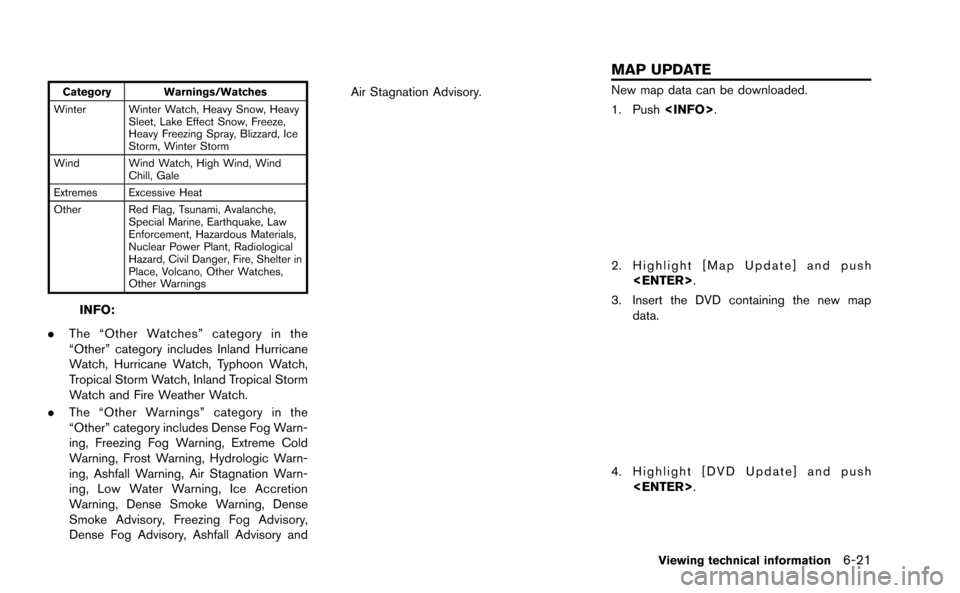
Category Warnings/Watches
Winter Winter Watch, Heavy Snow, Heavy Sleet, Lake Effect Snow, Freeze,
Heavy Freezing Spray, Blizzard, Ice
Storm, Winter Storm
Wind Wind Watch, High Wind, Wind Chill, Gale
Extremes Excessive Heat
Other Red Flag, Tsunami, Avalanche, Special Marine, Earthquake, Law
Enforcement, Hazardous Materials,
Nuclear Power Plant, Radiological
Hazard, Civil Danger, Fire, Shelter in
Place, Volcano, Other Watches,
Other Warnings
INFO:
. The “Other Watches” category in the
“Other” category includes Inland Hurricane
Watch, Hurricane Watch, Typhoon Watch,
Tropical Storm Watch, Inland Tropical Storm
Watch and Fire Weather Watch.
. The “Other Warnings” category in the
“Other” category includes Dense Fog Warn-
ing, Freezing Fog Warning, Extreme Cold
Warning, Frost Warning, Hydrologic Warn-
ing, Ashfall Warning, Air Stagnation Warn-
ing, Low Water Warning, Ice Accretion
Warning, Dense Smoke Warning, Dense
Smoke Advisory, Freezing Fog Advisory,
Dense Fog Advisory, Ashfall Advisory and Air Stagnation Advisory.
New map data can be downloaded.
1. Push
.
2. Highlight [Map Update] and push
.
3. Insert the DVD containing the new map data.
4. Highlight [DVD Update] and push.
Viewing technical information6-21
MAP UPDATE
Page 229 of 298
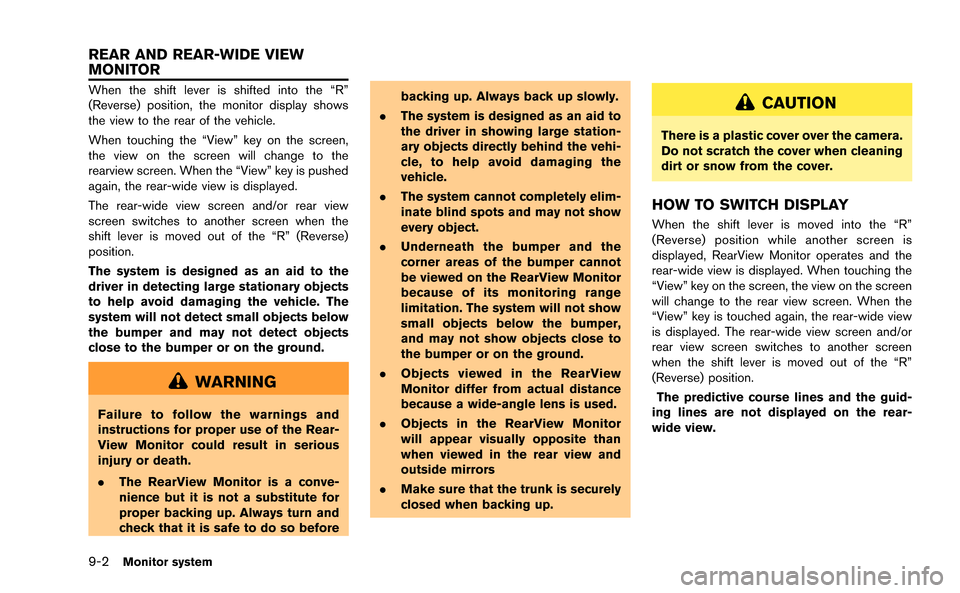
9-2Monitor system
When the shift lever is shifted into the “R”
(Reverse) position, the monitor display shows
the view to the rear of the vehicle.
When touching the “View” key on the screen,
the view on the screen will change to the
rearview screen. When the “View” key is pushed
again, the rear-wide view is displayed.
The rear-wide view screen and/or rear view
screen switches to another screen when the
shift lever is moved out of the “R” (Reverse)
position.
The system is designed as an aid to the
driver in detecting large stationary objects
to help avoid damaging the vehicle. The
system will not detect small objects below
the bumper and may not detect objects
close to the bumper or on the ground.
WARNING
Failure to follow the warnings and
instructions for proper use of the Rear-
View Monitor could result in serious
injury or death.
.The RearView Monitor is a conve-
nience but it is not a substitute for
proper backing up. Always turn and
check that it is safe to do so before backing up. Always back up slowly.
. The system is designed as an aid to
the driver in showing large station-
ary objects directly behind the vehi-
cle, to help avoid damaging the
vehicle.
. The system cannot completely elim-
inate blind spots and may not show
every object.
. Underneath the bumper and the
corner areas of the bumper cannot
be viewed on the RearView Monitor
because of its monitoring range
limitation. The system will not show
small objects below the bumper,
and may not show objects close to
the bumper or on the ground.
. Objects viewed in the RearView
Monitor differ from actual distance
because a wide-angle lens is used.
. Objects in the RearView Monitor
will appear visually opposite than
when viewed in the rear view and
outside mirrors
. Make sure that the trunk is securely
closed when backing up.
CAUTION
There is a plastic cover over the camera.
Do not scratch the cover when cleaning
dirt or snow from the cover.
HOW TO SWITCH DISPLAY
When the shift lever is moved into the “R”
(Reverse) position while another screen is
displayed, RearView Monitor operates and the
rear-wide view is displayed. When touching the
“View” key on the screen, the view on the screen
will change to the rear view screen. When the
“View” key is touched again, the rear-wide view
is displayed. The rear-wide view screen and/or
rear view screen switches to another screen
when the shift lever is moved out of the “R”
(Reverse) position.
The predictive course lines and the guid-
ing lines are not displayed on the rear-
wide view.
REAR AND REAR-WIDE VIEW
MONITOR
Page 232 of 298
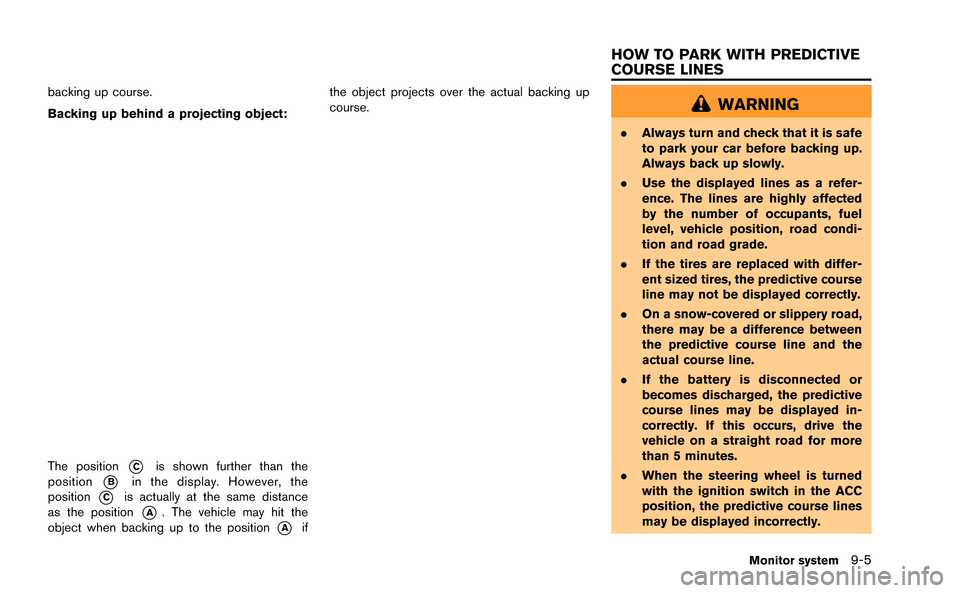
backing up course.
Backing up behind a projecting object:
The position*Cis shown further than the
position
*Bin the display. However, the
position
*Cis actually at the same distance
as the position
*A. The vehicle may hit the
object when backing up to the position
*Aif the object projects over the actual backing up
course.
WARNING
.
Always turn and check that it is safe
to park your car before backing up.
Always back up slowly.
. Use the displayed lines as a refer-
ence. The lines are highly affected
by the number of occupants, fuel
level, vehicle position, road condi-
tion and road grade.
. If the tires are replaced with differ-
ent sized tires, the predictive course
line may not be displayed correctly.
. On a snow-covered or slippery road,
there may be a difference between
the predictive course line and the
actual course line.
. If the battery is disconnected or
becomes discharged, the predictive
course lines may be displayed in-
correctly. If this occurs, drive the
vehicle on a straight road for more
than 5 minutes.
. When the steering wheel is turned
with the ignition switch in the ACC
position, the predictive course lines
may be displayed incorrectly.
Monitor system9-5
HOW TO PARK WITH PREDICTIVE
COURSE LINES
Page 237 of 298
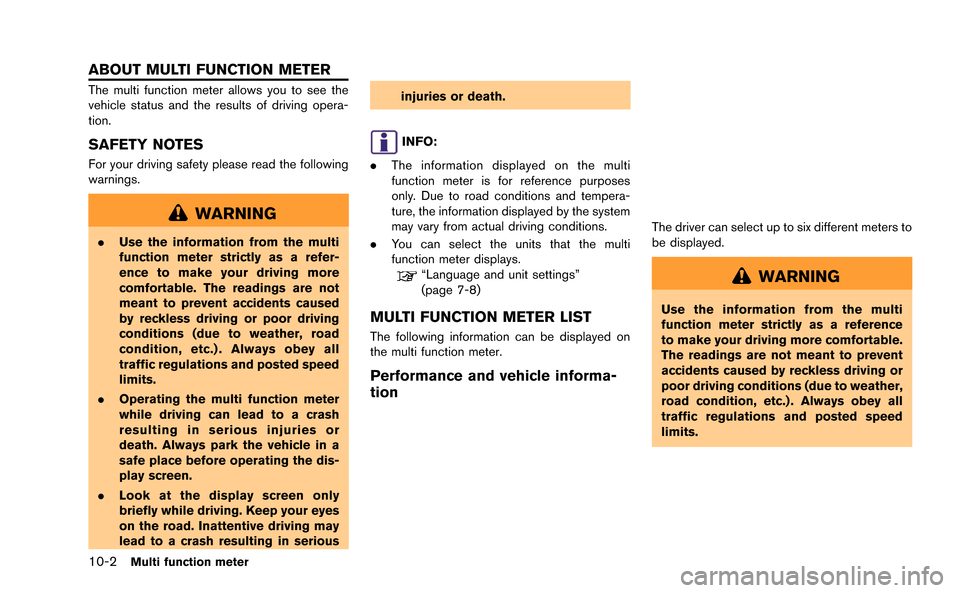
10-2Multi function meter
The multi function meter allows you to see the
vehicle status and the results of driving opera-
tion.
SAFETY NOTES
For your driving safety please read the following
warnings.
WARNING
.Use the information from the multi
function meter strictly as a refer-
ence to make your driving more
comfortable. The readings are not
meant to prevent accidents caused
by reckless driving or poor driving
conditions (due to weather, road
condition, etc.) . Always obey all
traffic regulations and posted speed
limits.
. Operating the multi function meter
while driving can lead to a crash
resulting in serious injuries or
death. Always park the vehicle in a
safe place before operating the dis-
play screen.
. Look at the display screen only
briefly while driving. Keep your eyes
on the road. Inattentive driving may
lead to a crash resulting in serious injuries or death.
INFO:
. The information displayed on the multi
function meter is for reference purposes
only. Due to road conditions and tempera-
ture, the information displayed by the system
may vary from actual driving conditions.
. You can select the units that the multi
function meter displays.
“Language and unit settings”
(page 7-8)
MULTI FUNCTION METER LIST
The following information can be displayed on
the multi function meter.
Performance and vehicle informa-
tion
The driver can select up to six different meters to
be displayed.
WARNING
Use the information from the multi
function meter strictly as a reference
to make your driving more comfortable.
The readings are not meant to prevent
accidents caused by reckless driving or
poor driving conditions (due to weather,
road condition, etc.) . Always obey all
traffic regulations and posted speed
limits.
ABOUT MULTI FUNCTION METER