Page 188 of 298
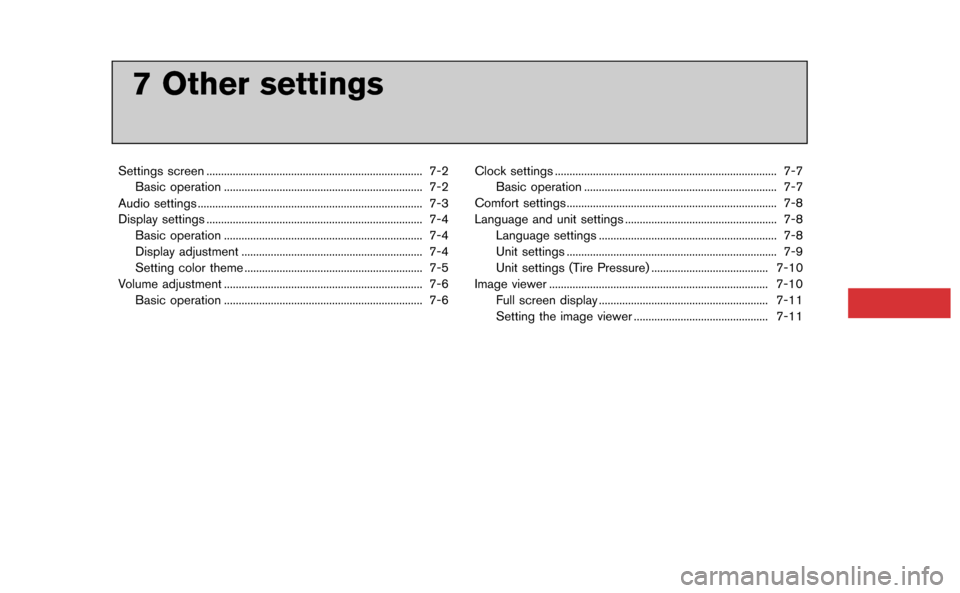
7 Other settings
Settings screen ........................................................................\
.. 7-2Basic operation .................................................................... 7-2
Audio settings ........................................................................\
..... 7-3
Display settings ........................................................................\
.. 7-4 Basic operation .................................................................... 7-4
Display adjustment .............................................................. 7-4
Setting color theme ............................................................. 7-5
Volume adjustment .................................................................... 7-6 Basic operation .................................................................... 7-6 Clock settings ........................................................................\
.... 7-7
Basic operation .................................................................. 7-7
Comfort settings........................................................................\
7-8
Language and unit settings .................................................... 7-8 Language settings ............................................................. 7-8
Unit settings ........................................................................\
7-9
Unit settings (Tire Pressure) ........................................ 7-10
Image viewer ........................................................................\
... 7-10 Full screen display .......................................................... 7-11
Setting the image viewer .............................................. 7-11
Page 189 of 298

7-2Other settings
The navigation system can be customized to
make it easier for you to use.
BASIC OPERATION
1. Push.
2. Highlight the preferred setting item and push .
Available setting items
. [Navigation]:
Adjust various settings of the navigation
system.
“Navigation setting” (page 2-91)
. [Audio]:
Adjusts the audio settings.
“Audio settings” (page 7-3)
. [Phone]:
Adjusts various settings of the Bluetooth
®
Hands-Free Phone System.“Phone setting” (page 4-7) .
[Bluetooth]:
Set Bluetooth
®Audio and Phone.“Bluetooth®settings” (page 3-23)
. [Volume & Beeps]:
Adjusts the volume and sets the beep
function.
“Volume adjustment” (page 7-6)
. [Display]:
Adjusts the display.
“Display settings” (page 7-4)
. [Clock]:
Changes the clock settings.
“Clock settings” (page 7-7)
. [Others]:
— [Comfort]:
This item is displayed when the ignition
switch is in the ON position.
“Comfort settings” (page 7-8)
— [Language & Units]: Changes the language or measurement
units.
“Language and unit settings”
(page 7-8)
— [Voice Recognition]: Adjusts various settings of the voice
recognition system.
“8. Voice recognition” — [Camera]:
Turns ON or OFF the predictive course
line display.
“Camera settings” (page 9-7)
— [Image Viewer]: Displays the image files in the USB
device.
“Image viewer” (page 7-10)
SETTINGS SCREEN
Page 190 of 298
![NISSAN GT-R 2015 R35 Multi Function Display Owners Manual This allows to you adjust the speaker tone
quality and sound balance.
1. Push<SETTING>.
2. Highlight [Audio] and push <ENTER>.
3. Highlight the preferred adjustment item and push <ENTER>.
4. Use the c NISSAN GT-R 2015 R35 Multi Function Display Owners Manual This allows to you adjust the speaker tone
quality and sound balance.
1. Push<SETTING>.
2. Highlight [Audio] and push <ENTER>.
3. Highlight the preferred adjustment item and push <ENTER>.
4. Use the c](/manual-img/5/423/w960_423-189.png)
This allows to you adjust the speaker tone
quality and sound balance.
1. Push.
2. Highlight [Audio] and push .
3. Highlight the preferred adjustment item and push .
4. Use the center dial to adjust the tone quality or sound balance.
5. After settings, push or
to apply the setting.
6. Push to return to the previous
screen.
Push
Page 191 of 298
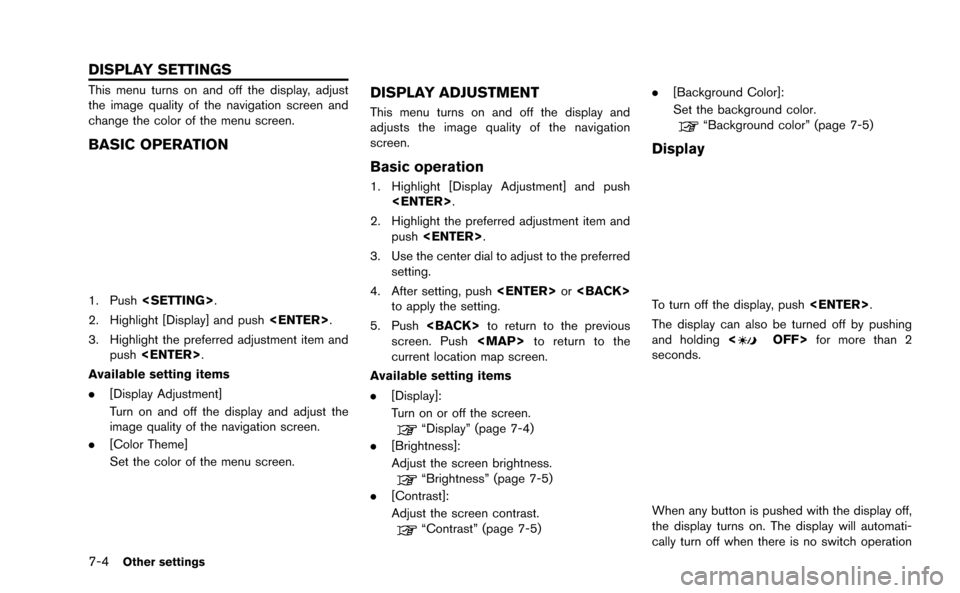
7-4Other settings
This menu turns on and off the display, adjust
the image quality of the navigation screen and
change the color of the menu screen.
BASIC OPERATION
1. Push.
2. Highlight [Display] and push .
3. Highlight the preferred adjustment item and push .
Available setting items
. [Display Adjustment]
Turn on and off the display and adjust the
image quality of the navigation screen.
. [Color Theme]
Set the color of the menu screen.
DISPLAY ADJUSTMENT
This menu turns on and off the display and
adjusts the image quality of the navigation
screen.
Basic operation
1. Highlight [Display Adjustment] and push
.
2. Highlight the preferred adjustment item and push .
3. Use the center dial to adjust to the preferred setting.
4. After setting, push or
to apply the setting.
5. Push to return to the previous
screen. Push
Page 192 of 298
for 5 seconds.
To turn on the display, push<
OFF>.
Brightness
Adjust the display brightness by rotating the
center dial in the direction of [+] or [−].
Each time [+] or [−] is pushed, the display
brightness changes.
Contrast
Adjust the display contrast by rotating the center
dial in the direction of [+] or [−]. Each time [+] or [−] is pushed, the display
contrast changes.
Background color
Select to toggle between the day screen and
night screen.
Day screen
Night screen
INFO:
The background color setting can also be
changed using the <
OFF>.
SETTING COLOR THEME
1. Highlight [Color Theme] and push
.
Other settings7-5
Page 194 of 298
![NISSAN GT-R 2015 R35 Multi Function Display Owners Manual This changes the clock settings.
BASIC OPERATION
1. Push<SETTING>.
2. Highlight [Clock] and push <ENTER>.
3. Highlight the preferred adjustment item and push <ENTER>.
4. Use the center dial to adjust NISSAN GT-R 2015 R35 Multi Function Display Owners Manual This changes the clock settings.
BASIC OPERATION
1. Push<SETTING>.
2. Highlight [Clock] and push <ENTER>.
3. Highlight the preferred adjustment item and push <ENTER>.
4. Use the center dial to adjust](/manual-img/5/423/w960_423-193.png)
This changes the clock settings.
BASIC OPERATION
1. Push.
2. Highlight [Clock] and push .
3. Highlight the preferred adjustment item and push .
4. Use the center dial to adjust to the preferred setting. Push to set on or off.
5. After setting, push or
to apply the setting.
6. Push to return to the previous
screen. Push
Page 195 of 298
![NISSAN GT-R 2015 R35 Multi Function Display Owners Manual 7-8Other settings
This key does not appear on the display until the
ignition switch is pushed to the ON position.
1. Push<SETTING>.
2. Highlight [Comfort] and push <ENTER>.
3. Highlight the preferred NISSAN GT-R 2015 R35 Multi Function Display Owners Manual 7-8Other settings
This key does not appear on the display until the
ignition switch is pushed to the ON position.
1. Push<SETTING>.
2. Highlight [Comfort] and push <ENTER>.
3. Highlight the preferred](/manual-img/5/423/w960_423-194.png)
7-8Other settings
This key does not appear on the display until the
ignition switch is pushed to the ON position.
1. Push.
2. Highlight [Comfort] and push .
3. Highlight the preferred setting item and push . The indicator light of the
selected item illuminates.
4. After setting, push or
to apply the setting.
5. Push to return to the previous
screen. Push
Page 197 of 298
7-10Other settings
UNIT SETTINGS (Tire Pressure)
1. Push.
2. Highlight [Others] and push .
3. Highlight [Language/Units] and push .
4. Highlight [Select Units (Tire Pressure)] andpush .
5. Highlight the preferred unit and push
. The indicator of the selected
unit illuminates.
Available units
.psi
.kPa
6. Push to return to the previous
screen.
The image files in the USB device will be
displayed.
1. Press .
2. Select [Others] and press .
3. Select [Image Viewer] and press .
The image of the selected file is displayed on the
right side of the screen.
When a number of folders are included in the
USB device, select a folder from the list and
push to display the file list.
IMAGE VIEWER