2015 NISSAN FRONTIER navigation system
[x] Cancel search: navigation systemPage 173 of 466
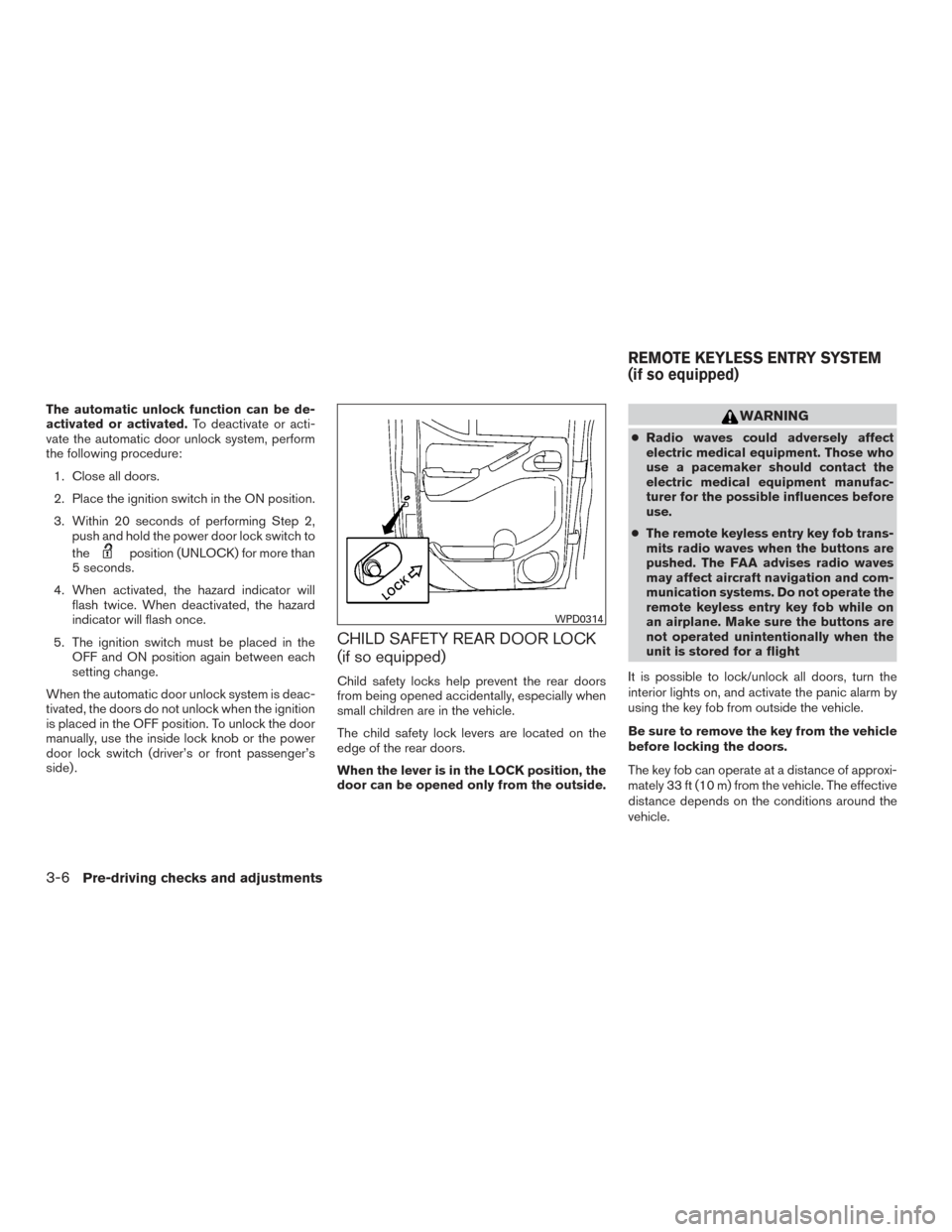
The automatic unlock function can be de-
activated or activated.To deactivate or acti-
vate the automatic door unlock system, perform
the following procedure:
1. Close all doors.
2. Place the ignition switch in the ON position.
3. Within 20 seconds of performing Step 2, push and hold the power door lock switch to
the
position (UNLOCK) for more than
5 seconds.
4. When activated, the hazard indicator will flash twice. When deactivated, the hazard
indicator will flash once.
5. The ignition switch must be placed in the OFF and ON position again between each
setting change.
When the automatic door unlock system is deac-
tivated, the doors do not unlock when the ignition
is placed in the OFF position. To unlock the door
manually, use the inside lock knob or the power
door lock switch (driver’s or front passenger’s
side) .
CHILD SAFETY REAR DOOR LOCK
(if so equipped)
Child safety locks help prevent the rear doors
from being opened accidentally, especially when
small children are in the vehicle.
The child safety lock levers are located on the
edge of the rear doors.
When the lever is in the LOCK position, the
door can be opened only from the outside.
WARNING
● Radio waves could adversely affect
electric medical equipment. Those who
use a pacemaker should contact the
electric medical equipment manufac-
turer for the possible influences before
use.
● The remote keyless entry key fob trans-
mits radio waves when the buttons are
pushed. The FAA advises radio waves
may affect aircraft navigation and com-
munication systems. Do not operate the
remote keyless entry key fob while on
an airplane. Make sure the buttons are
not operated unintentionally when the
unit is stored for a flight
It is possible to lock/unlock all doors, turn the
interior lights on, and activate the panic alarm by
using the key fob from outside the vehicle.
Be sure to remove the key from the vehicle
before locking the doors.
The key fob can operate at a distance of approxi-
mately 33 ft (10 m) from the vehicle. The effective
distance depends on the conditions around the
vehicle.
WPD0314
REMOTE KEYLESS ENTRY SYSTEM
(if so equipped)
3-6Pre-driving checks and adjustments
Page 192 of 466
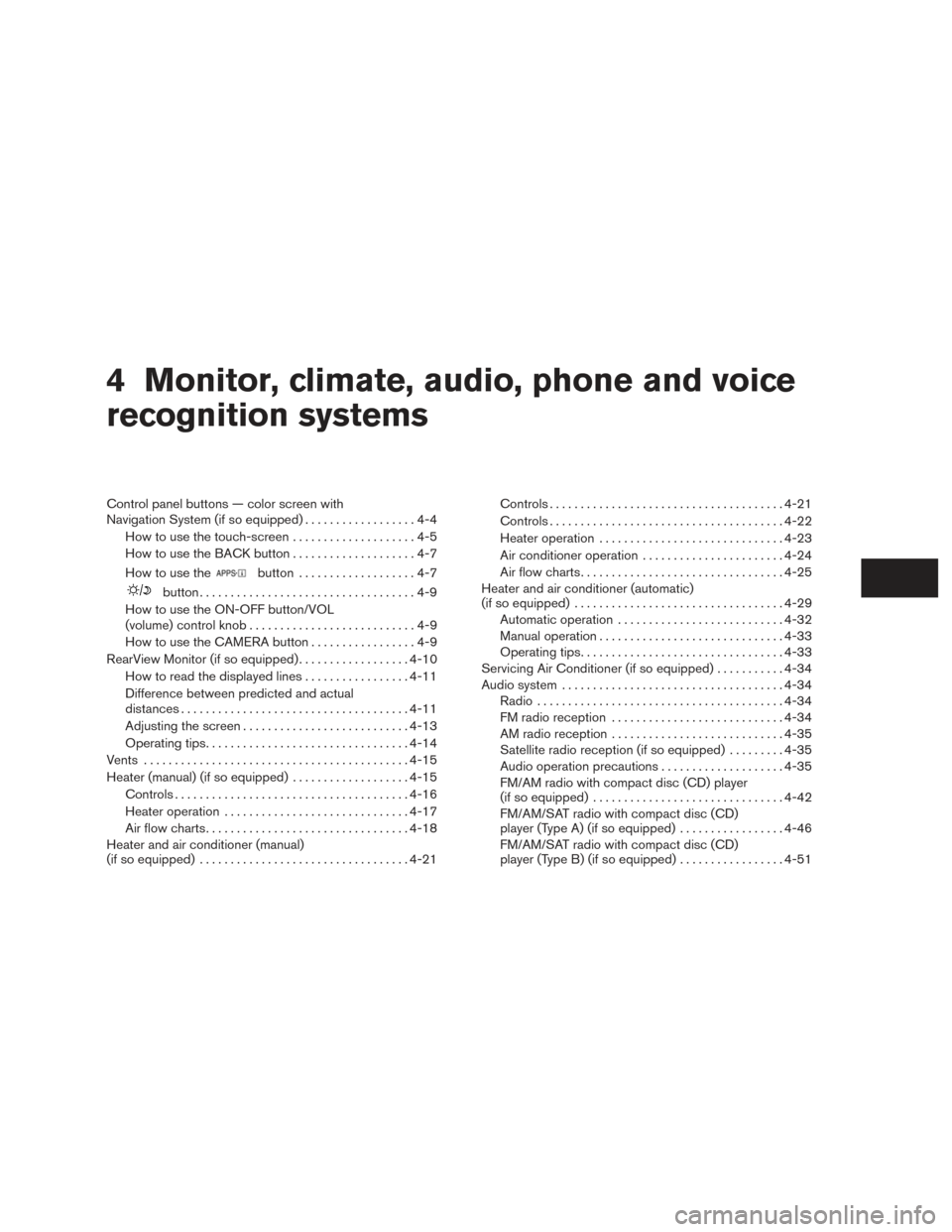
4 Monitor, climate, audio, phone and voice
recognition systems
Control panel buttons — color screen with
Navigation System (if so equipped)..................4-4
How to use the touch-screen . . ..................4-5
How to use the BACK button ....................4-7
How to use the
button ...................4-7
button...................................4-9
How to use the ON-OFF button/VOL
(volume) control knob ...........................4-9
How to use the CAMERA button .................4-9
RearView Monitor (if so equipped) ..................4-10
How to read the displayed lines .................4-11
Difference between predicted and actual
distances ..................................... 4-11
Adjusting the screen ........................... 4-13
Operating tips ................................. 4-14
Vents ........................................... 4-15
Heater (manual) (if so equipped) ...................4-15
Controls ...................................... 4-16
Heater operation .............................. 4-17
Air flow charts ................................. 4-18
Heater and air conditioner (manual)
(if so equipped) .................................. 4-21Controls
...................................... 4-21
Controls ...................................... 4-22
Heater operation .............................. 4-23
Air conditioner operation .......................4-24
Air flow charts ................................. 4-25
Heater and air conditioner (automatic)
(if so equipped) .................................. 4-29
Automatic operation ........................... 4-32
Manual operation .............................. 4-33
Operating tips ................................. 4-33
Servicing Air Conditioner (if so equipped) ...........4-34
Audio system .................................... 4-34
Radio ........................................ 4-34
FM radio reception ............................ 4-34
AM radio reception ............................ 4-35
Satellite radio reception (if so equipped) .........4-35
Audio operation precautions ....................4-35
FM/AM radio with compact disc (CD) player
(if so equipped) ............................... 4-42
FM/AM/SAT radio with compact disc (CD)
player (Type A) (if so equipped) .................4-46
FM/AM/SAT radio with compact disc (CD)
player (Type B) (if so equipped) .................4-51
Page 193 of 466
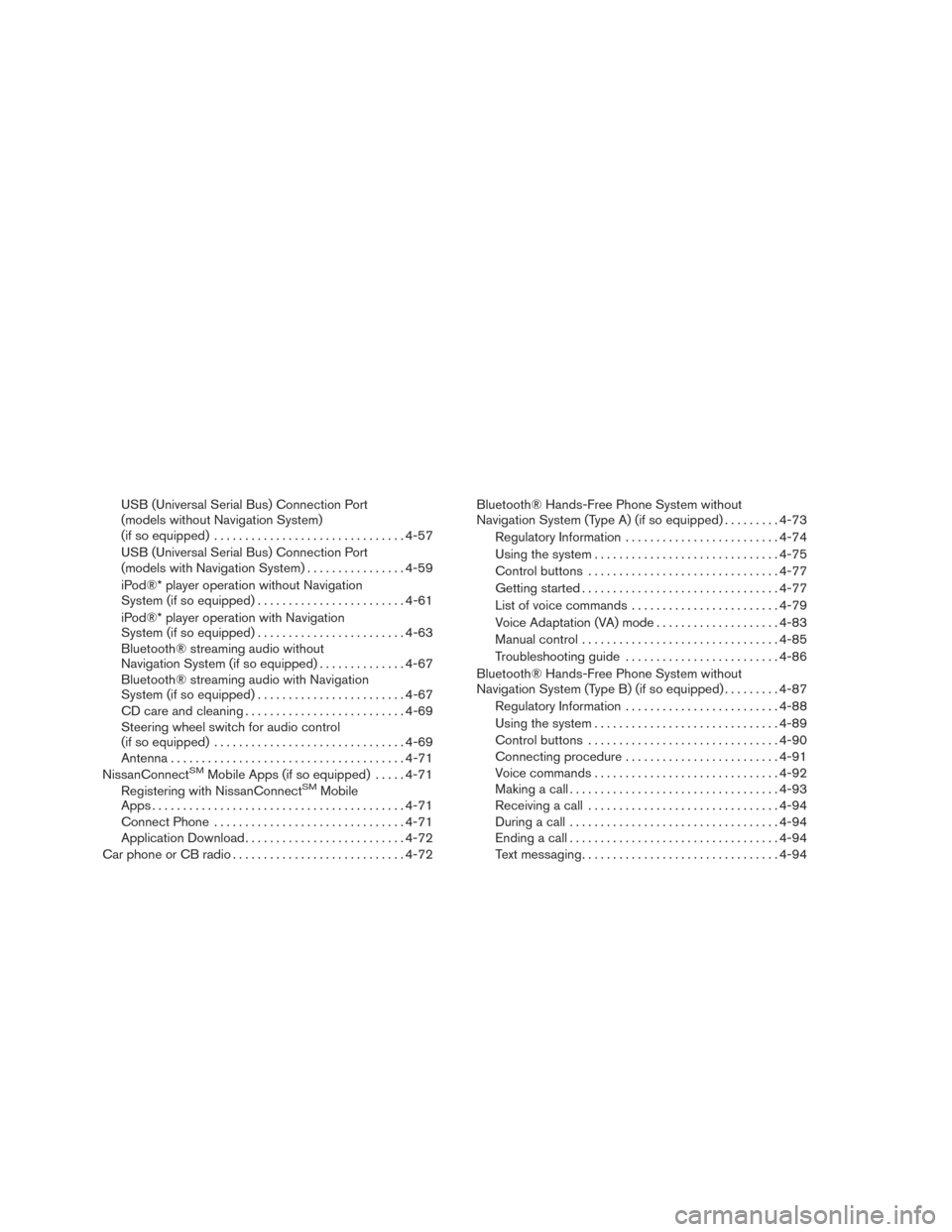
USB (Universal Serial Bus) Connection Port
(models without Navigation System)
(if so equipped)............................... 4-57
USB (Universal Serial Bus) Connection Port
(models with Navigation System) ................4-59
iPod®* player operation without Navigation
System (if so equipped) ........................ 4-61
iPod®* player operation with Navigation
System (if so equipped) ........................ 4-63
Bluetooth® streaming audio without
Navigation System (if so equipped) ..............4-67
Bluetooth® streaming audio with Navigation
System (if so equipped) ........................ 4-67
CD care and cleaning .......................... 4-69
Steering wheel switch for audio control
(if so equipped) ............................... 4-69
Antenna ...................................... 4-71
NissanConnect
SMMobile Apps (if so equipped) .....4-71
Registering with NissanConnectSMMobile
Apps ......................................... 4-71
Connect Phone ............................... 4-71
Application Download .......................... 4-72
Car phone or CB radio ............................ 4-72Bluetooth® Hands-Free Phone System without
Navigation System (Type A) (if so equipped)
.........4-73
Regulatory Information ......................... 4-74
Using the system .............................. 4-75
Control buttons ............................... 4-77
Getting started ................................ 4-77
List of voice commands ........................ 4-79
Voice Adaptation (VA) mode ....................4-83
Manual control . . .............................. 4-85
Troubleshooting guide ......................... 4-86
Bluetooth® Hands-Free Phone System without
Navigation System (Type B) (if so equipped) .........4-87
Regulatory Information ......................... 4-88
Using the system .............................. 4-89
Control buttons ............................... 4-90
Connecting procedure ......................... 4-91
Voice commands .............................. 4-92
Making a call . ................................. 4-93
Receiving a call ............................... 4-94
During a call .................................. 4-94
Ending a call .................................. 4-94
Text messaging. . .............................. 4-94
Page 194 of 466
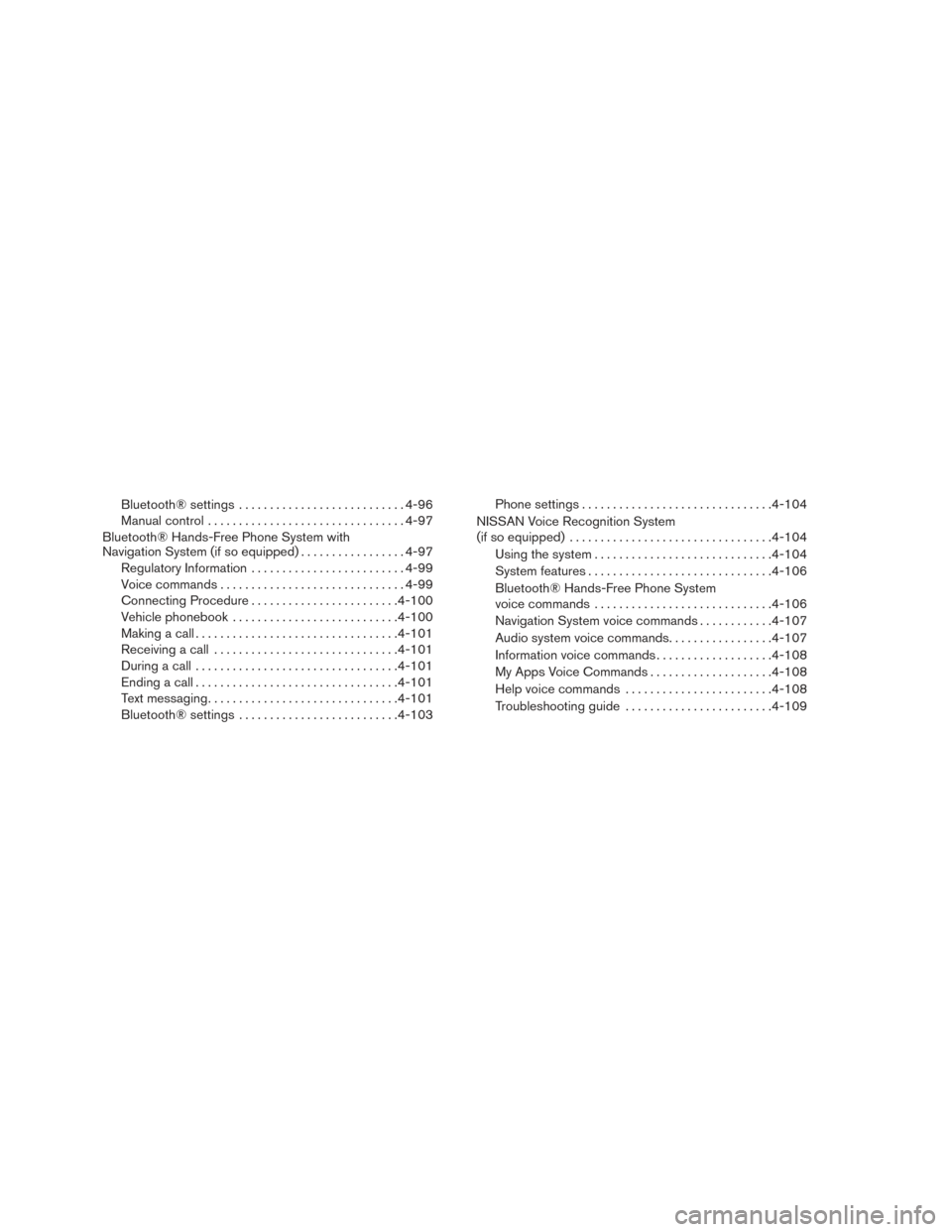
Bluetooth® settings........................... 4-96
Manual control ................................ 4-97
Bluetooth® Hands-Free Phone System with
Navigation System (if so equipped) .................4-97
Regulatory Information ......................... 4-99
Voice commands .............................. 4-99
Connecting Procedure ........................ 4-100
Vehicle phonebook ........................... 4-100
Making a call ................................. 4-101
Receiving a call .............................. 4-101
During a call ................................. 4-101
Ending a call ................................. 4-101
Text messaging ............................... 4-101
Bluetooth® settings .......................... 4-103Phone settings
............................... 4-104
NISSAN Voice Recognition System
(if so equipped) ................................. 4-104
Using the system ............................. 4-104
System features .............................. 4-106
Bluetooth® Hands-Free Phone System
voice commands ............................. 4-106
Navigation System voice commands ............4-107
Audio system voice commands .................4-107
Information voice commands ...................4-108
My Apps Voice Commands ....................4-108
Help voice commands ........................ 4-108
Troubleshooting guide ........................ 4-109
Page 195 of 466
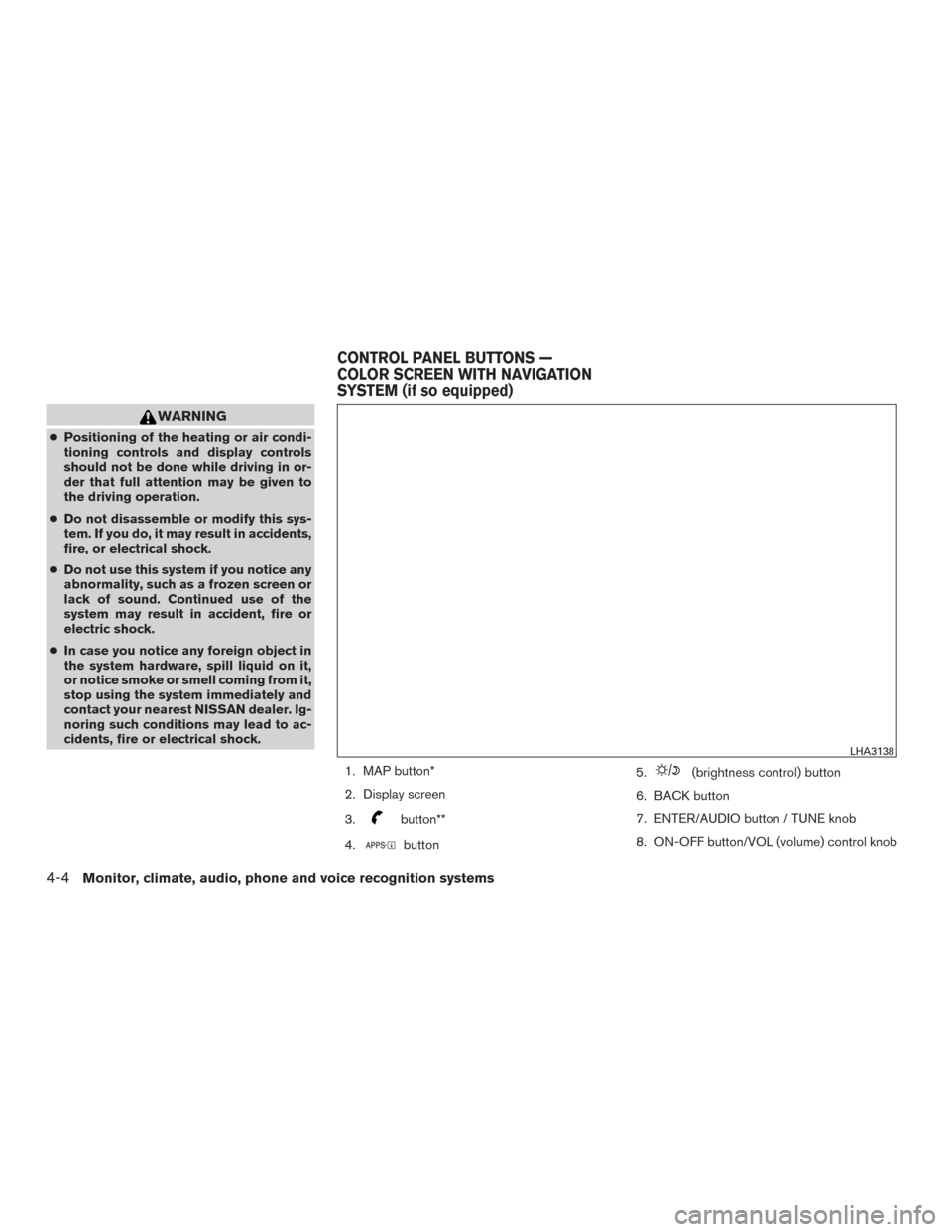
WARNING
●Positioning of the heating or air condi-
tioning controls and display controls
should not be done while driving in or-
der that full attention may be given to
the driving operation.
● Do not disassemble or modify this sys-
tem. If you do, it may result in accidents,
fire, or electrical shock.
● Do not use this system if you notice any
abnormality, such as a frozen screen or
lack of sound. Continued use of the
system may result in accident, fire or
electric shock.
● In case you notice any foreign object in
the system hardware, spill liquid on it,
or notice smoke or smell coming from it,
stop using the system immediately and
contact your nearest NISSAN dealer. Ig-
noring such conditions may lead to ac-
cidents, fire or electrical shock.
1. MAP button*
2. Display screen
3.
button**
4.
button 5.
(brightness control) button
6. BACK button
7. ENTER/AUDIO button / TUNE knob
8. ON-OFF button/VOL (volume) control knob
LHA3138
CONTROL PANEL BUTTONS —
COLOR SCREEN WITH NAVIGATION
SYSTEM (if so equipped)
4-4Monitor, climate, audio, phone and voice recognition systems
Page 196 of 466
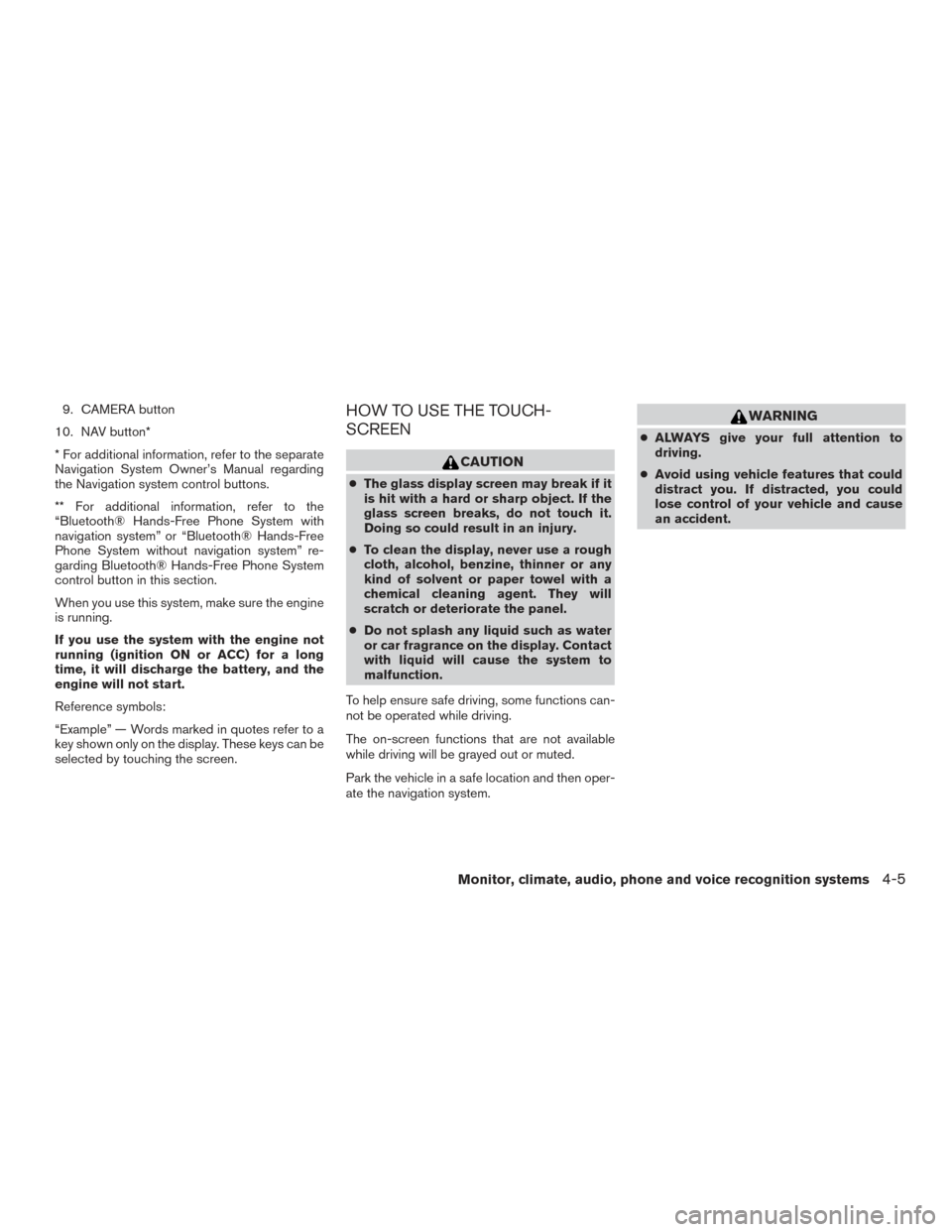
9. CAMERA button
10. NAV button*
* For additional information, refer to the separate
Navigation System Owner’s Manual regarding
the Navigation system control buttons.
** For additional information, refer to the
“Bluetooth® Hands-Free Phone System with
navigation system” or “Bluetooth® Hands-Free
Phone System without navigation system” re-
garding Bluetooth® Hands-Free Phone System
control button in this section.
When you use this system, make sure the engine
is running.
If you use the system with the engine not
running (ignition ON or ACC) for a long
time, it will discharge the battery, and the
engine will not start.
Reference symbols:
“Example” — Words marked in quotes refer to a
key shown only on the display. These keys can be
selected by touching the screen.HOW TO USE THE TOUCH-
SCREEN
CAUTION
● The glass display screen may break if it
is hit with a hard or sharp object. If the
glass screen breaks, do not touch it.
Doing so could result in an injury.
● To clean the display, never use a rough
cloth, alcohol, benzine, thinner or any
kind of solvent or paper towel with a
chemical cleaning agent. They will
scratch or deteriorate the panel.
● Do not splash any liquid such as water
or car fragrance on the display. Contact
with liquid will cause the system to
malfunction.
To help ensure safe driving, some functions can-
not be operated while driving.
The on-screen functions that are not available
while driving will be grayed out or muted.
Park the vehicle in a safe location and then oper-
ate the navigation system.
WARNING
● ALWAYS give your full attention to
driving.
● Avoid using vehicle features that could
distract you. If distracted, you could
lose control of your vehicle and cause
an accident.
Monitor, climate, audio, phone and voice recognition systems4-5
Page 198 of 466
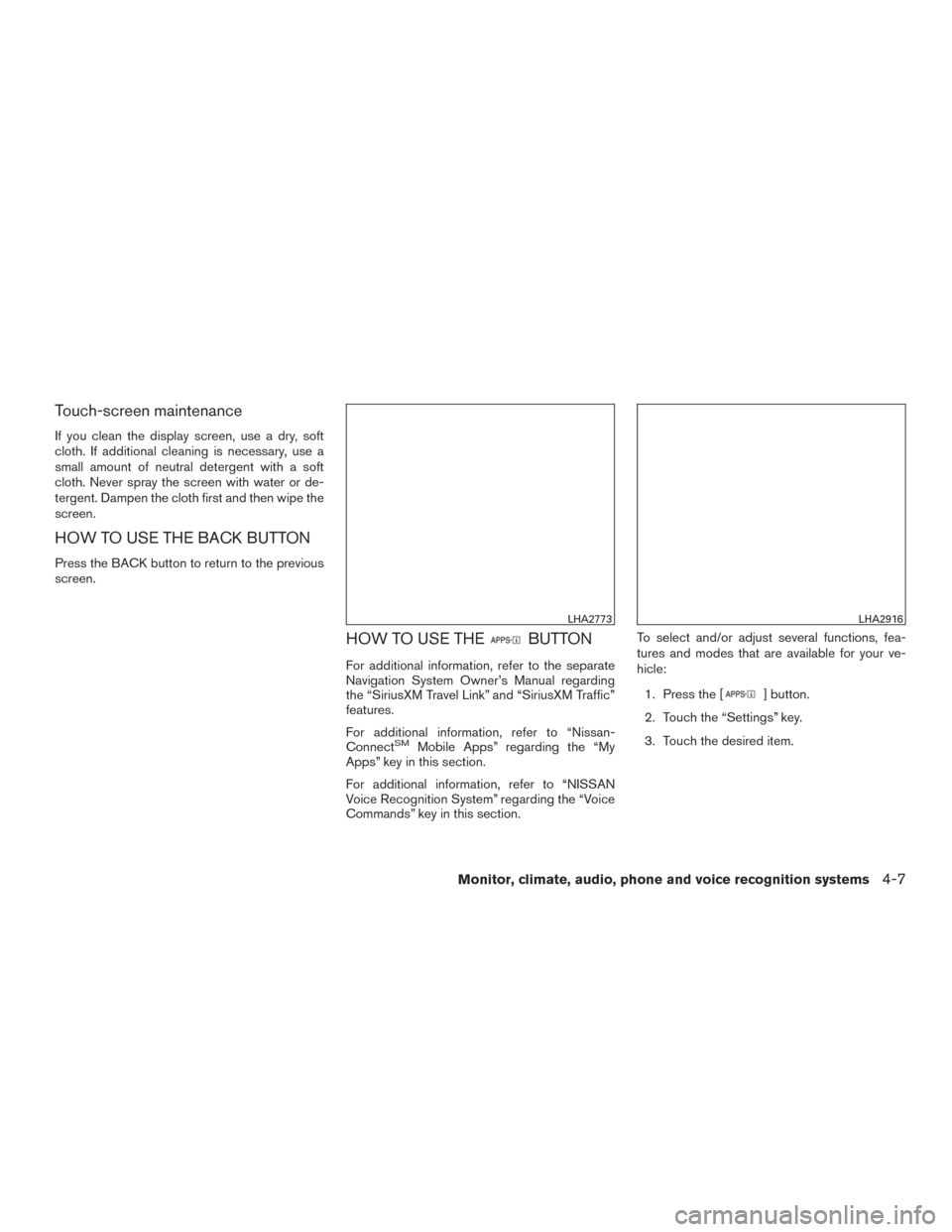
Touch-screen maintenance
If you clean the display screen, use a dry, soft
cloth. If additional cleaning is necessary, use a
small amount of neutral detergent with a soft
cloth. Never spray the screen with water or de-
tergent. Dampen the cloth first and then wipe the
screen.
HOW TO USE THE BACK BUTTON
Press the BACK button to return to the previous
screen.
HOW TO USE THEBUTTON
For additional information, refer to the separate
Navigation System Owner’s Manual regarding
the “SiriusXM Travel Link” and “SiriusXM Traffic”
features.
For additional information, refer to “Nissan-
Connect
SMMobile Apps” regarding the “My
Apps” key in this section.
For additional information, refer to “NISSAN
Voice Recognition System” regarding the “Voice
Commands” key in this section. To select and/or adjust several functions, fea-
tures and modes that are available for your ve-
hicle:
1. Press the [
] button.
2. Touch the “Settings” key.
3. Touch the desired item.
LHA2773LHA2916
Monitor, climate, audio, phone and voice recognition systems4-7
Page 199 of 466
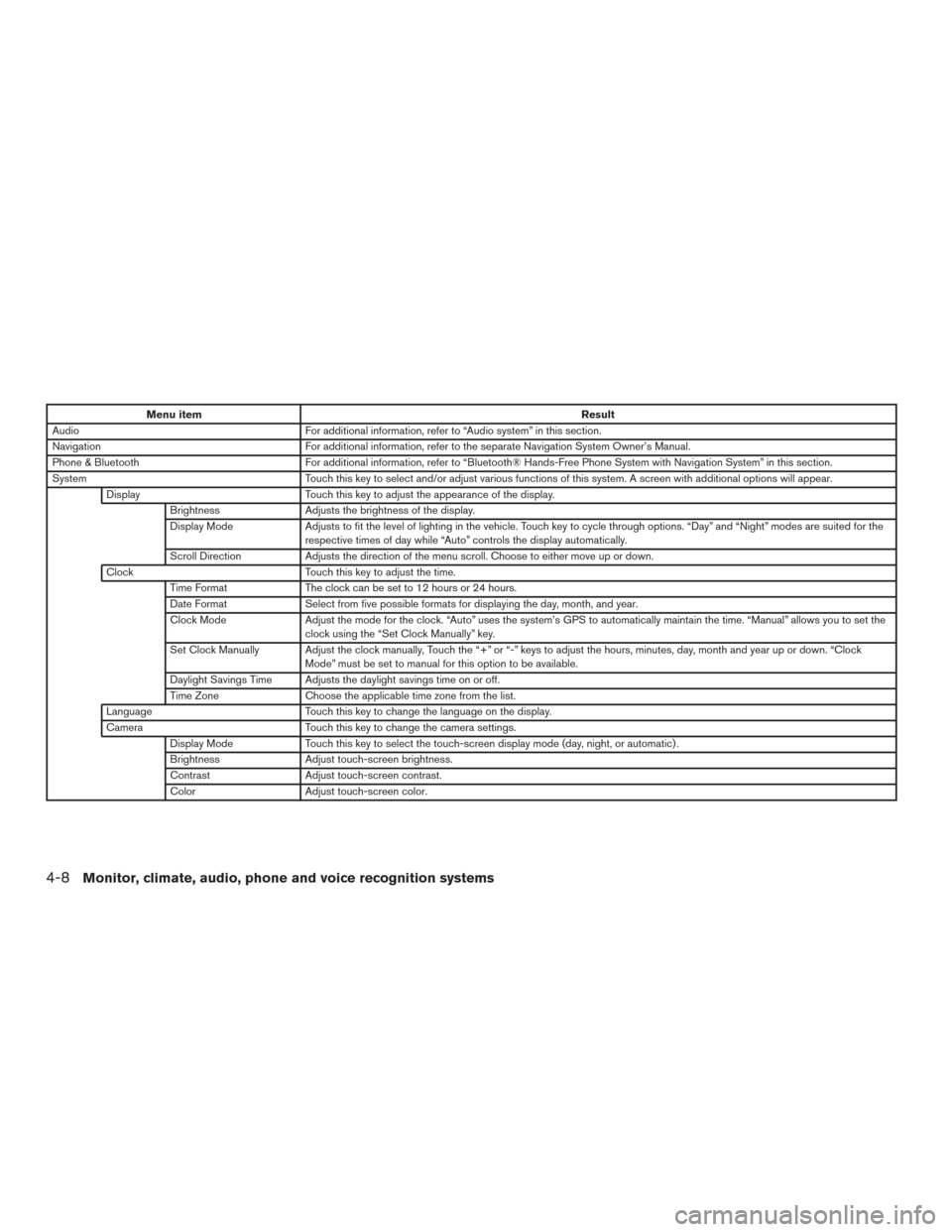
Menu itemResult
Audio For additional information, refer to “Audio system” in this section.
Navigation For additional information, refer to the separate Navigation System Owner’s Manual.
Phone & Bluetooth For additional information, refer to “Bluetooth® Hands-Free Phone System with Navigation System” in this section.
System Touch this key to select and/or adjust various functions of this system. A screen with additional options will appear.
Display Touch this key to adjust the appearance of the display.
Brightness Adjusts the brightness of the display.
Display Mode Adjusts to fit the level of lighting in the vehicle. Touch key to cycle through options. “Day” and “Night” modes are suited for the
respective times of day while “Auto” controls the display automatically.
Scroll Direction Adjusts the direction of the menu scroll. Choose to either move up or down.
Clock Touch this key to adjust the time.
Time Format The clock can be set to 12 hours or 24 hours.
Date Format Select from five possible formats for displaying the day, month, and year.
Clock Mode Adjust the mode for the clock. “Auto” uses the system’s GPS to automatically maintain the time. “Manual” allows you to set the
clock using the “Set Clock Manually” key.
Set Clock Manually Adjust the clock manually, Touch the “+” or “-” keys to adjust the hours, minutes, day, month and year up or down. “Clock Mode” must be set to manual for this option to be available.
Daylight Savings Time Adjusts the daylight savings time on or off.
Time Zone Choose the applicable time zone from the list.
Language Touch this key to change the language on the display.
Camera Touch this key to change the camera settings.
Display Mode Touch this key to select the touch-screen display mode (day, night, or automatic) .
Brightness Adjust touch-screen brightness.
Contrast Adjust touch-screen contrast.
Color Adjust touch-screen color.
4-8Monitor, climate, audio, phone and voice recognition systems