Page 100 of 510
Resetting the trip odometer
Pressing the change/reset button for more than
1 second resets the currently displayed trip
odometer to zero.
TACHOMETER
The tachometer indicates engine speed in revo-
lutions per minute (RPM) . Do not rev the engine
into the red zone
�1.
Page 106 of 510
1. With the display turned on, press and holdthe
Page 129 of 510
To defrost the rear window glass and outside
mirrors:
Start the engine and push the rear window de-
froster switch. The rear window defroster indica-
tor light on the display screen comes on. Push the
switch again to turn the defroster off.
The rear window defroster automatically turns off
after approximately 15 minutes.
Page 193 of 510
Loose Fuel Cap warning
The LOOSE FUEL CAP warning appears in the
vehicle information display when the fuel-filler
cap is not tightened correctly after the vehicle has
been refueled. It may take a few driving trips for
the message to be displayed. To turn off the
warning, perform the following:1. Remove and install the fuel-filler cap as pre- viously described as soon as possible.
2. Tighten the fuel-filler cap until it clicks. 3. Push the INFO button
�Aon the instrument
panel located behind the steering wheel for
about 1 second to turn off the LOOSE FUEL
CAP warning
�Bafter tightening the fuel-
filler cap.
For additional information, refer to “Fuel recom-
mendation” and “Flexible fuel vehicle (FFV) fuel
recommendation” in the “Technical and con-
sumer information” section in this manual.
TILT OPERATION
Page 197 of 510
For additional information on the compass dis-
play (if so equipped) , refer to “Compass display”
in the “Instruments and controls” section of this
manual.
OUTSIDE MIRRORS
The outside mirror remote control will operate
only when the ignition switch is placed in the
ACC or ON position.
Rotate the round switch (1) to select the right or
left mirror. Adjust each mirror to the desired po-
sition pushing the round switch.
Page 205 of 510
WARNING
●Positioning of the heating or air condi-
tioning controls and display controls
should not be done while driving in or-
der that full attention may be given to
the driving operation.
● Do not disassemble or modify this sys-
tem. If you do, it may result in accidents,
fire, or electrical shock.
● Do not use this system if you notice any
abnormality, such as a frozen screen or
lack of sound. Continued use of the
system may result in accident, fire or
electric shock.
● In case you notice any foreign object in
the system hardware, spill liquid on it,
or notice smoke or smell coming from it,
stop using the system immediately. Ig-
noring such conditions may lead to ac-
cidents, fire or electrical shock. It is rec-
ommended you visit a NISSAN dealer
for servicing.
1. STATUS button (P. 4-6)
2. NISSAN controller (P. 4-5)
3. INFO button (P. 4-6)
4. + (brightness control) button 5.
Page 212 of 510
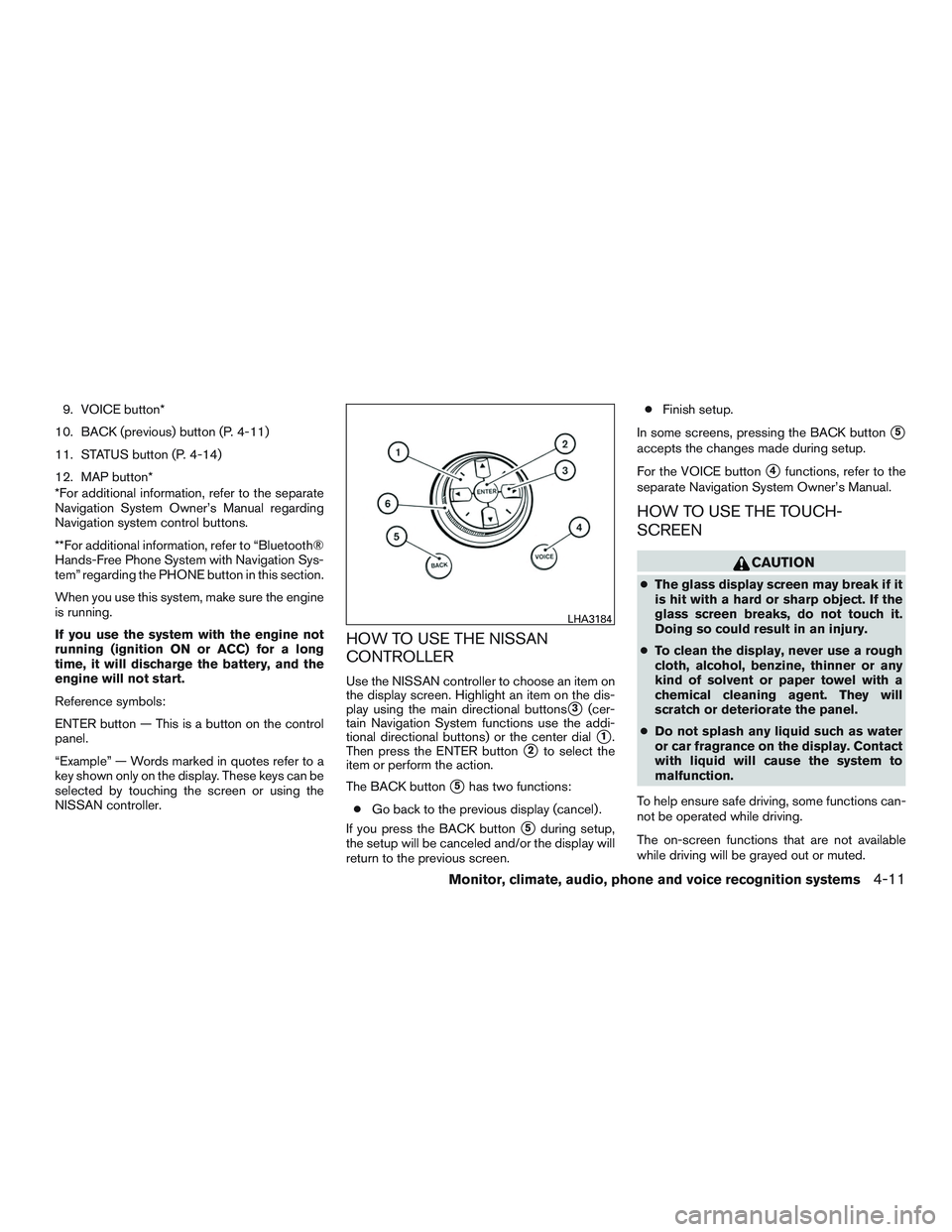
9. VOICE button*
10. BACK (previous) button (P. 4-11)
11. STATUS button (P. 4-14)
12. MAP button*
*For additional information, refer to the separate
Navigation System Owner’s Manual regarding
Navigation system control buttons.
**For additional information, refer to “Bluetooth®
Hands-Free Phone System with Navigation Sys-
tem” regarding the PHONE button in this section.
When you use this system, make sure the engine
is running.
If you use the system with the engine not
running (ignition ON or ACC) for a long
time, it will discharge the battery, and the
engine will not start.
Reference symbols:
ENTER button — This is a button on the control
panel.
“Example” — Words marked in quotes refer to a
key shown only on the display. These keys can be
selected by touching the screen or using the
NISSAN controller.
HOW TO USE THE NISSAN
CONTROLLER
Use the NISSAN controller to choose an item on
the display screen. Highlight an item on the dis-
play using the main directional buttons
�3(cer-
tain Navigation System functions use the addi-
tional directional buttons) or the center dial
�1.
Then press the ENTER button
�2to select the
item or perform the action.
The BACK button
�5has two functions:
● Go back to the previous display (cancel) .
If you press the BACK button
�5during setup,
the setup will be canceled and/or the display will
return to the previous screen. ●
Finish setup.
In some screens, pressing the BACK button
�5
accepts the changes made during setup.
For the VOICE button
�4functions, refer to the
separate Navigation System Owner’s Manual.
HOW TO USE THE TOUCH-
SCREEN
Page 222 of 510
Slideshow speed
To change the interval of time at which images are
changed during a slideshow, select the desired
interval key. The indicator light to the right of the
interval will come on to show that it is selected.
If the option “No Auto Change” is chosen, the
slideshow will not change images automatically.
The slideshow can then only be operated using
the manual controls.
To return to the slideshow screen, select the
“Back” key or press the BACK button on the
control panel.Slideshow order
Select the “Random” key to display the images in
a random order during a slideshow. Select the
“Order List” key to display the images in the order
in which they are stored on the storage device.
Select the “Back” key or press the BACK button
on the control panel to return to the slideshow
screen.When the shift lever is shifted into the R (Re-
verse) position, the monitor display shows the
view to the rear of the vehicle.