2015 NISSAN ARMADA navigation system
[x] Cancel search: navigation systemPage 346 of 510
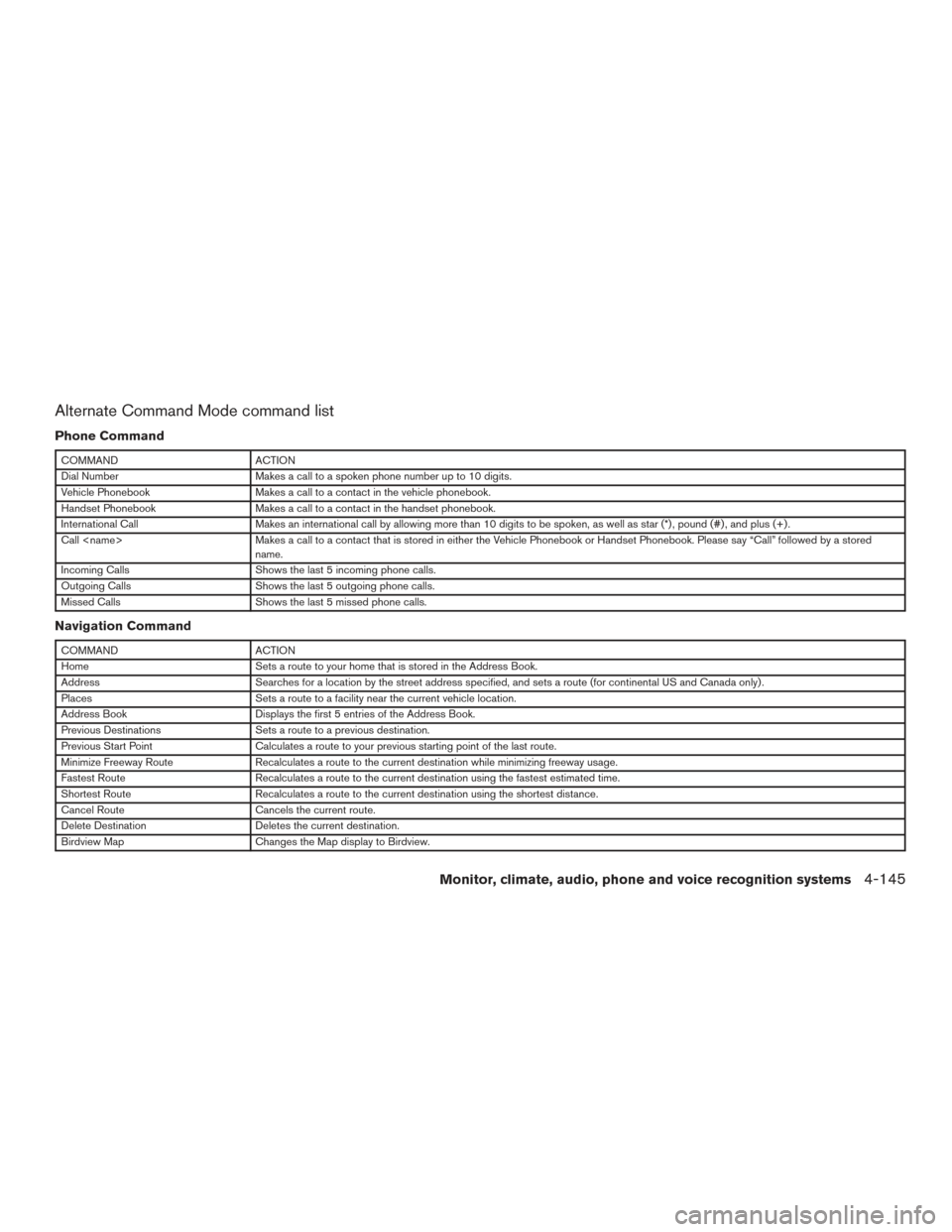
Alternate Command Mode command list
Phone Command
COMMANDACTION
Dial Number Makes a call to a spoken phone number up to 10 digits.
Vehicle Phonebook Makes a call to a contact in the vehicle phonebook.
Handset Phonebook Makes a call to a contact in the handset phonebook.
International Call Makes an international call by allowing more than 10 digits to be spoken, as well as star (*) , pound (#) , and plus (+) .
Call
name.
Incoming Calls Shows the last 5 incoming phone calls.
Outgoing Calls Shows the last 5 outgoing phone calls.
Missed Calls Shows the last 5 missed phone calls.
Navigation Command
COMMANDACTION
Home Sets a route to your home that is stored in the Address Book.
Address Searches for a location by the street address specified, and sets a route (for continental US and Canada only) .
Places Sets a route to a facility near the current vehicle location.
Address Book Displays the first 5 entries of the Address Book.
Previous Destinations Sets a route to a previous destination.
Previous Start Point Calculates a route to your previous starting point of the last route.
Minimize Freeway Route Recalculates a route to the current destination while minimizing freeway usage.
Fastest Route Recalculates a route to the current destination using the fastest estimated time.
Shortest Route Recalculates a route to the current destination using the shortest distance.
Cancel Route Cancels the current route.
Delete Destination Deletes the current destination.
Birdview Map Changes the Map display to Birdview.
Monitor, climate, audio, phone and voice recognition systems4-145
Page 347 of 510
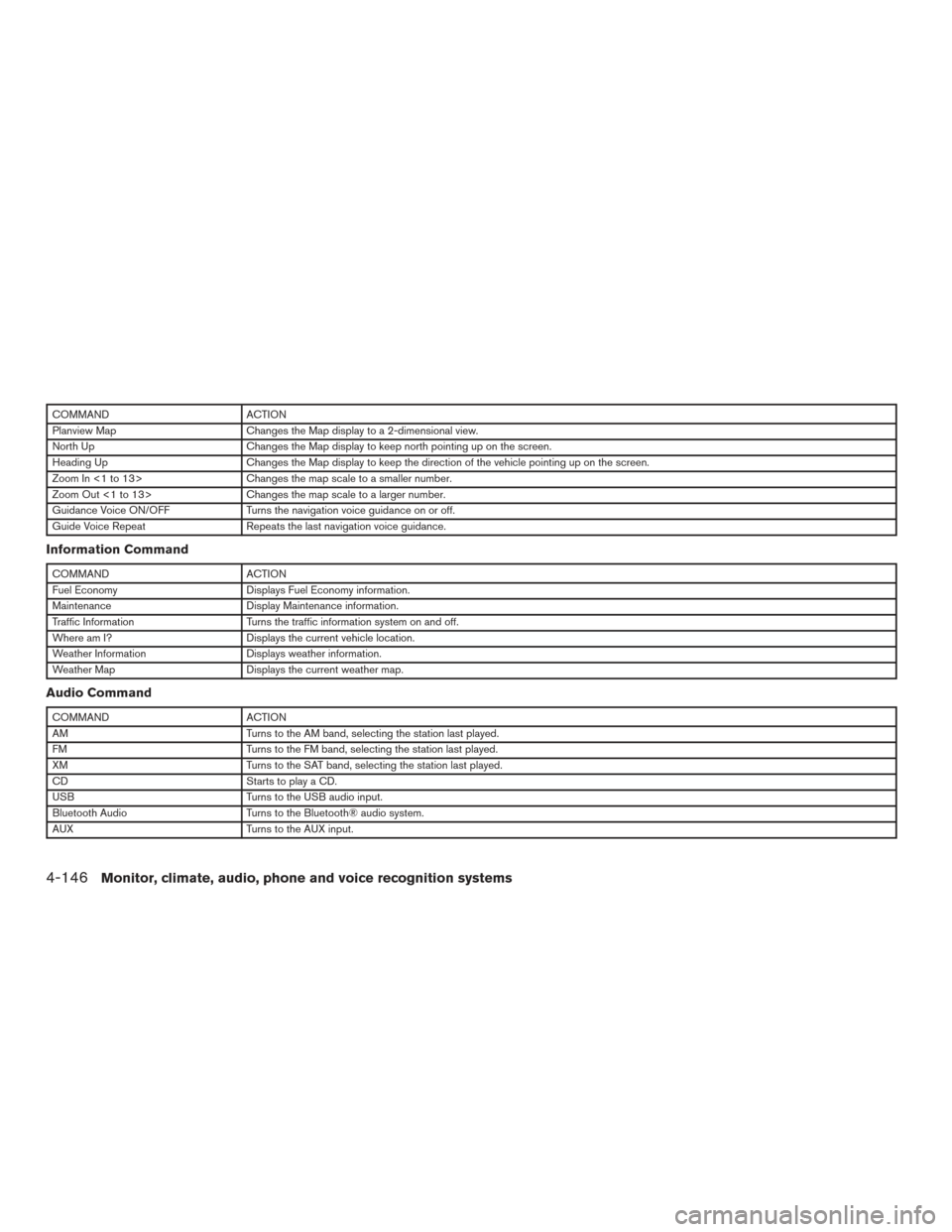
COMMANDACTION
Planview Map Changes the Map display to a 2-dimensional view.
North Up Changes the Map display to keep north pointing up on the screen.
Heading Up Changes the Map display to keep the direction of the vehicle pointing up on the screen.
Zoom In <1 to 13> Changes the map scale to a smaller number.
Zoom Out <1 to 13> Changes the map scale to a larger number.
Guidance Voice ON/OFF Turns the navigation voice guidance on or off.
Guide Voice Repeat Repeats the last navigation voice guidance.
Information Command
COMMANDACTION
Fuel Economy Displays Fuel Economy information.
Maintenance Display Maintenance information.
Traffic Information Turns the traffic information system on and off.
Where am I? Displays the current vehicle location.
Weather Information Displays weather information.
Weather Map Displays the current weather map.
Audio Command
COMMANDACTION
AM Turns to the AM band, selecting the station last played.
FM Turns to the FM band, selecting the station last played.
XM Turns to the SAT band, selecting the station last played.
CD Starts to play a CD.
USB Turns to the USB audio input.
Bluetooth Audio Turns to the Bluetooth® audio system.
AUX Turns to the AUX input.
4-146Monitor, climate, audio, phone and voice recognition systems
Page 350 of 510
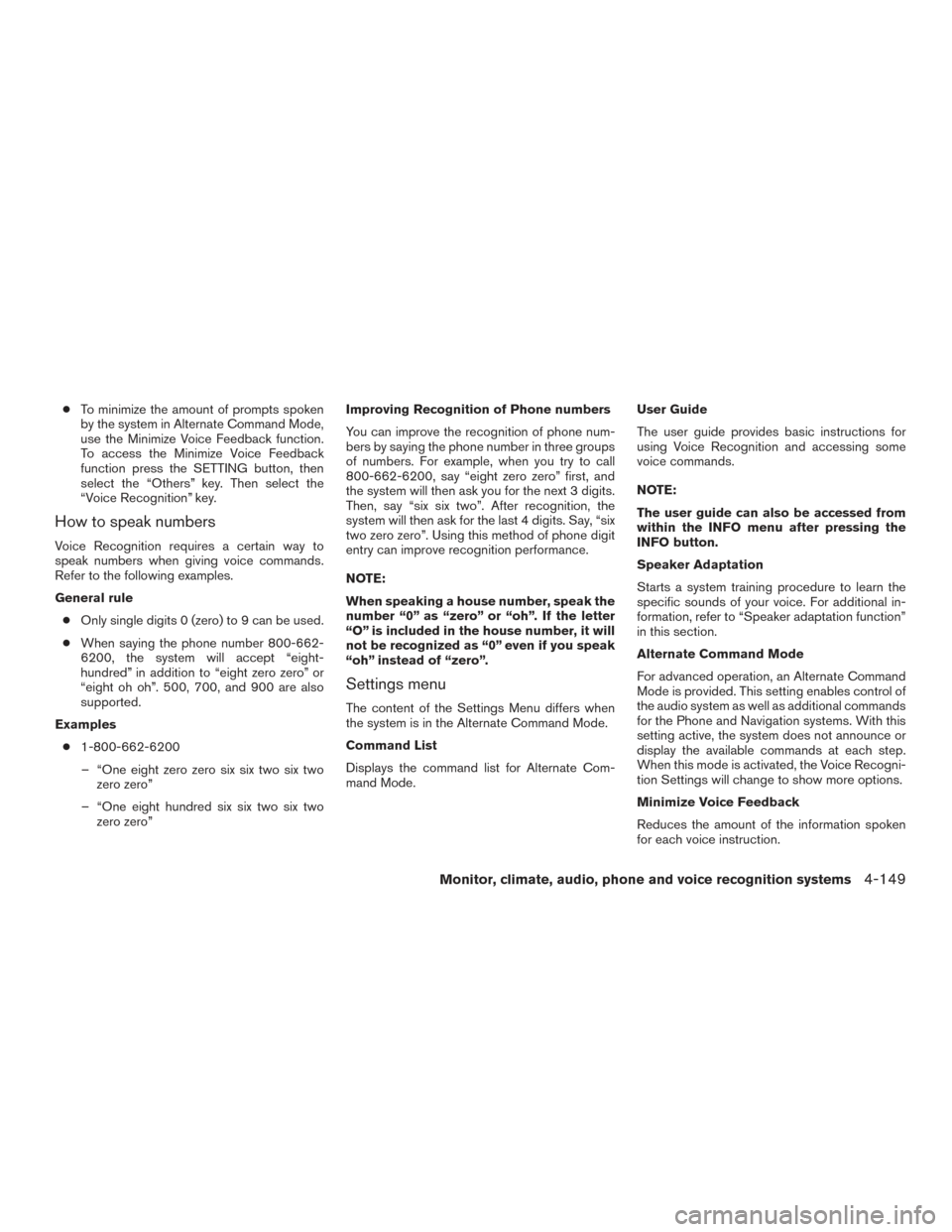
●To minimize the amount of prompts spoken
by the system in Alternate Command Mode,
use the Minimize Voice Feedback function.
To access the Minimize Voice Feedback
function press the SETTING button, then
select the “Others” key. Then select the
“Voice Recognition” key.
How to speak numbers
Voice Recognition requires a certain way to
speak numbers when giving voice commands.
Refer to the following examples.
General rule
● Only single digits 0 (zero) to 9 can be used.
● When saying the phone number 800-662-
6200, the system will accept “eight-
hundred” in addition to “eight zero zero” or
“eight oh oh”. 500, 700, and 900 are also
supported.
Examples ● 1-800-662-6200
– “One eight zero zero six six two six two zero zero”
– “One eight hundred six six two six two zero zero” Improving Recognition of Phone numbers
You can improve the recognition of phone num-
bers by saying the phone number in three groups
of numbers. For example, when you try to call
800-662-6200, say “eight zero zero” first, and
the system will then ask you for the next 3 digits.
Then, say “six six two”. After recognition, the
system will then ask for the last 4 digits. Say, “six
two zero zero”. Using this method of phone digit
entry can improve recognition performance.
NOTE:
When speaking a house number, speak the
number “0” as “zero” or “oh”. If the letter
“O” is included in the house number, it will
not be recognized as “0” even if you speak
“oh” instead of “zero”.
Settings menu
The content of the Settings Menu differs when
the system is in the Alternate Command Mode.
Command List
Displays the command list for Alternate Com-
mand Mode.
User Guide
The user guide provides basic instructions for
using Voice Recognition and accessing some
voice commands.
NOTE:
The user guide can also be accessed from
within the INFO menu after pressing the
INFO button.
Speaker Adaptation
Starts a system training procedure to learn the
specific sounds of your voice. For additional in-
formation, refer to “Speaker adaptation function”
in this section.
Alternate Command Mode
For advanced operation, an Alternate Command
Mode is provided. This setting enables control of
the audio system as well as additional commands
for the Phone and Navigation systems. With this
setting active, the system does not announce or
display the available commands at each step.
When this mode is activated, the Voice Recogni-
tion Settings will change to show more options.
Minimize Voice Feedback
Reduces the amount of the information spoken
for each voice instruction.
Monitor, climate, audio, phone and voice recognition systems4-149
Page 351 of 510
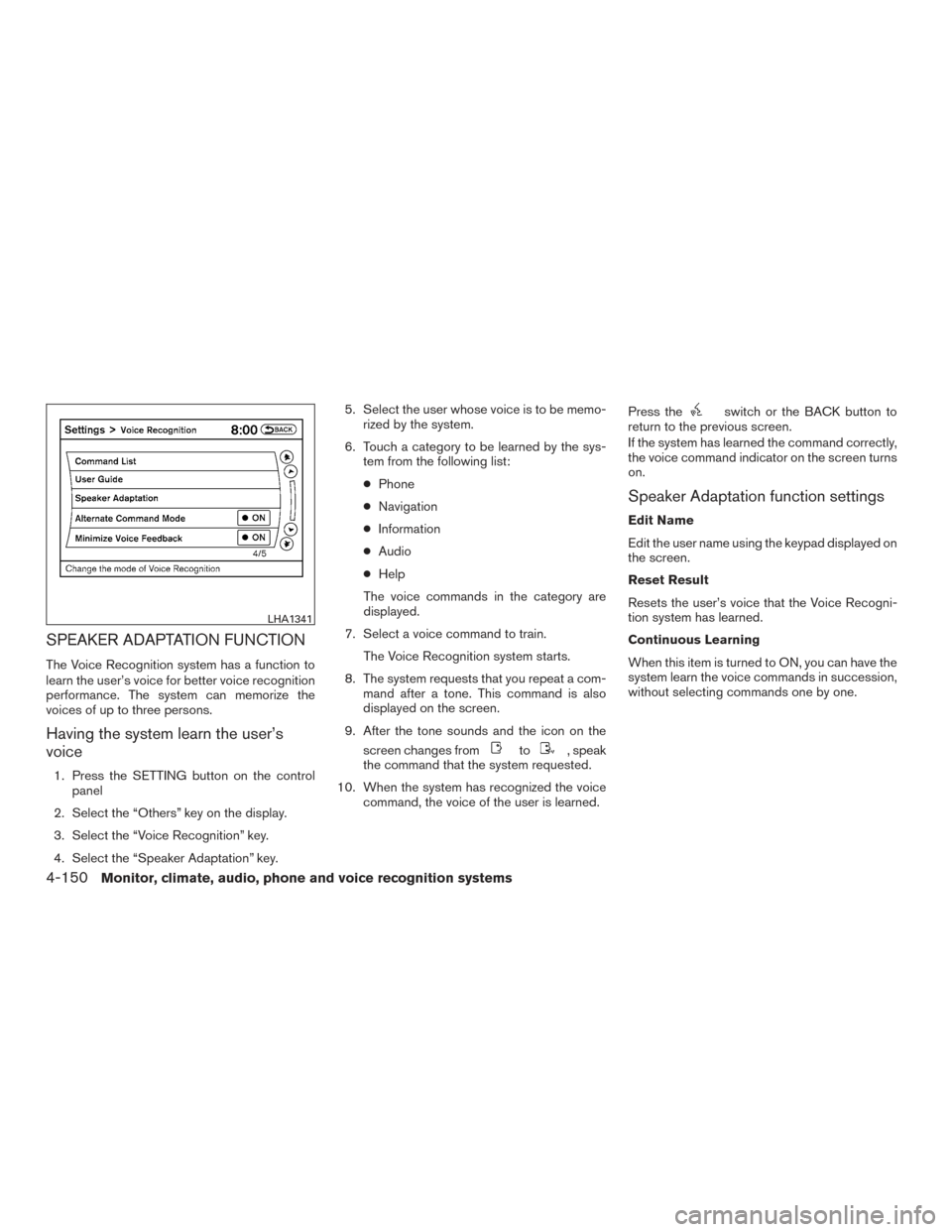
SPEAKER ADAPTATION FUNCTION
The Voice Recognition system has a function to
learn the user’s voice for better voice recognition
performance. The system can memorize the
voices of up to three persons.
Having the system learn the user’s
voice
1. Press the SETTING button on the controlpanel
2. Select the “Others” key on the display.
3. Select the “Voice Recognition” key.
4. Select the “Speaker Adaptation” key. 5. Select the user whose voice is to be memo-
rized by the system.
6. Touch a category to be learned by the sys- tem from the following list:
● Phone
● Navigation
● Information
● Audio
● Help
The voice commands in the category are
displayed.
7. Select a voice command to train. The Voice Recognition system starts.
8. The system requests that you repeat a com- mand after a tone. This command is also
displayed on the screen.
9. After the tone sounds and the icon on the screen changes from
to, speak
the command that the system requested.
10. When the system has recognized the voice command, the voice of the user is learned. Press the
switch or the BACK button to
return to the previous screen.
If the system has learned the command correctly,
the voice command indicator on the screen turns
on.
Speaker Adaptation function settings
Edit Name
Edit the user name using the keypad displayed on
the screen.
Reset Result
Resets the user’s voice that the Voice Recogni-
tion system has learned.
Continuous Learning
When this item is turned to ON, you can have the
system learn the voice commands in succession,
without selecting commands one by one.
LHA1341
4-150Monitor, climate, audio, phone and voice recognition systems
Page 352 of 510
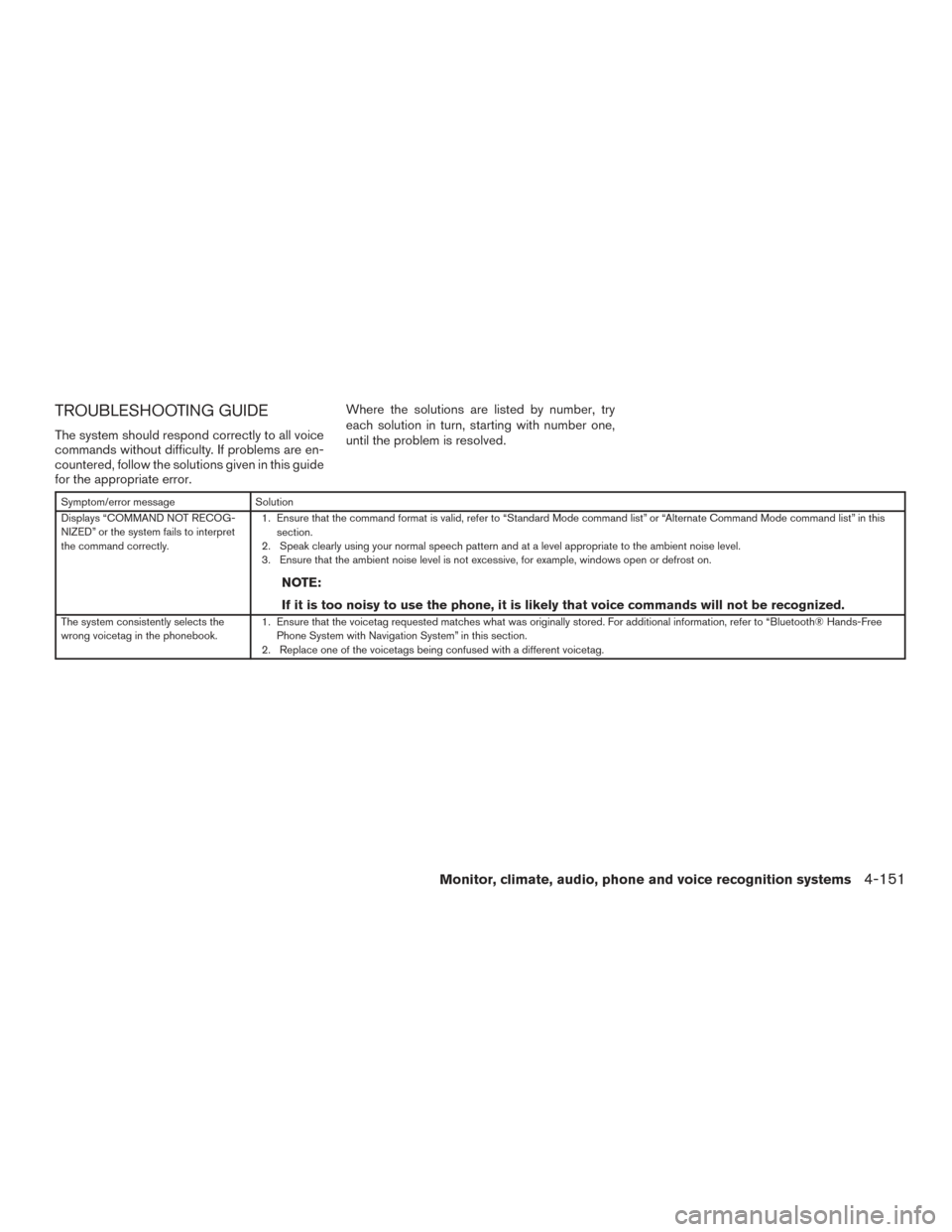
TROUBLESHOOTING GUIDE
The system should respond correctly to all voice
commands without difficulty. If problems are en-
countered, follow the solutions given in this guide
for the appropriate error.Where the solutions are listed by number, try
each solution in turn, starting with number one,
until the problem is resolved.
Symptom/error message
Solution
Displays “COMMAND NOT RECOG-
NIZED” or the system fails to interpret
the command correctly. 1. Ensure that the command format is valid, refer to “Standard Mode command list” or “Alternate Command Mode command list” in this
section.
2. Speak clearly using your normal speech pattern and at a level appropriate to the ambient noise level.
3. Ensure that the ambient noise level is not excessive, for example, windows open or defrost on.
NOTE:
If it is too noisy to use the phone, it is likely that voice commands will not be recognized.
The system consistently selects the
wrong voicetag in the phonebook. 1. Ensure that the voicetag requested matches what was originally stored. For additional information, refer to “Bluetooth® Hands-Free
Phone System with Navigation System” in this section.
2. Replace one of the voicetags being confused with a different voicetag.
Monitor, climate, audio, phone and voice recognition systems4-151
Page 375 of 510
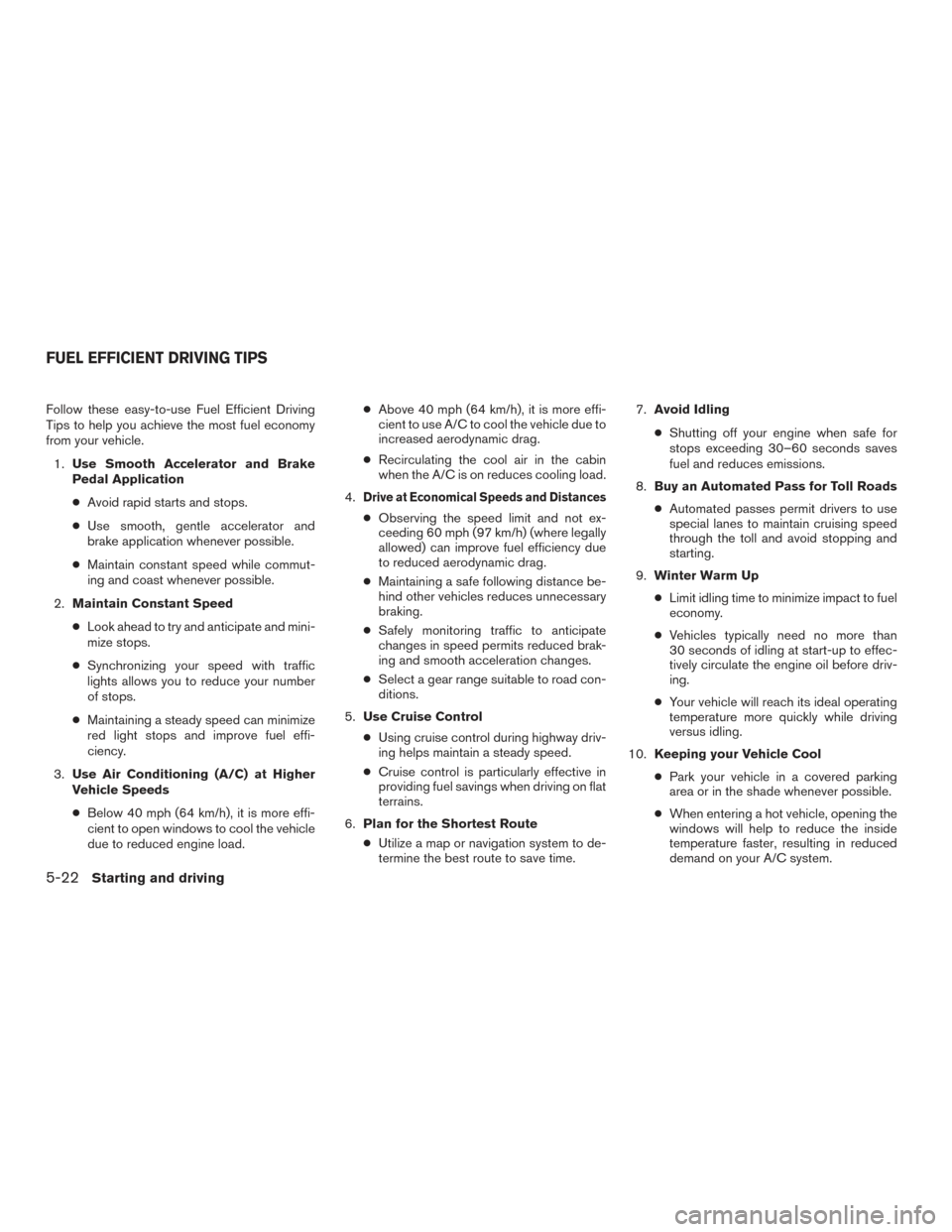
Follow these easy-to-use Fuel Efficient Driving
Tips to help you achieve the most fuel economy
from your vehicle.1. Use Smooth Accelerator and Brake
Pedal Application
● Avoid rapid starts and stops.
● Use smooth, gentle accelerator and
brake application whenever possible.
● Maintain constant speed while commut-
ing and coast whenever possible.
2. Maintain Constant Speed
● Look ahead to try and anticipate and mini-
mize stops.
● Synchronizing your speed with traffic
lights allows you to reduce your number
of stops.
● Maintaining a steady speed can minimize
red light stops and improve fuel effi-
ciency.
3. Use Air Conditioning (A/C) at Higher
Vehicle Speeds
● Below 40 mph (64 km/h), it is more effi-
cient to open windows to cool the vehicle
due to reduced engine load. ●
Above 40 mph (64 km/h), it is more effi-
cient to use A/C to cool the vehicle due to
increased aerodynamic drag.
● Recirculating the cool air in the cabin
when the A/C is on reduces cooling load.
4.
Drive at Economical Speeds and Distances
● Observing the speed limit and not ex-
ceeding 60 mph (97 km/h) (where legally
allowed) can improve fuel efficiency due
to reduced aerodynamic drag.
● Maintaining a safe following distance be-
hind other vehicles reduces unnecessary
braking.
● Safely monitoring traffic to anticipate
changes in speed permits reduced brak-
ing and smooth acceleration changes.
● Select a gear range suitable to road con-
ditions.
5. Use Cruise Control
● Using cruise control during highway driv-
ing helps maintain a steady speed.
● Cruise control is particularly effective in
providing fuel savings when driving on flat
terrains.
6. Plan for the Shortest Route
● Utilize a map or navigation system to de-
termine the best route to save time. 7.
Avoid Idling
● Shutting off your engine when safe for
stops exceeding 30–60 seconds saves
fuel and reduces emissions.
8. Buy an Automated Pass for Toll Roads
● Automated passes permit drivers to use
special lanes to maintain cruising speed
through the toll and avoid stopping and
starting.
9. Winter Warm Up
● Limit idling time to minimize impact to fuel
economy.
● Vehicles typically need no more than
30 seconds of idling at start-up to effec-
tively circulate the engine oil before driv-
ing.
● Your vehicle will reach its ideal operating
temperature more quickly while driving
versus idling.
10. Keeping your Vehicle Cool
● Park your vehicle in a covered parking
area or in the shade whenever possible.
● When entering a hot vehicle, opening the
windows will help to reduce the inside
temperature faster, resulting in reduced
demand on your A/C system.
FUEL EFFICIENT DRIVING TIPS
5-22Starting and driving
Page 501 of 510
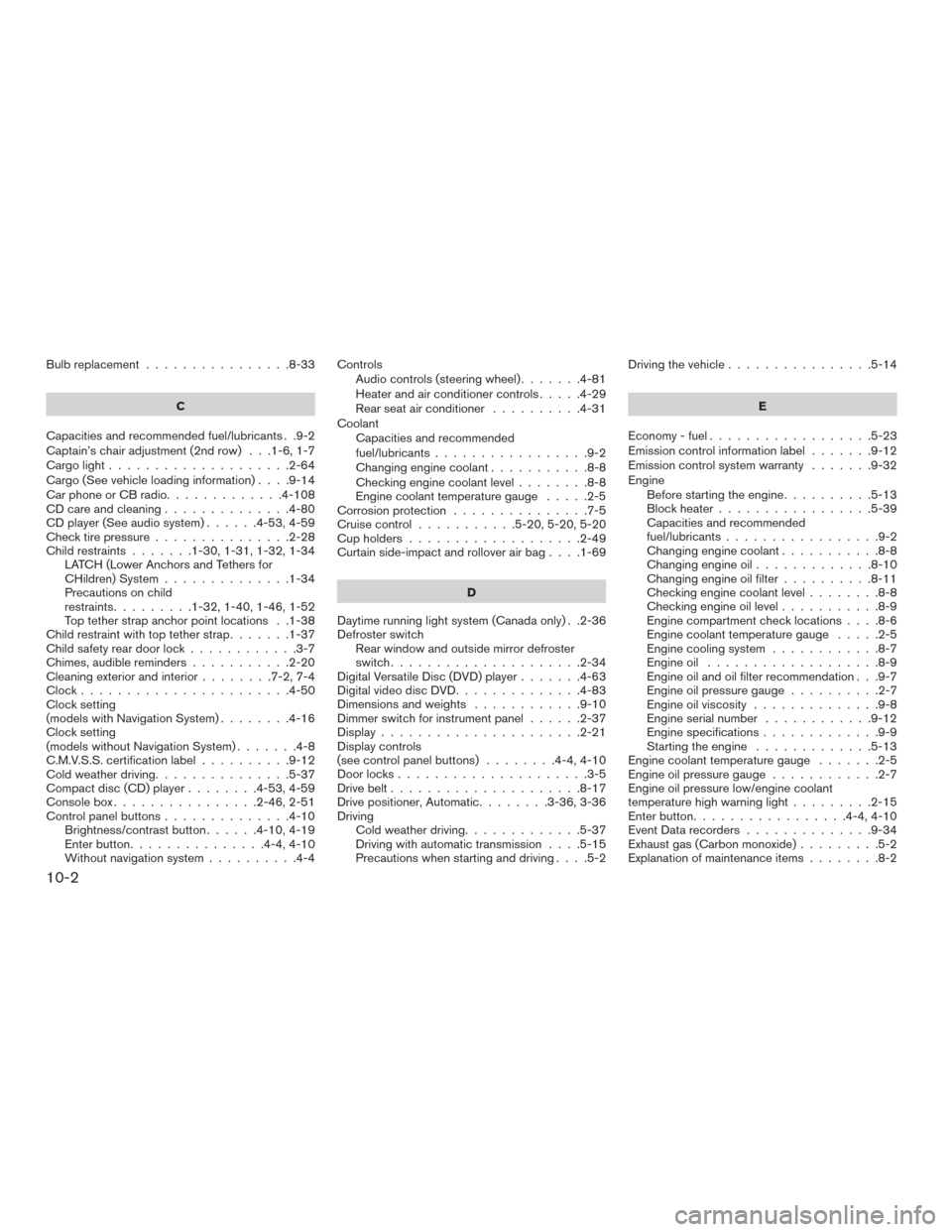
Bulb replacement................8-33
C
Capacities and recommended fuel/lubricants . .9-2
Captain’s chair adjustment (2nd row) . . .1-6, 1-7
Cargolight....................2-64
Cargo(Seevehicleloadinginformation)....9-14
Car phone or CB radio .............4-108
CD care and cleaning ..............4-80
CD player (See audio system) ......4-53,4-59
Check tire pressure ...............2-28
Child restraints .......1-30,1-31,1-32,1-34
LATCH (Lower Anchors and Tethers for
CHildren) System ..............1-34
Precautions on child
restraints.........1-32,1-40,1-46,1-52
Top tether strap anchor point locations . .1-38
Child restraint with top tether strap .......1-37
Child safety rear door lock ............3-7
Chimes, audible reminders ...........2-20
Cleaningexteriorandinterior........7-2,7-4
Clock.......................4-50
Clock setting
(models with Navigation System) ........4-16
Clock setting
(models without Navigation System) .......4-8
C.M.V.S.S. certification label ..........9-12
Cold weather driving ...............5-37
Compact disc (CD) player ........4-53,4-59
Consolebox................2-46,2-51
Control panel buttons ..............4-10
Brightness/contrast button ......4-10,4-19
Enterbutton...............4-4,4-10
Without navigation system ..........4-4Controls
Audio controls (steering wheel) .......4-81
Heater and air conditioner controls .....4-29
Rear seat air conditioner ..........4-31
Coolant Capacities and recommended
fuel/lubricants .................9-2
Changingenginecoolant...........8-8
Checking engine coolant level ........8-8
Engine coolant temperature gauge .....2-5
Corrosion protection ...............7-5
Cruisecontrol ...........5-20,5-20,5-20
Cupholders...................2-49
Curtainside-impactandrolloverairbag....1-69
D
Daytime running light system (Canada only) . .2-36
Defroster switch Rear window and outside mirror defroster
switch.....................2-34
Digital Versatile Disc (DVD) player .......4-63
Digital video disc DVD ..............4-83
Dimensionsandweights ............9-10
Dimmer switch for instrument panel ......2-37
Display......................2-21
Display controls
(seecontrolpanelbuttons) ........4-4,4-10
Door locks .....................3-5
Drive belt .....................8-17
Drive positioner, Automatic ........3-36,3-36
Driving Cold weather driving .............5-37
Driving with automatic transmission ....5-15
Precautions when starting and driving ....5-2Driving the vehicle
................5-14
E
Economy-fuel..................5-23
Emission control information label .......9-12
Emission control system warranty .......9-32
Engine Before starting the engine ..........5-13
Blockheater.................5-39
Capacities and recommended
fuel/lubricants.................9-2
Changing engine coolant ...........8-8
Changingengineoil.............8-10
Changing engine oil filter ..........8-11
Checking engine coolant level ........8-8
Checking engine oil level ...........8-9
Engine compartment check locations ....
8-6
Engine coolant temperature gauge .....2-5
Engine cooling system ............8-7
Engineoil ...................8-9
Engine oil and oil filter recommendation . . .9-7
Engineoilpressuregauge..........2-7
Engine oil viscosity ..............9-8
Engine serial number ............9-12
Engine specifications .............9-9
Starting the engine .............5-13
Engine coolant temperature gauge .......2-5
Engine oil pressure gauge ............2-7
Engine oil pressure low/engine coolant
temperature high warning light .........2-15
Enter button .................4-4,4-10
Event Data recorders ..............9-34
Exhaust gas (Carbon monoxide) .........5-2
Explanation of maintenance items ........8-2
10-2