Page 21 of 28
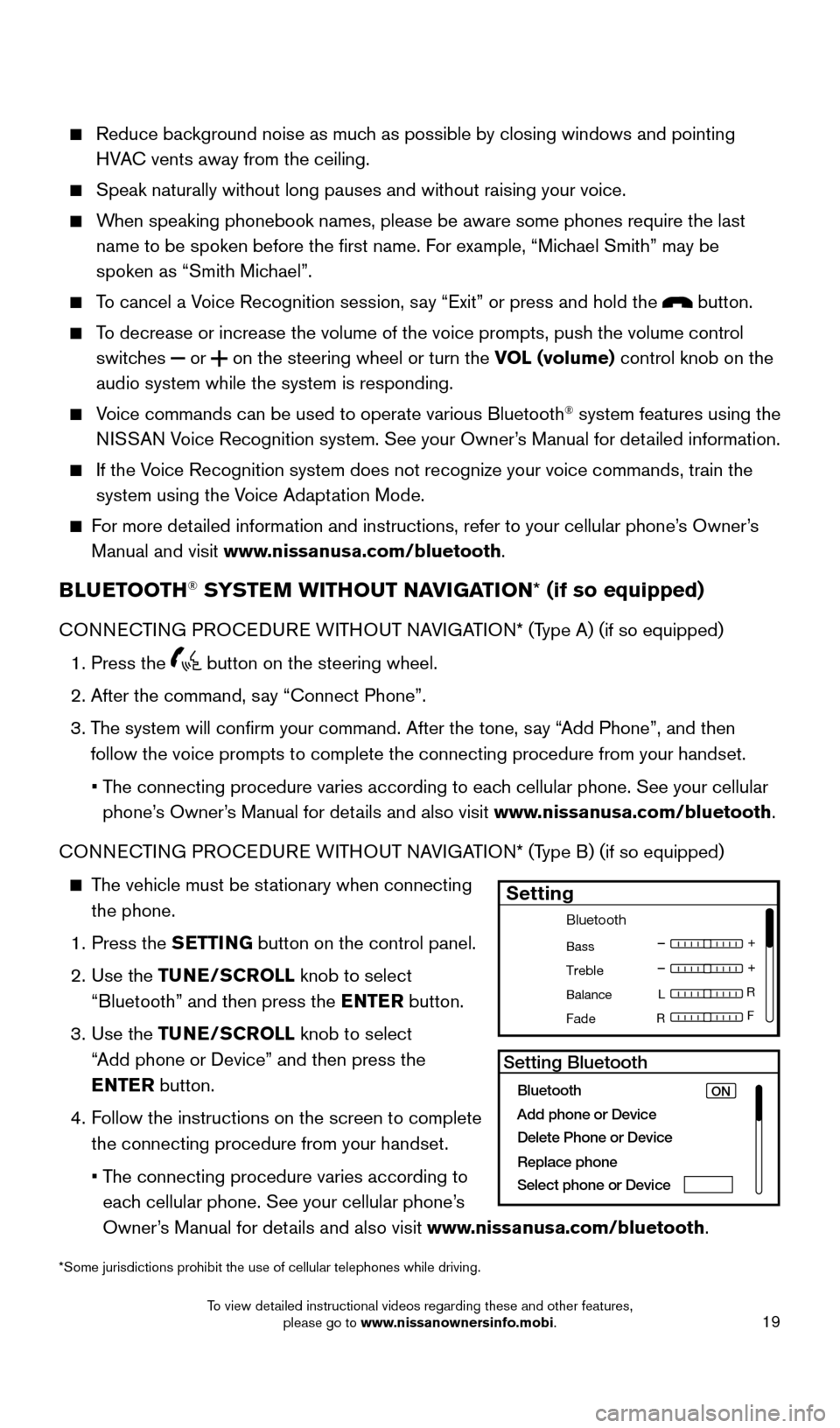
19
*Some jurisdictions prohibit the use of cellular telephones while drivin\
g.
Reduce background noise as much as possible by closing windows and pointing
HVAC vents away from the ceiling.
Speak naturally without long pauses and without raising your voice.
When speaking phonebook names, please be aware some phones require the la\
st
name to be spoken before the first name. For example, “Michael Smith” may be
spoken as “Smith Michael”.
To cancel a Voice Recognition session, say “Exit” or press and hold the button.
To decrease or increase the volume of the voice prompts, push the volume \
control
switches
or
on the steering wheel or turn the VOL (volume) control knob on the
audio system while the system is responding.
Voice commands can be used to operate various Bluetooth® system features using the
NISSAN Voice Recognition system. See your Owner’s Manual for detailed information.
If the Voice Recognition system does not recognize your voice commands, train th\
e
system using the Voice Adaptation Mode.
For more detailed information and instructions, refer to your cellular phone’s Owner’s
Manual and visit www.nissanusa.com/bluetooth.
BLUETOOTH® SYSTEM WITHOUT NAVIGATION* (if so equipped)
CONNECTING PROCEDURE WITHOUT NAVIGATION* (Type A) (if so equipped)
1. Press the
button on the steering wheel.
2. After the command, say “Connect Phone”.
3. The system will confirm your command. After the tone, say “Add Phone”, and then
follow the voice prompts to complete the connecting procedure from your \
handset.
• The connecting procedure varies according to each cellular phone. See your cellular
phone’s Owner’s Manual for details and also visit www.nissanusa.com/bluetooth.
CONNECTING PROCEDURE WITHOUT NAVIGATION* (Type B) (if so equipped)
The vehicle must be stationary when connecting
the phone.
1. Press the SETTING button on the control panel.
2. Use the TUNE/SCROLL knob to select
“Bluetooth” and then press the ENTER button.
3. Use the TUNE/SCROLL knob to select
“Add phone or Device” and then press the
ENTER button.
4. Follow the instructions on the screen to complete
the connecting procedure from your handset.
• The connecting procedure varies according to
each cellular phone. See your cellular phone’s
Owner’s Manual for details and also visit www.nissanusa.com/bluetooth.
Bluetooth
Bass
Treble
Balance L
F
R R
Fade
Setting
LHA2257Setting Bluetooth
Bluetooth
Add phone or DeviceON
Delete Phone or Device
Replace phone
Select phone or Device
1911097_15d_AltimaSedan_QRG_011915.indd 191/19/15 4:25 PM
To view detailed instructional videos regarding these and other features, please go to www.nissanownersinfo.mobi.
Page 22 of 28
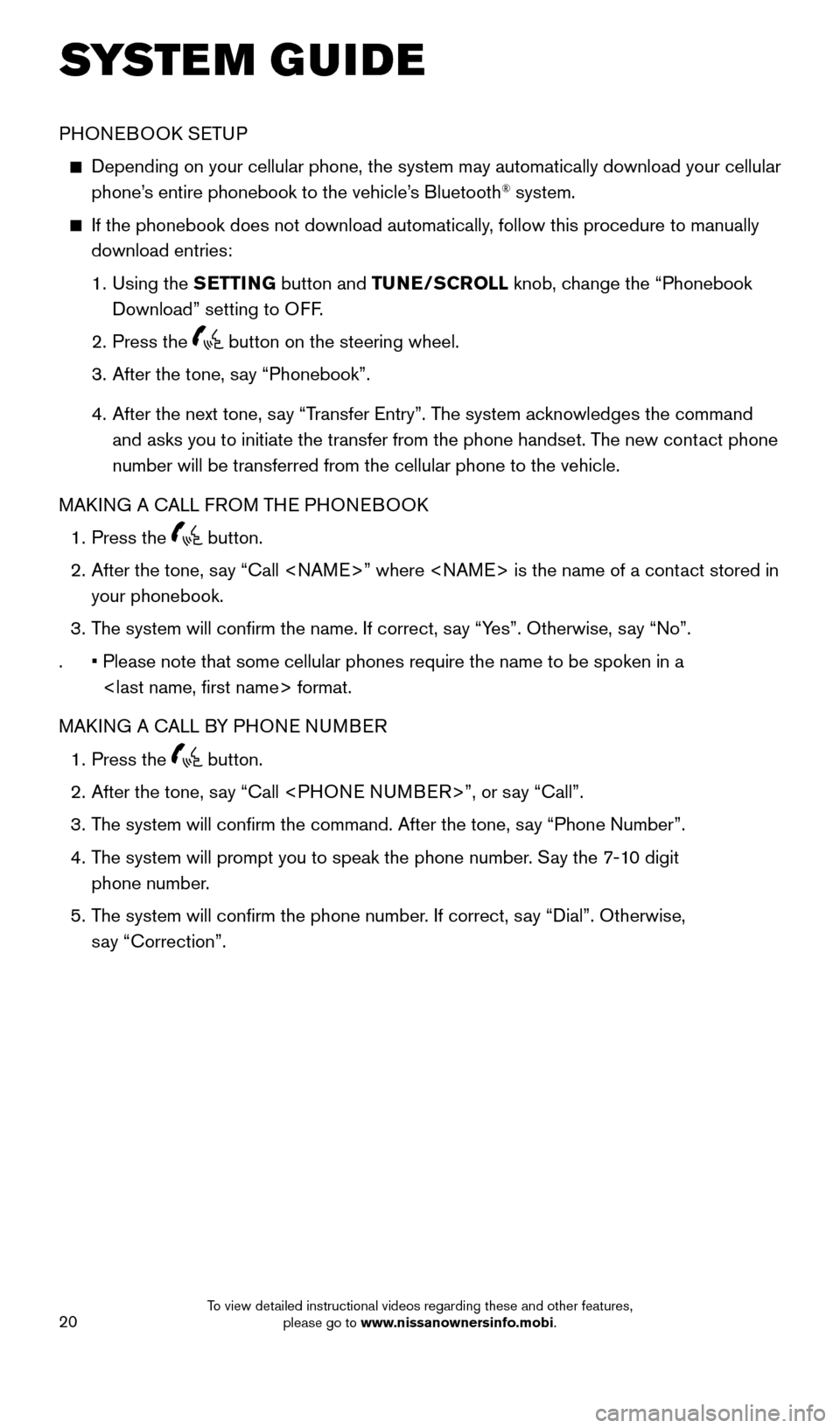
20
SYSTEM GUIDE
PHONEBOOK SETUP
Depending on your cellular phone, the system may automatically download \
your cellular
phone’s entire phonebook to the vehicle’s Bluetooth® system.
If the phonebook does not download automatically, follow this procedure to manually
download entries:
1. Using the SETTING button and TUNE/SCROLL knob, change the “Phonebook
Download” setting to OFF.
2. Press the
button on the steering wheel.
3. After the tone, say “Phonebook”.
4. After the next tone, say “Transfer Entry”. The system acknowledges the command
and asks you to initiate the transfer from the phone handset. The new contact phone
number will be transferred from the cellular phone to the vehicle.
MAKING A CALL FROM THE PHONEBOOK
1. Press the
button.
2. After the tone, say “Call ” where is the name of a contact stored in
your phonebook.
3. The system will confirm the name. If correct, say “Yes”. Otherwise, say “No”.
. • Please note that some cellular phones require the name to be spoken in a\
format.
MAKING A CALL BY PHONE NUMBER
1. Press the
button.
2. After the tone, say “Call ”, or say “Call”.
3. The system will confirm the command. After the tone, say “Phone Number”.
4. The system will prompt you to speak the phone number. Say the 7-10 digit
phone number.
5. The system will confirm the phone number. If correct, say “Dial”. Otherwise,
say “Correction”.
1911097_15d_AltimaSedan_QRG_011915.indd 201/19/15 4:25 PM
To view detailed instructional videos regarding these and other features, please go to www.nissanownersinfo.mobi.
Page 24 of 28
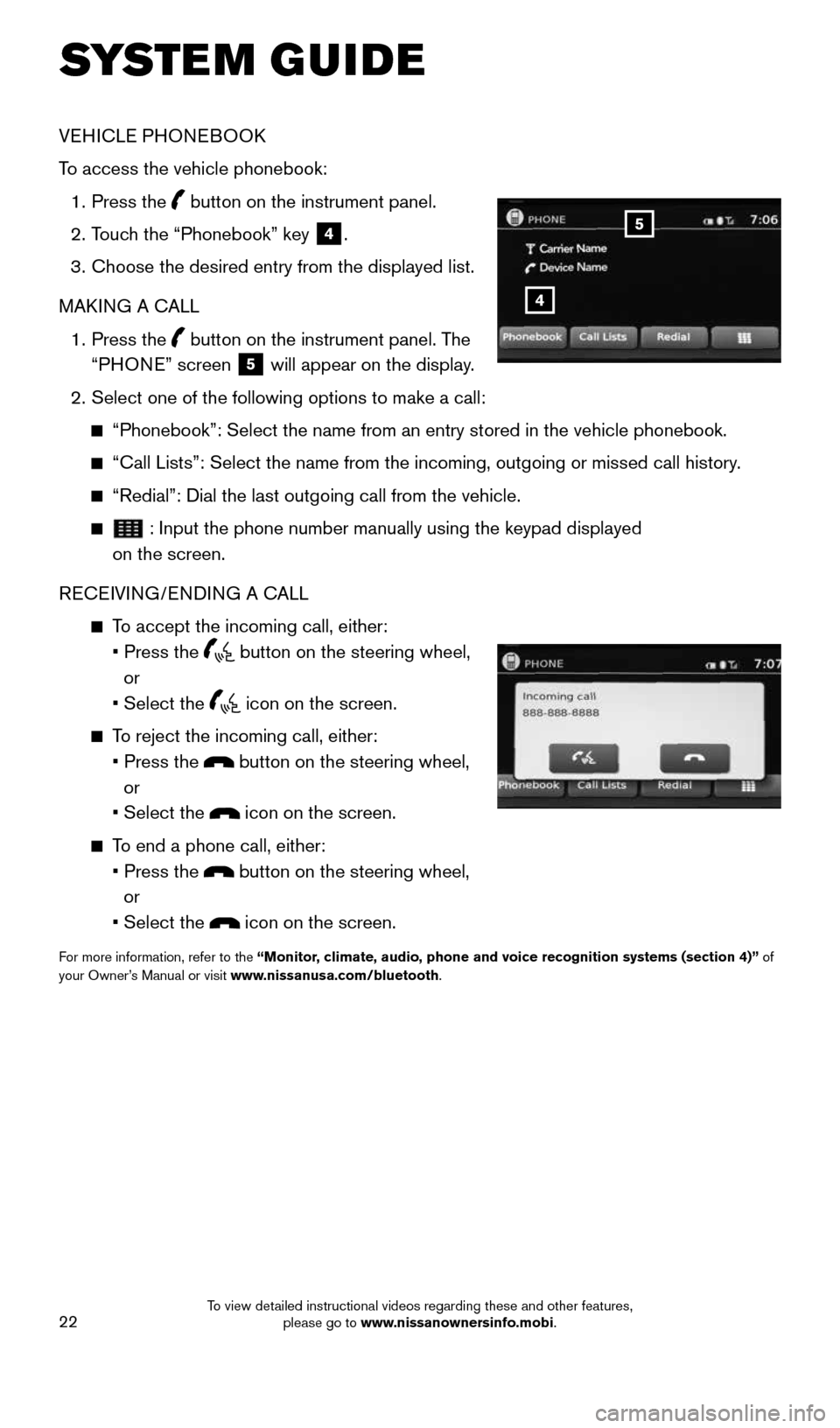
22
SYSTEM GUIDE
VEHICLE PHONEBOOK
To access the vehicle phonebook:
1. Press the
button on the instrument panel.
2. Touch the “Phonebook” key
4.
3. Choose the desired entry from the displayed list.
MAKING A CALL
1. Press the
button on the instrument panel. The
“PHONE” screen 5 will appear on the display.
2. Select one of the following options to make a call:
“Phonebook”: Select the name from an entry stored in the vehicle p\
honebook.
“Call Lists”: Select the name from the incoming, outgoing or misse\
d call history.
“Redial”: Dial the last outgoing call from the vehicle.
: Input the phone number manually using the keypad displayed
on the screen.
RECEIVING/ENDING A CALL
To accept the incoming call, either:
• Press the
button on the steering wheel,
or
• Select the
icon on the screen.
To reject the incoming call, either:
• Press the
button on the steering wheel,
or
• Select the
icon on the screen.
To end a phone call, either:
• Press the
button on the steering wheel,
or
• Select the
icon on the screen.
For more information, refer to the “Monitor, climate, audio, phone and voice recognition systems (section 4)” of
your Owner’s Manual or visit www.nissanusa.com/bluetooth.
4
5
1911097_15d_AltimaSedan_QRG_011915.indd 221/19/15 4:25 PM
To view detailed instructional videos regarding these and other features, please go to www.nissanownersinfo.mobi.