2015 NISSAN 370Z COUPE display
[x] Cancel search: displayPage 14 of 24
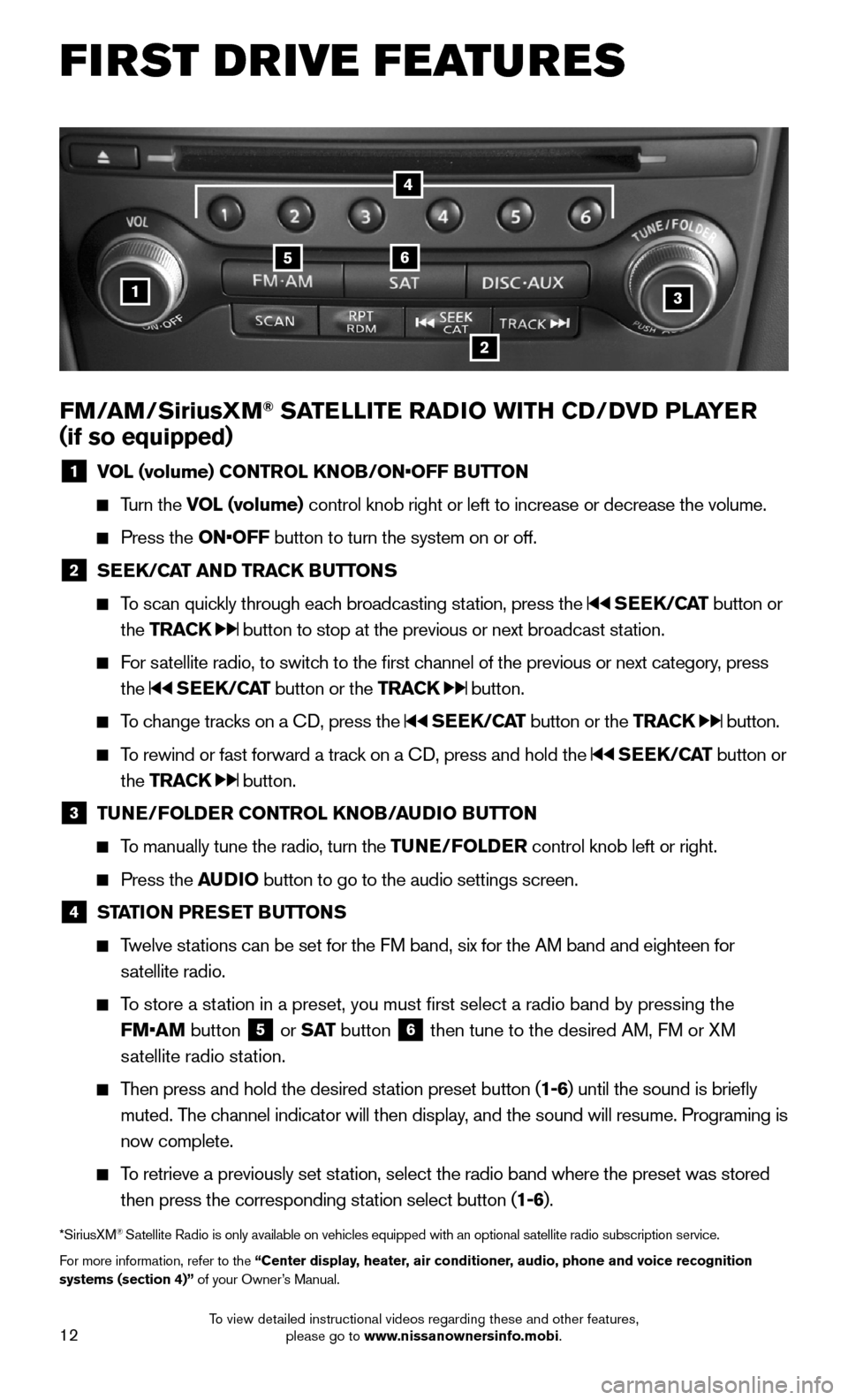
12
FIRST DRIVE FEATURES
FM/AM/SiriusXM® SATELLITE RADIO WITH CD/DVD PLAYER
(if so equipped)
1 VOL (volume) CONTROL KNOB/ON•OFF BUTTON
Turn the VOL (volume) control knob right or left to increase or decrease the volume.
Press the ON•OFF button to turn the system on or off.
2 SEEK/CAT AND TRACK BUTTONS
To scan quickly through each broadcasting station, press the SEEK/CAT button or
the TRACK button to stop at the previous or next broadcast station.
For satellite radio, to switch to the first channel of the previous or next category, press
the SEEK/CAT button or the TRACK button.
To change tracks on a CD, press the SEEK/CAT button or the TRACK button.
To rewind or fast forward a track on a CD, press and hold the SEEK/CAT button or
the TRACK button.
3 TUNE/FOLDER CONTROL KNOB/AUDIO BUTTON
To manually tune the radio, turn the TUNE/FOLDER control knob left or right.
Press the AUDIO button to go to the audio settings screen.
4 STATION PRESET BUTTONS
Twelve stations can be set for the FM band, six for the AM band and eighteen for
satellite radio.
To store a station in a preset, you must first select a radio band by pressing the
FM•AM button 5 or S AT button 6 then tune to the desired AM, FM or XM
satellite radio station.
Then press and hold the desired station preset button (1-6) until the sound is briefly
muted. The channel indicator will then display, and the sound will resume. Programing is
now complete.
To retrieve a previously set station, select the radio band where the preset was stored
then press the corresponding station select button (1-6).
*SiriusXM® Satellite Radio is only available on vehicles equipped with an optional s\
atellite radio subscription service.
For more information, refer to the “Center display, heater, air conditioner, audio, phone and voice recognition systems (section 4)” of your Owner’s Manual.
1
56
2
3
4
To view detailed instructional videos regarding these and other features, please go to www.nissanownersinfo.mobi.
Page 16 of 24
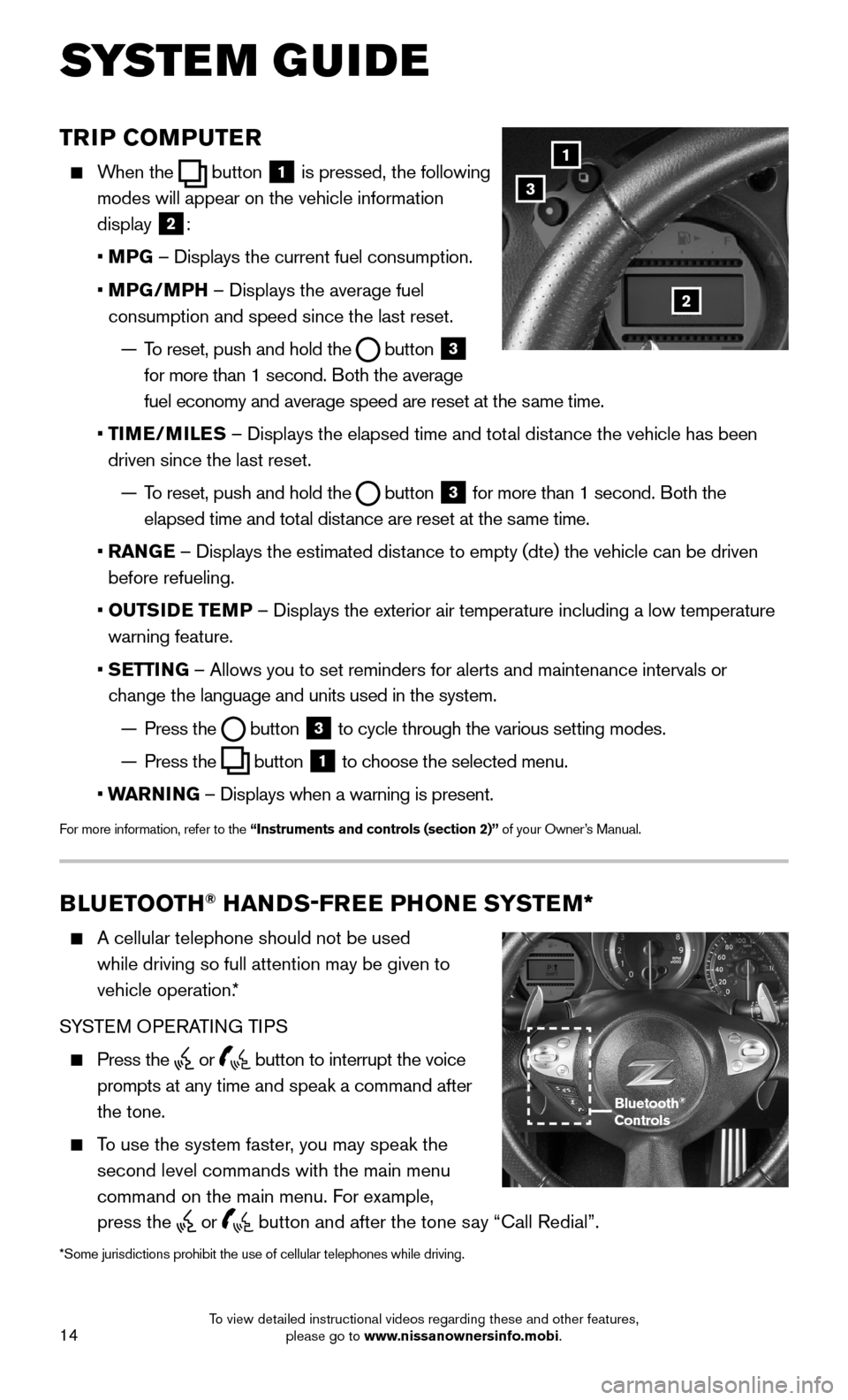
14
TRIP COMPUTER
When the button 1 is pressed, the following
modes will appear on the vehicle information
display 2:
• MPG – Displays the current fuel consumption.
• MPG/MPH – Displays the average fuel
consumption and speed since the last reset.
— To reset, push and hold the button 3 for more than 1 second. Both the average
fuel economy and average speed are reset at the same time.
• TIME/MILES – Displays the elapsed time and total distance the vehicle has been
driven since the last reset.
— To reset, push and hold the button 3 for more than 1 second. Both the
elapsed time and total distance are reset at the same time.
• RANGE – Displays the estimated distance to empty (dte) the vehicle can be driven
before refueling.
• OUTSIDE TEMP – Displays the exterior air temperature including a low temperature
warning feature.
• SETTING – Allows you to set reminders for alerts and maintenance intervals o\
r
change the language and units used in the system.
— Press the button 3 to cycle through the various setting modes.
— Press the button 1 to choose the selected menu.
• WARNING – Displays when a warning is present.
For more information, refer to the “Instruments and controls (section 2)” of your Owner’s Manual.
1
3
2
BLUETOOTH® HANDS-FREE PHONE SYSTEM*
A cellular telephone should not be used
while driving so full attention may be given to
vehicle operation.*
SYSTEM OPERATING TIPS
Press the or button to interrupt the voice
prompts at any time and speak a command after
the tone.
To use the system faster, you may speak the
second level commands with the main menu
command on the main menu. For example,
press the or button and after the tone say “Call Redial”.
Bluetooth® Controls
SYSTEM GUIDE
*Some jurisdictions prohibit the use of cellular telephones while drivin\
g.
To view detailed instructional videos regarding these and other features, please go to www.nissanownersinfo.mobi.
Page 18 of 24
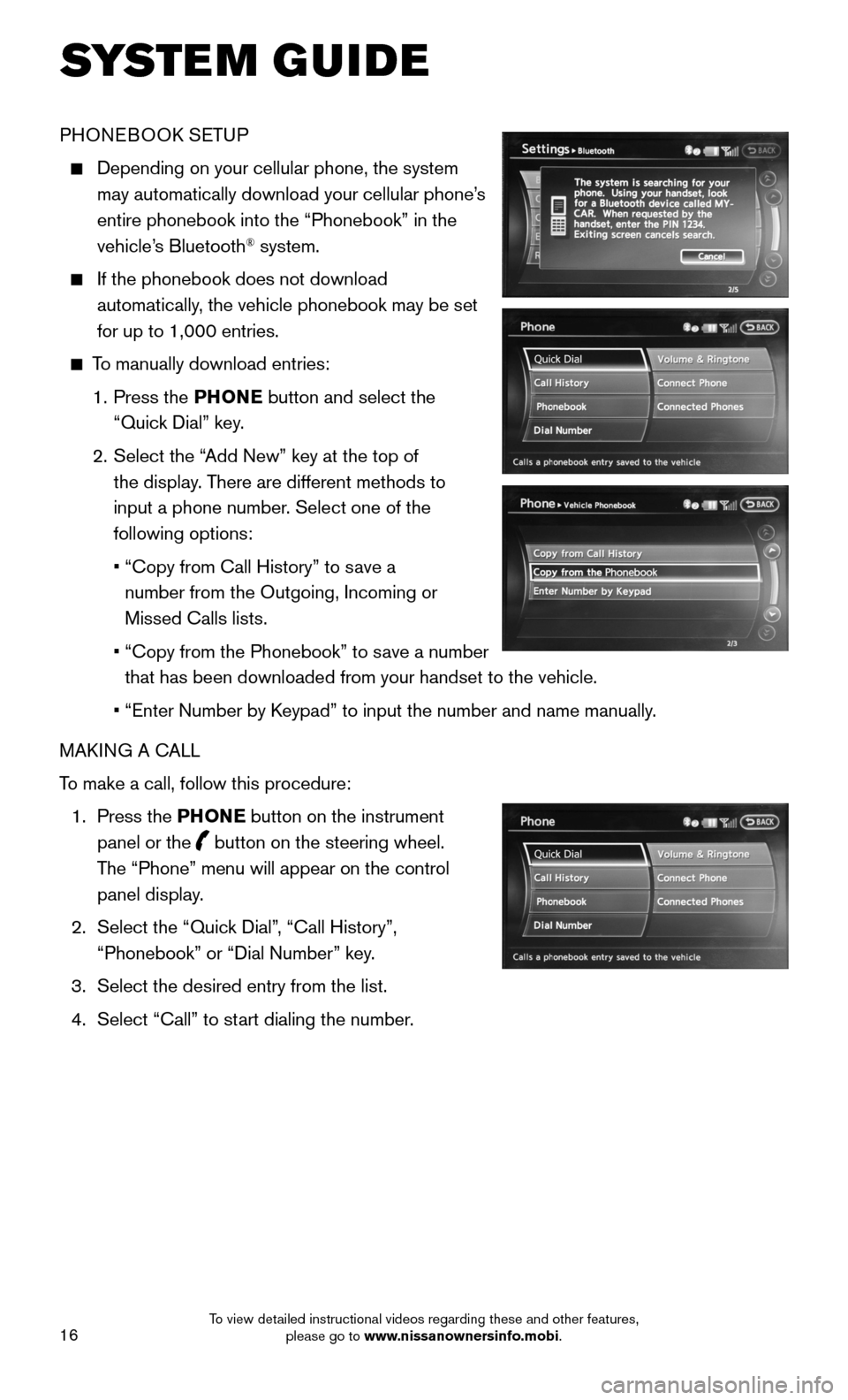
16
PHONEBOOK SETUP
Depending on your cellular phone, the system
may automatically download your cellular phone’s
entire phonebook into the “Phonebook” in the
vehicle’s Bluetooth® system.
If the phonebook does not download
automatically, the vehicle phonebook may be set
for up to 1,000 entries.
To manually download entries:
1. Press the PHONE button and select the
“Quick Dial” key.
2. Select the “Add New” key at the top of
the display. There are different methods to
input a phone number. Select one of the
following options:
• “Copy from Call History” to save a
number from the Outgoing, Incoming or
Missed Calls lists.
• “Copy from the Phonebook” to save a number
that has been downloaded from your handset to the vehicle.
• “Enter Number by Keypad” to input the number and name manually.
MAKING A CALL
To make a call, follow this procedure:
1. Press the PHONE button on the instrument
panel or the button on the steering wheel.
The “Phone” menu will appear on the control
panel display.
2. Select the “Quick Dial”, “Call History”,
“Phonebook” or “Dial Number” key.
3. Select the desired entry from the list.
4. Select “Call” to start dialing the number.
SYSTEM GUIDE
To view detailed instructional videos regarding these and other features, please go to www.nissanownersinfo.mobi.
Page 20 of 24
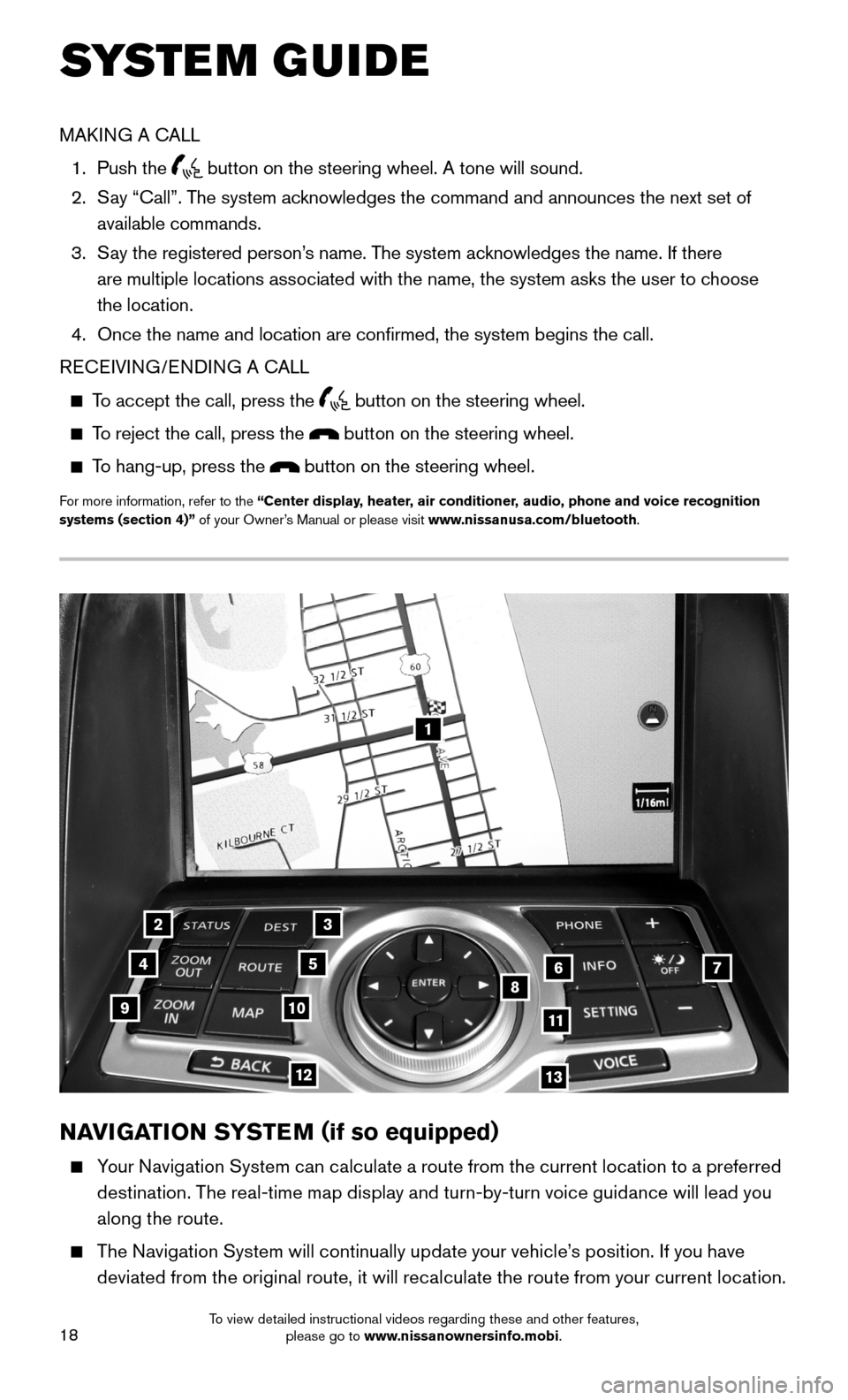
18
1
23
4567891011
1213
NAVIGATION SYSTEM (if so equipped)
Your Navigation System can calculate a route from the current location to a preferred
destination. The real-time map display and turn-by-turn voice guidance will lead you
along the route.
The Navigation System will continually update your vehicle’s position. If you have
deviated from the original route, it will recalculate the route from your current location.
SYSTEM GUIDE
MAKING A CALL
1. Push the button on the steering wheel. A tone will sound.
2. Say “Call”. The system acknowledges the command and announces the next set of
available commands.
3. Say the registered person’s name. The system acknowledges the name. If there
are multiple locations associated with the name, the system asks the use\
r to choose
the location.
4. Once the name and location are confirmed, the system begins the call.
RECEIVING/ENDING A CALL
To accept the call, press the button on the steering wheel.
To reject the call, press the button on the steering wheel.
To hang-up, press the button on the steering wheel.
For more information, refer to the “Center display, heater, air conditioner, audio, phone and voice recognition systems (section 4)” of your Owner’s Manual or please visit www.nissanusa.com/bluetooth.
To view detailed instructional videos regarding these and other features, please go to www.nissanownersinfo.mobi.
Page 21 of 24
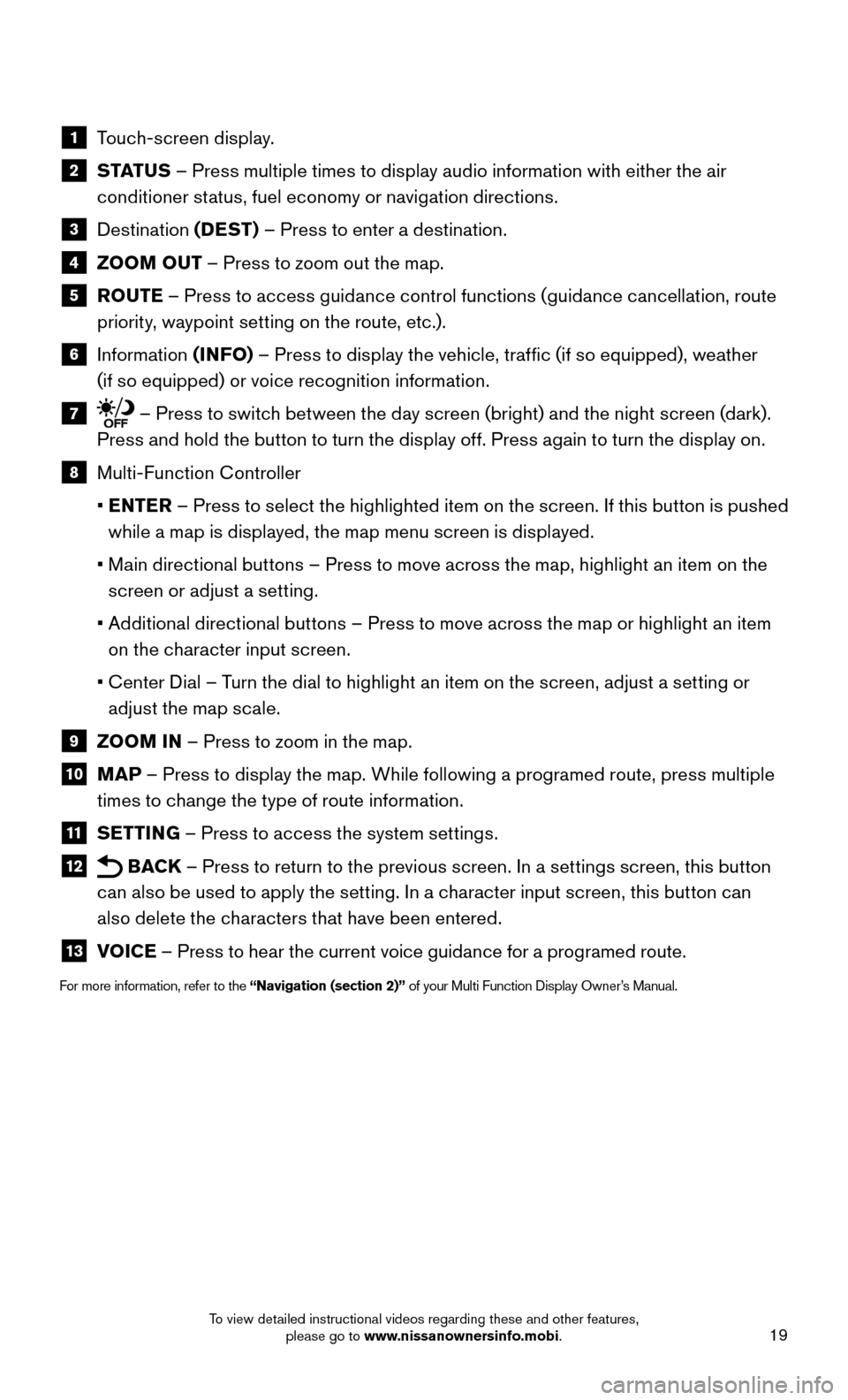
19
1 Touch-screen display.
2 S TAT U S – Press multiple times to display audio information with either the air
conditioner status, fuel economy or navigation directions.
3 Destination (DEST) – Press to enter a destination.
4 ZOOM OUT – Press to zoom out the map.
5 ROUTE – Press to access guidance control functions (guidance cancellation, route
priority, waypoint setting on the route, etc.).
6 Information (INFO) – Press to display the vehicle, traffic (if so equipped), weather
(if so equipped) or voice recognition information.
7 – Press to switch between the day screen (bright) and the night screen (dark).
Press and hold the button to turn the display off. Press again to turn the display on.
8 Multi-Function Controller
• ENTER – Press to select the highlighted item on the screen. If this button is pushed
while a map is displayed, the map menu screen is displayed.
• Main directional buttons – Press to move across the map, highlight an item on the
screen or adjust a setting.
• Additional directional buttons – Press to move across the map or highlight an item
on the character input screen.
• Center Dial – Turn the dial to highlight an item on the screen, adjust a setting or
adjust the map scale.
9 ZOOM IN – Press to zoom in the map.
10 MAP – Press to display the map. While following a programed route, press multiple
times to change the type of route information.
11 SETTING – Press to access the system settings.
12 BACK – Press to return to the previous screen. In a settings screen, this button
can also be used to apply the setting. In a character input screen, this button can
also delete the characters that have been entered.
13 VOICE – Press to hear the current voice guidance for a programed route.
For more information, refer to the “Navigation (section 2)” of your Multi Function Display Owner’s Manual.
To view detailed instructional videos regarding these and other features, please go to www.nissanownersinfo.mobi.