2015 MITSUBISHI ASX pair phone
[x] Cancel search: pair phonePage 254 of 452

Air purifierE00708400561
An air filter has been incorporated into the air conditioning so that pollen and dust are
cleaned from the air.
Replace the air filter periodically as its ability
to clean the air will be reduced as it collects pollen and dirt. For the maintenance interval,
refer to the “SERVICE BOOKLET”.NOTEl Operation in certain conditions such as driv-
ing on a dusty road and frequent use of the air conditioning can lead to reduction of
service life of the filter. When you feel that the air flow is lower than normal or when the windscreen or windows start to fog up
easily, replace the air filter.
We recommend you to have it checked.LW/MW/FM radio/CD
player* E00708502348
The audio system can only be used when theignition switch or the operation mode is in
ON or ACC.
NOTEl To listen to the audio system while the en-
gine is not running, turn the ignition switch
to the “ACC” position or put the operation mode in ACC.
If the ignition switch or the operation mode is left in ACC, the accessory power will au-
tomatically turn off after a certain period of time and you will no longer be able to usethe audio system. The accessory power
comes on again if the ignition switch or the engine switch is operated with it in the“ACC” position. Refer to “ACC power auto-
cutout function” on pages 3-14 and 6-13.
l If a cellular phone is used inside the vehicle,
it may create noise from the audio equip-
ment. This does not mean that anything is wrong with your audio equipment. In such acase, use the cellular phone at a place as far
away as possible from the audio equipment.
l If foreign objects or water get into the audio
equipment, or if smoke or a strange odour comes from it, immediately turn off the au-
dio system. We recommend you to have it checked. Never try to repair it by yourself.
Avoid continuous usage without inspection
by a qualified person.Important Points on Usage
E00735500023
iPod/iPhone Playback Func- tion*
l This product supports audio playback
from iPod/iPhone devices, however dif-fering versions mean that playback can-
not be guaranteed.
l Please be aware that depending on the
iPod/iPhone model or version, operation
may differ.
How to Clean
E00735700025
l If the product becomes dirty, wipe with
a soft cloth.
l If very dirty, use a soft cloth dipped in
neutral detergent diluted in water, and then wrung out. Do not use benzene,
thinners, or other chemical wipes. This
may harm the surface.
Trademarks
E00735801153
l Product names and other proper names
are the trademarks or registered trade- marks of their respective owners.
l Furthermore, even if there is no specific
denotation of trademarks or registered
trademarks, these are to be observed in
their entirety.
Air purifier
7-12OGAE15E5For pleasant driving7
Page 290 of 452

Bluetooth®
2.0 interface*
E00726002257
The Bluetooth ®
2.0 interface allows for mak-
ing/receiving hands-free calls in the vehicle
using a Bluetooth ®
compatible cellular phone
based on the wireless communication tech-
nology commonly known as Bluetooth ®
. It
also allows the user to play music, saved in a
Bluetooth ®
music player, from the vehicle’s
speakers.
The system is equipped with a voice recogni-
tion function, which allows you to make hands-free calls by simple switch operations
and voice command operations using a de-
fined voice tree.
The Bluetooth ®
2.0 interface can be used
when the ignition switch or the operation
mode is in ON or ACC.
Before you can use the Bluetooth ®
2.0 inter-
face, you must pair the Bluetooth ®
device
and Bluetooth ®
2.0 interface. Refer to “Con-
necting the Bluetooth® 2.0 interface and
Bluetooth® device” on page 7-53.
Bluetooth ®
is a registered trademark of
BLUETOOTH SIG, INC.WARNINGl Although the Bluetooth ®
2.0 interface al-
lows you to make hands-free calls, if you
choose to use the cellular phone while
driving, you must not allow yourself to be
distracted from the safe operation of your vehicle. Anything, including cellularphone usage, that distracts you from the safe operation of your vehicle increasesyour risk of an accident.
l Refer to and comply with all state and lo-
cal laws in your area regarding cellular
phone usage while driving.NOTEl If the ignition switch or the operation mode
is left in ACC, the accessory power will au- tomatically turn off after a certain period of
time and you will no longer be able to use
the Bluetooth ®
2.0 interface. The accessory
power comes on again if the ignition switch or the engine switch is operated.
Refer to “ACC power auto-cutout function”
on page 6-13.
l The Bluetooth ®
2.0 interface cannot be used
if the Bluetooth ®
device has a flat battery or
the device power is turned off.
l Hands-free calls will not be possible if your
phone does not have service available.
l If you place the Bluetooth ®
device in the
luggage compartment, you may not be able
to use the Bluetooth ®
2.0 interface.NOTEl Some Bluetooth ®
devices are not compatible
with the Bluetooth ®
2.0 interface.
l For details on the Bluetooth ®
2.0 interface,
you can see to access via the MITSUBISHI
MOTORS website.
Please read and agree the “Warning about Links to the Web Sites of Other Companies”
because it connects other than MITSUBISHI
MOTORS website.
http://www.mitsubishi-motors.com/en/prod-
ucts/index.html
l Software updates by cellular phone/digital
audio device manufacturers may change/
alter device connectivity.
Steering control switch and microphone
® p. 7-49
Voice recognition function ® p. 7-50
Useful voice commands ® p. 7-50
Speaker enrollment function ® p. 7-52
Connecting the Bluetooth® 2.0 interface and Bluetooth® device ® p. 7-53
Operating a music player connected via Blue-
tooth® ® p. 7-59
How to make or receive hands-free calls ® p. 7-59
Phone book function ® p. 7-61
Bluetooth ®
2.0 interface*
7-48OGAE15E5For pleasant driving7
Page 291 of 452

Steering control switch and mi-crophone
E00727201406
1- Volume up button
2- Volume down button
3- SPEECH button
4- PICK-UP button
5- HANG-UP button
6- Microphone
Volume up button
Press this button to increase the volume.
Volume down button
Press this button to decrease the volume.
SPEECH button
l Press this button to change to voice rec-
ognition mode.
While the system is in voice recognition
mode, “Listening” will appear on the au- dio display.
l If you press the button briefly while in
voice recognition mode, it will interrupt prompting and allow voice command in-
put.
Pressing the button longer will deacti-
vate the voice recognition mode.
l Pressing this button briefly during a call
will enable voice recognition and allow voice command input.
PICK-UP button
l Press this button when an incoming call
is received to answer the telephone.
l When another call is received during a
call, press this button to put the first call-
er on hold and talk to the new caller. • In such circumstances, you can press
the button briefly to switch between
callers. You will switch to the first
caller and the other caller will be put on hold.
• To establish a three-way call in such
situations, press the SPEECH button
to enter voice recognition mode and then say “Join calls”.
HANG-UP button
l Press this button when an incoming call
is received to refuse the call.
l Press this button during a call to end the
current call.
When another call is on hold, you will switch to that call.
l If this button is pressed in the voice rec-
ognition mode, the voice recognition
mode will be deactivated.
NOTEl When you press the SPEECH button to enter
voice recognition mode with a cellular
phone paired to the system, current informa- tion on the cellular phone, such as “remain- ing battery life,” “signal strength” or “roam-
ing,” will be displayed on the audio dis-
play.*
*: Some cellular phones will not send this
information to the Bluetooth ®
2.0 interface.
l Call waiting and three-way calls can be used
by the Bluetooth ®
2.0 interface, only if it is
possible to use those services with your cel- lular phone.
Microphone
Your voice will be recognized by a micro-
phone in the overhead console, allowing you to make hands-free calls with voice com-
mands.
Bluetooth ®
2.0 interface*
7-49OGAE15E5For pleasant driving7
Page 295 of 452
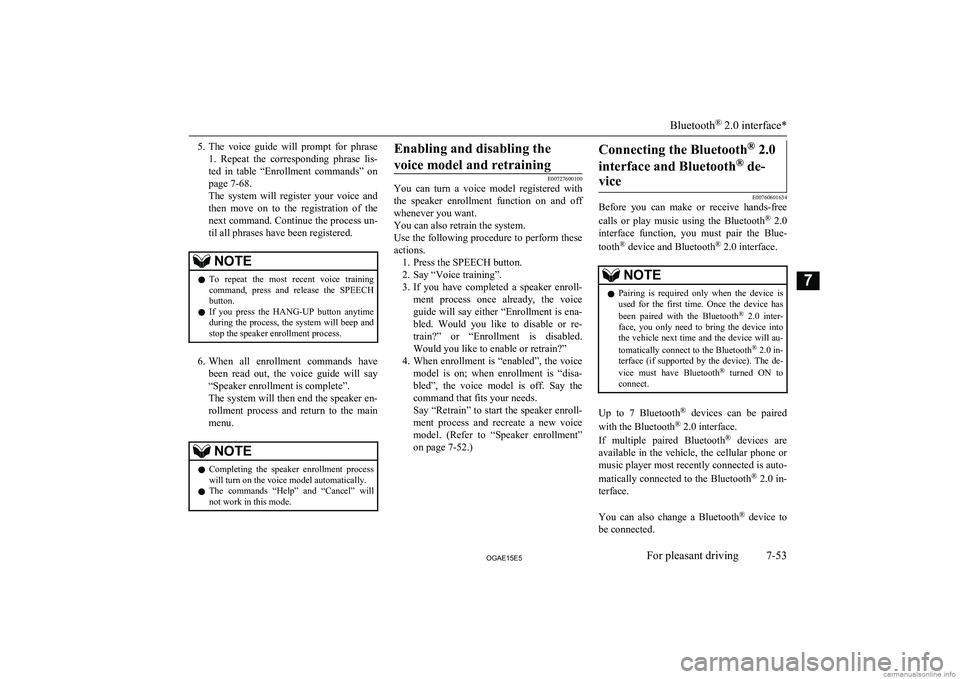
5.The voice guide will prompt for phrase
1. Repeat the corresponding phrase lis-
ted in table “Enrollment commands” on page 7-68.
The system will register your voice and
then move on to the registration of the next command. Continue the process un-
til all phrases have been registered.NOTEl To repeat the most recent voice training
command, press and release the SPEECH button.
l If you press the HANG-UP button anytime
during the process, the system will beep and
stop the speaker enrollment process.
6. When all enrollment commands have
been read out, the voice guide will say “Speaker enrollment is complete”.
The system will then end the speaker en-
rollment process and return to the main menu.
NOTEl Completing the speaker enrollment process
will turn on the voice model automatically.
l The commands “Help” and “Cancel” will
not work in this mode.Enabling and disabling the
voice model and retraining
E00727600100
You can turn a voice model registered with
the speaker enrollment function on and off whenever you want.
You can also retrain the system.
Use the following procedure to perform these
actions. 1. Press the SPEECH button.
2. Say “Voice training”.
3. If you have completed a speaker enroll-
ment process once already, the voice guide will say either “Enrollment is ena-
bled. Would you like to disable or re-
train?” or “Enrollment is disabled. Would you like to enable or retrain?”
4. When enrollment is “enabled”, the voice
model is on; when enrollment is “disa-
bled”, the voice model is off. Say the command that fits your needs.
Say “Retrain” to start the speaker enroll- ment process and recreate a new voice
model. (Refer to “Speaker enrollment”
on page 7-52.)
Connecting the Bluetooth ®
2.0
interface and Bluetooth ®
de-
vice
E00760601634
Before you can make or receive hands-free
calls or play music using the Bluetooth ®
2.0
interface function, you must pair the Blue-
tooth ®
device and Bluetooth ®
2.0 interface.
NOTEl Pairing is required only when the device is
used for the first time. Once the device has
been paired with the Bluetooth ®
2.0 inter-
face, you only need to bring the device into the vehicle next time and the device will au-
tomatically connect to the Bluetooth ®
2.0 in-
terface (if supported by the device). The de-
vice must have Bluetooth ®
turned ON to
connect.
Up to 7 Bluetooth ®
devices can be paired
with the Bluetooth ®
2.0 interface.
If multiple paired Bluetooth ®
devices are
available in the vehicle, the cellular phone or music player most recently connected is auto-
matically connected to the Bluetooth ®
2.0 in-
terface.
You can also change a Bluetooth ®
device to
be connected.
Bluetooth ®
2.0 interface*
7-53OGAE15E5For pleasant driving7
Page 298 of 452

NOTElIf the Bluetooth ®
2.0 interface cannot recog-
nize the Bluetooth ®
device, the voice guide
will say “Pairing has timed out” and the pairing process will be cancelled.
Confirm that the device you are pairing sup-
ports Bluetooth ®
, and try pairing it again.
l If you enter the wrong number, the voice
guide will say “Pairing failed” and the pair- ing process will be cancelled.
Confirm the number is right, and try pairing it again.
If your device requires a specific pairing code, you need to set the pairing code. Refer
to the device manual for pairing code re- quirements and read the next section “If
your device requires a specific pairing code” on page 7-53.
6. The voice guide will say “Please say the
name of the device after the beep.” You
can assign a desired name for the Blue-
tooth ®
device and register it as a device
tag. Say the name you want to register
after the beep.
NOTEl When the confirmation function is on, after
repeating the device tag you have said, the
voice guide will ask “Is this correct?” An-
swer “Yes.”
To change the device tag, answer “No” and then say the device tag again.7. The voice guide will say “Pairing Com-
plete. Would you like to import the con-
tacts from your mobile device now?”
Answer “Yes,” and the voice guide will say “Please wait while the contacts areimported. This may take several mi-
nutes.” Answer “No” to end the pairing process.
If your device requires a specif- ic pairing code
If your device requires a specific pairing
code, you need to set the pairing code. Fol-
low the procedures below. 1. Press the SPEECH button.
2. Say “Setup.”
3. Say “Pairing Options.”
4. Say “Set Code.”
5. The voice guide will say “Do you want
the pairing code to be random or fixed?”
Say “Fixed.”
6. The voice guide will say “Please say a 4-
digit pairing code.” Say a 4-digit num- ber.
7. The voice guide will say “Pairing code
set to
When the confirmation function is on, the system will confirm whether the
number said is acceptable. Answer “Yes.”
Answer “No” to return to Step 6.
8. The voice guide will say “Do you want
to pair a device now?” Answer “Yes,” the system will proceed to Step 3 in thepairing process. Refer to the “Pairing
procedure- Type 2.”Selecting a device
E00760700032
If multiple paired Bluetooth ®
devices are
available in the vehicle, the cellular phone or
music player most recently connected is auto-
matically connected to the Bluetooth ®
2.0 in-
terface.
You can connect to the other cellular phone or music player by following setting change
procedures.
To select a cellular phone
1. Press the SPEECH button.
2. Say “Setup”.
3. Say “Select phone.”
4. After the voice guide says “Please say,”
the numbers of the cellular phones and
device tags of corresponding cellular
phones will be read out in order, starting with the cellular phone that has been
most recently connected.
Say the number of the cellular phone
that you want to connect to.
When the confirmation function is on, the system will ask you again whether the phone that you want to connect to is
Bluetooth ®
2.0 interface*
7-56OGAE15E5For pleasant driving7
Page 299 of 452

correct. Answer “Yes” to continue and
connect to the cellular phone.
Answer “No,” and the voice guide will say “Please say.”
Say the number of the phone that you want to connect to.NOTEl You can connect to a phone at any time by
pressing the SPEECH button and saying thenumber, even before all of the paired num- bers and device tags of corresponding cellu-
lar phones are read out by the system.
5. The selected phone will be connected to
the Bluetooth ®
2.0 interface. The voice
guide will say “
and then the system will return to the main menu.
To select a music player
1. Press the SPEECH button.
2. Say “Setup”.
3. Say “Select music player.”
4. After the voice guide says “Please say,”
the numbers of the music players and de-
vice tags of corresponding music players
will be read out in order, starting with
the music player that has been most re- cently connected.
Say the number of the music player that you want to connect to.
When the confirmation function is on,
the system will ask you again whether the music player that you want to con-
nect to is correct. Answer “Yes” to con- tinue and connect to the music player.
Answer “No,” and the voice guide will say “Please say.”
Say the number of the music player that you want to connect to.NOTEl You can connect to a music player at any
time by pressing the SPEECH button andsaying the number, even before all of thepaired numbers and device tags of corre-
sponding music players are read out by the
system.
5. The selected music player will be con-
nected to the Bluetooth ®
2.0 interface.
The voice guide will say “
selected” and then the system will return to the main menu.
Deleting a device
Use the following procedure to delete a
paired Bluetooth ®
device from the Blue-
tooth ®
2.0 interface.
1. Press the SPEECH button.
2. Say “Setup”.
3. Say “Pairing options.”
4. The voice guide will say “Select one of
the following: pair, edit, delete, or list.”
Say “Delete.”
5. After the voice guide says “Please say,”
the numbers of the devices and device
tags of corresponding devices will be read out in order, starting with the de-
vice that has been most recently connec- ted. After it completes reading all pairs,
the voice guide will say “or all.”
Say the number of the device that you
want to delete from the system.
If you want to delete all paired phones
from the system, say “All.”
6. For confirmation purposes, the voice
guide will say “Deleting
Answer “Yes” to delete the phone(s). Answer “No” to return to Step 4.
7. The voice guide will say “Deleted,” and
then the system will end the device dele-
tion process.NOTEl If the device deletion process fails for some
reason, the voice guide will say “Delete failed” and then the system will cancel delet- ing the device.
Bluetooth ®
2.0 interface*
7-57OGAE15E5For pleasant driving7
Page 300 of 452

To check a paired Bluetooth®
device
E00760800017
You can check a paired Bluetooth ®
device by
following the steps below. 1. Press the SPEECH button.
2. Say “Setup”.
3. Say “Pairing options.”
4. The voice guide will say “Select one of
the following: pair, edit, delete, or list.”
Say “List.”
5. The voice guide will read out device tags of corresponding devices in order, start-
ing with the Bluetooth ®
device that has
been connected most recently.
6. After the device tags of all paired Blue-
tooth ®
devices have been read, the sys-
tem will say “End of list, would you like
to start from the beginning?”
To hear the list again from the begin- ning , answer “Yes.” When you are
done, answer “No” to return to the main menu.
NOTEl If you press and release the SPEECH button
and say “Continue” or “Previous” while the list is being read, the system will advance or
rewind the list.
Say “Continue” to proceed to the device with the next highest number or “Previous”
to return to the phone with the previous
number.
l You can change the device tag by pressing
and releasing the SPEECH button and then
saying “Edit” while the list is being read.
l You can change the phone to be connected
by pressing and releasing the SPEECH but-
ton and then saying “Select phone” while the list is being read.
l You can change the music player to be con-
nected by pressing and releasing the SPEECH button and then saying “Select mu-
sic player” while the list is being read.Changing a device tag
E00760900018
You can change the device tag of a paired
cellular phone or music player.
Follow the steps below to change a device
tag. 1. Press the SPEECH button.
2. Say “Setup”.
3. Say “Pairing options.”
4. The voice guide will say “Select one of
the following: pair, edit, delete, or list.”
Say “Edit.”
5. The voice guide will say “Please say,”
and read out the numbers of the Blue-
tooth ®
devices and device tags of corre-
sponding devices in order, starting with
the Bluetooth ®
that has been most re-
cently connected.
After all paired device tags have been read, the voice guide will say “Whichdevice, please?” Say the number of the
device tag you want to change.NOTEl You can press and release the SPEECH but-
ton while the list is being read, and immedi- ately say the number of the device tag you
want to change.
6. The voice guide will say “New name,
please.” Say the name you want to regis-
ter as a new device tag.
When the confirmation function is on, the voice guide will say “
Answer “No,” to say the new device tag
you want to register again.
7. The device tag is changed. When the change is complete, the voice
guide will say “New name saved” and then the system will return to the main
menu.
Bluetooth ®
2.0 interface*
7-58OGAE15E5For pleasant driving7
Page 302 of 452

1. Press the SPEECH button.
2. Say “Call.”NOTEl If you say “Call” when the vehicle phone
book and the mobile phone book are empty, the voice guide will say “The vehicle phone book is empty. Would you like to add a new
entry now?”
Answer “Yes,” and the voice guide will say “Entering the phone book - new entry
menu.” You can now create data in the vehi- cle phone book.
Answer “No,” to return to the main menu.
3. After the voice guide says “Name
please,” say the name you want to call, from those registered in the phone book.
4. If there is only one match, the system
proceeds to Step 5.
If there are two or more matches, the
voice guide will say “More than one match was found, would you like to call
one you want to call, answer “Yes.”
Answer “No,” and the name of the next matching person will be uttered by the
voice guide.
NOTEl If you say “No” to all names read by the sys-
tem, the voice guide will say “Name not found, returning to main menu” and the sys-
tem will return to the main menu.
5. If only one telephone number is regis-
tered under the name you just said, the
voice guide proceeds to Step 6.
If two or more telephone numbers are registered that match the name you just
said, the voice guide will say “Would you like to call
location to call.
NOTEl If the name you selected has matching data
in the vehicle phone book but no telephone
number is registered under the selected loca- tion, the voice guide will say “{home/work/
mobile/other} not found for
Say “Add location” and you can register an
additional telephone number under the selec-
ted location.NOTEl If the name you selected has matching data
in the mobile phone book but no telephone
number is registered under the selected loca- tion, the voice guide will say “{home/work/
mobile/other} not found for
Answer “Yes,” and the system will return to Step 3.
Answer “No,” and the call will be cancelled. Start over again from Step 1.
6. The voice guide will say “Calling
tem will dial the telephone number.
NOTEl When the confirmation function is on, the
system will ask if the name and location of the receiver are correct.
If the name is correct, answer “Yes.”
If you want to change the name or location
to call, answer “No.” The system will return to Step 3.
Redialing
You can redial the last number called, based
on the history of dialed calls in the paired cel-
lular phone.
Use the following procedure to redial. 1. Press the SPEECH button.
2. Say “Redial.”
Bluetooth ®
2.0 interface*
7-60OGAE15E5For pleasant driving7