2015 MINI COUPE ROADSTER CONVERTIBLE USB port
[x] Cancel search: USB portPage 18 of 231
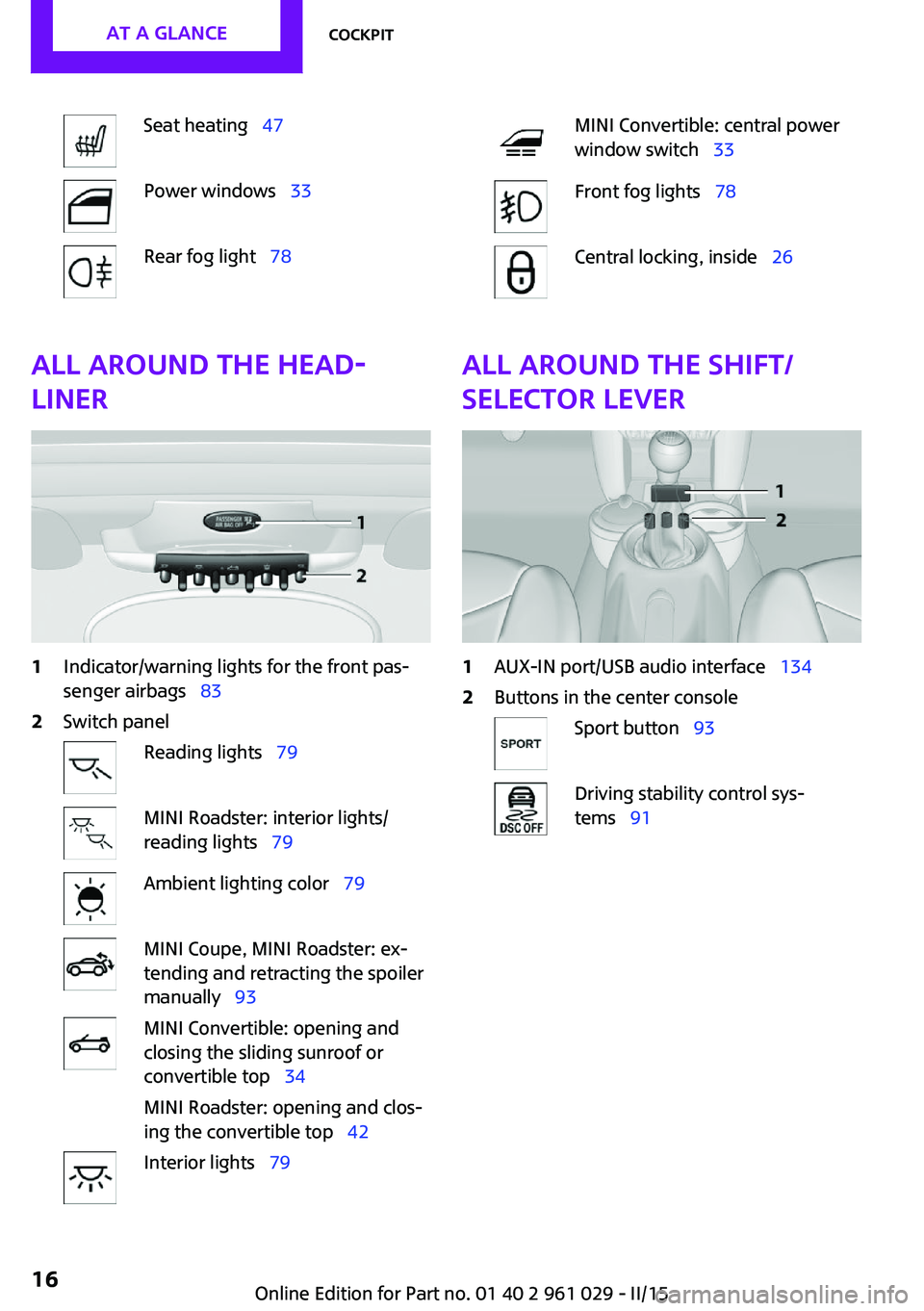
Seat heating 47Power windows 33Rear fog light 78MINI Convertible: central power
window switch 33Front fog lights 78Central locking, inside 26All around the head‐
liner1Indicator/warning lights for the front pas‐
senger airbags 832Switch panelReading lights 79MINI Roadster: interior lights/
reading lights 79Ambient lighting color 79MINI Coupe, MINI Roadster: ex‐
tending and retracting the spoiler
manually 93MINI Convertible: opening and
closing the sliding sunroof or
convertible top 34
MINI Roadster: opening and clos‐
ing the convertible top 42Interior lights 79All around the shift/
selector lever1AUX-IN port/USB audio interface 1342Buttons in the center consoleSport button 93Driving stability control sys‐
tems 91Seite 16AT A GLANCECockpit16
Online Edition for Part no. 01 40 2 961 029 - II/15
Page 137 of 231
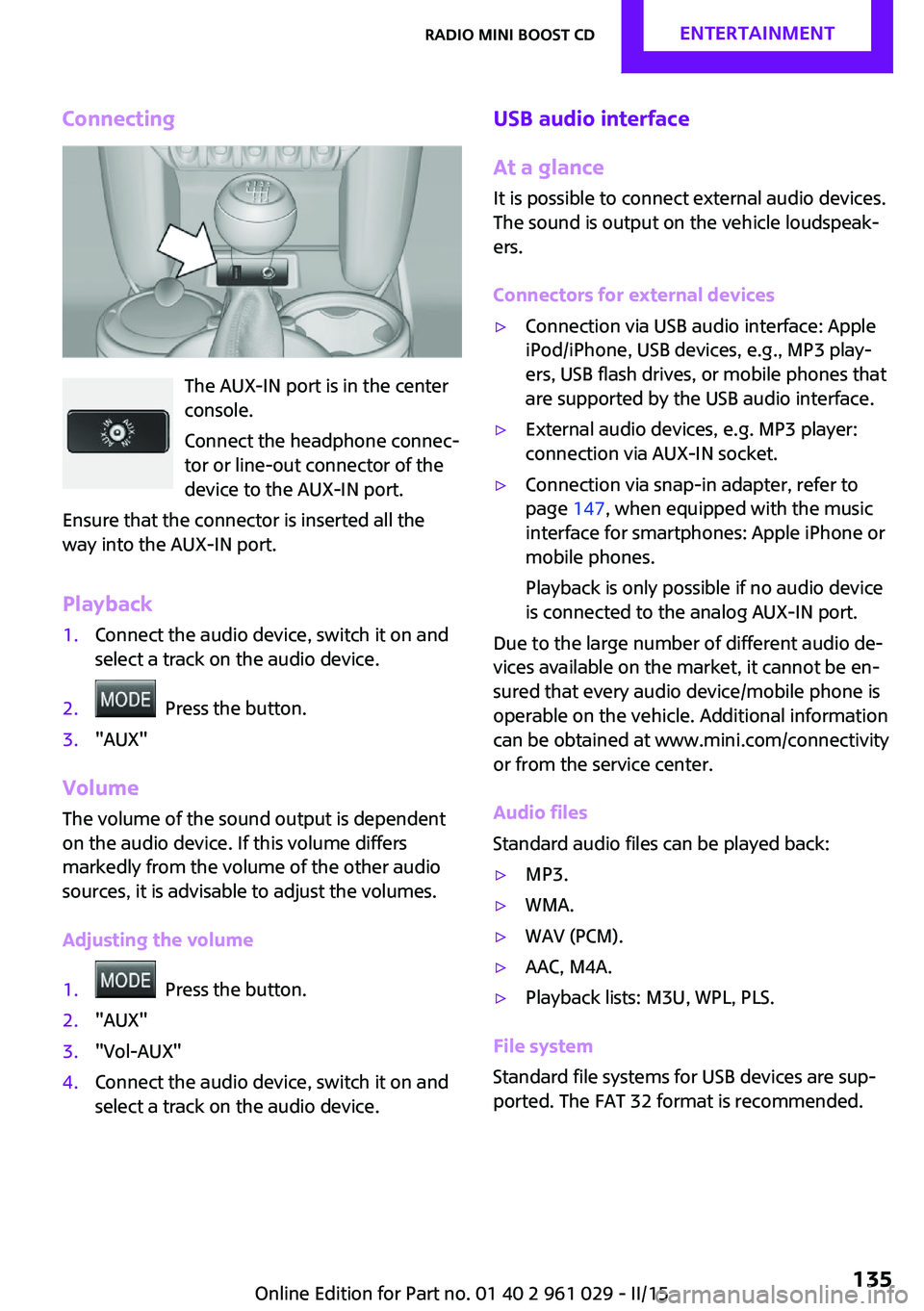
Connecting
The AUX-IN port is in the center
console.
Connect the headphone connec‐
tor or line-out connector of the
device to the AUX-IN port.
Ensure that the connector is inserted all the
way into the AUX-IN port.
Playback
1.Connect the audio device, switch it on and
select a track on the audio device.2. Press the button.3."AUX"
Volume
The volume of the sound output is dependent
on the audio device. If this volume differs
markedly from the volume of the other audio
sources, it is advisable to adjust the volumes.
Adjusting the volume
1. Press the button.2."AUX"3."Vol-AUX"4.Connect the audio device, switch it on and
select a track on the audio device.USB audio interface
At a glance
It is possible to connect external audio devices.
The sound is output on the vehicle loudspeak‐
ers.
Connectors for external devices▷Connection via USB audio interface: Apple
iPod/iPhone, USB devices, e.g., MP3 play‐
ers, USB flash drives, or mobile phones that
are supported by the USB audio interface.▷External audio devices, e.g. MP3 player:
connection via AUX-IN socket.▷Connection via snap-in adapter, refer to
page 147, when equipped with the music
interface for smartphones: Apple iPhone or
mobile phones.
Playback is only possible if no audio device
is connected to the analog AUX-IN port.
Due to the large number of different audio de‐
vices available on the market, it cannot be en‐
sured that every audio device/mobile phone is
operable on the vehicle. Additional information
can be obtained at www.mini.com/connectivity
or from the service center.
Audio files
Standard audio files can be played back:
▷MP3.▷WMA.▷WAV (PCM).▷AAC, M4A.▷Playback lists: M3U, WPL, PLS.
File system
Standard file systems for USB devices are sup‐
ported. The FAT 32 format is recommended.
Seite 135Radio MINI Boost CDENTERTAINMENT135
Online Edition for Part no. 01 40 2 961 029 - II/15
Page 138 of 231
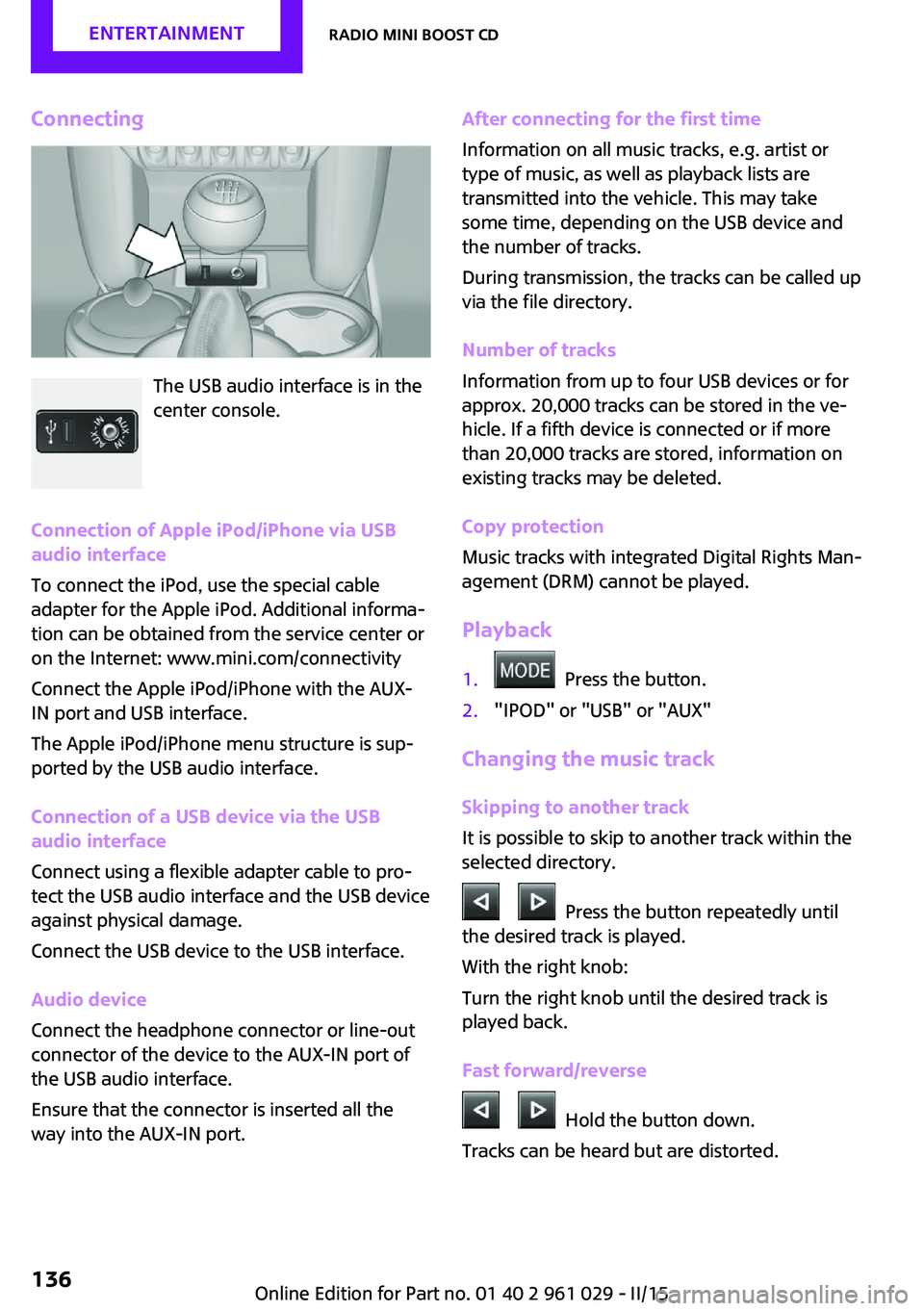
Connecting
The USB audio interface is in the
center console.
Connection of Apple iPod/iPhone via USB
audio interface
To connect the iPod, use the special cable
adapter for the Apple iPod. Additional informa‐
tion can be obtained from the service center or
on the Internet: www.mini.com/connectivity
Connect the Apple iPod/iPhone with the AUX-
IN port and USB interface.
The Apple iPod/iPhone menu structure is sup‐
ported by the USB audio interface.
Connection of a USB device via the USB
audio interface
Connect using a flexible adapter cable to pro‐
tect the USB audio interface and the USB device
against physical damage.
Connect the USB device to the USB interface.
Audio device
Connect the headphone connector or line-out
connector of the device to the AUX-IN port of
the USB audio interface.
Ensure that the connector is inserted all the
way into the AUX-IN port.
After connecting for the first time
Information on all music tracks, e.g. artist or
type of music, as well as playback lists are
transmitted into the vehicle. This may take
some time, depending on the USB device and
the number of tracks.
During transmission, the tracks can be called up
via the file directory.
Number of tracks
Information from up to four USB devices or for
approx. 20,000 tracks can be stored in the ve‐
hicle. If a fifth device is connected or if more
than 20,000 tracks are stored, information on
existing tracks may be deleted.
Copy protection
Music tracks with integrated Digital Rights Man‐
agement (DRM) cannot be played.
Playback1. Press the button.2."IPOD" or "USB" or "AUX"
Changing the music track
Skipping to another track
It is possible to skip to another track within the
selected directory.
Press the button repeatedly until
the desired track is played.
With the right knob:
Turn the right knob until the desired track is
played back.
Fast forward/reverse
Hold the button down.
Tracks can be heard but are distorted.
Seite 136ENTERTAINMENTRadio MINI Boost CD136
Online Edition for Part no. 01 40 2 961 029 - II/15
Page 139 of 231
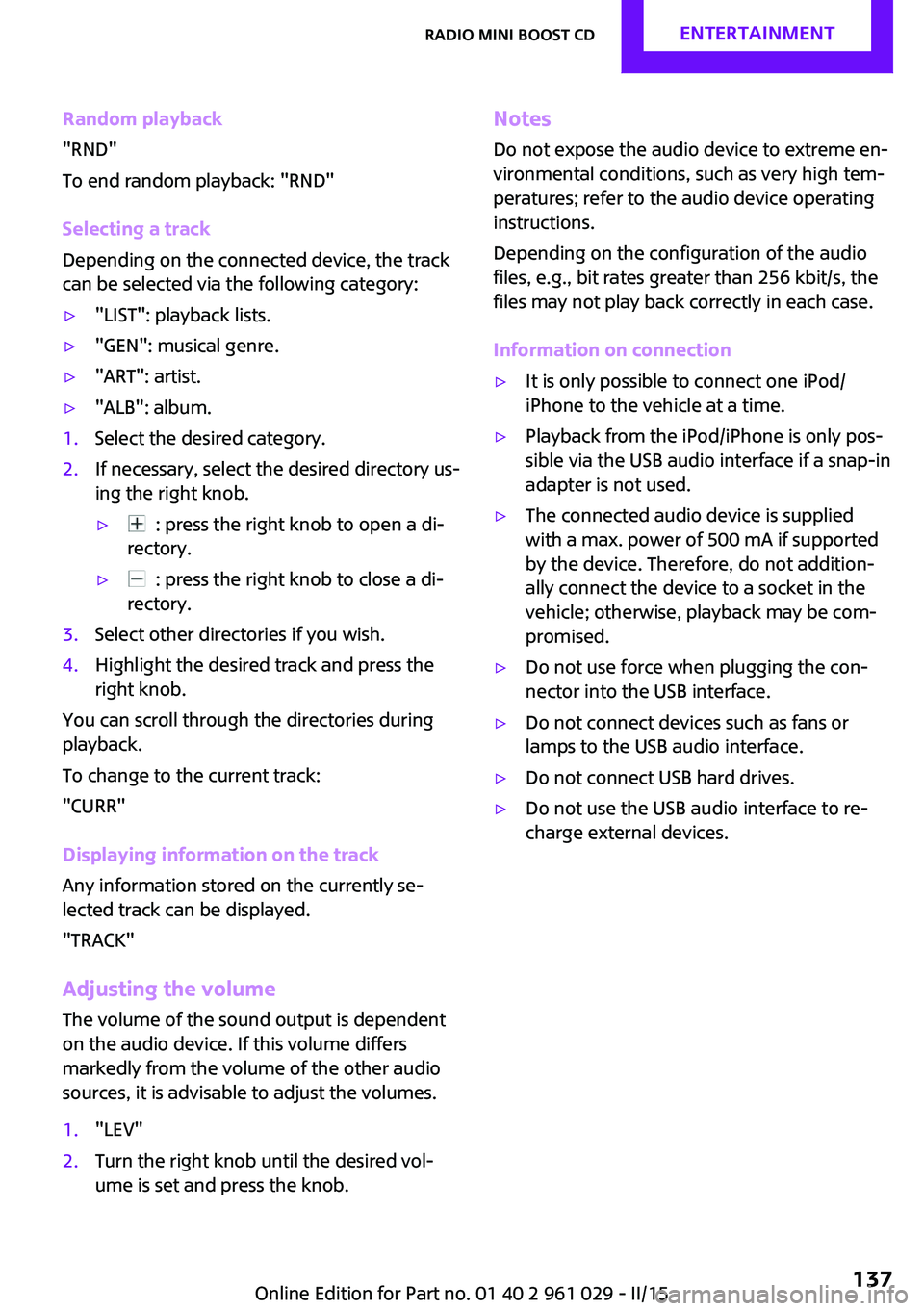
Random playback
"RND"
To end random playback: "RND"
Selecting a track
Depending on the connected device, the track
can be selected via the following category:▷"LIST": playback lists.▷"GEN": musical genre.▷"ART": artist.▷"ALB": album.1.Select the desired category.2.If necessary, select the desired directory us‐
ing the right knob.▷ : press the right knob to open a di‐
rectory.▷ : press the right knob to close a di‐
rectory.3.Select other directories if you wish.4.Highlight the desired track and press the
right knob.
You can scroll through the directories during
playback.
To change to the current track:
"CURR"
Displaying information on the track
Any information stored on the currently se‐
lected track can be displayed.
"TRACK"
Adjusting the volumeThe volume of the sound output is dependent
on the audio device. If this volume differs
markedly from the volume of the other audio
sources, it is advisable to adjust the volumes.
1."LEV"2.Turn the right knob until the desired vol‐
ume is set and press the knob.Notes
Do not expose the audio device to extreme en‐
vironmental conditions, such as very high tem‐
peratures; refer to the audio device operating
instructions.
Depending on the configuration of the audio
files, e.g., bit rates greater than 256 kbit/s, the
files may not play back correctly in each case.
Information on connection▷It is only possible to connect one iPod/
iPhone to the vehicle at a time.▷Playback from the iPod/iPhone is only pos‐
sible via the USB audio interface if a snap-in
adapter is not used.▷The connected audio device is supplied
with a max. power of 500 mA if supported
by the device. Therefore, do not addition‐
ally connect the device to a socket in the
vehicle; otherwise, playback may be com‐
promised.▷Do not use force when plugging the con‐
nector into the USB interface.▷Do not connect devices such as fans or
lamps to the USB audio interface.▷Do not connect USB hard drives.▷Do not use the USB audio interface to re‐
charge external devices.Seite 137Radio MINI Boost CDENTERTAINMENT137
Online Edition for Part no. 01 40 2 961 029 - II/15
Page 149 of 231
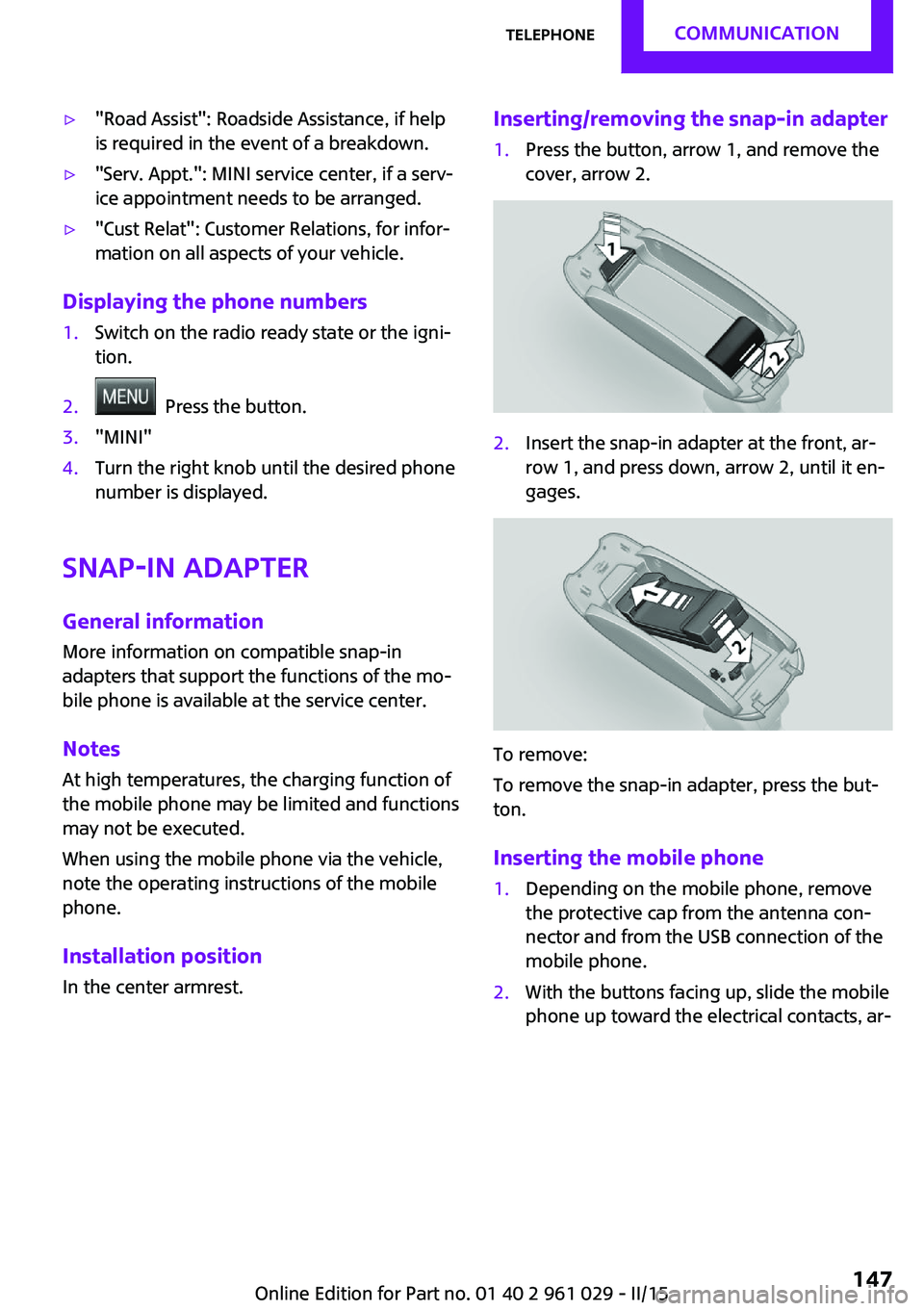
▷"Road Assist": Roadside Assistance, if help
is required in the event of a breakdown.▷"Serv. Appt.": MINI service center, if a serv‐
ice appointment needs to be arranged.▷"Cust Relat": Customer Relations, for infor‐
mation on all aspects of your vehicle.
Displaying the phone numbers
1.Switch on the radio ready state or the igni‐
tion.2. Press the button.3."MINI"4.Turn the right knob until the desired phone
number is displayed.
Snap-in adapter
General information More information on compatible snap-in
adapters that support the functions of the mo‐
bile phone is available at the service center.
Notes At high temperatures, the charging function of
the mobile phone may be limited and functions
may not be executed.
When using the mobile phone via the vehicle,
note the operating instructions of the mobile
phone.
Installation position In the center armrest.
Inserting/removing the snap-in adapter1.Press the button, arrow 1, and remove the
cover, arrow 2.2.Insert the snap-in adapter at the front, ar‐
row 1, and press down, arrow 2, until it en‐
gages.
To remove:
To remove the snap-in adapter, press the but‐
ton.
Inserting the mobile phone
1.Depending on the mobile phone, remove
the protective cap from the antenna con‐
nector and from the USB connection of the
mobile phone.2.With the buttons facing up, slide the mobile
phone up toward the electrical contacts, ar‐Seite 147TelephoneCOMMUNICATION147
Online Edition for Part no. 01 40 2 961 029 - II/15
Page 228 of 231

Temperature display, externaltemperature 66
Temperature display, setting the units 70
Temperature warning 66
Theft alarm system, refer to Alarm system 31
Tilt alarm sensor 32
Time, setting the time 71
Tire age 164
Tire, flat tire 85
Tire identification marks 162
Tire inflation pressure 156
Tire inflation pressure, pres‐ sure loss, FTM 85
Tire pressure loss, RDC 87
Tire, pressure monitoring, re‐ fer to Tire Pressure Monitor
TPM 86
Tire pressure monitor, refer to Flat Tire Monitor 84
Tire Pressure Monitor TPM 86
Tire Pressure Monitor TPM, system limits 89
Tire Pressure Monitor TPM, system reset 87
Tire Pressure Monitor TPM, warning lamp 87
Tire Quality Grading 163
Tires, breaking in 114
Tires, changing 165
Tires, condition 163
Tires, damage 164
Tire size 162
Tires, minimum tread 164
Tires, retreaded tires 165
Tires, storage 166
Tire tread 163
Tool kit, refer to Onboard ve‐ hicle tool kit 177
Tools, refer to Onboard vehi‐ cle tool kit 177
Towing another vehicle 191
Towing, being towed 191
Tow-starting 191 TPM, refer to Tire Pressure
Monitor 86
Traction control 92
Transmission lock, refer to Changing the selector lever
positions 63
Transmission, overriding the selector lever lock with Step‐
tronic transmission 65
Transmission, refer to Manual transmission 62
Transmission, see Steptronic transmission 63
Transporting children safely 51
Trip-distance counter, refer to Trip odometer 66
Triple turn signal activa‐ tion 59
Trip odometer 66
Trunk lid, emergency opera‐ tion, refer to Unlocking man‐
ually 27
Trunk, opening from the in‐ side 27
Turning lights, refer to Adap‐ tive Light Control 77
Turn signal, bulb replace‐ ment 181
Turn signal indicator lamp 14
Turn signals 59
Turn signals, triple turn signal activation 59
U
Uniform Tire Quality Grading/ UTQG 163
Unintentional alarms, avoid‐ ing 32
Units, average fuel consump‐ tion 70
Units, temperature 70
Unlocking from the inside 26
Unlocking, from the out‐ side 22 Unlocking, tailgate 30
Unlocking, without remote control, refer to Comfort Ac‐
cess 29
Upholstery care 197
Upholstery material care 197
USB audio interface 135
V Vanity mirror 105
Vehicle battery 187
Vehicle, breaking in 114
Vehicle care 195
Vehicle care, refer to Care 194
Vehicle equipment 6
Vehicle paintwork, care 196
Vehicle storage 198
Vehicle, switching off 58
Vehicle wash 194
Ventilation, air condi‐ tioner 104
W Warning and indicator lamps 15
Warning and indicator lamps, overview 199
Warning messages, refer to Check Control 73
Warning triangle 189
Washer/wiper system 60
Washer/wiper system, rain sensor 60
Washer/wiper system, washer fluid 62
Washer fluid 62
Washer fluid reservoir 62
Washing, vehicle 194
Welcome lights 77
Wheel change 184
Wheels and tires 156
Wheels, changing 165 Seite 226REFERENCEEverything from A to Z226
Online Edition for Part no. 01 40 2 961 029 - II/15