2015 MERCEDES-BENZ SLS AMG GT COUPE navigation
[x] Cancel search: navigationPage 99 of 202

X
Sel ect Yes or
No .
If yo usel ect Yes ,
CO MAND overwritesthe
de stina tion. Youwi llsee ames sage and
then theaddre ssmenu with the selected
ad dre ss. Sta rt is
highl ighted
au toma tically.
If yo usel ect No ,
the list willrea ppear.
Se lecti ng Home Addressfor Route
Gui danc e i
Ifthe My Add
ress (¤
icon)entry alrea dy
conta insdata tha tcan be used for
nav igat ion,you can selec titf or route
guidance. Ifnot ,then firstassign a
destinat iontothis entry(Y page 95).
X Ifnecessary, switchtonavigation mode
and display themenu system (Ypage 58).
X Select Destination £
From Memory .
You willsee alist with orwithout predictive
speller depending onhow many entries
exist inthe address book.
X Destination memorywithpredictiv e
speller :Slide qmrepea tedlyuntilthelist
app ears withou tthe predictive speller.
or
X Select datthe bottom rightinthe
predictive speller.
X Destination memorylistwithout input
character s:Press n. 1
Start route calculation toyour address
You willsee theaddress entrymenu withthe
address dataforyour ownaddress. Start is
highlighted automatically . Star
ting Route Calculation
X Press n.
Once theroute hasbeen calculated, route
guida ncebegins (Ypage 73). Storing
aDesti nation inthe
Destin ation Mem ory
i This function also stores thedest ination
in theaddre ssbook .COMAND createsan
address bookentry thatcontains the
complete, navigableaddress data.Youcan
then select thisentry inthe address book
and start route guidancetothe address
from there.
After theAddress HasBeen Entered X
Select Save after
youhave entered the
address inthe address inputmenu.
You cannow select storage options.
During RouteGuidance X
Ifnecessary, showthemenu system
(Y page 58).
X Select Destination £
Save Destination .
You cannow select storage options.
Acc epting fromtheLast Destination s X
Show themenu system, ifnecessary.
X Select Destination £
From Last Destinations .
The listofprevious destinations appears.
X To sele ctad esti nation: Rotat eymzor
slide qmr .
X To confi rm the destinatio n:Pre ssn.
The addre ssofthe destinati onisdispl ayed .
X Sel ect Save .
Yo ucan now select mem oryoptio ns. De
stinati onMemory
97Navigation Z
Page 100 of 202

Selec
tingMemory Options Saving
Destination WithoutName
X Select SaveWithout Name .
COMAND storesthedestination inthe
destination memoryanduses theaddress
as the destination name.
or
X Select SaveasMyAddress .
COMAND storesthedestination inthe
destination memoryasMy Address .
If the selected addressbookentryalready
cont ains address datathatcanbeused for
navigation (¤icon), aprompt willappear
asking whether youwish tooverwrite the
existing data.
X Select Yes or
No .
Aft erselecting Yes ,
the Saving Procedure
Successful message
appears; selecting No cancels
the
procedure.
Saving Destination WithName
X Select SaveWithName .
X Select thecategory desired,e.g.Home .
The input menu containing datafields and
input characters appears. 1
Selected datafieldwithcursor
2 Predictive speller
X To enter data:Continue withthestep
“Changing DataField” inthe “Creating aNew
Address BookEntry” section
(Y page 116).
COMAND storesthedestination underthe
name entered.
Assigni ngDestination toan Address Book
Entry
i This funct ionassigns thecomplete,
navigable addressdatatoan existing
address bookentry.You canthen select
this entryin the address bookandstart
route guidancetothe address fromthere.
X Select Assign toAddress BookEntry .
X Select thedesired category, e.g.Home .
You willsee alist with orwithout predictive
speller depending onhow many entries
exist inthe address book.
X Select thedesired address bookentry.
Proceed asdescribed inthe “Searching for
an Address BookEntry” section
(Y page 117).
COMAND storesthedata ifthe address
book entryselected doesnotyetcont ain
navigable addressdata.
If the selected addressbookentryalready
cont ains address datathatsupport
navigation, youwillbeprompted toconf irm
that youwish tooverwrite theexisting data.
X Select Yes or
No .
If you select Yes ,
COMAND savesthedata. Dele
ting Destination HomeAddress
Entry fromtheDestination Memory
X Ifnecessary, switchtonavigation mode
and display themenu system (Ypage 58).
X Select Destination £
From Memory .
You willsee alist with orwithout predictive
speller depending onhow many entries
exist inthe address book.
X Select thedestination youarelooking for.
Proceed asdescribed inthe “Ent ering a
Destin ationfromtheDestin ationMemory”
section (Ypage 74). 98
Destination
MemoryNavigation
Page 101 of 202

X
Sel ect Option s £
Delete .
Ap rompt appears asking whethe ryou wish
to delete thedestination .
X Select Yes or
No .
If you select Yes ,
COMAND deletesthe
destination .You see acorrespon ding
message.
i Ifthe address data,which supports
navigation, forthe destinat iontobe deleted
has also been assigned toan address book
entr y,COMAND deletesthisdata there,
too. Ifthe correspon dingaddress book
entr ydoes notcont ainany other data,e.g.
phone numbers, COMAND deletesthe
entir eaddress bookentry. Last
Destinations
i COMAND automatically savesthelast
destinat ionsused forthe last route
calculation. Ifthe memory isfull, COMAND
deletes theoldest destinat ion.You canalso
save adestinat ionfrom thelast
destinat ionstothe destinat ionmemory.
Here itis saved permanent ly. Saving
aDesti nation Permanent lyin
th eDestin ation Mem ory
X Proc eedasdesc ribed inthe“E nterin g
Des tinatio nfrom theLast Destinatio ns”
sec tion(Ypage 75). Saving
theVehicle Position inthe List
of Last Destinat ions
X Ifnec essary, switchto navigat ionmode
and display themenu system (Y page 57).
X Select Positi on £
Save Vehicl e Positi
on .
COMAND savesthecurren tvehicle
position asadestin ationinthe listoflast
destin ations. Saving
theCrossha irPosition inthe
List ofLast Destinat ions
i Acrossha irapp ears onthe map ifyou
have moved themap manua lly.Y ou can
store thecrosshair positionasa
destination inthe listoflast destination s.
X Ifnecessary, displaythemenu system:
Press n.
X Select Position £
Save Crosshair Position .
COMAND savesthecrosshair positionasa
destination inthe listoflast destination s. Dele
tingOne ofthe Last Destinations
X Ifnecessary, switchtonavigation mode
and display themenu system (Ypage 57).
X Select Destination £
From Last Destinations .
The listoflast destination sappears.
X Select thedesired destination.
X Select Option s £
Delete .
Aq uery appear s.
X Se lec tYes or
No .
If you selectYes ,
COMA NDdelet esthe
dest ination.You see acorrespon ding
message. Last
Destinations
99Navigation Z
Page 118 of 202

Opening
theAddr essBook
From Another MainFunction X
Select Phone £
Phone £
Address Book .
i Ifthe address bookwaslastopen inthe
telephon efunc tion,you only need toselect
Phone .
With inthe Phone Function X
Select Phone £
Address Book .
The address bookmaindisplay appears. Address
bookwithaddress bookentry¥ and
navigable data¤
i Anaddress bookentrymay contain upto
five phone numbers andboth aprivate and
business address. Subm
enuOverview forAddr essBook Submenu
s Meaning
Address
Book Down
loading contact s
(from mobile phone, from
memory cardorbusiness
cards)
Delet ingcon tact s Search Search
ingforanaddress
book entry Submenu
s Meaning
New Creating
anew address
book entry Delete Delet
inganaddress book
ent ry Selecting
Entryinthe Addr essBook
X Rotate ymzor slideompwhen the
display/ selectionw indow isact ive. Crea
tingaNew Address Book Entry
i You cancreate address datadirectlyin
the address book.Ify ou save phone
numbers inthe COMAND phonebook,
these aresaved inthe address book.When
you save anavigation destination ,
COMAND createsanaddress bookentry
cont aining thecomplete addressdatathat
support navigation.
X Open theaddress book(Ypage 116)and
select New .
The input menu containing datafields and
the input speller appears. Input
menu withdata fields
1 Select eddata fieldwithcursor
2 Input speller 116
Addr
essBookTelephone
Page 119 of 202
![MERCEDES-BENZ SLS AMG GT COUPE 2015 C197 Comand Manual Switching
DataField X
Slide qmre peatedly untiltheinpu tspeller
is hidden.
X Then slideqmrand pressn.
or
X Sel ect [or] intheinp utspell er.
The inputmen uind icat estheselec teddat a
fiel d.
Ent erin MERCEDES-BENZ SLS AMG GT COUPE 2015 C197 Comand Manual Switching
DataField X
Slide qmre peatedly untiltheinpu tspeller
is hidden.
X Then slideqmrand pressn.
or
X Sel ect [or] intheinp utspell er.
The inputmen uind icat estheselec teddat a
fiel d.
Ent erin](/manual-img/4/3605/w960_3605-118.png)
Switching
DataField X
Slide qmre peatedly untiltheinpu tspeller
is hidden.
X Then slideqmrand pressn.
or
X Sel ect [or] intheinp utspell er.
The inputmen uind icat estheselec teddat a
fiel d.
Ent ering Dat ainto aField X
Selec tallthe char acters one afterthe other
in the input speller 2.
i The input speller provides thechar acters
cor respo ndingto the selec teddata field.
X To switch inputspeller toupper or
lower casecharacters: Selec t( or
&.
X To switch inputspeller characterset:
Selec tk.
Ev ery timethis isselec teditswitc hesthe
char acterset .
X To chang eth einpu tspeller language:
Selec t!.
X Rotat eymzor slideqmrunt ilth e
desi redlang uage ishigh light edand then
pre ssn.
X To mov eth ecur sor intheda ta field :
Se lec tY orZ.
Delet ing X
To del ete anind ivid ualcha racter :Se lec t
õ andbrieflypre ssn.
or
X Pre ssthe2 buttonne xt to the
COMA NDcontrol ler.
The charac terto theleft ofthecur sor is
delet ed. X
To del ete anent ire ent ry:Se lec tõ
and pressn unt ilth een tire entryhas been
delet ed.
or
X Pre ssthe2 buttonne xt to the
COMA NDcontrol ler and hold itunt ilth e
en tire entry is delet ed.
Cancel inganEnt ry X
Se lec tá.
If on eof thedat afiel dscontains newdat a,
a pro mpt willappear asking whet heryou
wish tostore theen try.
X Se lec tYes or
No .
The entry will either bestore dor not,
depe nding onyour selection .
Sav ing anEnt ry X
Se lec td.
The addr essbook displays theen try. Sea
rching foranAdd ressBook Entry
X Open theaddr essbook (Ypage 116)and
sele ctSea rch .
If th ere aremor eth an eigh ten tries, the
sear chmen uwit hth epre dictive spel ler
appear s. Se
arc hmen uwit hpre dictives peller
1 ¥Symbol foraddress bookentry
2 ¤Symbol forcomplet eaddress data
from thenavigation
3 ¦ Symbol forvoice name Addr
essBook
117Telephone Z
Page 122 of 202
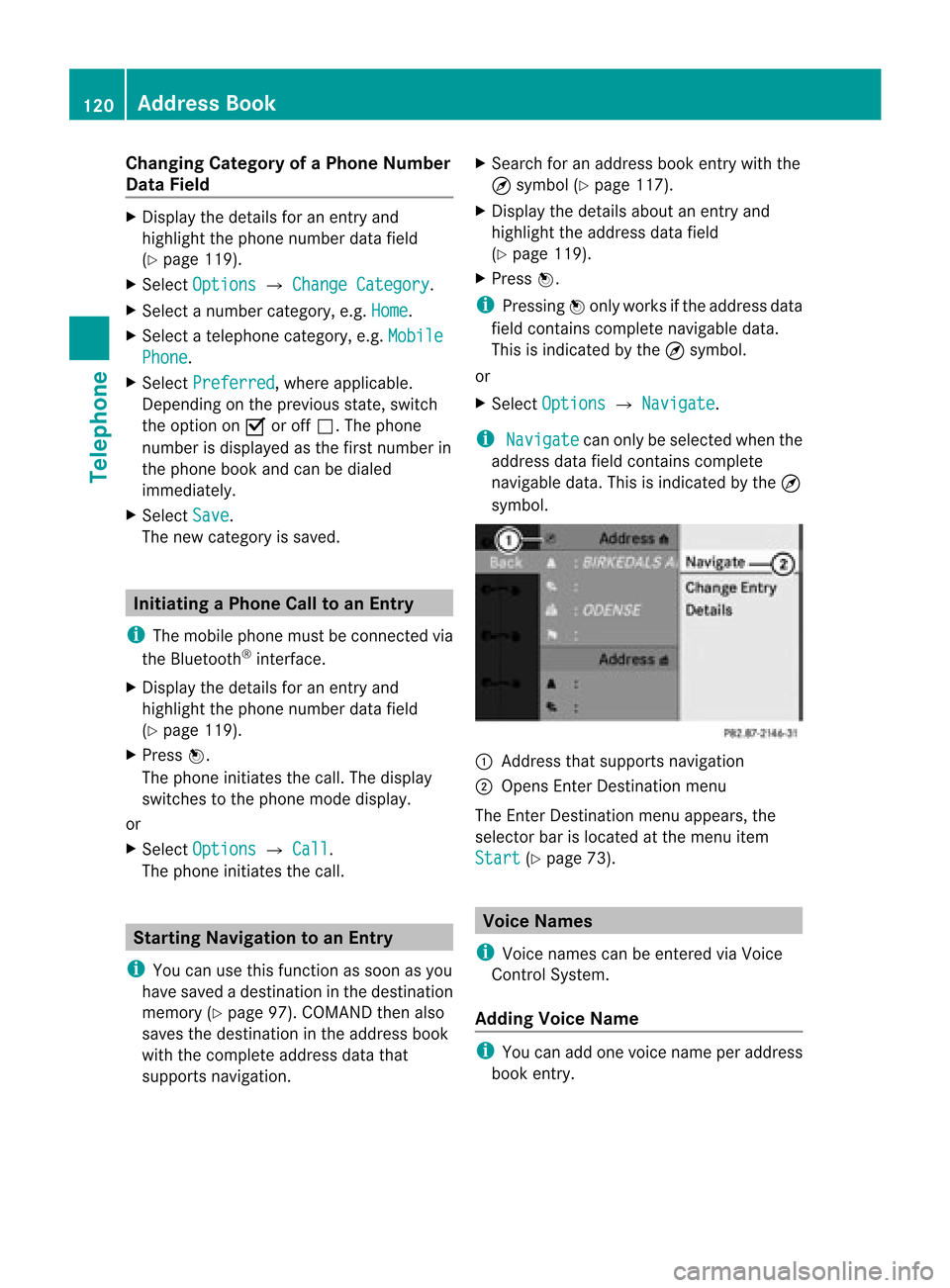
Cha
nging Categor yofaP hone Number
Data Field X
Displ aythe detai lsfor anentry and
high light the phone numbe rdata field
(Y page 119).
X Sel ect Options £
Change Category .
X Sel ect anum bercategor y,e.g .Hom e .
X Sel ect ate lepho necat egor y,e.g .Mob ile Pho
ne .
X Sel ect Preferred ,
wher eapplic able.
De pen dingon theprev ious state ,swit ch
th eopt ion onÇ oroff ª.T hephone
number isdispla yedasthe first number in
the phone bookandcanbediale d
immediately.
X Select Save .
The new category issaved. Initiating
aPhone Calltoan Entry
i The mobi lephone mustbeconnected via
the Blue tooth ®
interface .
X Displ aythe detai lsfor anentry and
high light the phone numbe rdata field
(Y page 119).
X Pre ssn.
The phon eini tiat esthecall. Thedispl ay
swit ches tothephon emod edispl ay.
or
X Sel ect Options £
Call .
The phon eini tiat esthecall. St
artin gNa viga tion toan Ent ry
i You canusethis fun ction assoon asyou
have savedadest inationinthedest ination
mem ory(Ypage 97).COMA NDthen also
save sth edest inationintheaddre ssbook
wit hth eco mple teaddre ssdat athat
supports navigation. X
Search foranaddress bookentrywith the
¤ symbol (Ypage 117).
X Display thedetails aboutanentr yand
highlight theaddress datafield
(Y page 119).
X Press n.
i Pressing nonly works ifthe address data
field contains complete navigable data.
This isindicated bythe ¤symbol.
or
X Select Options £
Navigate .
i Navigate can
only beselected whenthe
address datafieldcontains complete
navigable data.Thisisindicated bythe ¤
symbol. 1
Address thatsupports navigation
2 Opens EnterDestin ationmenu
The EnterDestin ationmenu appears,the
selector barislocated atthe menu item
Start (Y
page 73). Voice
Names
i Voice names canbeentered viaVoice
Control System.
Adding VoiceName i
You canadd one voice name peraddress
book entry. 120
Addr
essBookTelephone
Page 124 of 202

X
Sel ect FromMob ile Phone .
X Sel ect Add or
Ove rwr ite .
Sel ecti ngAdd imp
orts thephoneboo k
entri esfrom themob ile pho neinto the
ad dre ssboo k.
Sel ecti ngOve rwrite dow
nloadsthe
tel ephone entriesfrom themob ile pho ne
and overwritesal lpho neboo kentrie sin the
ad dre ssbook with the à icon.The
pre vious phone book entri esarethen no
lo nge ravail able.
After successfu llydow nload ingthe contact
data youseeacorrespo ndingmessa ge.
The address book orthe phone mainmenu
is disp layed.
i You canselectthe Overwri te menu
item
if the address book already contains such
entries. Ifthe address book isfull ,you see
a correspo ndingmessa ge.
Do wnl oading fromtheMemory Card X
Select Address Book or,
ifthe phone main
menu isdisp layed, Phone .
X Select Downloa dContact s .
As election menuappears.
X Select FromMemory Card .
X Select Add or
Overwri te .
Select ingAdd import
sthe entries from the
PCMCIA memorycardintothe address
book.
Select ingOverwri te import
sthe entries
from thePCMCIA memorycardand
overwrit esallent ries inthe address book
with the¯ icon.Theprevious entries
are then nolonger available.
Aft ersuccess fullyimport ingthe contact
data youseeacorr espondin gmessage.
The address bookorthe phone mainmenu
is displayed.
i You canselect theOverwri te menu
item
if the address bookalready contains such
ent ries. Ifthe address bookisfull, yousee
a corr espondin gmessage. Downlo
adingvCardsvia Bluet ooth® You
canreceive vCardsfromdevices (suchas
a PC) which support thetran smission of
vCards viaBluetoot h®
.
It is not necessary toauthoriz ethe device in
COMAND todo so.
Received vCardsareimport edintothe
address book.
i Ifyou switch toanoth ermain function,
e.g. navigation ,while receivin gvCards, the
recept ionofvCards willbeterm inated.
X Select Address Book or,
ifthe phone main
menu isdisplayed, Phone .
X Select Downloa dContact s .
As election menuappears.
X Select Receive BusinessCards .
This interrupts theBluetoot hconnec tion
between COMAND andyour active mobile
phone. COMAND isready toreceive vCards
from another Bluetooth ®
device.
X Start datatrans feronthe exter nal
Bluetooth device(seeoperating
instr uctions ofthe device).
The data onthe vCards isautomatically
trans ferred tothe address book.The
number ofvCards received isdisplay ed. X
To cancel thetransfer: PressW.
or
X Press the% button . 122
Addr
essBookTelephone
Page 172 of 202

COMAN
Dfea tures
Thes eOper atingIn st ruc tions desc ribeall
st andar dand optionalequipm enta vail able
for you rCOMAND systematthe time of
purcha se.Cou ntry-specifi cdeviation sare
possible. Pleasenotethat your COMAND
system maynotbeequipped withallthe
features described. Overview
Opera
tingSafet y G
WARN
ING
Please devote youratten tionfirst and
foremo stto the traff icsituation youarein.
While thesystem permitshands- freephone
operation ,atten tiontotraff icmay bedivert ed
not only byphysical operation ofaphone, but
also bythe distrac tionofaphone
con versat ionwhile driving. Assuch, forsafety
reasons, weenco urage thedriver tostop the
vehicle inasafe place before answering or
placing aphone call.
For safety reasons, youshould onlyselect a
destin ationwhen thevehicle isstat ionary.
While thenavigation systemprovides
direct ionalassistanc e,the driver mustremain
focused onsafe driving behavior, especially
pay atten tiontotraff icand street signs, and
should utilizethesystem's audiocueswhile
driving.
The navigation systemdoesnotsupply any
infor mation onstop signs, yieldsigns, traffic
regulations ortraff icsafety rules.Their
observan cealway sremains inthe driver's
person alrespon sibility. DVDmaps donot
cover allareas norallroutes withinanarea.
Traffic regulations alwayshave priority over
any route recom mendat ionsgiven.
Bear inmind thatataspeed ofjust 30mph
(approximat ely50km/ h),your vehicle is
cover ingadistanc eof 44 feet (approximat ely
14 m)every second. G
WARN
ING
Navigation announcementsare intended to
direct youwhile driving without divertingyour
atten tionfrom theroad anddriving.
Please alwaysuse this feature instead of
con sulting themap display fordirect ions.
Consultin gthe symbols ormap display for
direct ionsmay cause youtodivert your
atten tionfrom driving andincrease yourrisk
of an acciden t. G
WARN
ING
Please donot use theVoice ControlSystem
in an emergen cy,asthe toneof your voice
may change inastr essful situation .This could
cause adelay incompleting yourphone call
in atimely manner. Thiscould distract youin
an emergency situationandcause youtobe
involved inan accident. Symbols
OnlyUsed inthis Chapter
The following symbolsindicate:
s thatyouhave tosay something
t thatthere isavoice output fromthe
voice control
u thatthesystem showsinformation on
the displa y. Usage
You canusethevoice controlsystem to
operate thefollowing systemsdepending on
the equipment inyour vehicle:
R Phone
R Navigation
R Address book
R Audio (radio, satellite radio,DVDchanger,
memory card,music register, media
interface)
Say thecommands withoutpausingbetween
individua lwords. Ifyou enter acommand that
does notexist orisincorrec t,the voice
cont rolsystem asksyouforanew command 170
OverviewVoice
Control