2015 MERCEDES-BENZ SL-Class remote start
[x] Cancel search: remote startPage 22 of 610
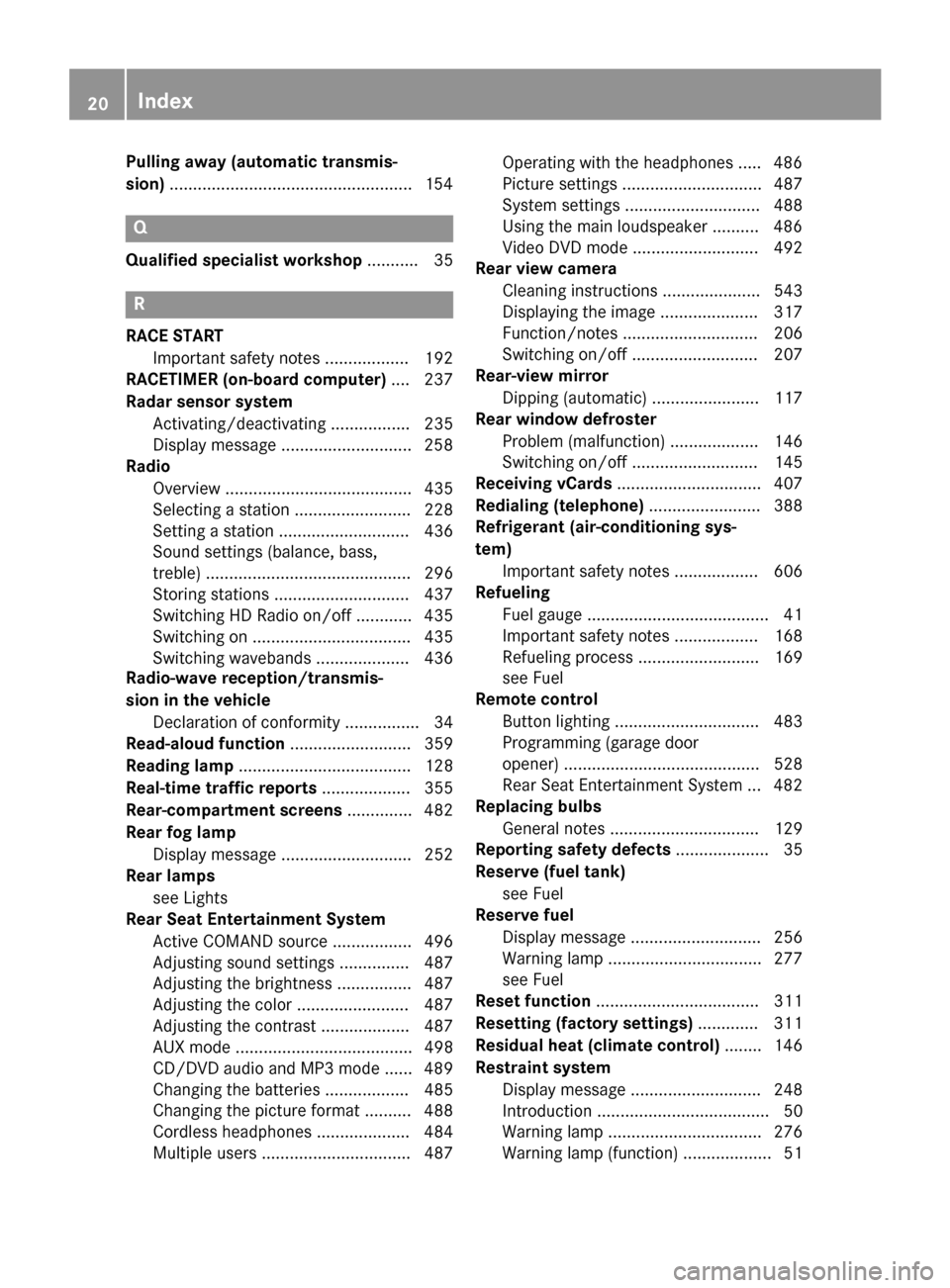
Pulling away (automatic transmis-
sion)
....................................................1 54Q
Qualified specialist workshop ........... 35R
RACE START Important safety notes .................. 192
RACETIMER (on-board computer) .... 237
Radar sensor system Activating/deactivating ................. 235
Display message ............................ 258
Radio
Overview ........................................ 435
Selecting a station ......................... 228
Setting a statio n............................ 436
Sound settings (balance, bass,
treble) ............................................ 296
Storing stations ............................. 437
Switching HD Radio on/of f............ 435
Switching on .................................. 435
Switching wavebands .................... 436
Radio-wave reception/transmis-
sion in the vehicle
Declaration of conformity ................ 34
Read-aloud function .......................... 359
Reading lamp ..................................... 128
Real-time traffic reports ................... 355
Rear-compartment screens .............. 482
Rear fog lamp Display message ............................ 252
Rear lamps
see Lights
Rear Seat Entertainment System
Active COMAND source ................. 496
Adjusting sound settings ............... 487
Adjusting the brightness ................ 487
Adjusting the color ........................ 487
Adjusting the contrast ................... 487
AUX mod e...................................... 498
CD/DVD audio and MP3 mode ...... 489
Changing the batteries .................. 485
Changing the picture format .......... 488
Cordless headphones .................... 484
Multiple users ................................ 487 Operating with the headphones ..... 486
Picture settings .............................. 487
System settings ............................. 488
Using the main loudspeaker .......... 486
Video DVD mode ........................... 492
Rear view camera
Cleaning instructions ..................... 543
Displaying the image ..................... 317
Function/note s............................. 206
Switching on/of f........................... 207
Rear-view mirror
Dipping (automatic) ....................... 117
Rear window defroster
Problem (malfunction) ................... 146
Switching on/of f........................... 145
Receiving vCards ............................... 407
Redialing (telephone) ........................ 388
Refrigerant (air-conditioning sys-
tem) Important safety notes .................. 606
Refueling
Fuel gauge ....................................... 41
Important safety notes .................. 168
Refueling process .......................... 169
see Fuel
Remote control
Button lighting ............................... 483
Programming (garage door
opener) .......................................... 528
Rear Seat Entertainment System ... 482
Replacing bulbs
General notes ................................ 129
Reporting safety defects .................... 35
Reserve (fuel tank) see Fuel
Reserve fuel
Display message ............................ 256
Warning lamp ................................. 277
see Fuel
Reset function ................................... 311
Resetting (factory settings) ............. 311
Residual heat (climate control) ........ 146
Restraint system Display message ............................ 248
Introduction ..................................... 50
Warning lamp ................................. 276
Warning lamp (function) ................... 51 20
Index
Page 23 of 610

Reverse gear (selector lever)
........... 159
Reversing feature Side windows ................................... 97
Trunk lid ........................................... 91
Reversing lamps (display mes-
sage) ................................................... 252
Roadside Assistance (breakdown) .... 32
Roll bar Display messag e............................ 247
Operation ......................................... 63
Roller sunblind .................................. 104
Roof Display message ............................ 266
Important safety notes .................. 100
Opening/closing (with roof
switch) ........................................... 101
Opening/closing (with Smart-
Key) ............................................... 102
Overview ........................................ 100
Problem (malfunction) ................... 106
Relocking ....................................... 102
Roof lining and carpets (cleaning
guidelines) ......................................... 546
Roof switch ........................................ 101
Route Estimated time of arrival ................ 350
Route (navigation)
Calling up the "Routes" menu ........ 352
Displaying the distance to the des-tination .......................................... 350
Recording ...................................... 352
Route overview .............................. 351
Selecting an alternative route ........ 349
Setting route options (avoiding:
highways, toll roads, tunnels, fer-
ries) ............................................... 320
Setting the route type (short
route, fast route, dynamic route or
economic route) ............................ 320
Starting calculation ........................ 327
Route demonstration ........................ 351
Route guidance Canceling ....................................... 349
Continuing ..................................... 349
Destination reached ...................... 349
General notes ................................ 344
Lane recommendations ................. 346 Off-road ......................................... 354
Traffic reports ................................ 355 S
Safety Children in the vehicle ..................... 68
Child restraint systems .................... 69
Occupant Classification System
(OCS) ............................................... 59
Safety notes
Audio CD and MP3 mode ............... 444
Using the telephone ....................... 379
Video DVD mode ........................... 473
Safety system
see Driving safety systems
SatRadio
Displaying information ................... 443
Notes ............................................. 439
Registering .................................... 440
Selecting a category ...................... 441
Switching to ................................... 440
Saving the crosshair position .......... 365
Screen Selecting for remote operation ...... 482
SD memory card
Ejecting .......................................... 445
Inserting ........................................ 445
Search & Send ................................... 343
Seat belts Adjusting the driver's and front-
passenger seat belt ......................... 55
Cleaning ......................................... 546
Correct usage .................................. 54
Fastening ......................................... 54
Important safety guidelines ............. 52
Introduction ..................................... 52
Releasing ......................................... 55
Seat belt guide ............................... 111
Switching belt adjustment on/off
(on-board computer) ...................... 235
Warning lamp ................................. 269
Warning lamp (function) ................... 55
Seats
Active multicontour seat ................ 314
Adjusting (electrically) ................... 110
Adjusting the head restraint .......... 111 Index
21
Page 84 of 610

Useful information
i This Operator's manual describes all
models and all standard and optional equip- ment of your vehicle available at the time of
publication of the Operator's manual.
Country-specific differences are possible.
Please note that your vehicle may not be
equipped with all features described. This
also applies to safety-related systems and
functions.
i Read the information on qualified special-
ist workshops (Y page 35). SmartKey
Important safety notes
G
WARNING
If children are left unsupervised in the vehicle, they could:
R open the doors, thus endangering other
people or road users.
R get out and disrupt traffic.
R operate the vehicle's equipment.
Additionally, children could set the vehicle in
motion if, for example, they:
R release the parking brake.
R shifting the automatic transmission out of
park position P
R Start the engine.
There is a risk of an accident and injury.
When leaving the vehicle, always take the
SmartKey with you and lock the vehicle. Never
leave children or animals unattended in the
vehicle. Always keep the SmartKey out of
reach of children. G
WARNING
If you attach heavy or large objects to the
SmartKey, the SmartKey could be uninten-
tionally turned in the ignition lock. This could
cause the engine to be switched off. There is a risk of an accident. Do not attach any heavy or large objects to the
SmartKey. Remove any bulky key rings before
inserting the SmartKey into the ignition lock.
! Keep the SmartKey away from strong
magnetic fields. Otherwise, the remote
control function could be affected.
Strong magnetic fields can occur in the
vicinity of powerful electrical installations.
Do not keep the SmartKey: R with electronic devices, e.g. a mobile
phone or another SmartKey
R with metallic objects, e.g. coins or metal
foil
R inside metallic objects, e.g. a metal case
This can affect the functionality of the
SmartKey. SmartKey functions
0043
0037 To lock the vehicle
0044 0054 To unlock the trunk lid
0087 0036 To unlock the vehicle
X To unlock centrally: press the0036but-
ton.
If you do not open the vehicle within
approximately 40 seconds of unlocking:
R the vehicle is locked again.
R the theft deterrent locking system is
armed again.
X To lock centrally: press the0037button. 82
SmartKeyOpening and closing
Page 154 of 610

When you insert the Start/Stop button into
the ignition lock, the system needs approx-
imately two seconds recognition time. You
can then use the Start/Stop button.
Pressing the Start/Stop button several times
in succession corresponds to the different
key positions in the ignition lock. This is only
the case if you are not depressing the brake
pedal.
If you depress the brake pedal and press the
Start/Stop button, the engine starts immedi-
ately.
A check which periodically establishes a radio
connection between the vehicle and the
SmartKey determines whether a valid Smart- Key is in the vehicle. This occurs, for example, when starting the engine.
To start the vehicle without actively using the
SmartKey:
R the Start/Stop button must be inserted in
the ignition lock.
R the SmartKey must be in the vehicle.
R the vehicle must not be locked with the
SmartKey or KEYLESS-GO (Y page 83).
Do not keep the SmartKey:
R with electronic devices, e.g. a mobile
phone or another SmartKey
R with metallic objects, e.g. coins or metal
foil
R inside metallic objects, e.g. a metal case
This can impair the functionality of the KEY-
LESS-GO key.
If you lock the vehicle with the SmartKey's
remote control or with KEYLESS-GO, after a
short time:
R you will not be able to switch on the ignition
with the Start/Stop button.
R you will not be able to start the engine with
the Start/Stop button until the vehicle is
unlocked again.
i The engine can be turned off while the
vehicle is in motion by pressing and holding the Start/Stop button for approximately
three seconds. This function operates inde- pendently of the ECO start/stop automatic
engine switch-off function.
Key positions with KEYLESS-GO 0043
Start/Stop button
0044 Ignition lock
As soon as the ignition is switched on, all the
indicator lamps in the instrument cluster light up. If an indicator lamp does not go out afterstarting the engine or lights up while driving,
see (Y page 271).
If Start/Stop button 0043has not yet been
pressed, this corresponds to the SmartKey
being removed from the ignition.
X To switch on the power supply: press
Start/Stop button 0043once.
The power supply is switched on. You can
now activate the windshield wipers, for
example.
i The power supply is switched off again if:
R the driver's door is opened and
R you press Start/Stop button 0043twice
when in this position
X To switch on the ignition: press Start/
Stop button 0043twice.
The ignition is switched on.
i The ignition is switched off when:
R the driver's door is opened and
R you press Start/Stop button 0043once
when in this position 152
DrivingDriving and parking
Page 468 of 610

0043
Four-pin socket for ⅛ inch stereo jack,
e.g. for MP3 players (audio and video)
0044 iPod ®
plug for connecting an iPod ®
0087 USB socket for connecting an MP3 player
0085 Example of device: iPod ®
X Connect the external device with suitable
socket 0043,0044or0087.
COMAND activates the device, a display
appears (when connecting an iPod ®
plug or
USB socket).
If you remove a device, the No
No Device Device Con‐
Con‐
nected
nected message appears.
i A connected iPod ®
or MP3 player should
not be simultaneously operated via the
Media Interface and the remote control
(e.g. Bluetooth ®
remote control) or directly
via the device itself. This may cause unfore- seen technical difficulties.
Applications (Apps) that are activated on
the connected device may lead to malfunc-
tions.
i Connecting a fully discharged iPod ®
or
MP3 player can result in an extended initi-
alization period.
Malfunction messages appear while the
device is being activated if:
R the connected device is not supported
(External Device UnavailableExternal Device Unavailable mes-
sage).
R the connected device consumes too much
power. R
the Media Interface connection is faulty.
R a mass storage device (e.g. a USB memory
stick or USB hard drive) is connected to the
Media Interface.
In this case the Please connect the
Please connect the
device to the other USB port device to the other USB port mes-
sage appears.
i The separate USB connection ensures
quick access and expanded media content options.
i Consult an authorized Mercedes-Benz
Center if you have further questions.
Disconnecting an iPod ®
X Press the release catch on iPod ®
plug 0044
and pull the iPod ®
cable from the iPod ®
,
see the separate cable kit instructions.
Switching to Media Interface mode General notes
In extreme cases, starting up individual func-
tions can take up to several minutes – this
depends on the external device and its con-
tent (e.g. video podcasts).
Only use the original software to save files on
iPods ®
or MP3 players. Otherwise, some or all
functions may not be available.
Switching on automatically
X Connect an external device (Y page 465).
COMAND activates the device (if connec-
ted via the iPod ®
connector or USB socket).
The basic display then appears.
Switching on using the DISC button
The external device is connected to the Media Interface.
X Press the 003Abutton one or more times.
By pressing the DISC button repeatedly, you
can switch modes in the following order:
R CD/MP3 (disc)
R Memory card mode
R MUSIC REGISTER 466
AudioCOMAND
Page 484 of 610

Rear-compartment screens
0043
AUX jacks, detailed view in the "CD/DVD drive and AUX jacks" section (Y page 483).
0044 Display
Remote control Overview
0043
Switches the screen on/off
0044 Switches the button lighting on/off
0087 Selects the screen for the remote control
0085 Selects a menu or menu item
0083 Confirms a selection or setting
0084 Switches the sound on or off
006B Adjusts the volume
006C Skips to a track, fast-forward/fast-rewind
006D Selects a track; direct entry
006E Exits a menu (back) i
Two remote controls are supplied for the
US and Canadian markets.
Selecting the screen for the remote con-
trol
The remote control can be used to operate
one of the two rear-compartment screens or
SPLITVIEW for the front passenger. To do so, you must switch the remote control to the
desired screen (Y page 482).
X To select the left-hand screen: turn thumb-
wheel 0087until "L REAR" is highlighted in the
window.
X To select the right-hand screen: turn
thumbwheel 0087until "R REAR" is highligh-
ted in the window.
X To select SPLITVIEW: turn thumbwheel 0087
until "SPLITVIEW" is highlighted in the win-
dow.
Switching the screen on/off
If the SmartKey is in position 0or 1in the
ignition lock (see vehicle Operator's Manual),
or if it is not in the ignition lock, the rear-com- partment screens will switch off after
30 minutes. Before the screens switch off,
they show a message to this effect.
You can switch the screens back on. How-
ever, this will discharge the starter battery. 482
Rear Seat Entertainment SystemCOMAND
Page 492 of 610

Selecting a track
Selecting by skipping to a track
X To skip forwards or backwards to a
track: press the 0059or0065 button on
the remote control.
or X Press the 0048or0049 button.
The skip forward function skips to the next track.
If the elapsed track time has passed 8 sec- onds, the function skips back to the begin-
ning of the track. If the elapsed time is
shorter, it will skip to the start of the pre-
vious track.
If the Random Tracks Random Tracks orRandom Folder
Random Folder
playback option has been selected, the
track order is random.
Selecting by track list
In audio CD mode, the track list contains all
tracks on the disc currently playing. In audio
DVD mode, the track list contains all tracks in the currently active group.
In MP3 mode, the track list shows all tracks in
the currently active folder as well as the folder
structure, allowing you to select any track on
the MP3 CD.
X Select Track List Track List (audio CD/DVD mode)
or Folder
Folder (MP3 mode) using
the 006400590065 buttons on the remote
control, and confirm by pressing the 008B
button.
or
X Press the 008Bbutton when the display/
selection window is active.
The track list appears. The 0036dot indicates
the current track.
X Select a track using the 00630064buttons
and press the 008Bbutton to confirm. Making a selection by entering the track
number directly
X Press the 007Ebutton on the remote con-
trol.
The track entry display appears.
Example: track 2 X Press number button 2.
Example: track 12 X Press the corresponding number keys in
rapid succession.
X Wait for approximately three seconds after
making the entry.
You will hear the track which has been
entered. The corresponding basic menu
then reappears.
i It is not possible to enter numbers that
exceed the number of tracks on the CD or in
the currently active folder.
Fast forwarding/rewinding X
With the display/selection window active,
press the 0059or0065 button on the
remote control repeatedly until you reach
the desired position.
or
X Press and hold the 0048or0049 button
until the desired position is reached.
Selecting a folder This function is only available in MP3 mode.
X Select Folder Folder in MP3 mode using
the 006400590065 buttons on the remote
control and press the 008Bbutton to confirm.
or
X Press the 008Bbutton when the display/
selection window is active.
The folder content appears. 490
Rear Seat Entertainment SystemCOMAND
Page 493 of 610

0043
Folder selection symbol
0044 Current folder name
0087 Track symbol
X To switch to the superordinate folder:
select symbol 0043using the 00630064 but-
tons on the remote control and press the
008B button to confirm.
The display shows the next folder up. 0043
Folder selection symbol
0044 Folder symbol
X Select a folder using the 00630064buttons
and press the 008Bbutton to confirm.
You will see the tracks in the folder.
X Select a track using the 00630064buttons
and press the 008Bbutton to confirm.
The track is played and the corresponding
folder is now the active folder.
Pause function This function is only available in audio DVD
mode. X
To pause playback: select00CFusing
the 006400590065 buttons on the remote
control and press the 008Bbutton to confirm.
The 00CF display changes to 00D0.
X To continue playback: select00D0and
press the 008Bbutton to confirm.
The 00D0 display changes to 00CF.
Stop function This function is only available in audio DVD
mode.
X To interrupt playback: select00DBusing
the 006400590065 buttons on the remote
control and press the 008Bbutton to confirm.
The 00CF display changes to 00D0.
X To continue playback: select00D0and
press the 008Bbutton to confirm.
Playback continues from the point where it
was interrupted.
X To stop playback: while playback is inter-
rupted, select 00DBagain and press the 008B
button to confirm.
Playback stops and returns to the begin-
ning of the DVD. 00D0is highlighted.
X To restart playback: select00D0and
press the 008Bbutton to confirm.
Playback starts from the beginning of the
DVD.
Setting the audio format The content of an audio DVD can be divided
into up to 9 groups. The availability and type
of group depends on the respective DVD. A
group can contain music in different sound
qualities (stereo and multichannel formats,
for example), or bonus tracks.
X Select DVD-Audio
DVD-Audio using
the 006400590065 buttons on the remote
control and press 008Bto confirm.
X Select Group Groupusing the 00630064 buttons
and press the 008Bbutton to confirm.
The list of available audio formats appears. The 0036dot indicates the format currently
selected. Rear Seat Entertainment System
491COMAND Z