2015 MERCEDES-BENZ S-Class Panel Heating
[x] Cancel search: Panel HeatingPage 11 of 298

Switching announcements on/of
f..1 07
Switching to ..................................... 78
Navigation announcements
Switching off ................................... .26
North orientation (navigation) ......... 121O
Off-road .............................................. 112
Online and Internet functions Calling up the device list ................ 176
Destination/routes download ........ 181
Enabling a mobile phone for Inter-
net acces s..................................... 174
Ending the connection ................... 178
Establishing a connection .............. 178
Further Mercedes-Benz App s......... 187
Manually setting the access data
of the mobile phone network pro-
vider .............................................. 175
Mercedes-Benz Mobile Website ..... 187
Options menu ................................ 188
Resetting settings .......................... 188
Selecting the access data of the
mobile phone network provider ..... 174
Setting automatic disconnection
of the Internet connection ............. 178
Setting up an Internet connection .. 173 Web browser .................................. 190 P
Panel heating Activating/deactivating
(COMAND) ....................................... 59
Parental control
Locking/unlocking rear compart-
ment display s.................................. 72
Switching the rear compartment
displays on/off ................................ 72
Pause function
Video DVD ..................................... 245
Perfume atomizer
Setting the perfume intensity
(COMAND) ....................................... 70 Personal POIs and routes
Alert when approaching (personal
POI) .................................................. 98
Editing ........................................... 100
Recording the route ....................... 101
Saving .............................................. 98
Selecting .......................................... 99
Settings for personal POI s............... 97
Phone book
Adding a new contact .................... 150
Adding information to a contact .... 150
Calling up ....................................... 148
Deleting a contact ......................... 151
Displaying the details of an entry ... 149
Entering characters ......................... 36
Icon overview ................................. 148
Saving a contact ............................ 150
Searching for a contact ................. 148
Phone call
Dialing ........................................... 143
Picture viewer
Changing view ............................... 247
Displaying pictures ........................ 246
Exiting the picture viewe r.............. 247
POI (navigation)
Category .......................................... 91
Defining the position for the POI
search .............................................. 90
Entering ........................................... 89
Previous destinations (navigation) .. 119 Q
Quick access for audio and tele-
phone Changing the audio source .............. 34
Changing the station/music track ... 34
Sending DTMF tones ........................ 35 R
Radio Overview ........................................ 198
Setting the waveband .................... 199
Sound settings (balance, bass,
treble) ............................................ 202 Index
9
Page 61 of 298

X
To change the brightness value: turn and
press the controller.
X To select a zone: slide 00520096and turn the
controller.
You can find further information in the vehicle
Operator's Manual.
Setting the color i
Once a color is set, it is used for all zones.
The brightness of the color used can be set separately for each zone.
X Call up Vehicle Settings Vehicle Settings (Ypage 58).
X To select Ambient Light: Color
Ambient Light: Color: turn
and press the controller.
The setting element is active.
X To select a color: turn the controller.
You can find further information in the vehicle Operator's Manual.
Switching the display lighting on/off This display lighting adjustment function is
only available if the vehicle is not equipped
with the "Ambient lighting" package.
X Call up Vehicle Settings Vehicle Settings (Ypage 58).
X To select Ambient Light: Display
Ambient Light: Display : turn
the controller and press to confirm.
The function switches on or off, depending on the previous setting.
i The brightness can be changed using the
control between the two displays.
You can find further information on the inter-
ior lighting in the vehicle Operator's Manual. Setting the EASY-ENTRY/EXIT feature
The EASY-ENTRY/EXIT feature makes getting
in and out of your vehicle easier. You can
make the following settings for the EASY-
ENTRY/EXIT feature:
R Steering Column Steering Column
R Steering Column and Seat
Steering Column and Seat
R Off
Off
X Call up Vehicle Settings
Vehicle Settings (Ypage 58).
X To select Easy Entry/Exit
Easy Entry/Exit : turn and
press the controller.
The setting element is active.
X To change the setting: turn the controller.
When you activate the EASY-ENTRY/EXIT fea- ture, the crash-responsive EASY-EXIT feature
is also activated.
You can find further information on the crash- responsive EASY-EXIT feature in the vehicle
Operator's Manual. Activating/deactivating the panel
heating Vehicle settings
59Vehicle functions
Page 62 of 298

The panel heating function warms the surfa-
ces with which the vehicle occupants fre-
quently come into contact. Activation of the
panel heating using COMAND as described
below only works if seat heating is activated
(see the vehicle Operator's Manual).
X Call up Vehicle Settings Vehicle Settings (Ypage 58).
X To select Panel Heating
Panel Heating: turn and press
the controller.
X To change the setting: turn the controller. Activating/deactivating the acoustic
locking confirmation
You can also set an audible signal to confirm
that the vehicle has been locked.
X Call up Vehicle Settings Vehicle Settings (Ypage 58).
X To select Acoustic Lock Feedback
Acoustic Lock Feedback : turn
and press the controller.
The function switches on or off, depending on the previous setting.
You can find further information on the lock-
ing feature in the vehicle Operator's Manual. Activating/deactivating the seat-belt
adjustment function
The seat-belt adjustment function adjusts the
driver's and front-passenger seat belt to the
upper body of the occupants.
X Call up Vehicle Settings Vehicle Settings (Ypage 58).
X To select Belt Adjustment
Belt Adjustment : turn and
press the controller.
The function switches on or off, depending on the previous setting.
You can find further information in the vehicle
Operator's Manual. Activating/deactivating the auto-
matic folding mirror function
When the
Automatic Automatic Mirror
MirrorFolding
Folding func-
tion is activated, the exterior mirrors fold in
automatically as soon as you lock the vehicle
from the outside. The exterior mirrors fold out automatically again as soon as you unlock the
vehicle. 60
Vehicle settingsVehicle functions
Page 272 of 298

X
Select Sound
Soundusing the 006400590065
buttons on the remote control and press
the 008Bbutton to confirm.
X Select Treble
Treble ,Mid
Mid orBass
Bass using
the 006400590065 buttons on the remote
control and press the 008Bbutton to confirm.
X Select the desired setting using the selec-
tor wheel on the remote control.
X To exit the menu: press the 0038button on
the remote control. Picture settings
Overview You can select the picture settings in video
DVD and AUX mode.
Adjusting the brightness, contrast and
color X
Switch on video DVD mode (Y page 276).
X To show the menu: press the008Bbutton on
the remote control.
X Select 00E2using the 00590065buttons
and press the 008Bto confirm.
A menu appears.
X Select Options
Options using the 006400590065
buttons and press the 008Bbutton to confirm.
X Select Video Settings
Video Settings using
the 006400590065 buttons and press the
008B button to confirm. X
Select Brightness Brightness, Contrast ContrastorColor
Color
using the 00630064 buttons and press the
008B button to confirm.
An adjustment scale appears.
X Select the setting using the 00630064but-
tons and press the 008Bbutton to confirm. Changing the picture format
X Switch on video DVD mode (Y page 276).
X To show the menu: press the008Bbutton on
the remote control.
X Select 00E2using the 00590065buttons
and press the 008Bbutton to confirm.
A menu appears.
X Select Options
Options using the 006400590065
buttons and press the 008Bbutton to confirm.
X Select Video Settings
Video Settings using
the 006400590065 buttons and press the
008B button to confirm.
The dot in front of one of the menu items
16:9 16:9 or4:3
4:3 indicates the format currently
selected.
X Select the format using the 00630064but-
tons and press the 008Bbutton to confirm. Vehicle settings
You can change the vehicle settings from the rear compartment.
You can make the following changes:
R Extend seat heating to switch the arm rest
panel heating in the rear compartment on/
off
R Seat settings
X Changing vehicle settings: selectVehi‐ Vehi‐
cle
cle using the 006300590065 buttons on270
Vehicle settingsRear Seat Entertainment System
Page 273 of 298
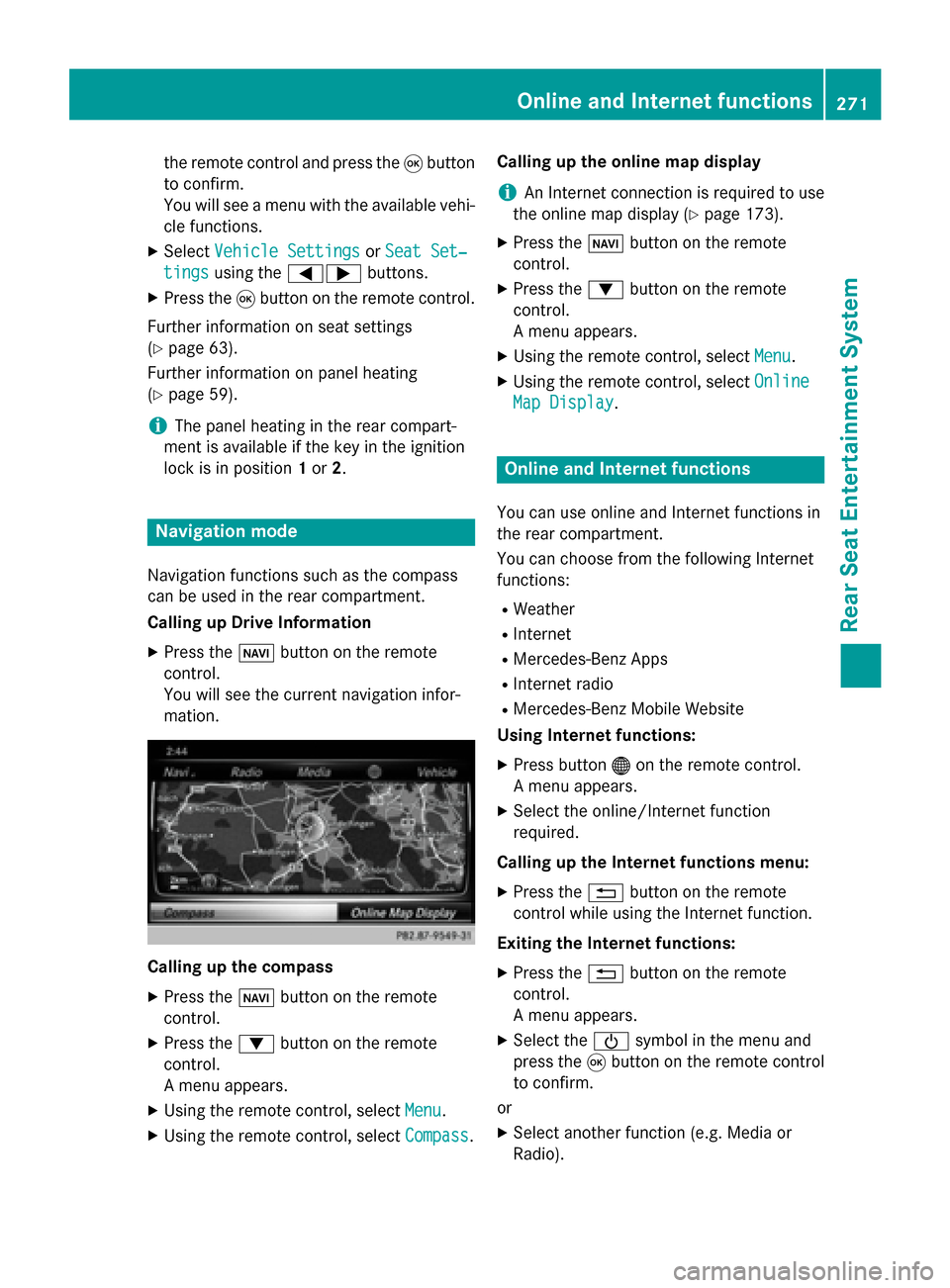
the remote control and press the
008Bbutton
to confirm.
You will see a menu with the available vehi-
cle functions.
X Select Vehicle Settings
Vehicle Settings orSeat Set‐ Seat Set‐
tings
tings using the 00590065 buttons.
X Press the 008Bbutton on the remote control.
Further information on seat settings
(Y page 63).
Further information on panel heating
(Y page 59).
i The panel heating in the rear compart-
ment is available if the key in the ignition
lock is in position 1or 2. Navigation mode
Navigation functions such as the compass
can be used in the rear compartment.
Calling up Drive Information
X Press the 00BEbutton on the remote
control.
You will see the current navigation infor-
mation. Calling up the compass
X
Press the 00BEbutton on the remote
control.
X Press the 0064button on the remote
control.
A menu appears.
X Using the remote control, select Menu
Menu.
X Using the remote control, select Compass Compass.Calling up the online map display
i
An Internet connection is required to use
the online map display (Y page 173).
X Press the 00BEbutton on the remote
control.
X Press the 0064button on the remote
control.
A menu appears.
X Using the remote control, select Menu Menu.
X Using the remote control, select Online
Online
Map Display
Map Display. Online and Internet functions
You can use online and Internet functions in
the rear compartment.
You can choose from the following Internet
functions:
R Weather
R Internet
R Mercedes-Benz Apps
R Internet radio
R Mercedes-Benz Mobile Website
Using Internet functions:
X Press button 00A7on the remote control.
A menu appears.
X Select the online/Internet function
required.
Calling up the Internet functions menu:
X Press the 0038button on the remote
control while using the Internet function.
Exiting the Internet functions: X Press the 0038button on the remote
control.
A menu appears.
X Select the 00D0symbol in the menu and
press the 008Bbutton on the remote control
to confirm.
or
X Select another function (e.g. Media or
Radio). Online and Internet functions
271Rear Seat Entertainment System Z