2015 MERCEDES-BENZ S-Class ECO mode
[x] Cancel search: ECO modePage 63 of 298

X
Call up Vehicle Settings
Vehicle Settings (Ypage 58).
X To select Automatic Mirror Folding
Automatic Mirror Folding:
turn and press the controller.
The function switches on or off, depending on the previous setting.
You can find further information in the vehicle
Operator's Manual. Switching locator lighting on/off
If you switch on the Locator
Locator Lighting
Lighting func-
tion, the exterior lighting is switched on for a short time when it is dark. The light switch
must be set to 0058.
The exterior lighting remains on for
40 seconds after the vehicle is unlocked.
When you start the engine, the locator light-
ing is switched off and automatic headlamp
mode is activated.
You can find further information on the auto-
matic headlamp mode in the vehicle Opera-
tor's Manual. Switching the locator lighting on/off
X Call up Vehicle Settings Vehicle Settings (Ypage 58).
X To select Locator Lighting
Locator Lighting: turn and
press the controller.
The function switches on or off, depending on the previous setting.
You can find further information in the vehicle
Operator's Manual. Switching the automatic locking fea-
ture on/off
When the automatic locking feature is acti-
vated, the vehicle is locked automatically
when the ignition is switched on and the vehi-
cle is traveling faster than walking pace.
X Call up Vehicle Settings Vehicle Settings (Ypage 58).
X To select Automatic Locking
Automatic Locking: turn and
press the controller.
The function switches on or off, depending on the previous setting.
You can find further information in the vehicle
Operator's Manual. Setting the delayed switch-off time
Interior lighting delayed switch-off The interior lighting is activated for the dura-
tion of the delayed switch-off time when the
SmartKey is removed from the ignition lock. Vehicle settings
61Vehicle functions
Page 75 of 298

X
To switch to the menu bar: slide 6the
controller.
X To select System Settings
System Settings: turn and
press the controller.
X Select 360° Camera
360° Camera.
X Select Activation by R gear
Activation by R gear.
The function is switched on 0073or off 0053,
depending on the previous status. Displaying the 360° camera image
The 360° camera image can be displayed if:
R your vehicle is equipped with a 360° cam-
era
R COMAND is switched on (Y page 25)
R the 360° Camera
360° Camera function is switched on
Displaying the image of the 360° camera:
X Press the 00D4button in the center con-
sole.
A menu appears.
X Select 360° Camera 360° Camera.
The 360° camera image appears in split-
screen mode.
You will see the previous view on the display if you have switched the function on:
R and turn the key to position 1in the ignition
lock
R select transmission position P
R the vehicle exceeds a speed of approx.
30 km/h
Manually switching the display
X To select 0039: slide 6and press the con-
troller.
Automatically switching the display: X You can automatically switch the 360 cam-
era display using reverse gear (Y page 72). Opening the camera cover for clean-
ing
X To select Open OpenCamera
Camera Cover
Coverin the 360°
camera menu: turn the controller and press
to confirm.
The Please Please Wait...
Wait... message appears for
approximately three seconds.
The camera cover opens.
The camera cover closes automatically if:
R the ignition is switched off.
R the vehicle exceeds a speed of approx.
30 km/h Rear view camera
Important notes
The rear view camera is only an aid. It is not a replacement for your attention to your imme- diate surroundings. You are always responsi-
ble for safe maneuvering and parking. When
maneuvering or parking, make sure that there are no persons, animals or objects in the area
in which you are maneuvering. Overview
The rear view camera covers the immediate
surroundings of the vehicle and assists you
when parking.
You can find further information about the
rear view camera in the vehicle Operator's
Manual. Settings for the rear view camera
When you activate the Activation by R Activation by R
gear
gear function, the image from the rear view
camera is displayed when you select reverse
gear. Rear view camera
73Vehicle functions
Page 81 of 298

X
To show: slide6the controller when the map appears in full screen mode.
or X Glide down the touchpad with one finger.
Route guidance is not active: Destination Destinationis highlighted. Route guidance is active: 008Fis
highlighted.
Route guidance inactive: no destination has been entered yet and no route has been cal-
culated.
Route guidance is active: the destination has been entered, the route has been calculated.
The display shows the route, changes of direction and lane recommendations. Navigation
announcements guide you to your destination. X
To hide: press the 0038button.
or X Slide 5the controller.
Full screen symbol 0043appears.
X Press the controller. Moving the map Introduction
79Navigation Z
Page 82 of 298

Requirement: the map is in full screen mode, the menu is faded out (Y
page 78).
X Press the controller.
The crosshair is shown.
X Slide 1, 4or2 the controller.
The map moves in the corresponding direction under the crosshair.
X To select a destination on the map: press the controller.
If navigable destinations are available, they will be displayed in a list.
X Turn and press the controller.
X To show the menu: press the controller.
X Select Menu
Menu. Basic settings
Setting route type and route options
X
To switch to navigation mode: press the
00BE button.
X To show the menu: slide6the control-
ler.
X To select Options
Options: turn and press the con-
troller.
X Select Route Settings Route Settings.
X Select a route type.
A filled circle indicates the current selec-
tion.
R Active route guidance: COMAND calcu-
lates a new route.
R Inactive route guidance: COMAND uses
the selection as the new setting.
i Route guidance active: a destination has
been entered and the route has been cal-
culated. Route guidance inactive: no destination
has been entered yet and no route has been
calculated yet. Fast Fast
Route Route COMAND calculates a route
with a short journey time. Dynamic
Dynamic
Traffic Traffic
Route Route Based on the
Fast Route
Fast Route
route type and includes traf-
fic reports on the route for
the route guidance.
You can receive real-time
traffic reports via satellite
radio (Y page 113). Eco Route Eco Route COMAND calculates an
economical route. The jour-
ney may take slightly longer
compared to taking the fast route. Short Short
Route Route COMAND calculates a
shorter route.
X
To calculate alternative routes: select
Calculate Alternative Routes
Calculate Alternative Routes .
Switch the function on 0073or off 0053.
Function activated: after each route calcu-
lation, route alternatives are offered that
correspond to the local conditions
(Y page 110).
If desired, you can have COMAND calculate alternative routes even during route guid-
ance (Y page 110). 80
Basic settingsNavigation
Page 99 of 298

Using geo-coordinates
X To switch to navigation mode: press the
00CB button.
X To show the menu: slide6the control-
ler.
X To select Destination
Destination: turn and press the
controller.
X Select Using Geo-Coordinates
Using Geo-Coordinates.
Geo-coordinates are entered in degrees,
minutes and seconds.
Entering the latitude and longitude coor-
dinates
X To change the value: turn the controller.
X To move the selection within the line: slide
1 the controller.
X To move the selection between lines: slide
4 the controller.
X To confirm the value: press the controller.
Saving destination
X To select Save
Save: turn and press the control-
ler.
The destination can be saved as:
R a navigable contact in the address book
R to an SD memory card
R My Address
Starting route calculation
X To select Start Route Guidance Start Route Guidance: turn
and press the controller. Personal POIs and routes
General notes
The use of personal POIs for displaying traffic surveillance equipment is not permitted in
every country. Please observe the country-
specific regulations and always drive at a suit-
able speed.
Personal POIs are filed in categories:
R Not Classified Not Classified
Standard entry for personal POIs
R Mercedes-Benz Apps Mercedes-Benz Apps Personal POIs (destinations, routes) that
you have imported via the online functions
(Y page 183)
R Categories which you have created your-
self, e.g. on your PC
Personal routes are not categorized. Settings for personal POIs
Displaying on the map Requirement: an SD memory card with per-
sonal POIs is inserted (Y
page 215).
All personal POIs of the selected category are displayed on the map with a corresponding
symbol.
If the "Alert when approaching" (Y page 98)
function is activated, the symbols are dis-
played up to a map scale of 2 km.
X To switch to navigation mode: press the
00CB button.
X To show the menu: slide6the control-
ler.
X To select Options Options: turn and press the con-
troller.
X Select Personal POIs
Personal POIs.
X Select Display on the Map
Display on the Map.
The menu displays the categories available on the SD memory card.
X To select a category: turn the controller and
press to confirm.
All personal POIs in the selected category
are displayed 0073or not displayed 0053,
depending on the previous status. Personal POIs and routes
97Navigation Z
Page 103 of 298

Recording the route
General notes When recording the route, bear in mind the
following:
R if the SD memory card is inserted, it must
not removed during recording.
R if route recording is started manually, it
must be finished manually before COMAND is switched off (e .g. when the engine is
switched off).
R COMAND minimizes the number of route
points recorded. Therefore when the
recorded route is subsequently com-
menced, it may differ from the route that
was originally recorded.
Starting/finishing route recording X
Insert the SD memory card (Y page 215).
X To switch to navigation mode: press the
00CB button.
X To show the menu: slide6the control-
ler.
X To select Destination
Destination: turn and press the
controller.
X Select From Memory Card From Memory Card.
X Select Start Route Recording
Start Route Recording .
The route is recorded and REC appears at
the bottom edge of the screen.
X To stop recording, select End Route
End Route
Recording
Recording from the menu.
The route is stored under Personal
Personal
Routes
Routes .
Displaying/editing the recorded route X
Insert the SD memory card (Y page 215).
X To switch to navigation mode: press the
00CB button.
X To show the menu: slide6the control-
ler.
X To select Destination
Destination: turn and press the
controller.
X Select From Memory Card
From Memory Card. X
Select Personal Routes
Personal Routes .
Previously recorded routes are displayed.
X To select Route: turn and press the con-
troller.
The map appears with a menu. The
recorded route is shown on the map in blue.
Starting route calculation
X Select Start Start.
Changing the name and symbol
X Select Edit Edit.
X Select Change Name
Change Name orEdit Icon
Edit Icon.
X To change the name: enter characters
(Y page 36).
X To change symbol: select a symbol.
The symbol is saved. Route guidance
General notes
For this reason, you must always observe
road and traffic rules and regulations during
your journey. Road and traffic rules and reg-
ulations always have priority over system
driving recommendations.
COMAND calculates the route to the destina- tion without taking account of the following,
for example:
R traffic lights
R stop and yield signs
R merging lanes
R parking or stopping in a no parking/no
stopping zone
R other road and traffic rules and regulations
R narrow bridges
COMAND may give differing navigation com-
mands if the actual street/traffic situation
does not correspond with the digital map's
data. For example, if the road layout or the
direction of a one-way street has been
changed.
For this reason, you must always observe
road and traffic rules and regulations during Route guidance
101Navigation Z
Page 104 of 298

your journey. Road and traffic rules and reg-
ulations always have priority over the sys-
tem's driving recommendations.
Route guidance begins once a route has been calculated (Y page 86).
COMAND guides you to your destination by
means of navigation announcements in the
form of audible navigation announcements
and route guidance displays.
The route guidance displays can be seen if the
display is switched to navigation mode.
If you do not follow the navigation announce- ments or if you leave the calculated route,
COMAND automatically calculates a new
route to the destination.
If the digital map contains the corresponding
information, the following applies:
R during route guidance, COMAND tries to
avoid roads with restricted access. Those
roads, for example, that are closed to
through-traffic.
R roads that have time restrictions (e.g.
closed on Sundays and public holidays) are
considered for route guidance on days
when they are open. For this purpose, the
relevant times must be correctly stored in
the database. 102
Route guidanceNavigation
Page 109 of 298
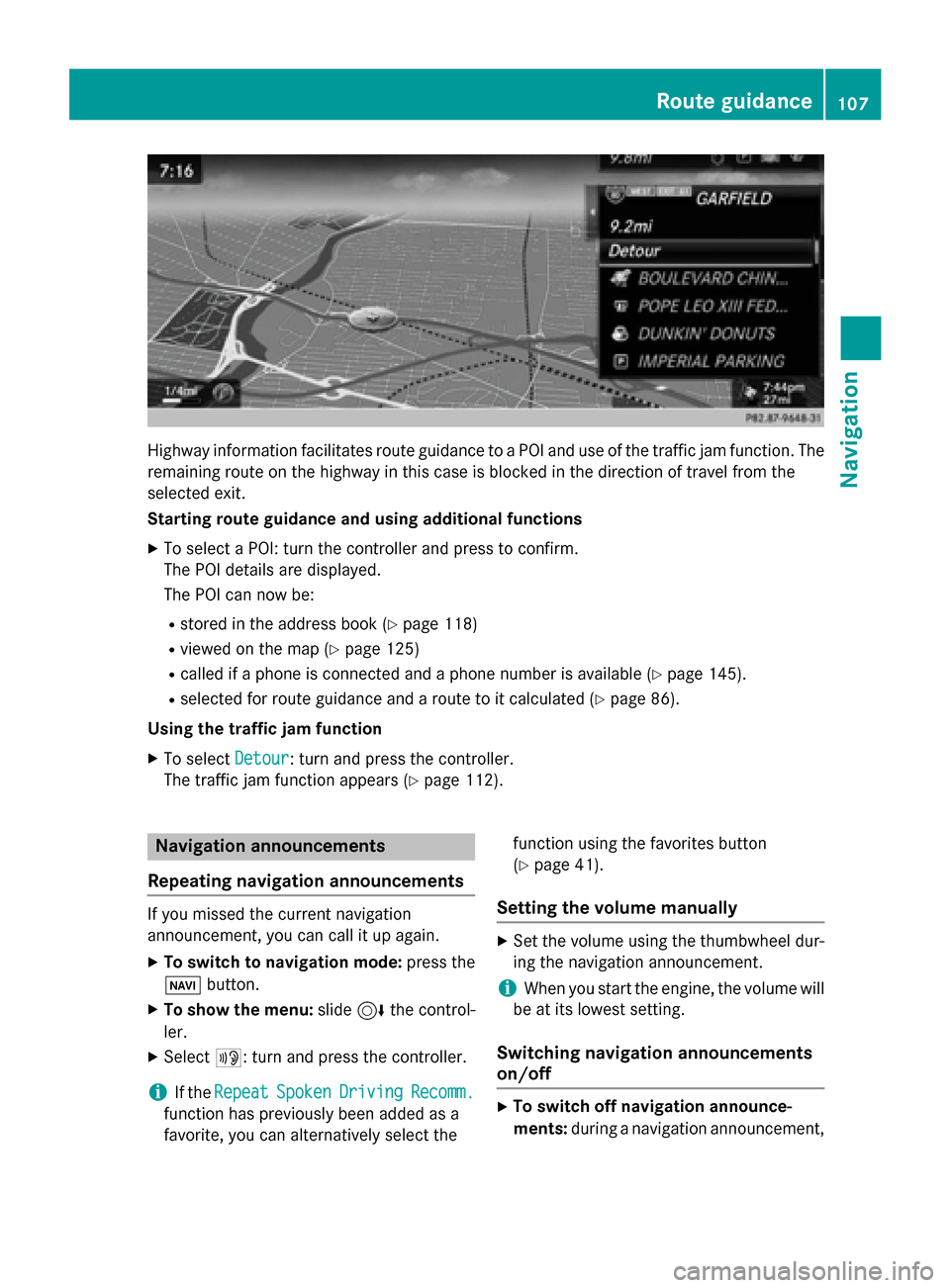
Highway information facilitates route guidance to a POI and use of the traffic jam function. The
remaining route on the highway in this case is blocked in the direction of travel from the
selected exit.
Starting route guidance and using additional functions
X To select a POI: turn the controller and press to confirm.
The POI details are displayed.
The POI can now be:
R stored in the address book (Y page 118)
R viewed on the map (Y page 125)
R called if a phone is connected and a phone number is available (Y page 145).
R selected for route guidance and a route to it calculated (Y page 86).
Using the traffic jam function X To select Detour
Detour: turn and press the controller.
The traffic jam function appears (Y page 112).Navigation announcements
Repeating navigation announcements If you missed the current navigation
announcement, you can call it up again.
X To switch to navigation mode: press the
00BE button.
X To show the menu: slide6the control-
ler.
X Select 006A: turn and press the controller.
i If the
Repeat
Repeat Spoken SpokenDriving
Driving Recomm.
Recomm.
function has previously been added as a
favorite, you can alternatively select the function using the favorites button
(Y
page 41).
Setting the volume manually X
Set the volume using the thumbwheel dur-
ing the navigation announcement.
i When you start the engine, the volume will
be at its lowest setting.
Switching navigation announcements
on/off X
To switch off navigation announce-
ments: during a navigation announcement, Route guidance
107Navigation Z