2015 MERCEDES-BENZ M-Class display
[x] Cancel search: displayPage 268 of 466

Useful information
i This Operator's Manual describes all
models and all standard and optional equip- ment of your vehicle available at the time of
publication of the Operator's Manual.
Country-specific differences are possible.
Please note that your vehicle may not be
equipped with all features described. This
also applies to safety-related systems and
functions.
i Read the information on qualified special-
ist workshops (Y page 29). Important safety notes
G
WARNING
If you operate information systems and com-
munication equipment integrated in the vehi- cle while driving, you will be distracted from
traffic conditions. You could also lose control of the vehicle. There is a risk of an accident.
Only operate the equipment when the traffic
situation permits. If you are not sure that this
is possible, park the vehicle paying attention
to traffic conditions and operate the equip-
ment when the vehicle is stationary. G
WARNING
If the instrument cluster has failed or mal-
functioned, you may not recognize function
restrictions in systems relevant to safety. The operating safety of your vehicle may be
impaired. There is a risk of an accident.
Drive on carefully. Have the vehicle checked
at a qualified specialist workshop immedi-
ately.
You must observe the legal requirements for
the country in which you are currently driving when operating the on-board computer.
The on-board computer only shows messages
or warnings from certain systems in the mul- tifunction display. You should therefore make
sure your vehicle is operating safely at all times. Otherwise, a vehicle that is not oper-
ating safely may cause an accident.
For an overview, see the instrument panel
illustration (Y
page 35). Displays and operation
Instrument cluster lighting
The lighting in the instrument cluster, in the
displays and the controls in the vehicle inte-
rior can be adjusted using the brightness con-
trol knob.
The brightness control knob is located on the bottom left of the instrument cluster
(Y page 35).
X Turn the brightness control knob clockwise
or counter-clockwise.
If the light switch is set to 0058,0060or
0058, the brightness is dependent upon
the brightness of the ambient light.
i The light sensor in the instrument cluster
automatically controls the brightness of
the multifunction display.
In daylight, the displays in the instrument
cluster are not illuminated. Coolant temperature display
G
WARNING
Opening the hood when the engine is over-
heated or when there is a fire in the engine
compartment could expose you to hot gases
or other service products. There is a risk of
injury.
Let an overheated engine cool down before
opening the hood. If there is a fire in the
engine compartment, keep the hood closed
and contact the fire department.
! A display message is shown if the coolant
temperature is too high.
If the coolant temperature is over 248 ‡
(120 †), do not continue driving. The
engine will otherwise be damaged. 266
Displays and operationOn-board computer and displays
Page 269 of 466
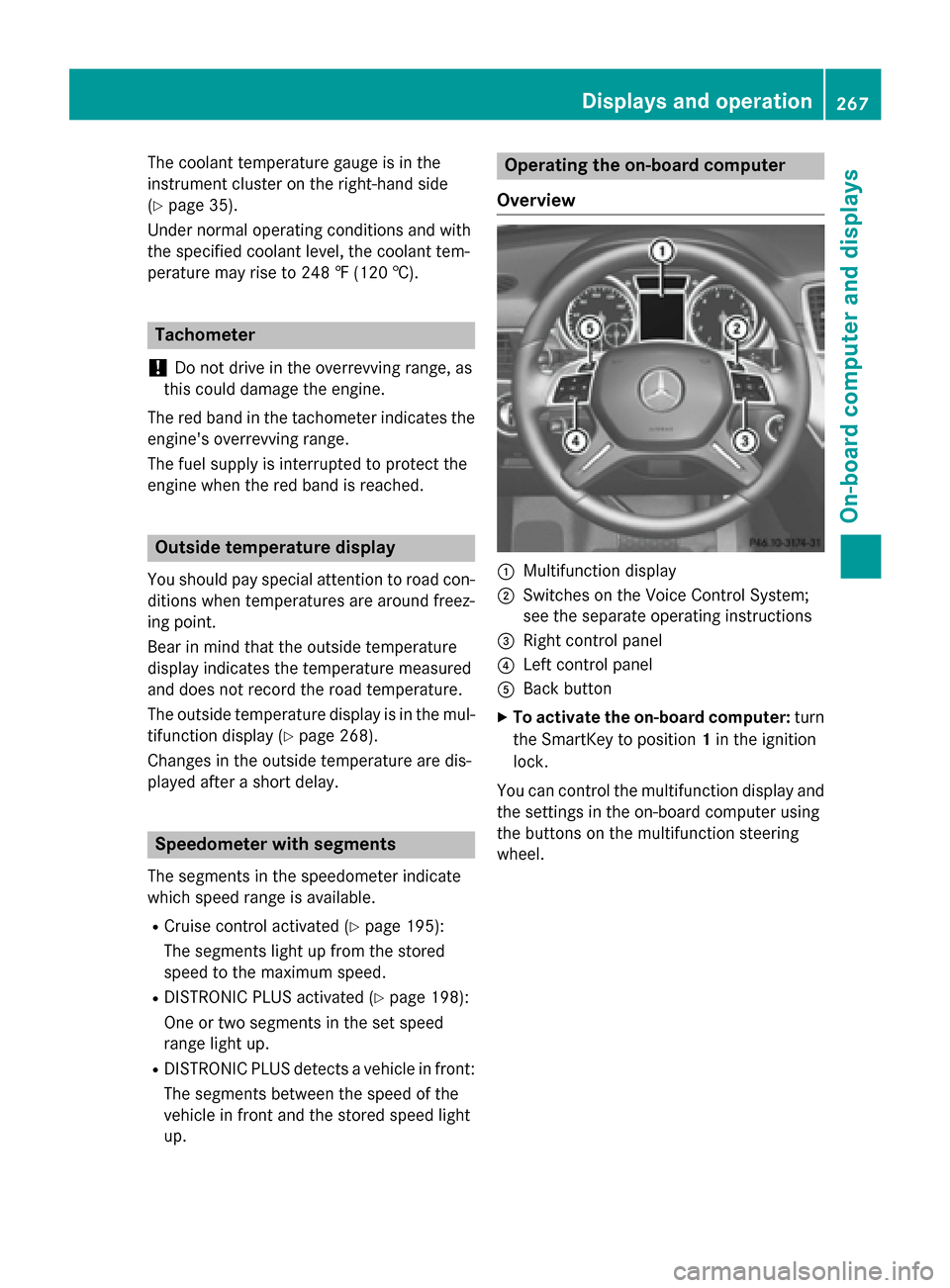
The coolant temperature gauge is in the
instrument cluster on the right-hand side
(Y page 35).
Under normal operating conditions and with
the specified coolant level, the coolant tem-
perature may rise to 248 ‡ (120 †). Tachometer
! Do not drive in the overrevving range, as
this could damage the engine.
The red band in the tachometer indicates the
engine's overrevving range.
The fuel supply is interrupted to protect the
engine when the red band is reached. Outside temperature display
You should pay special attention to road con-
ditions when temperatures are around freez-
ing point.
Bear in mind that the outside temperature
display indicates the temperature measured
and does not record the road temperature.
The outside temperature display is in the mul- tifunction display (Y page 268).
Changes in the outside temperature are dis-
played after a short delay. Speedometer with segments
The segments in the speedometer indicate
which speed range is available.
R Cruise control activated (Y page 195):
The segments light up from the stored
speed to the maximum speed.
R DISTRONIC PLUS activated (Y page 198):
One or two segments in the set speed
range light up.
R DISTRONIC PLUS detects a vehicle in front:
The segments between the speed of the
vehicle in front and the stored speed light
up. Operating the on-board computer
Overview 0043
Multifunction display
0044 Switches on the Voice Control System;
see the separate operating instructions
0087 Right control panel
0085 Left control panel
0083 Back button
X To activate the on-board computer: turn
the SmartKey to position 1in the ignition
lock.
You can control the multifunction display and
the settings in the on-board computer using
the buttons on the multifunction steering
wheel. Displays and operation
267On-board computer and displays Z
Page 270 of 466

Left control panel
0059
0065 R
Calls up the menu and menu bar 0063
0064 Press briefly:
R Scrolls in lists
R Selects a submenu or function
R In the Audio Audio menu: selects a
stored station, an audio track or
a video scene
R In the Tel
Tel(telephone) menu:
switches to the phone book and
selects a name or telephone
number 0063
0064 Press and hold:
R In the Audio Audio menu: selects the
previous/next station or selects
an audio track or a video scene
using rapid scrolling
R In the Tel
Tel (Telephone) menu:
starts rapid scrolling if the phone book is open 0076 R
Confirms a selection/display
message
R In the Tel Tel(telephone) menu:
switches to the telephone book
and starts dialing the selected
number
R In the Audio Audio menu: stops the
station search function at the
desired station Right control panel
0076 R
Rejects or ends a call
R Exits phone book/redial mem-
ory 0061 R
Makes or accepts a call
R Switches to the redial memory 0081
0082 R
Adjusts the volume 0063 R
Mute Back button
0038 Press briefly:
R Back
R Switches off the Voice Control
System; see the separate oper-
ating instructions
R Hides display messages/calls
up the last Trip Tripmenu function
used
R Exits the telephone book/redial
memory 0038 Press and hold:
R Calls up the standard display in
the Trip Trip menu Multifunction display
0043
Time
0044 Permanent display: outside temperature
or speed (Y page 277)
0087 Text field
0085 Menu bar 268
Displays and operationOn-board computer and displays
Page 271 of 466

0083
Drive program (Y page 168)
0084 Transmission position (Y page 168)
X To show menu bar 0085:press the 0059
or 0065 button on the steering wheel.
Menu bar 0085disappears after a few seconds.
Text field 0087shows the selected menu or
submenu as well as display messages.
i You can set the time using the audio sys-
tem or COMAND; see the separate operat-
ing instructions.
The following messages may appear in the
multifunction display:
0097 Gearshift recommendation, when
shifting manually (Y page 173)
0095005D0096 Active Parking Assist
(Ypage 220)
CRUISE
CRUISE Cruise control (Y
page 195)
LOW
LOW
RANGE RANGE LOW RANGE off-road gear
(Y
page 253)
00CE Adaptive Highbeam Assist
(Ypage 126)
00A7 ECO start/stop function
(Ypage 162)
00D9 HOLD function (Y page 210) Menus and submenus
Menu overview
Press the 0059or0065 button on the steer-
ing wheel to call up the menu bar and select a
menu.
Operating the on-board computer
(Y page 267).
Depending on the equipment installed in the
vehicle, you can call up the following menus:
R Trip Trip menu (Y page 269)
R Navi
Navi menu (navigation instructions)
(Y page 271)
R Audio
Audio menu (Y page 272)
R Tel
Tel menu (telephone) (Y page 273)R
DriveAssist
DriveAssist menu (assistance)
(Y page 275)
R Serv
Serv menu (Y page 276)
R Sett
Sett menu (settings) (Y page 277)
R ON&OFFROAD
ON&OFFROAD menu (Ypage 281)
R AMG
AMG menu in AMG vehicles (Y page 281) Trip menu
Standard display X
Press and hold the 0038button on the
steering wheel until the Trip
Tripmenu with
trip odometer 0043and odometer 0044is
shown.
Trip computer "From Start" or "From
Reset" Example: trip computer "From Start"
0043
Distance
0044 Time
0087 Average speed
0085 Average fuel consumption
X Press the 0059or0065 button on the steer-
ing wheel to select the Trip Tripmenu.
X Press 0063or0064 to select From Start
From Start
or From Reset
From Reset.
The values in the From Start
From Startsubmenu are
calculated from the start of a journey, while
the values in the From Reset
From Resetsubmenu are Menus and submenus
269On-board computer and displays Z
Page 272 of 466
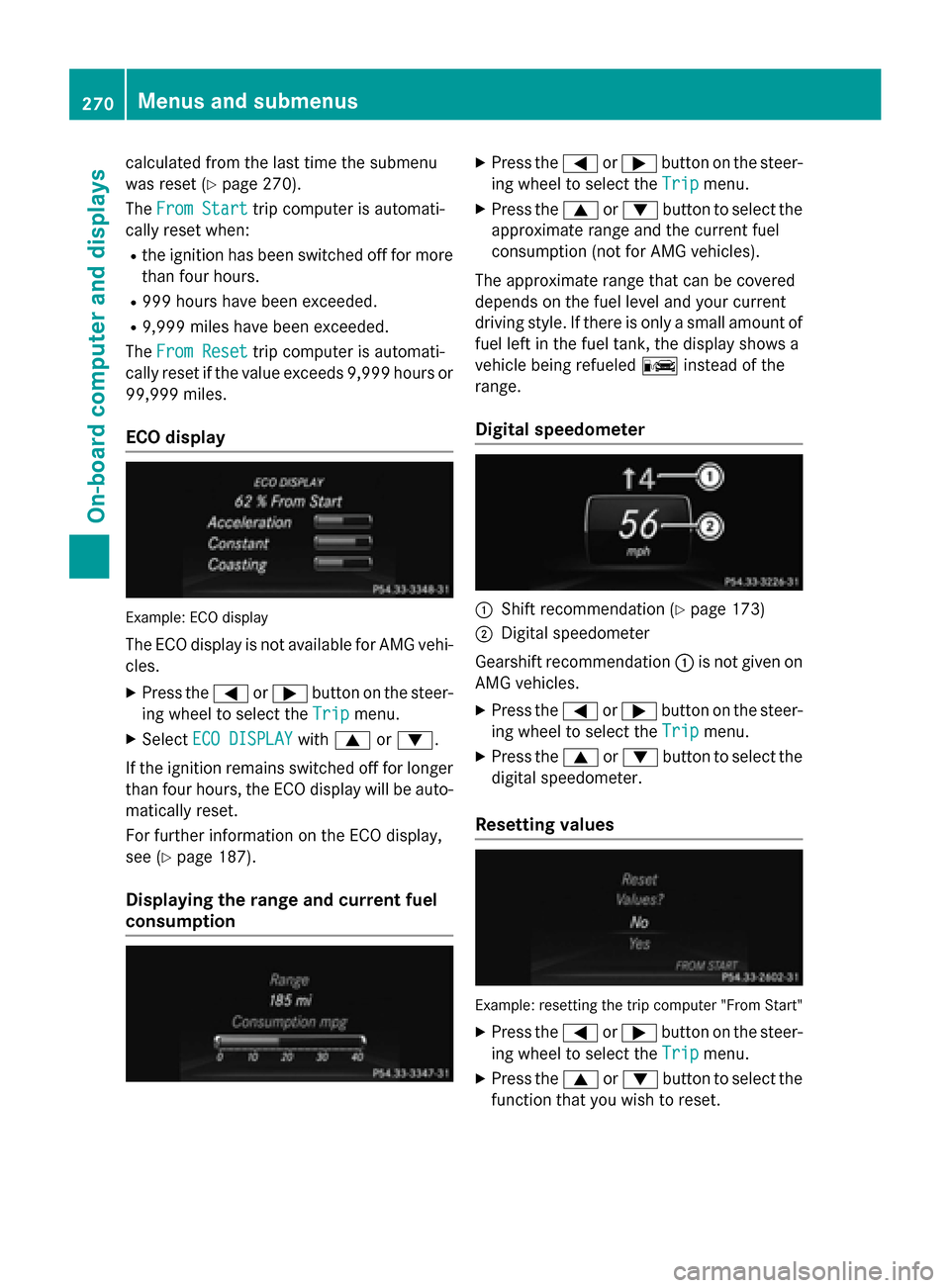
calculated from the last time the submenu
was reset (Y page 270).
The From Start
From Start trip computer is automati-
cally reset when:
R the ignition has been switched off for more
than four hours.
R 999 hours have been exceeded.
R 9,999 miles have been exceeded.
The From Reset
From Reset trip computer is automati-
cally reset if the value exceeds 9,999 hours or 99,999 miles.
ECO display Example: ECO display
The ECO display is not available for AMG vehi- cles.
X Press the 0059or0065 button on the steer-
ing wheel to select the Trip
Trip menu.
X Select ECO DISPLAY
ECO DISPLAY with0063 or0064.
If the ignition remains switched off for longer than four hours, the ECO display will be auto-
matically reset.
For further information on the ECO display,
see (Y page 187).
Displaying the range and current fuel
consumption X
Press the 0059or0065 button on the steer-
ing wheel to select the Trip Tripmenu.
X Press the 0063or0064 button to select the
approximate range and the current fuel
consumption (not for AMG vehicles).
The approximate range that can be covered
depends on the fuel level and your current
driving style. If there is only a small amount of
fuel left in the fuel tank, the display shows a
vehicle being refueled 00A8instead of the
range.
Digital speedometer 0043
Shift recommendation (Y page 173)
0044 Digital speedometer
Gearshift recommendation 0043is not given on
AMG vehicles.
X Press the 0059or0065 button on the steer-
ing wheel to select the Trip Tripmenu.
X Press the 0063or0064 button to select the
digital speedometer.
Resetting values Example: resetting the trip computer "From Start"
X Press the 0059or0065 button on the steer-
ing wheel to select the Trip
Tripmenu.
X Press the 0063or0064 button to select the
function that you wish to reset. 270
Menus and submenusOn-board computer and displays
Page 273 of 466

X
Press the 0076button.
X Press the 0064button to select Yes
Yesand
press the 0076button to confirm.
You can reset the values of the following func-
tions:
R Trip odometer
R "From Start" trip computer
R "From Reset" trip computer
R ECO display
i If you reset the values in the ECO display,
the values in the "From start" trip computer are also reset. If you reset the values in the
"From start" trip computer, the values in
the ECO display are also reset. Navigation system menu
Displaying navigation instructions In the
Navi
Navimenu, the multifunction display
shows navigation instructions.
For more information, see the separate oper-
ating instructions.
X Switch on the audio system with Becker ®
MAP PILOT or COMAND; see the separate
operating instructions.
X Press the 0059or0065 button on the steer-
ing wheel to select the Navi Navimenu.
Route guidance not active 0043
Direction of travel
0044 Current road Route guidance active No change of direction announced
0043
Distance to the destination
0044 Distance to the next change of direction
0087 Current road
0085 "Follow the road's course" symbol
Change of direction announced without a lane recommendation 0043
Road into which the change of direction
leads
0044 Distance to change of direction and visual
distance display
0087 Change-of-direction symbol
When a change of direction is announced, you
will see symbol 0087for the change of direction
and distance graphic 0044. The distance indi-
cator shortens towards the top of the display
as you approach the point of the announced
change of direction. Menus and submenus
271On-board computer and displays Z
Page 274 of 466

Change of direction announced with a
lane recommendation 0043
Road into which the change of direction
leads
0044 Distance to change of direction and visual
distance display
0087 Recommended lane and new lane during a
change of direction
0085 Lanes not recommended
0083 Recommended lane
0084 Change-of-direction symbol
On multilane roads, new lane recommenda-
tions can be displayed for the next change of
direction if the digital map supports this data.
During the change of direction, new lanes
may be added.
Recommended lane and new lane during a
change of direction 0087: in this lane you will be
able to complete the next two changes of
direction without changing lane.
Lane not recommended 0085: you will not be
able to complete the next change of direction
if you stay in this lane.
Recommended lane 0083: in this lane you will
only be able to complete the next change of
direction without changing lane.
Other status indicators of the naviga-
tion system R
004B: you have reached the destination or an
intermediate destination.
R New Route... New Route... orCalculating Route
Calculating Route:
calculating a new route.
R Off Map
Off Map orOff
Off Mapped
Mapped Road
Road: the vehicle
position is outside the area of the digital
map (off-map position).
R No Route
No Route : no route could be calculated to
the selected destination. Audio menu
Selecting a radio station 0043
Waveband
0044 Station frequency with memory position
i Station
0044is displayed with the station
frequency or station name. The memory
position is only displayed along with sta-
tion 0044if this has been stored.
X Switch on COMAND and select Radio; see
the separate operating instructions.
X Press the 0059or0065 button on the steer-
ing wheel to select the Audio
Audio menu.
X To select a stored station: briefly press
the 0063 or0064 button.
X To select a station from the station list:
press and briefly hold the 0063or0064
button.
If no station list is received: X To select a station using the station
search: press and briefly hold the 0063
or 0064 button.
i For information on switching waveband
and storing stations; see the separate oper-
ating instructions.
i SIRIUS XM satellite radio functions like a
normal radio.
For more information on satellite radio
operation, see the separate operating
instructions. 272
Menus and submenusOn-board computer and displays
Page 275 of 466

Operating an audio player or audio
media Audio data from various audio devices or
media can be played, depending on the equip- ment installed in the vehicle.
X Switch on COMAND Online and select
audio CD or MP3 mode, see the separate
operating instructions.
X Press the 0059or0065 button on the steer-
ing wheel to select the Audio
Audio menu.
X To select the next/previous track:
briefly press the 0063or0064 button.
X To select a track from the track list
(rapid scrolling): press and hold the 0063
or 0064 button until the desired track has
been reached 0043.
If you press and hold 0063or0064, the
rapid scrolling speed is increased. Not all
audio drives or data carriers support this
function.
If track information is stored on the audio
device or medium, the multifunction display
will show the number and title of the track.
The current track does not appear in audio
AUX mode (Aux iliary audio mode: external
audio source connected).
Video DVD operation Example: CD/DVD changer display X
Switch on COMAND and select video DVD;
see the separate operating instructions.
X Press the 0059or0065 button on the steer-
ing wheel to select the Audio
Audio menu.
X To select the next/previous scene:
briefly press the 0063or0064 button.
X To select a scene from the scene list
(rapid scrolling): press and hold the 0063
or 0064 button until desired scene 0043has
been reached. Telephone menu
Introduction G
WARNING
If you operate information systems and com-
munication equipment integrated in the vehi- cle while driving, you will be distracted from
traffic conditions. You could also lose control of the vehicle. There is a risk of an accident.
Only operate the equipment when the traffic
situation permits. If you are not sure that this
is possible, park the vehicle paying attention
to traffic conditions and operate the equip-
ment when the vehicle is stationary.
When telephoning, you must observe the
legal requirements for the country in which
you are currently driving.
X Switch on the mobile phone (see the sep-
arate operating instructions).
X Switch on COMAND (see the separate
operating instructions).
X Establish a Bluetooth ®
connection to
COMAND; see the separate operating
instructions.
X Press the 0059or0065 button on the steer-
ing wheel to select the Tel Telmenu. Menus and submenus
273On-board computer and displays Z