Page 171 of 274
Driving systems
ProblemPossible causes/consequences andMSolutions
·
The red distance warn-
ing lamp lights up while
the vehicle is in motion.The distance to the vehicle in front is too small for the speed
selected.
X Increase the distance.
·
The red distance warn-
ing lamp lights up while
the vehicle is in motion. A warning tone also
sounds.You are approaching a vehicle or a stationary obstacle in your lineof travel at too high a speed.
X Be prepared to brake immediately.
X Pay careful attention to the traffic situation. You may have to
brake or take evasive action.
Further information on DISTRONIC PLUS ( Ypage 117).
Wa rning and indi cator lamps in the instrument cluster169
On-board computer and displays
Z
Page 172 of 274
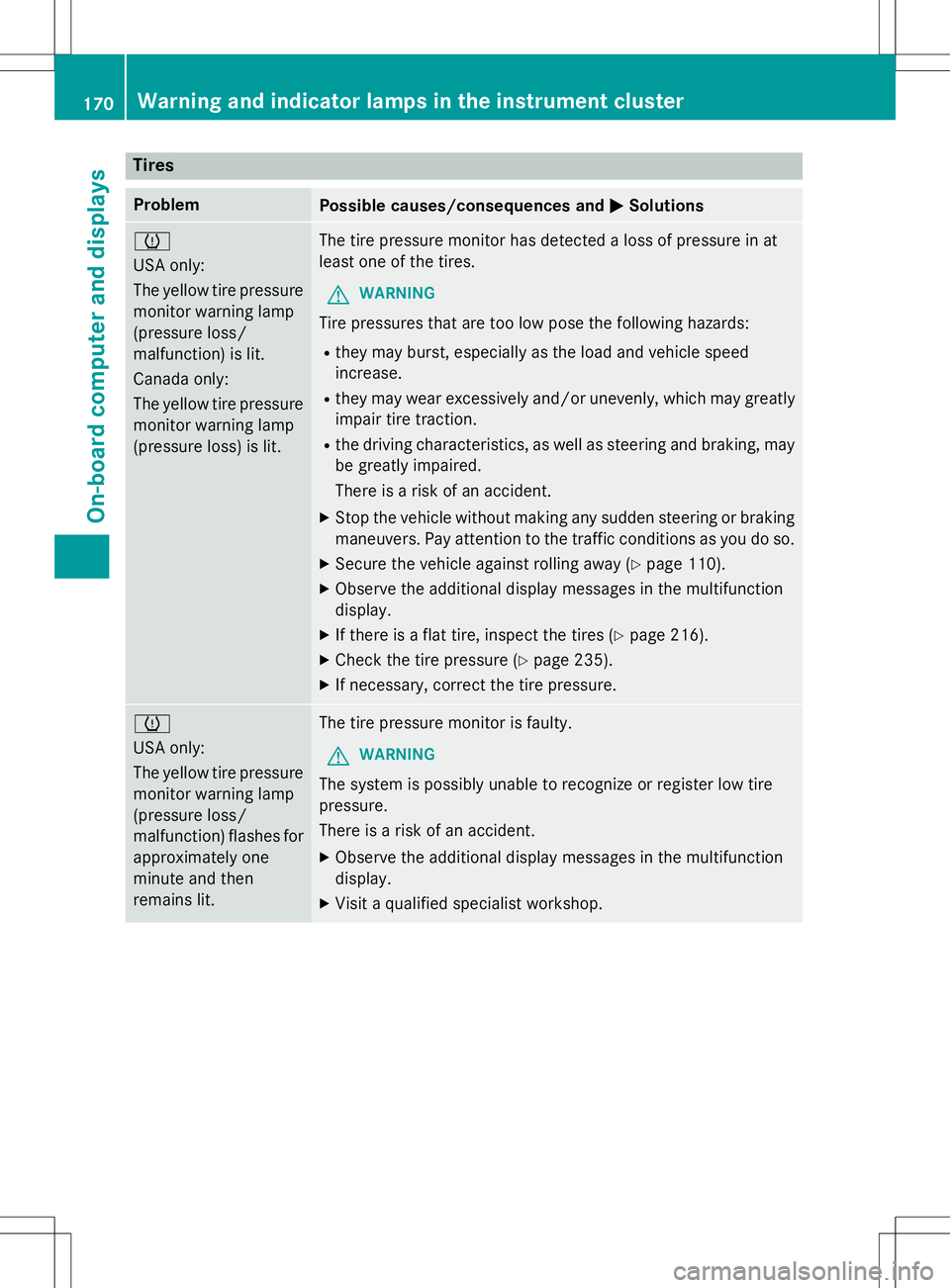
Tires
ProblemPossible causes/consequences andMSolutions
h
USA only:
The yellow tire pressure
monitor warning lamp
(pressure loss/
malfunction) is lit.
Canada only:
The yellow tire pressure
monitor warning lamp
(pressure loss) is lit.The tire pressure monitor has detected a loss of pressure in at
least one of the tires.
GWARNING
Tire pressures that are too low pose the following hazards:
R they may burst, especially as the load and vehicle speed
increase.
R they may wear excessively and/or unevenly, which may greatly
impair tire traction.
R the driving characteristics, as well as steering and braking, may
be greatly impaired.
There is a risk of an accident.
X Stop the vehicle without making any sudden steering or braking
maneuvers. Pay attention to the traffic conditions as you do so.
X Secure the vehicle against rolling away ( Ypage 110).
X Observe the additional display messages in the multifunction
display.
X If there is a flat tire, inspect the tires ( Ypage 216).
X Check the tire pressure ( Ypage 235).
X If necessary, correct the tire pressure.
h
USA only:
The yellow tire pressure
monitor warning lamp
(pressure loss/
malfunction) flashes for
approximately one
minute and then
remains lit.The tire pressure monitor is faulty.
GWARNING
The system is possibly unable to recognize or register low tire
pressure.
There is a risk of an accident.
X Observe the additional display messages in the multifunction
display.
X Visit a qualified specialist workshop.
170Warning and indicator lamps in the instrument cluster
On-board computer and displays
Page 174 of 274

Useful information
iThese operating instructions describe all
the standard and optional equipment of
your COMAND system, as available at the
time of going to print. Country-specific dif- ferences are possible. Please note that
your COMAND system may not be equip-
ped with all the features described. This
also applies to safety-related systems and
functions.
iRead the information on qualified special-
ist workshops: ( Ypage 28).
General notes
The COMAND section in these operating
instructions describes the basic principles for
operation. More information can be found in
the Digital Operator's Manual.
Important safety notes
GWARNING
Modifications to electronic components, their
software as well as wiring can impair their
function and/or the function of other net-
worked components. In particular, systems
relevant to safety could also be affected. As a
result, these may no longer function as inten-
ded and/or jeopardize the operating safety of
the vehicle. There is an increased risk of an
accident and injury.
Never tamper with the wiring as well as elec-
tronic components or their software. You
should have all work to electrical and elec-
tronic equipment carried out at a qualified
specialist workshop.
If you make any changes to the vehicle elec-
tronics, the general operating permit is ren-
dered invalid.
GWARNING
If you operate information systems and com-
munication equipment integrated in the vehi- cle while driving, you will be distracted from
traffic conditions. You could also lose controlof the vehicle. There is a risk of an accident.
Only operate the equipment when the traffic
situation permits. If you are not sure that this
is possible, park the vehicle paying attention
to traffic conditions and operate the equip-
ment when the vehicle is stationary.
You must observe the legal requirements for
the country in which you are currently driving when operating COMAND.
COMAND calculates the route to the destina-
tion without taking account of the following,
for example:
R traffic lights
R stop and yield signs
R merging lanes
R parking or stopping in a no parking/no
stopping zone
R other road and traffic rules and regulations
R narrow bridges
COMAND can give incorrect navigation com-
mands if the actual street/traffic situation
does not correspond with the digital map's
data. Digital maps do not cover all areas nor
all routes in an area. For example, a route may have been diverted or the direction of a one-
way street may have changed.
For this reason, you must always observe
road and traffic rules and regulations during
your journey. Road and traffic rules and reg-
ulations always have priority over the sys-
tem's driving recommendations.
Navigation announcements are intended to
direct you while driving without diverting your
attention from the road and driving.
Please always use this feature instead of con-
sulting the map display for directions. Look-
ing at the icons or map display can distract
you from traffic conditions and driving, and
increase the risk of an accident.
172Important safety notes
COMAND
Page 176 of 274
certain menu items or COMAND will display amessage to this effect.
COMAND operating system
Overview
:COMAND display ( Ypage 175)
;COMAND control panel with a single DVD
drive
=COMAND controller ( Ypage 179)
You can use COMAND to operate the follow-
ing main functions:
R the navigation system
R the audio function
R the telephone function
R the video function
R the system settings
R the online and Internet functions
R the Digital Operator's Manual
You can call up the main functions:
R using the corresponding buttons
R using the main function bar in the COMAND
display
R using the remote control
174COMAND operating system
COMAND
Page 177 of 274
COMAND display
Display overview
Example display for radio
:Status barShows the time and the current settings for tele-
phone operation.
;Calls up the audio menuHighlights the active Audio main function. The tri- angle indicates that this main function has a
selectable submenu.
=Main function barYou can call up the desired main function from themain function bar.
When the main function is activated, it is identifi-
able by the white lettering.
?Display/selection windowShows the content of the active Audio main func-
tion in radio mode.
ARadio menu barShows the other functions of the active Audio
main function in radio mode.
COMAND operating system175
COMAND
Z
Page 179 of 274
System menu overview
SystemTimeSPLITVIEWConsump- tionSeatDisplay off
Display settingsO Switches
the auto-
matic time
settingson/offOperates COMAND
functions
from thepassengersideCalls up the
fuel con-sumptiondisplayChanges
the driver/
front-passenger
seat set-tingsSwitches
off the dis-play
Text reader speedSets the
time zone
Voice-operated
control settingsSwitches to summertime
Rear view cameraManual
time setting
LanguageSets the time/dateformat
Favorites button
Activates/deacti-
vates Bluetooth®
Automatic volume adjustment
Imports/exports data
Resets COMAND
iDelete your
personal data
using this func-
tion, for example
before selling
your vehicle.
If equipped with the rear view camera: when the function is activated and COMAND is
switched on, the image from the rear view camera is automatically shown in the COMAND
display when reverse gear is engaged.
iIf the360°Cameramenu item is displayed,DisplayOffcan be called up underSystem.
COMAND operating system177
COMAND
Z
Page 181 of 274
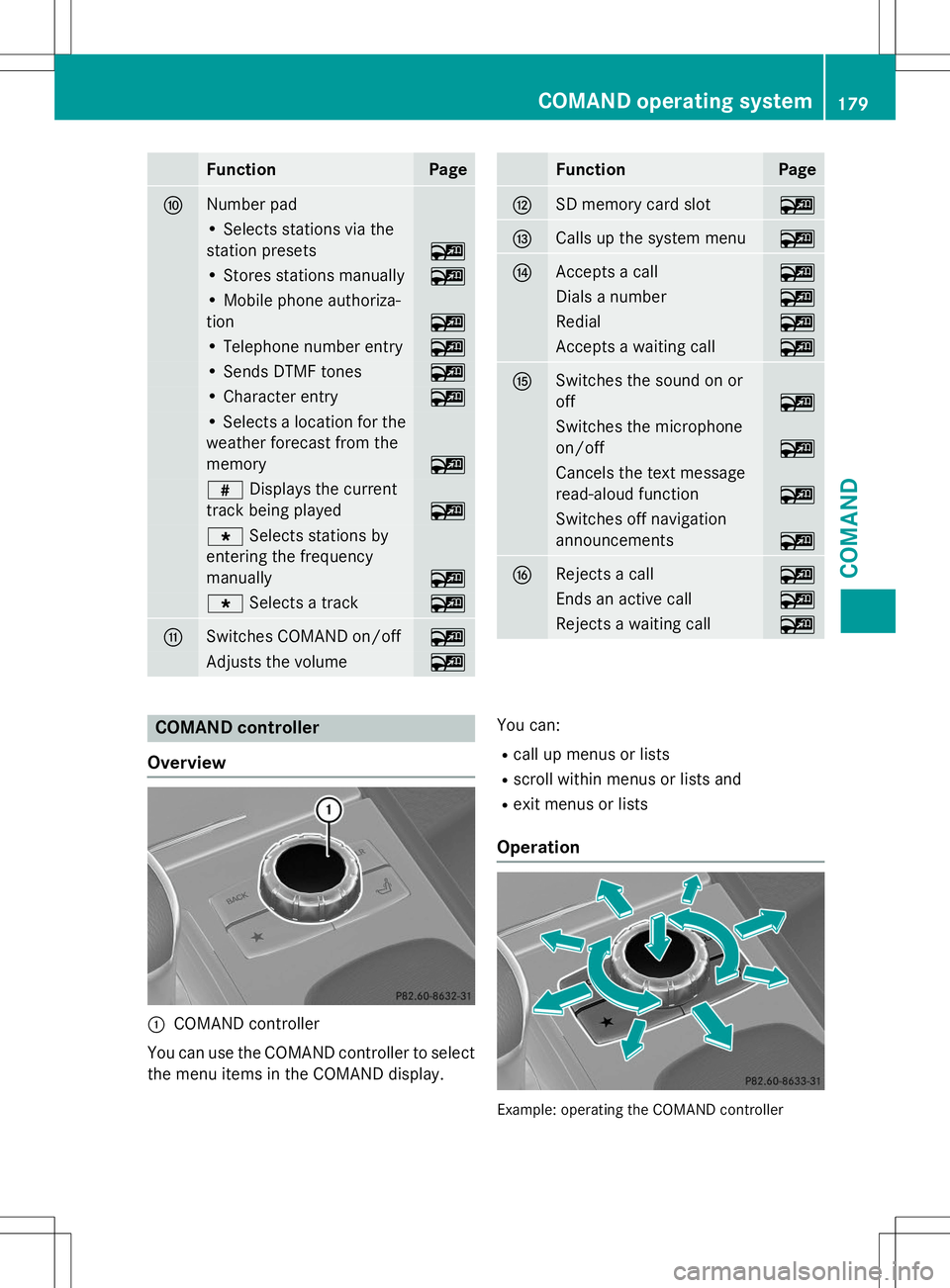
FunctionPage
FNumber pad
• Selects stations via the
station presets
~
• Stores stations manually~
• Mobile phone authoriza-
tion
~
• Telephone number entry~
• Sends DTMF tones~
• Character entry~
• Selects a location for the
weather forecast from the
memory
~
z Displays the current
track being played
~
g Selects stations by
entering the frequency
manually
~
g Selects a track~
GSwitches COMAND on/off~
Adjusts the volume~
FunctionPage
HSD memory card slot~
ICalls up the system menu~
JAccepts a call~
Dials a number~
Redial~
Accepts a waiting call~
KSwitches the sound on or off
~
Switches the microphone
on/off
~
Cancels the text message
read-aloud function
~
Switches off navigation
announcements
~
LRejects a call~
Ends an active call~
Rejects a waiting call~
COMAND controller
Overview
:COMAND controller
You can use the COMAND controller to select
the menu items in the COMAND display. You can:
R call up menus or lists
R scroll within menus or lists and
R exit menus or lists
Operation
Example: operating the COMAND controller
COMAND operating system179
COMAND
Z
Page 182 of 274
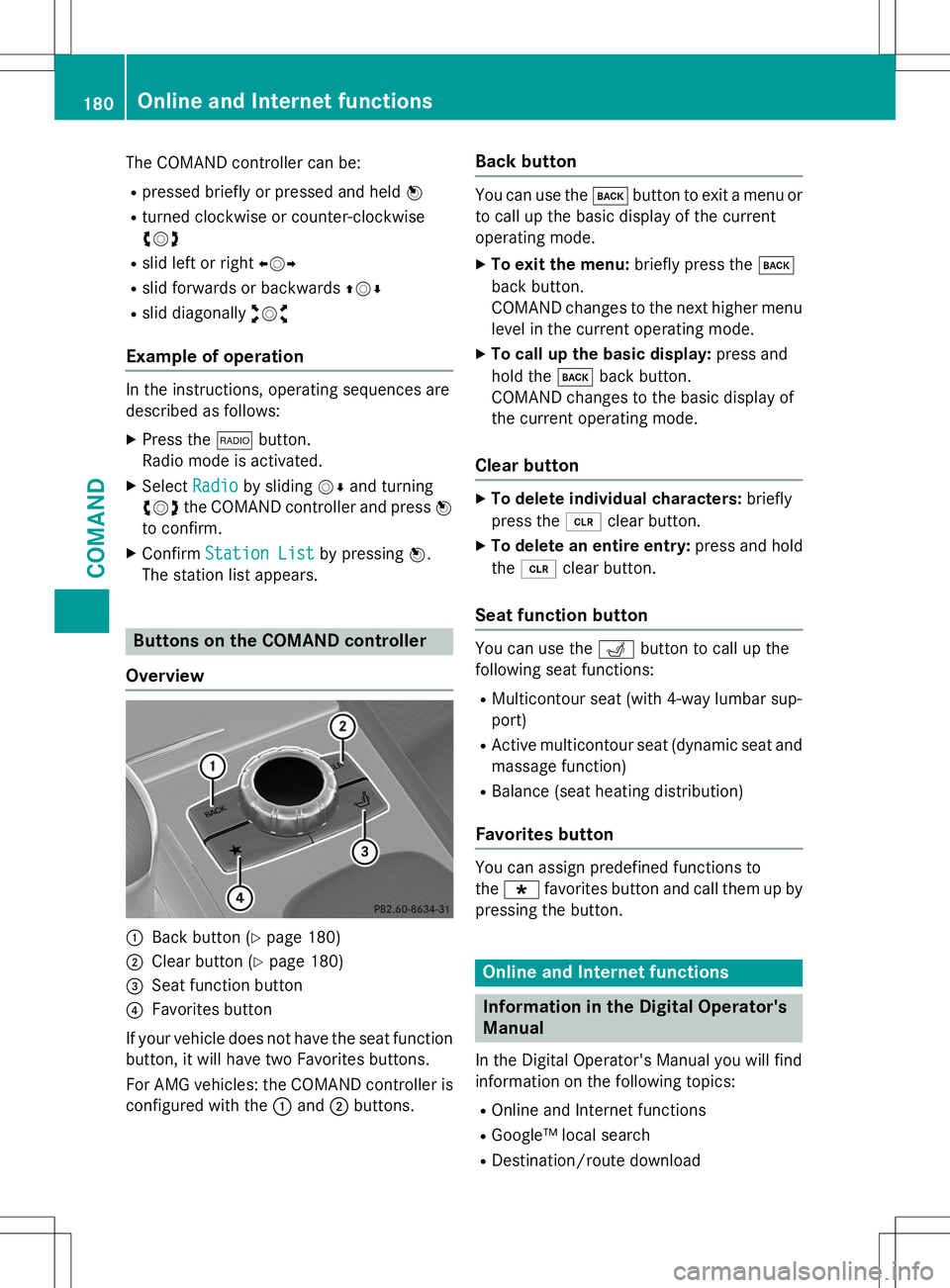
The COMAND controller can be:R pressed briefly or pressed and held W
R turned clockwise or counter-clockwise cVd
R slid left or right XVY
R slid forwards or backwards ZVÆ
R slid diagonally aVb
Example of operation
In the instructions, operating sequences are
described as follows:
X Press the $button.
Radio mode is activated.
X Select
Radioby sliding VÆand turning
cVd the COMAND controller and press W
to confirm.
X Confirm
Station Listby pressing W.
The station list appears.
Buttons on the COMAND controller
Overview
:Back button ( Ypage 180)
;Clear button ( Ypage 180)
=Seat function button
?Favorites button
If your vehicle does not have the seat function
button, it will have two Favorites buttons.
For AMG vehicles: the COMAND controller is
configured with the :and ;buttons.
Back button
You can use the kbutton to exit a menu or
to call up the basic display of the current
operating mode.
X To exit the menu: briefly press thek
back button.
COMAND changes to the next higher menu
level in the current operating mode.
X To call up the basic display: press and
hold the kback button.
COMAND changes to the basic display of
the current operating mode.
Clear button
X To delete individual characters: briefly
press the 2clear button.
X To delete an entire entry: press and hold
the 2 clear button.
Seat function button
You can use the Tbutton to call up the
following seat functions:
R Multicontour seat (with 4-way lumbar sup- port)
R Active multicontour seat (dynamic seat and
massage function)
R Balance (seat heating distribution)
Favorites button
You can assign predefined functions to the ; favorites button and call them up by
pressing the button.
Online and Internet functions
Information in the Digital Operator's
Manual
In the Digital Operator's Manual you will find
information on the following topics: R Online and Internet functions
R Google™ local search
R Destination/route download
180Online and Internet functions
COMAND