2015 MERCEDES-BENZ E-CLASS COUPE trip computer
[x] Cancel search: trip computerPage 17 of 345

Mobile phone
Connecting (Bluetooth ®
inter-
face) ............................................. .259
Connecting another mobile
phone ............................................ 260
Connecting the telephone module
with Bluetooth ®
(SAP profile) ......... 262
Frequencies ................................... 327
Installation ..................................... 327
Menu (on-board computer) ............ 212
Notes/placing in the bracket ......... 275
Transmission output (maximum) .... 327
Mobile telephone
Pre-installed bracket ..................... .276
Modifying the programming (key) ..... 76
MOExtended tyres .............................298
Motorway mode ................................ 109
MP3
Operating ....................................... 211
See also Digital Owner's Manual ... 256
Multicontour seat
Adjusting (on the seat) ..................... 97
Multifunction display
Function/notes ............................ .208
Permanent display ......................... 216
Multifunction steering wheel
Operating the on-board computer .. 207
Overview .......................................... 31
Multimedia system
see Separate operating instructions
Music files
See also Digital Owner's Manual ... 256 N
Navigation Menu (on-board computer) ............ 210
See also Digital Owner's Manual ... 256
NECK-PRO head restraints
Important safety notes .................... 45
Operation ......................................... 45
Resetting triggered .......................... 46
Notes on running in a new vehicle .. 131O
Occupant safety Airbags ............................................ 41 Automatic measures after an acci-
dent ................................................. 47
Children in the vehicle ..................... 47
Important safety notes .................... 36
PASSENGER AIRBAG indicator
lamp ................................................. 37
Pets in the vehicle ........................... 61
PRE-SAFE ®
(anticipatory occu-
pant protection) ............................... 46
PRE-SAFE ®
PLUS (anticipatory
occupant protection PLUS) .............. 47
Restraint system introduction .......... 36
Restraint system warning lamp ....... .37
Odometer ...........................................2 08
Oil
see Engine oil
On-board computer
Assistance menu ........................... 213
Audio menu ................................... 211
Convenience submenu .................. 220
Display messages .......................... 222
Displaying a service message ....... .288
DISTRONIC PLUS ........................... 166
Factory setting submenu .............. .221
Heating submenu ........................... 219
Important safety notes .................. 206
Instrument cluster submenu .......... 216
Light submenu ............................... 216
Menu overview .............................. 208
Message memory .......................... 222
Navigation menu ............................ 210
Operating the TV ............................ 212
Operating video DVD ..................... 211
Operation ....................................... 207
Service menu ................................. 215
Settings menu ............................... 216
Standard display ............................ 208
Telephone menu ............................ 212
Trip menu ...................................... 208
Vehicle submenu ........................... 218
Operating instructions
Vehicle equipment ........................... 24
Operating safety
Declaration of conformity ................ 25
Important safety note ..................... .24
Operating system
see On-board computer 14
Index
Page 23 of 345

Transmission position display
......... 140
Transmission position display
(DIRECT SELECT lever) ...................... 140
Transporting the vehicle .................. 309
Trim pieces (cleaning instruc-
tions) .................................................. 295
Trip computer (on-board com-
puter) .................................................. 209
Trip meter
Calling up ....................................... 208
Resetting (on-board computer) ...... 209
Turn signals
Switching on/off ........................... 108
TV
Operating (on-board computer) ..... 212
see Separate operating instructions
Two-way radio
Frequencies ................................... 327
Installation ..................................... 327
Transmission output (maximum) .... 327
Type identification plate
see Vehicle identification plate
Tyre changing tool kit ....................... 297
Tyre inflation compressor
see TIREFIT kit
Tyre pressure
Calling up (on-board computer) ..... 318
Display message ............................ 239
Not reached (TIREFIT) .................... 301
Reached (TIREFIT) .......................... 301
Recommended ............................... 316
Tyre pressure loss warning
General notes ................................ 317
Important safety notes .................. 318
Restarting ...................................... 318
Tyre pressure monitor
Checking the tyre pressure elec-
tronically ........................................ 319
Function/note s............................. 318
General notes ................................ 318
Important safety notes .................. 319
Restarting ...................................... 320
Warning lamp ................................. 255
Warning message .......................... 320
Tyres
Changing a whee l.......................... 320
Checking ........................................ 313 Direction of rotation ...................... 321
Display message ............................ 239
Important safety notes .................. 313
Information on driving .................... 313
MOExtended tyre s......................... 315
Replacing ....................................... 321
Service life ..................................... 314
Storing ........................................... 321
Tyre size (data ).............................. 325
Tyre tread ...................................... 314
Wheel and tyre combinations ........ 325
see Flat tyre U
Unlocking Emergency unlocking ....................... 82
From inside the vehicle (central
unlocking button) ............................. 81
USB devices
Connecting to the Media Inter-
face ............................................... 264 V
Vanity mirror (in sun visor) .............. 272
Variable SPEEDTRONIC
see SPEEDTRONIC
Vehicle
Correct use ...................................... 26
Data acquisition ............................... 26
Display message ............................ 241
Electronics ..................................... 327
Equipment ....................................... 24
Implied warranty .............................. 26
Individual settings .......................... 216
Leaving parked up ......................... 152
Locking (in an emergency) ............... 82
Locking (key) ................................... 74
Lowering ........................................ 324
Pulling away ................................... 134
Raising ........................................... 322
Registration ..................................... 26
Securing from rolling away ............ 322
Tow-starting ................................... 307
Towing away .................................. 307
Transporting .................................. 309
Unlocking (in an emergency) ........... 82
Unlocking (key) ................................ 74 20
Index
Page 211 of 345

Back button
% Press briefly:
R Back
R Switches off voice-operated con-
trol for navigation or LINGUA-
TRONIC
R Hides display messages or calls up
the last Trip Tripmenu function used
R Exits the telephone book/redial
memory % Press and hold:
R
Calls up the standard display in the
Trip Trip menu Multifunction display
:
Text field
; Menu bar
= Drive program
? Transmission position
A Permanent display: outside temperature or
speed
X To display menu bar ;:press the =
or ; button on the steering wheel.
If you do not press the buttons any longer,
menu bar ;is faded out after a few seconds.
Text field :shows the selected menu or sub-
menu as well as display messages.
Possible displays in the multifunction dis-
play:
R ZGearshift recommendation for manual
transmission (Y page 140) or for automatic
transmission (shifting manually)
(Y page 144)
R j Active Parking Assist (Y page 176)
R ¯ Cruise control (Y page 156) R
È SPEEDTRONIC (Y page 158)
R _ Adaptive Highbeam Assist Plus
(Y page 109)
R ¤ ECO start/stop function (Y page 135)
R ë HOLD function (Y page 170)
R 120 km/h!
120 km/h! Maximum permissible speed
exceeded (only for certain countries) Menus and submenus
Menu overview
Press the =or; button on the steering
wheel to call up the menu bar and select a menu.
Operating the on-board computer (Y page 207).
Depending on the equipment fitted in the vehi-
cle, you can call up the following menus:
R Trip Trip menu (Y page 208)
R Navi
Navi menu (navigation instructions)
(Y page 210)
R Audio
Audio menu (Y page 211)
R Tel
Tel menu (telephone) (Y page 212)
R Assist.
Assist. menu (assistance) (Y page 213)
R Serv.
Serv. menu (Y page 215)
R Settings
Settings menu (settings) (Y page 216)
The displays are dependent on the multimedia
system. This is why the displays for the Audio
Audio,
Navi
Navi andTel
Tel menus may differ slightly to those
in your vehicle. Trip menu
Standard display X
Press and hold the %button on the steer-
ing wheel until the Trip
Tripmenu with trip
meter :and total distance recorder ;
appears. 208
Menus and submenusOn-board computer and displays
Page 212 of 345
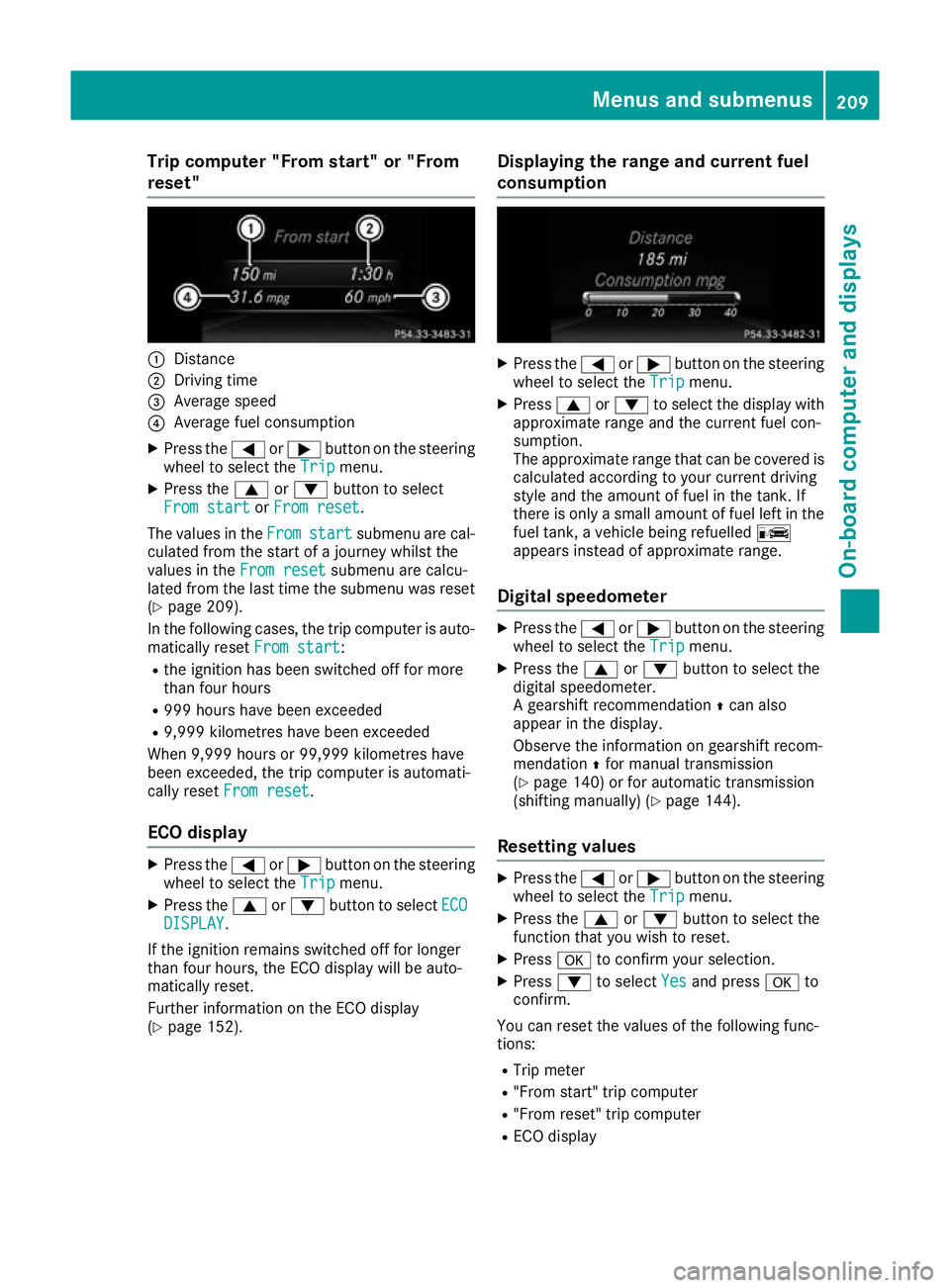
Trip computer "From start" or "From
reset" :
Distance
; Driving time
= Average speed
? Average fuel consumption
X Press the =or; button on the steering
wheel to select the Trip
Tripmenu.
X Press the 9or: button to select
From start
From start orFrom reset
From reset.
The values in the From
Fromstart
start submenu are cal-
culated from the start of a journey whilst the
values in the From reset
From reset submenu are calcu-
lated from the last time the submenu was reset
(Y page 209).
In the following cases, the trip computer is auto-
matically reset From start
From start:
R the ignition has been switched off for more
than four hours
R 999 hours have been exceeded
R 9,999 kilometres have been exceeded
When 9,999 hours or 99,999 kilometres have
been exceeded, the trip computer is automati-
cally reset From reset
From reset.
ECO display X
Press the =or; button on the steering
wheel to select the Trip
Tripmenu.
X Press the 9or: button to select ECO
ECO
DISPLAY
DISPLAY.
If the ignition remains switched off for longer
than four hours, the ECO display will be auto-
matically reset.
Further information on the ECO display
(Y page 152). Displaying the range and current fuel
consumption X
Press the =or; button on the steering
wheel to select the Trip Tripmenu.
X Press 9or: to select the display with
approximate range and the current fuel con-
sumption.
The approximate range that can be covered is calculated according to your current driving
style and the amount of fuel in the tank. If
there is only a small amount of fuel left in the
fuel tank, a vehicle being refuelled C
appears instead of approximate range.
Digital speedometer X
Press the =or; button on the steering
wheel to select the Trip Tripmenu.
X Press the 9or: button to select the
digital speedometer.
A gearshift recommendation Zcan also
appear in the display.
Observe the information on gearshift recom-
mendation Zfor manual transmission
(Y page 140) or for automatic transmission
(shifting manually) (Y page 144).
Resetting values X
Press the =or; button on the steering
wheel to select the Trip Tripmenu.
X Press the 9or: button to select the
function that you wish to reset.
X Press ato confirm your selection.
X Press :to select Yes
Yesand press ato
confirm.
You can reset the values of the following func-
tions: R Trip meter
R "From start" trip computer
R "From reset" trip computer
R ECO display Menus and submenus
209On-board computer and displays Z
Page 213 of 345
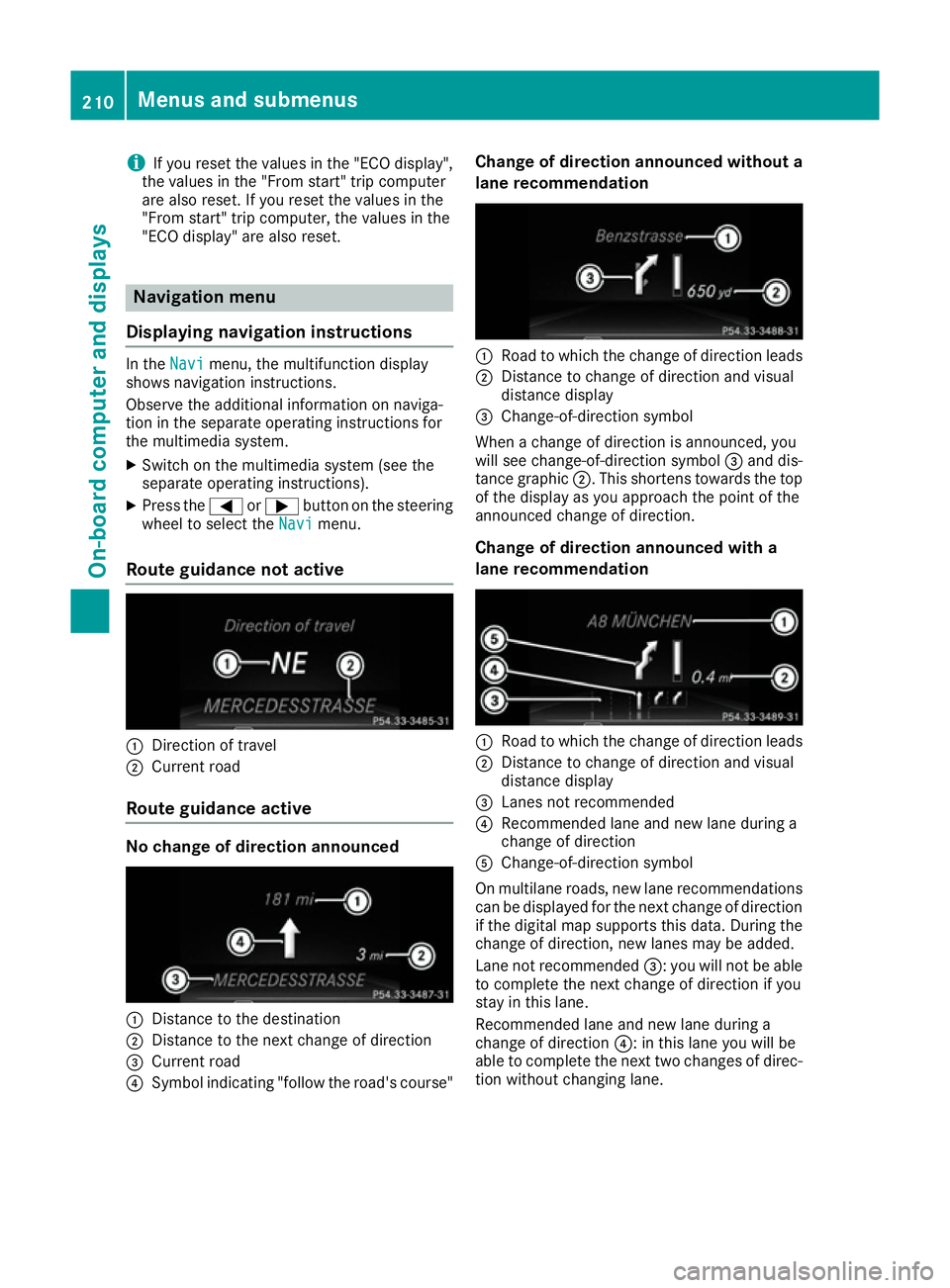
i
If you reset the values in the "ECO display",
the values in the "From start" trip computer
are also reset. If you reset the values in the
"From start" trip computer, the values in the
"ECO display" are also reset. Navigation menu
Displaying navigation instructions In the
Navi Navimenu, the multifunction display
shows navigation instructions.
Observe the additional information on naviga-
tion in the separate operating instructions for
the multimedia system.
X Switch on the multimedia system (see the
separate operating instructions).
X Press the =or; button on the steering
wheel to select the Navi
Navi menu.
Route guidance not active :
Direction of travel
; Current road
Route guidance active No change of direction announced
:
Distance to the destination
; Distance to the next change of direction
= Current road
? Symbol indicating "follow the road's course" Change of direction announced without a
lane recommendation :
Road to which the change of direction leads
; Distance to change of direction and visual
distance display
= Change-of-direction symbol
When a change of direction is announced, you
will see change-of-direction symbol =and dis-
tance graphic ;. This shortens towards the top
of the display as you approach the point of the
announced change of direction.
Change of direction announced with a
lane recommendation :
Road to which the change of direction leads
; Distance to change of direction and visual
distance display
= Lanes not recommended
? Recommended lane and new lane during a
change of direction
A Change-of-direction symbol
On multilane roads, new lane recommendations
can be displayed for the next change of direction
if the digital map supports this data. During the change of direction, new lanes may be added.
Lane not recommended =: you will not be able
to complete the next change of direction if you
stay in this lane.
Recommended lane and new lane during a
change of direction ?: in this lane you will be
able to complete the next two changes of direc- tion without changing lane. 210
Menus and submenusOn-board computer and displays
Page 219 of 345
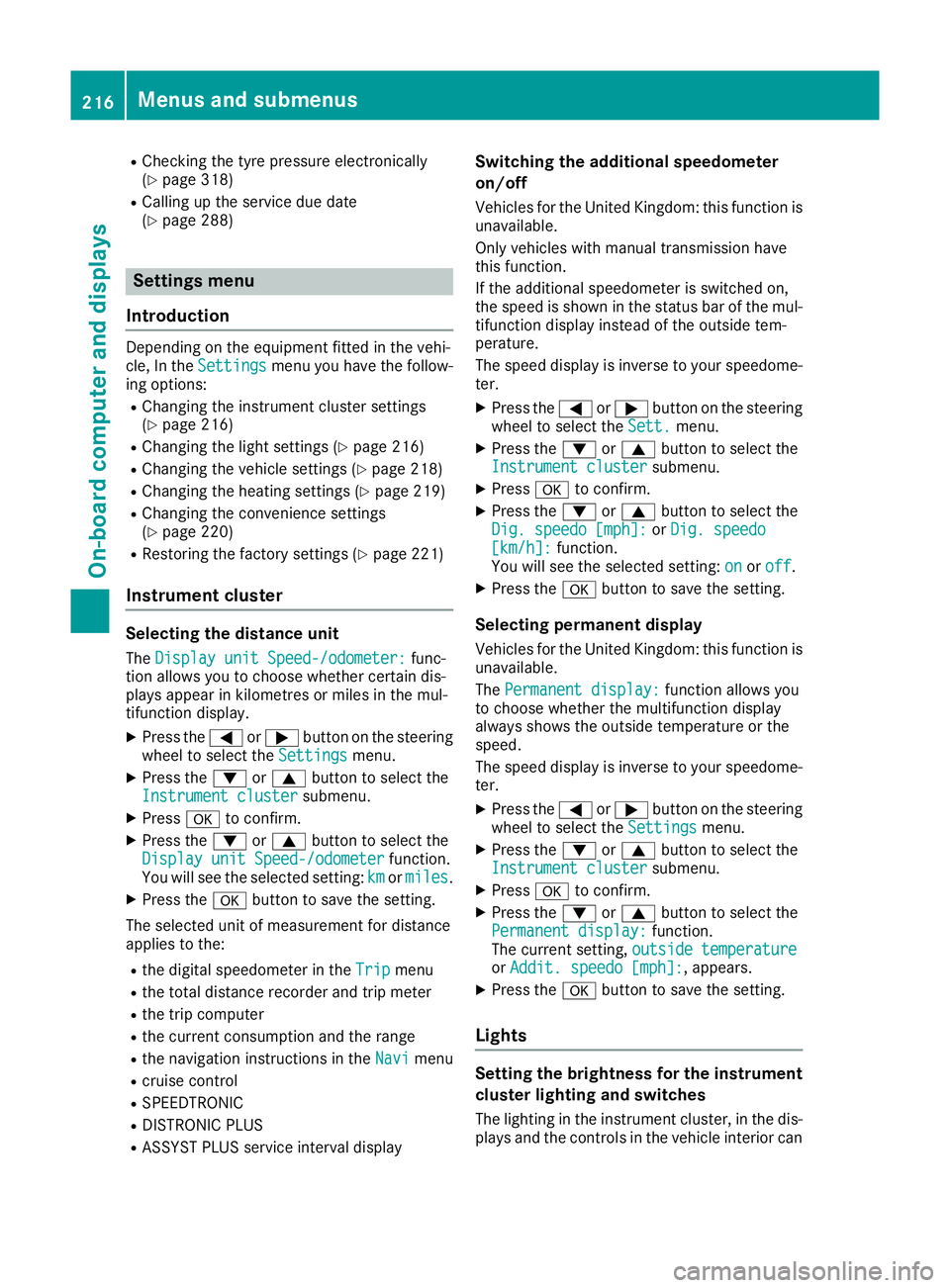
R
Checking the tyre pressure electronically
(Y page 318)
R Calling up the service due date
(Y page 288) Settings menu
Introduction Depending on the equipment fitted in the vehi-
cle, In the
Settings Settings menu you have the follow-
ing options:
R Changing the instrument cluster settings
(Y page 216)
R Changing the light settings (Y page 216)
R Changing the vehicle settings (Y page 218)
R Changing the heating settings (Y page 219)
R Changing the convenience settings
(Y page 220)
R Restoring the factory settings (Y page 221)
Instrument cluster Selecting the distance unit
The Display unit Speed-/odometer: Display unit Speed-/odometer: func-
tion allows you to choose whether certain dis-
plays appear in kilometres or miles in the mul-
tifunction display.
X Press the =or; button on the steering
wheel to select the Settings Settingsmenu.
X Press the :or9 button to select the
Instrument cluster
Instrument cluster submenu.
X Press ato confirm.
X Press the :or9 button to select the
Display unit Speed-/odometer
Display unit Speed-/odometer function.
You will see the selected setting: km
kmormiles
miles.
X Press the abutton to save the setting.
The selected unit of measurement for distance
applies to the:
R the digital speedometer in the Trip
Trip menu
R the total distance recorder and trip meter
R the trip computer
R the current consumption and the range
R the navigation instructions in the Navi
Navi menu
R cruise control
R SPEEDTRONIC
R DISTRONIC PLUS
R ASSYST PLUS service interval display Switching the additional speedometer
on/off
Vehicles for the United Kingdom: this function is unavailable.
Only vehicles with manual transmission have
this function.
If the additional speedometer is switched on,
the speed is shown in the status bar of the mul- tifunction display instead of the outside tem-
perature.
The speed display is inverse to your speedome-
ter.
X Press the =or; button on the steering
wheel to select the Sett. Sett.menu.
X Press the :or9 button to select the
Instrument cluster
Instrument cluster submenu.
X Press ato confirm.
X Press the :or9 button to select the
Dig. speedo [mph]:
Dig. speedo [mph]: orDig. speedo
Dig. speedo
[km/h]:
[km/h]: function.
You will see the selected setting: on
onoroff
off .
X Press the abutton to save the setting.
Selecting permanent display
Vehicles for the United Kingdom: this function is unavailable.
The Permanent display: Permanent display: function allows you
to choose whether the multifunction display
always shows the outside temperature or the
speed.
The speed display is inverse to your speedome-
ter.
X Press the =or; button on the steering
wheel to select the Settings Settingsmenu.
X Press the :or9 button to select the
Instrument cluster
Instrument cluster submenu.
X Press ato confirm.
X Press the :or9 button to select the
Permanent display:
Permanent display: function.
The current setting, outside temperature
outside temperature
or Addit. speedo [mph]:
Addit. speedo [mph]: , appears.
X Press the abutton to save the setting.
Lights Setting the brightness for the instrument
cluster lighting and switches
The lighting in the instrument cluster, in the dis- plays and the controls in the vehicle interior can 216
Menus and submenusOn-board computer and displays