2015 MERCEDES-BENZ E-CLASS COUPE bluetooth
[x] Cancel search: bluetoothPage 8 of 345
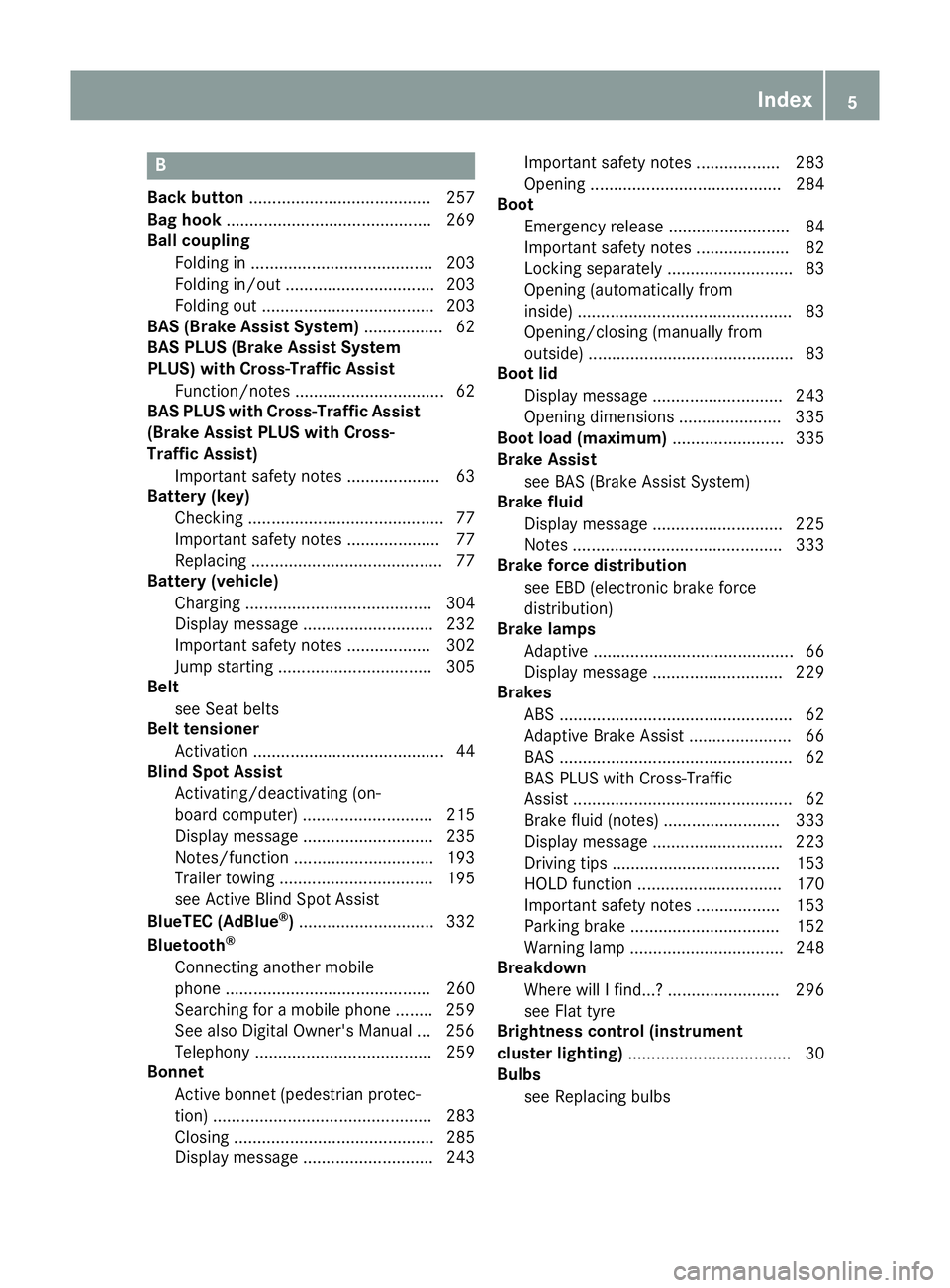
B
Back button ....................................... 257
Bag hook ............................................ 269
Ball coupling
Folding in ....................................... 203
Folding in/out ................................ 203
Folding out ..................................... 203
BAS (Brake Assist System) ................. 62
BAS PLUS (Brake Assist System
PLUS) with Cross-Traffic Assist
Function/note s................................ 62
BAS PLUS with Cross-Traffic Assist
(Brake Assist PLUS with Cross-
Traffic Assist)
Important safety notes .................... 63
Battery (key)
Checking .......................................... 77
Important safety notes .................... 77
Replacing ......................................... 77
Battery (vehicle)
Charging ........................................ 304
Display message ............................ 232
Important safety notes .................. 302
Jump starting ................................. 305
Belt
see Seat belts
Belt tensioner
Activation ......................................... 44
Blind Spot Assist
Activating/deactivating (on-
board computer) ............................ 215
Display message ............................ 235
Notes/function .............................. 193
Trailer towing ................................. 195
see Active Blind Spot Assist
BlueTEC (AdBlue ®
) ............................. 332
Bluetooth ®
Connecting another mobile
phone ............................................ 260
Searching for a mobile phone ........ 259
See also Digital Owner's Manua l... 256
Telephony ...................................... 259
Bonnet
Active bonnet (pedestrian protec-tion) ............................................... 283
Closing ........................................... 285
Display message ............................ 243 Important safety notes .................. 283
Opening ......................................... 284
Boot
Emergency release .......................... 84
Important safety notes .................... 82
Locking separately ........................... 83
Opening (automatically from
inside) .............................................. 83
Opening/closing (manually from
outside) ............................................ 83
Boot lid
Display message ............................ 243
Opening dimensions ...................... 335
Boot load (maximum) ........................ 335
Brake Assist
see BAS (Brake Assist System)
Brake fluid
Display message ............................ 225
Notes ............................................. 333
Brake force distribution
see EBD (electronic brake force
distribution)
Brake lamps
Adaptive ........................................... 66
Display message ............................ 229
Brakes
ABS .................................................. 62
Adaptive Brake Assist ...................... 66
BAS .................................................. 62
BAS PLUS with Cross-Traffic
Assist ............................................... 62
Brake fluid (notes) ......................... 333
Display message ............................ 223
Driving tips .................................... 153
HOLD function ............................... 170
Important safety notes .................. 153
Parking brake ................................ 152
Warning lamp ................................. 248
Breakdown
Where will I find...? ........................ 296
see Flat tyre
Brightness control (instrument
cluster lighting) ................................... 30
Bulbs
see Replacing bulbs Index
5
Page 10 of 345

Switching on/of
f........................... 117
Switching residual heat on/off ...... 124
Switching the rear window heat-
ing on/of f...................................... 122
Switching the ZONE function on/
off .................................................. 121
THERMATIC automatic climate
control (2-zone) ............................. 116
THERMOTRONIC (3-zone) auto-
matic climate control ..................... 116
Cockpit
Overview .......................................... 28
see Instrument cluster
COLLISION PREVENTION ASSIST
PLUS
Activating/deactivating ................. 214
Display message ............................ 225
Operation/note s.............................. 64
COMAND display
Cleaning ......................................... 294
COMAND Online
Switching on/of f........................... 256
Combination switch .......................... 108
Connecting a USB device
See also Digital Owner's Manua l... 256
Consumption statistics (on-board
computer) .......................................... 209
Controller ........................................... 257
Convenience closing feature .............. 86
Convenience opening feature ............ 86
Convenience opening/closing (air-
recirculation mode) ........................... 123
Coolant (engine)
Checking the level ......................... 286
Display message ............................ 231
Important safety notes .................. 334
Temperature gaug e........................ 206
Warning lamp ................................. 252
Cooling
see Climate control
Copyright ............................................. 27
Cornering light function
Display message ............................ 229
Function/note s............................. 109
Cruise control
Activation conditions ..................... 157
Cruise control lever ....................... 156 Deactivating ................................... 158
Display message ............................ 238
Driving system ............................... 156
Important safety notes .................. 156
LIM indicator lamp ......................... 156
Selecting ........................................ 156
Setting a speed .............................. 158
Storing and maintaining current
speed ............................................. 157
Cup holder
Centre console .............................. 271
Important safety notes .................. 270
Rear compartment ......................... 272 D
Dashboard see Instrument cluster
Data
see Technical data
Data carrier
Selecting ........................................ 211
Data modem mode
Telephone with Bluetooth ®
(SAP
profile) ........................................... 262
Daytime driving lights
Display message ............................ 229
Function/note s............................. 106
Switching on/off (on-board com-
puter) ............................................. 217
Dealership
see Qualified specialist workshop
Declarations of conformity ................. 25
Delayed switch-off
Exterior lighting (on-board com-
puter) ............................................. 218
Interior lighting .............................. 218
Diagnostics connection ...................... 25
Diesel .................................................. 331
Digital Owner's Manual
Help ................................................. 22
Introduction ..................................... 22
Digital speedometer ......................... 209
Dipped-beam headlamps
Display message ............................ 229
Setting for driving abroad (sym-
metrical) ........................................ 106 Index
7
Page 17 of 345

Mobile phone
Connecting (Bluetooth ®
inter-
face) ............................................. .259
Connecting another mobile
phone ............................................ 260
Connecting the telephone module
with Bluetooth ®
(SAP profile) ......... 262
Frequencies ................................... 327
Installation ..................................... 327
Menu (on-board computer) ............ 212
Notes/placing in the bracket ......... 275
Transmission output (maximum) .... 327
Mobile telephone
Pre-installed bracket ..................... .276
Modifying the programming (key) ..... 76
MOExtended tyres .............................298
Motorway mode ................................ 109
MP3
Operating ....................................... 211
See also Digital Owner's Manual ... 256
Multicontour seat
Adjusting (on the seat) ..................... 97
Multifunction display
Function/notes ............................ .208
Permanent display ......................... 216
Multifunction steering wheel
Operating the on-board computer .. 207
Overview .......................................... 31
Multimedia system
see Separate operating instructions
Music files
See also Digital Owner's Manual ... 256 N
Navigation Menu (on-board computer) ............ 210
See also Digital Owner's Manual ... 256
NECK-PRO head restraints
Important safety notes .................... 45
Operation ......................................... 45
Resetting triggered .......................... 46
Notes on running in a new vehicle .. 131O
Occupant safety Airbags ............................................ 41 Automatic measures after an acci-
dent ................................................. 47
Children in the vehicle ..................... 47
Important safety notes .................... 36
PASSENGER AIRBAG indicator
lamp ................................................. 37
Pets in the vehicle ........................... 61
PRE-SAFE ®
(anticipatory occu-
pant protection) ............................... 46
PRE-SAFE ®
PLUS (anticipatory
occupant protection PLUS) .............. 47
Restraint system introduction .......... 36
Restraint system warning lamp ....... .37
Odometer ...........................................2 08
Oil
see Engine oil
On-board computer
Assistance menu ........................... 213
Audio menu ................................... 211
Convenience submenu .................. 220
Display messages .......................... 222
Displaying a service message ....... .288
DISTRONIC PLUS ........................... 166
Factory setting submenu .............. .221
Heating submenu ........................... 219
Important safety notes .................. 206
Instrument cluster submenu .......... 216
Light submenu ............................... 216
Menu overview .............................. 208
Message memory .......................... 222
Navigation menu ............................ 210
Operating the TV ............................ 212
Operating video DVD ..................... 211
Operation ....................................... 207
Service menu ................................. 215
Settings menu ............................... 216
Standard display ............................ 208
Telephone menu ............................ 212
Trip menu ...................................... 208
Vehicle submenu ........................... 218
Operating instructions
Vehicle equipment ........................... 24
Operating safety
Declaration of conformity ................ 25
Important safety note ..................... .24
Operating system
see On-board computer 14
Index
Page 22 of 345

Rejecting/ending a call ................
.213
See also Digital Owner's Manual ... 256
Switching between mobile
phones .......................................... .260
Telephone compartment ................ 267
Telephone module with Bluetooth ®
(SAP profile) Activating and connecting the
module .......................................... .261
Charging a mobile phone .............. .263
Connecting the mobile phone ....... .262
Connecting the module using a
USB cable ...................................... 261
Data modem mode ........................ 262
Installing the module ..................... 261
Introduction ................................... 260
Saving/deleting the PIN for the
SIM card ........................................ 262
Settings ......................................... 262
SIM card mode .............................. 261
Text messages ............................... 263
Transferring the phone book .......... 262
Temperature
Coolant .......................................... 206
Outside temperature ..................... .206
Setting (climate control) ................ 120
TEMPOMAT
Function/notes ............................ .156
Text messages
Telephone module with Blue-
tooth ®
(SAP profile) ....................... 263
Through-loading feature ................... 268
TIREFIT kit .......................................... 299
Important safety notes .................. 299
Storage location ............................ 297
Tyre pressure not reached ............. 301
Tyre pressure reached ................... 301
Top Tether ............................................ 50
Total distance recorder .................... 208
Tow-away protection
Activating ......................................... 72
Deactivating ..................................... 72
Function .......................................... .72
Tow-starting
Emergency engine starting ............ 310
Important safety notes .................. 307 Towing
Important safety notes .................. 307
Transporting the vehicle ................ 309
With the rear axle raised ................ 309
Towing a trailer
Active Blind Spot Assist ................. 198
Active Lane Keeping Assist ............ 201
Active Parking Assist ..................... 180
Axle load, permissibl e.................... 336
ESP ®
(Electronic Stability Pro-
gram) ............................................... 68
Failure check for LEDs ................... 204
General notes ................................ 202
Trailer tow hitch display message .. 244
Towing away
Fitting the towing ey e.................... 308
Removing the towing eye ............... 309
With both axles on the ground ....... 309
Towing eye ......................................... 297
Traffic Sign Assist
Activating/deactivating the warn-ing function .................................... 214
Display message ............................ 234
Function/note s............................. 190
Important safety notes .................. 191
Instrument cluster display ............. 191
Trailer
Folding the ball coupling in/out ..... 203
Trailer coupling
see Towing a trailer
Trailer towing
7-pin connecto r............................. 205
Blind Spot Assist ............................ 195
Cleaning the trailer tow hitch ......... 294
Coupling up a traile r...................... 204
Decoupling a trailer ....................... 204
Driving tips .................................... 202
Folding in the ball coupling ............ 203
Folding out the ball coupling .......... 203
Important safety notes .................. 201
Lights display message .................. 229
Mounting dimensions .................... 335
Parktronic ...................................... 174
Power supply ................................. 204
Trailer load s................................... 336
Transmission
see Automatic transmission
see Manual transmission Index
19
Page 215 of 345

X
Switch on the multimedia system and select
video DVD (see the separate operating
instructions).
X Press the =or; button on the steering
wheel to select the Audio Audiomenu.
X To select the next or previous scene:
briefly press the 9or: button.
X To select a scene from the scene list
(rapid scrolling): press and hold the 9
or : button until desired scene :
appears.
TV operation Only for vehicles with a COMAND Online multi-
media system: you can use the Audio
Audio menu to
select channel :.
The preset position is only displayed along with
channel :if this has been saved. You can save
stations in the multimedia system.
X Switch on the multimedia system and select
TV (see the separate operating instructions).
X Press the =or; button on the steering
wheel to select the Audio
Audio menu.
X To select a stored channel: briefly press the
9 or: button.
X To select a channel from the channel list:
press and briefly hold the
9or: but-
ton.
i Depending on the digital TV broadcaster,
radio stations can also be received. The mul-
tifunction display shows TV (Radio)
TV (Radio). Telephone menu
Introduction G
WARNING
Operating the integrated information systems and communications equipment in the vehicle
while driving will distract you from traffic con- ditions. You could then lose control of the
vehicle. There is a risk of an accident.
Only operate these devices if road traffic con- ditions permit. If you are unsure about the
surrounding conditions, pull over to a safe
location and make entries only while the vehi-
cle is stationary.
When telephoning, you must observe the legal
requirements for the country in which you are
currently driving.
X Switch on the mobile phone (see the manu-
facturer's operating instructions).
X Switch on the multimedia system (see the
separate operating instructions).
X Insert the mobile phone into the bracket
(Y page 275).
or
X Establish a Bluetooth ®
connection to the mul-
timedia system (see the separate operating
instructions).
X Press the =or; button on the steering
wheel to select the Tel
Tel menu.
You will see one of the following display mes-
sages in the multifunction display: R Telephone ready Telephone ready or the name of the net-
work provider: the mobile phone has found a network and is ready to receive.
R Telephone
Telephone No
Noservice
service : there is no network
available or the mobile phone is searching for
a network.
i You can obtain further information about
suitable mobile phones and connecting
mobile phones via Bluetooth ®
:
R at any Mercedes-Benz Service Centre
R on the Internet at http://www.mercedes-
benz.com/connect
Accepting a call If someone calls you when you are in the
Tel Tel
menu, a display message appears in the multi-
function display.
You can accept a call at any time irrespective of
the selected menu.
X Press the 6button on the steering wheel
to accept an incoming call. 212
Menus and submenusOn-board computer and displays
Page 262 of 345
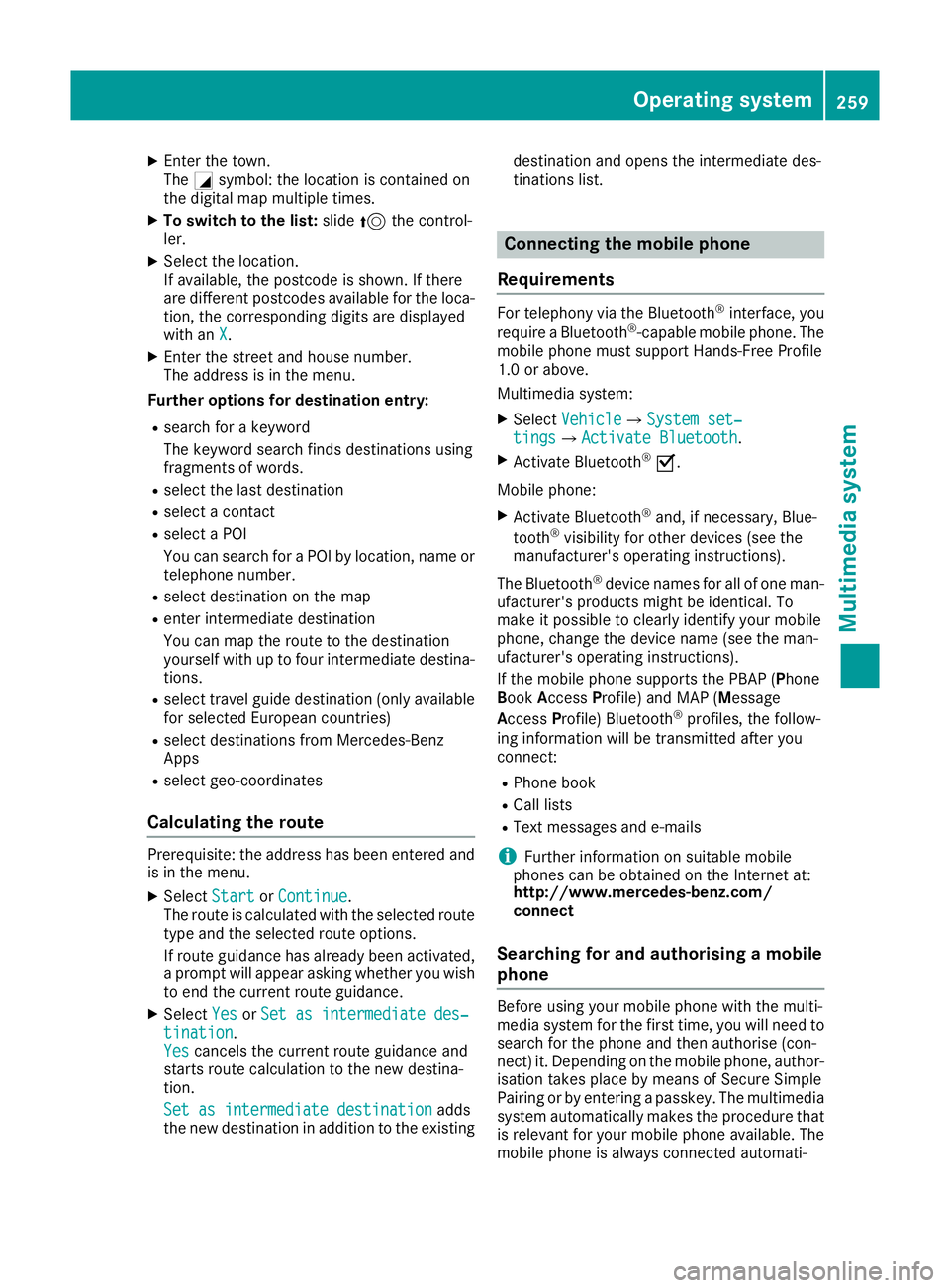
X
Enter the town.
The Gsymbol: the location is contained on
the digital map multiple times.
X To switch to the list: slide5the control-
ler.
X Select the location.
If available, the postcode is shown. If there
are different postcodes available for the loca- tion, the corresponding digits are displayed
with an X
X.
X Enter the street and house number.
The address is in the menu.
Further options for destination entry:
R search for a keyword
The keyword search finds destinations using
fragments of words.
R select the last destination
R select a contact
R select a POI
You can search for a POI by location, name or
telephone number.
R select destination on the map
R enter intermediate destination
You can map the route to the destination
yourself with up to four intermediate destina- tions.
R select travel guide destination (only available
for selected European countries)
R select destinations from Mercedes-Benz
Apps
R select geo-coordinates
Calculating the route Prerequisite: the address has been entered and
is in the menu.
X Select Start StartorContinue
Continue.
The route is calculated with the selected route
type and the selected route options.
If route guidance has already been activated,
a prompt will appear asking whether you wish to end the current route guidance.
X Select Yes
Yes orSet as intermediate des‐ Set as intermediate des‐
tination
tination.
Yes Yes cancels the current route guidance and
starts route calculation to the new destina-
tion.
Set as intermediate destination
Set as intermediate destination adds
the new destination in addition to the existing destination and opens the intermediate des-
tinations list. Connecting the mobile phone
Requirements For telephony via the Bluetooth
®
interface, you
require a Bluetooth ®
-capable mobile phone. The
mobile phone must support Hands-Free Profile
1.0 or above.
Multimedia system:
X Select Vehicle VehicleQSystem set‐ System set‐
tings
tingsQ Activate Bluetooth
Activate Bluetooth .
X Activate Bluetooth ®
O.
Mobile phone:
X Activate Bluetooth ®
and, if necessary, Blue-
tooth ®
visibility for other devices (see the
manufacturer's operating instructions).
The Bluetooth ®
device names for all of one man-
ufacturer's products might be identical. To
make it possible to clearly identify your mobile
phone, change the device name (see the man-
ufacturer's operating instructions).
If the mobile phone supports the PBAP (P hone
Book Access Profile) and MAP (Message
Access Profile) Bluetooth ®
profiles, the follow-
ing information will be transmitted after you
connect:
R Phone book
R Call lists
R Text messages and e-mails
i Further information on suitable mobile
phones can be obtained on the Internet at:
http://www.mercedes-benz.com/
connect
Searching for and authorising a mobile
phone Before using your mobile phone with the multi-
media system for the first time, you will need to
search for the phone and then authorise (con-
nect) it. Depending on the mobile phone, author- isation takes place by means of Secure Simple
Pairing or by entering a passkey. The multimedia
system automatically makes the procedure that is relevant for your mobile phone available. The
mobile phone is always connected automati- Operating system
259Multimedia system Z
Page 263 of 345
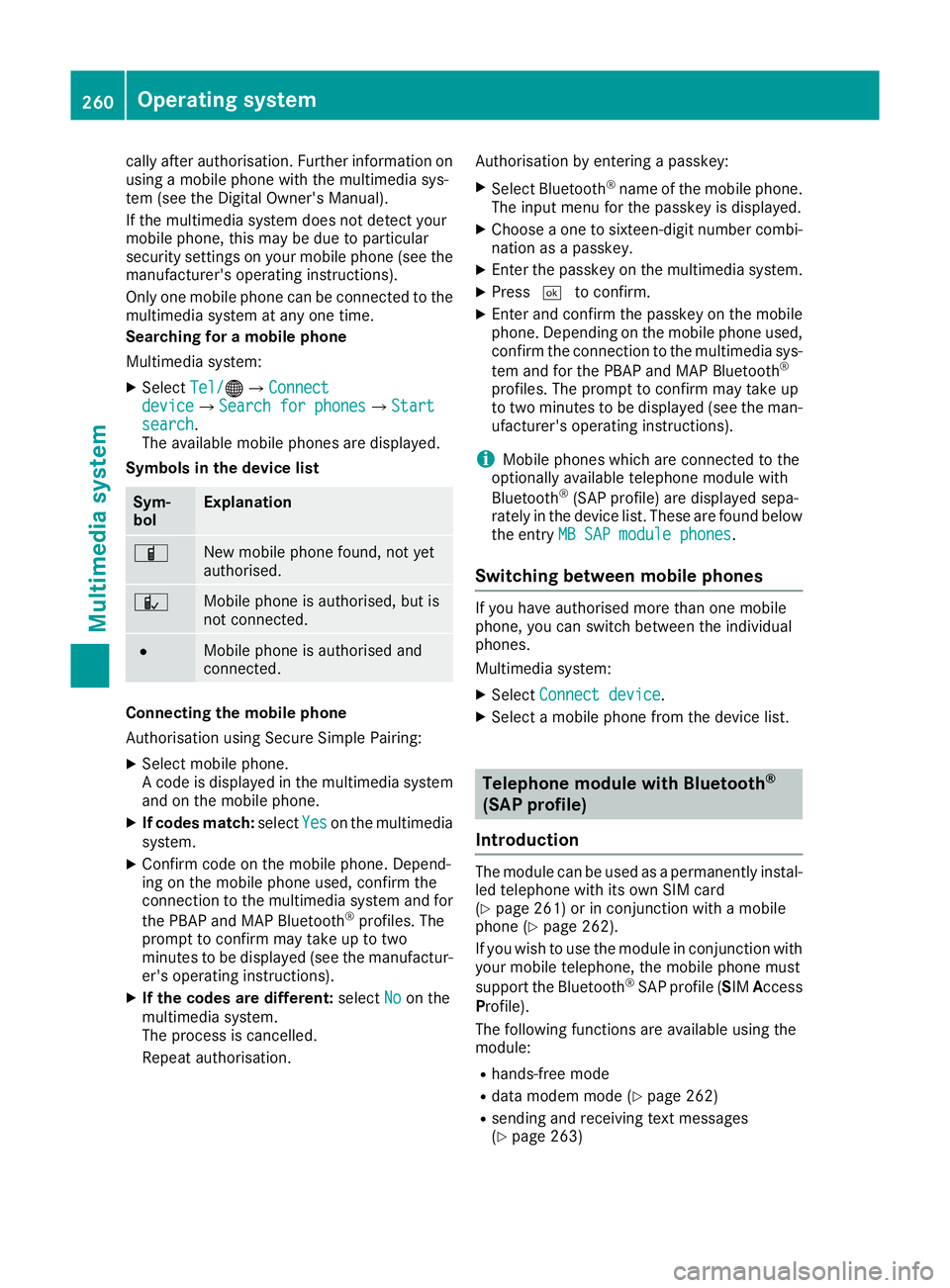
cally after authorisation. Further information on
using a mobile phone with the multimedia sys-
tem (see the Digital Owner's Manual).
If the multimedia system does not detect your
mobile phone, this may be due to particular
security settings on your mobile phone (see the
manufacturer's operating instructions).
Only one mobile phone can be connected to the multimedia system at any one time.
Searching for a mobile phone
Multimedia system:
X Select Tel/
Tel/ ®QConnect Connect
device deviceQSearch for phones Search for phonesQStart Start
search
search.
The available mobile phones are displayed.
Symbols in the device list Sym-
bol Explanation
Ï
New mobile phone found, not yet
authorised.
Ñ
Mobile phone is authorised, but is
not connected.
#
Mobile phone is authorised and
connected.
Connecting the mobile phone
Authorisation using Secure Simple Pairing:
X Select mobile phone.
A code is displayed in the multimedia system
and on the mobile phone.
X If codes match: selectYes Yeson the multimedia
system.
X Confirm code on the mobile phone. Depend-
ing on the mobile phone used, confirm the
connection to the multimedia system and for
the PBAP and MAP Bluetooth ®
profiles. The
prompt to confirm may take up to two
minutes to be displayed (see the manufactur-
er's operating instructions).
X If the codes are different: selectNo
No on the
multimedia system.
The process is cancelled.
Repeat authorisation. Authorisation by entering a passkey:
X Select Bluetooth ®
name of the mobile phone.
The input menu for the passkey is displayed.
X Choose a one to sixteen-digit number combi-
nation as a passkey.
X Enter the passkey on the multimedia system.
X Press ¬to confirm.
X Enter and confirm the passkey on the mobile
phone. Depending on the mobile phone used,
confirm the connection to the multimedia sys-
tem and for the PBAP and MAP Bluetooth ®
profiles. The prompt to confirm may take up
to two minutes to be displayed (see the man- ufacturer's operating instructions).
i Mobile phones which are connected to the
optionally available telephone module with
Bluetooth ®
(SAP profile) are displayed sepa-
rately in the device list. These are found below
the entry MB SAP module phones MB SAP module phones.
Switching between mobile phones If you have authorised more than one mobile
phone, you can switch between the individual
phones.
Multimedia system:
X Select Connect device Connect device.
X Select a mobile phone from the device list. Telephone module with Bluetooth
®
(SAP profile)
Introduction The module can be used as a permanently instal-
led telephone with its own SIM card
(Y page 261) or in conjunction with a mobile
phone (Y page 262).
If you wish to use the module in conjunction with
your mobile telephone, the mobile phone must
support the Bluetooth ®
SAP profile (SIM Access
Profile).
The following functions are available using the
module:
R hands-free mode
R data modem mode (Y page 262)
R sending and receiving text messages
(Y page 263) 260
Operating systemMultimedia system
Page 264 of 345
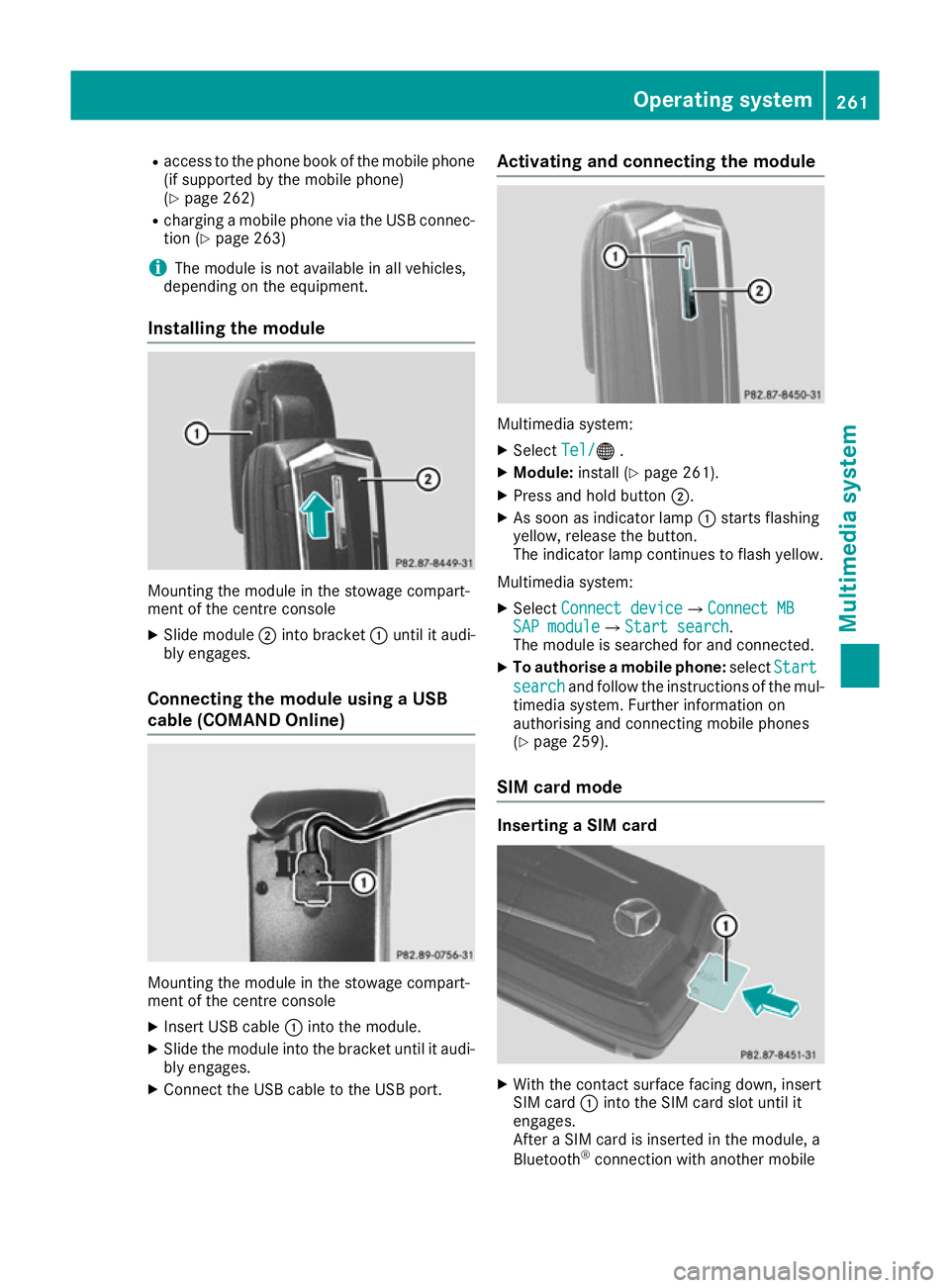
R
access to the phone book of the mobile phone
(if supported by the mobile phone)
(Y page 262)
R charging a mobile phone via the USB connec-
tion (Y page 263)
i The module is not available in all vehicles,
depending on the equipment.
Installing the module Mounting the module in the stowage compart-
ment of the centre console
X Slide module ;into bracket :until it audi-
bly engages.
Connecting the module using a USB
cable (COMAND Online) Mounting the module in the stowage compart-
ment of the centre console
X Insert USB cable :into the module.
X Slide the module into the bracket until it audi-
bly engages.
X Connect the USB cable to the USB port. Activating and connecting the module
Multimedia system:
X Select Tel/
Tel/® .
X Module: install (Y page 261).
X Press and hold button ;.
X As soon as indicator lamp :starts flashing
yellow, release the button.
The indicator lamp continues to flash yellow.
Multimedia system: X Select Connect device Connect device QConnect MBConnect MB
SAP module
SAP module QStart searchStart search .
The module is searched for and connected.
X To authorise a mobile phone: selectStart
Start
search
search and follow the instructions of the mul-
timedia system. Further information on
authorising and connecting mobile phones
(Y page 259).
SIM card mode Inserting a SIM card
X
With the contact surface facing down, insert
SIM card :into the SIM card slot until it
engages.
After a SIM card is inserted in the module, a
Bluetooth ®
connection with another mobile Operating system
261Multimedia system Z